Download USB Image Tool and Create UBS Image in Windows 10
Why need Windows 10 USB image tool?
With the development of the economy and technology, digital data plays an important role in today's life. At the same time, portable devices like USB flash drive becomes popular due to their cheap cost and convenience, and there are many famous USB drives you can use, such as Kingston, Patriot, SanDisk, Verbatim, PNY, Samsung, Transcend, etc.
Thus, many users are likely to use it as a backup drive and backup files on USB flash drive, including camera pictures, design documents, personal files, and other things, which are very valuable to you.
And the USB flash drive has become the main force of different bootable devices, such as a bootable USB, and installation disc, portable system, to boot the computer in case of system failure or hard drive crashes or directly install Windows on it for portability.
In a nutshell, if you want to keep the USB or the data on it safe, you need to backup USB drive or copy bootable USB with a USB image tool.
About the USB image tool
USB image tool is a simple and free software that allows you to create USB image backup easily and restore it at any time. In addition, it still works with any device that supports USB mass storage protocol, including card readers and digicams, cell phones, and mobile music players, and compressed image file format.
And it is capable of showing USB device information, managing favorite USB images, resetting USB, and command line utility. The USB image tool latest version is 1.8.1 and can be used on Windows 7, Windows 8 and Windows 10.
Note that the USB image tool requires the .NET Framework 4.7 and Windows 7 or higher. The usbit32.dll included in the archive must be in the same directory as the .exe file. The command line utility doesn't require the .NET Framework nor the usbit32.dll.
How to use the USB image tool in Windows 10
Step1. Download USB image tool on Windows 10, uncompress it to a new folder, open it and click the USB Image Tool.exe file to execute it.
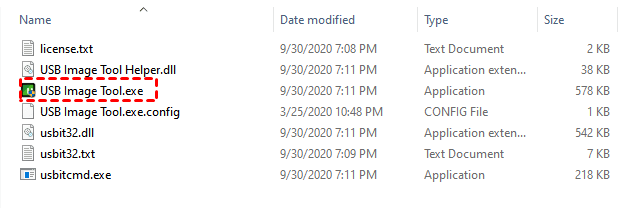
Step 2. It will automatically detect USB devices connected to your computer and scan them. Go to Device Mode, and click the USB drive you want to backup, it will show you all the USB drive information.
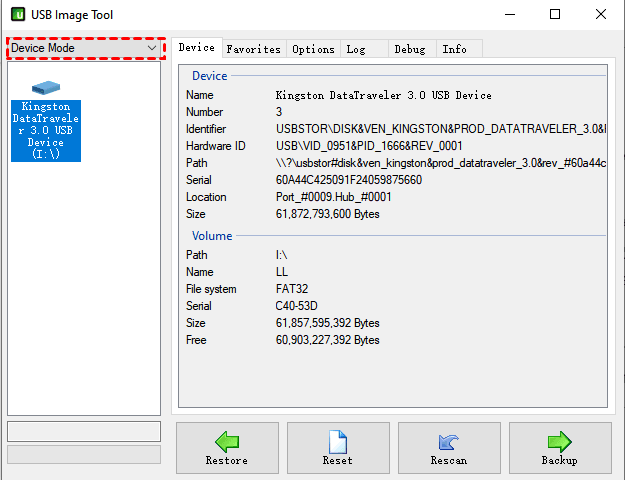
Step 3. Click the Backup button below, type a name for it and then select a local path to save the USB image. It will start the process of USB drive backup.
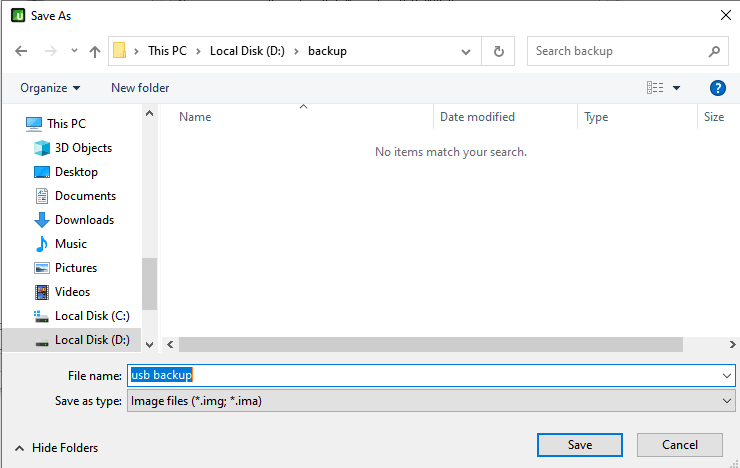
That's all for how to use Windows 10 image backup tool. If you still need the USB image bootable for Windows 10, please continue to see below.
Best USB image tool for Windows 10 - Free & Bootable
With the USB image tool, you can only backup the data drive and the process is manual. Thus, to create a USB image automatically or copy and create a bootable USB, try the best free USB image tool for Windows 10 - Qiling Disk Master Standard. All the Windows operating systems like Windows XP, Vista, 7, 8, 8.1, 10 and 11 (all editions both 32-bit and 64-bit) are supported.
▶ To create USB image, you need to use the Disk Backup feature in this software. And there are useful features you may need:
- Schedule Backup: It is able to backup USB automatically with Daily, Weekly, Monthly, or event triggers and USB plug in on the Professional version. The last one is the easiest way to copy files on USB and run backup tasks automatically.
- Incremental Backup: It is the default backup method, which backup only changed files after the first full backup.
- Other useful features: During the backup process, this software will compress backup image automatically, split large image to fit on USB drive if there are any files larger than 2GB or 4GB, and backup only used sector of file system. All of them help to reduce disk space usage as much as possible.
The overall steps:
First, download and install Qiling Disk Master Standard on Windows 10. For server users, you can take advantage of Qiling Disk Master Server.
Then, click Backup and Disk Backup in this software, select the USB drive you want to backup and another location (eg: internal or external disk, another USB, network drive or NAS, etc) to store backup image, and click Proceed.
To create USB image backup continuously, you need to enable Schedule Backup at the lower left corner before clicking Proceed. Select the frequency you want or advanced features on the Professional version.
The USB plug in feature is recommended, it's a plug-and-pull method, so you don't need to connect it every time before the scheduled task starts and worry about data loss due to forgetting to backup it. It is available on the Professional version.
Notes:
- Except for schedule backup, all the mentioned features above are the default option, so it will run automatically. The incremental backup requires you to create a scheduled backup first.
- To manage backup disk, you need to use automatic backup cleanup methods in the Professional version. It will delete old backup images automatically to free up space for new backup.
▶ To copy bootable USB, you need to use the Disk Clone feature in this software. By default, it clones only used sectors on the flash drive and ensures a secure boot if it's bootable previously.
The overall steps:
Switch to the Clone tab and select Disk Clone. Then, select the source disk (here is USB drive) and the destination disk, you still can use another USB to save it, please be sure it needs to be larger than the original one. Afterward, click Proceed to copy bootable USB to USB.
If the target USB drive is larger, you need to edit the partition size of it with its advanced feature - Edit Partitions (supported by the Professional version). You can choose to add unallocated space to all partitions automatically or manually adjust the partition size.

▶ To create a bootable USB, you need to use the Create Bootable Media feature in this software. It not only boots the computer you create it, but also all the Windows operating systems like Windows 11, 10, 8, 7, XP, and Vista, regardless of their boot modes (Legacy BIOS or UEFI).
The overall steps:
Navigate to Tools and Common Tools, select Create Bootable Media, bootable disc type - Windows PE, and storage device - USB drive, then click Next. It will start the creation of bootable USB.
Tip: The Create Bootable Media feature requires a USB drive or CD/DVD to store all the boot files required to start a Windows PC. If you don't have either of them, try the Recovery Environment feature (supported by the Professional version) in this software. Note it only works for current PC.
That's all for how to use the best free USB image creator - Qiling Disk Master Standard. You can complete these tasks in simple steps, and of course, the time depends on the data size of the USB drive. The more data you have, the longer time the process will cost.
In addition, it still supports creating a portable version of this software and running it off a flash drive. And then, you can use it on multiple computers, all the backup, restore, sync, clone features, and useful tools are supported.
You need to use Create bootable media feature in this software and it's available on the technician or tech plus edition. Please upgrade to one of them before using it.
Wrapping things up
This article introduces you to two USB image tool in Windows 10, both of which can help you create a USB image and restore it. But you may prefer to use Qiling Disk Master Standard if you want to run backup task automatically or copy and create a bootable USB.
More importantly, it still supports various backup, restore, clone, sync features and multiple tools to help you protect your data or make these tasks easy and flexible. To unlock more features, please download it to have a try right now!
Related Articles
- Free USB Clone Tool for Cloning Bootable USB Drive
Looking for USB clone software to help you transfer data from one USB to another? Best bootable USB duplication tool - Qiling Disk Master can be the best choice. - Restore Windows 10 from Recovery USB (4 Ways included)
Now is the best time to create a recovery disk and then you can restore Windows 10/11 from USB when your computer runs into issue. 4 useful methods and complete guides are included. - Repair Windows 10: Create Repair Boot USB Drive - Qiling Disk Master
A Windows 10/11 repair boot USB drive can fix system errors and reset computer to a normal state. In this post, you will find how to create bootable USB and repair Windows 10 with it. - How to Backup Windows 11 to Google Drive (OS and Files)
This tutorial shows you how to backup Windows 11 to Google Drive in two different ways. Whether you want to backup Windows 11 files or OS, here's a way to go.



