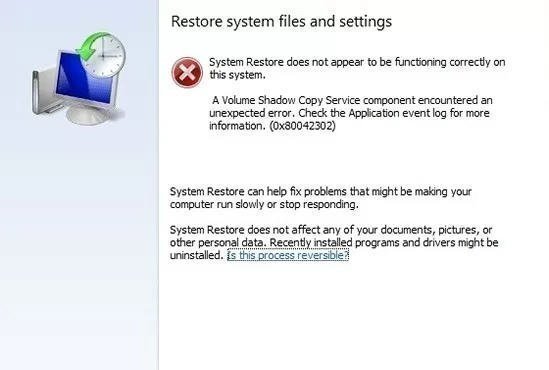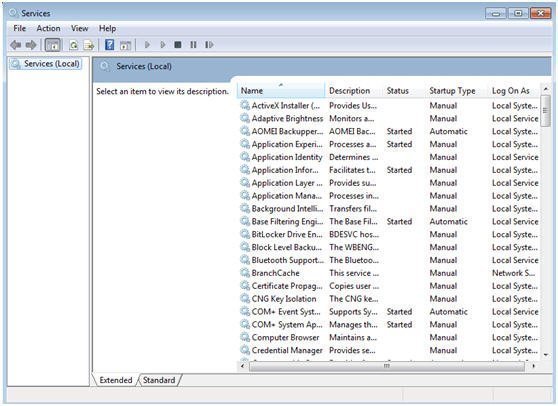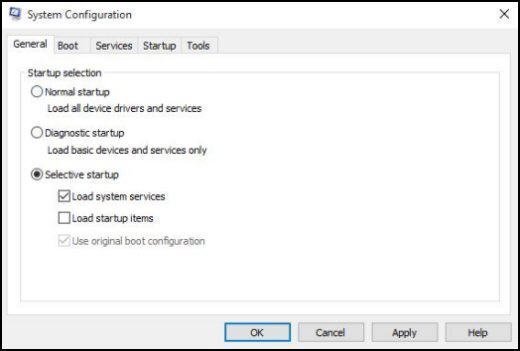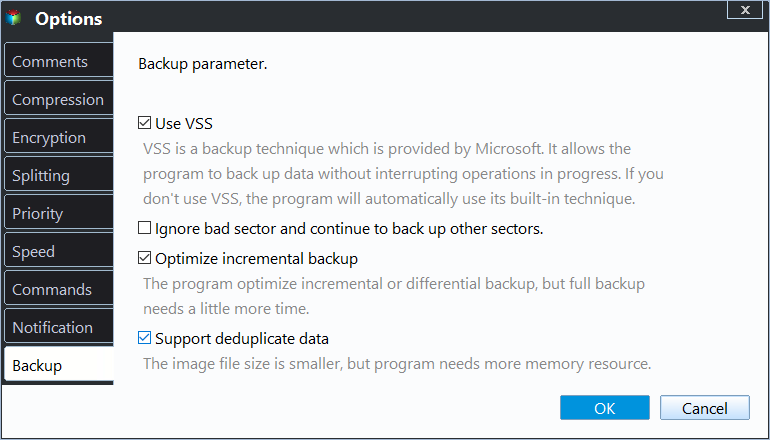A Volume Shadow Copy Service Component Encountered an Unexpected Error
Scenario
Sorry to hear that you're experiencing issues with your external hard drive. The error message you're seeing suggests a problem with the Volume Shadow Copy Service (VSS), which is responsible for creating snapshots of your data for backups. To troubleshoot this, you can try restarting your computer, updating your operating system and VSS, or checking for any disk errors on your external hard drive. You can also try running a System File Checker (SFC) scan to ensure all system files are intact.
Overview of the error
When trying to do a backup or System Restore, you may encounter an error message saying that a Windows Backup Volume Shadow Copy Service component encountered an unexpected error. This issue can occur not only during backup but also during System Restore, indicating that the problem is not limited to backup operations. The error suggests that there's an unexpected issue with the Volume Shadow Copy Service component, which is a critical system service responsible for creating snapshots of your system and data for backup and restore purposes.
When your computer is running slowly or freezes, you may need to undo recent changes by performing System Restore. However, you might encounter an error saying System Restore doesn't seem to be working properly, and a Volume Shadow Copy Service component has encountered an unexpected error, with code 0x80042302. To resolve this, check the Application event log for more information.
The error is likely caused by a missing or corrupt Volume Shadow Copy service, which is required for Windows backups and System Restore to function properly.
How to fix this error?
To fix this error, you can try the following 4 methods.
Method 1. Set Volume Shadow Copy Service to Automatic
When you encounter a Volume Shadow Copy Service error in Windows 7/8/10, start by checking if the Volume Shadow Copy Service is enabled. This service creates backups of Windows while in use, and if it's disabled, a Shadow Copy can't be created. To resolve the issue, manually set the Volume Shadow Copy Service to Automatic.
1. To access the Services utility, click Start, type services.msc in the Run dialog box or in the Search bar, and press Enter. This will open the Services utility where you can view and manage the services running on your computer.
2. Find the Volume Shadow Copy item from the list.
3. If the service is not running, click on "Start the service" to initiate it.
4. Right-click on Volume Shadow Copy and click Properties
5. Set Startup Type on Automatic
Method 2. Run SFC
The System File Checker (SFC) utility scans for corrupted Windows system files and attempts to repair any corrupted files.
1. Click Start and type cmd in the search box.
2. To run Command Prompt as an administrator, right-click on the Command Prompt icon from the search results list and select "Run as Administrator" from the context menu. This will open a new Command Prompt window with elevated privileges.
3. Type: sfc /scannow
4. Then hit Enter and restart your computer.
Methods 3. Disable security software
Disabling security software may resolve the issue if it's causing the error, so try turning it off and see if the problem continues.
Disabling security software can be a potential threat to the system, so enable it once you're done with troubleshooting.
Method 4. Perform a clean boot
If the error 0x80042302 occurs when trying to open System Restore, a clean boot may resolve the problem.
To do a clean boot of your Windows, go to the Start menu, type "msconfig" in the search bar, and press Enter. In the System Configuration window, click on the Services tab, check the box next to "Hide all Microsoft services," and then click on Disable all.
1. To open the System Configuration window, click Start, type msconfig.exe in the search box, and click on msconfig from the list that appears.
2. At the General tab, uncheck the Load startup items.
3. At the Service tab, check the box next to "Hide all Microsoft services" and then click "Disable all".
4. Click OK. Then click Restart.
A better backup and restore software to protect your computer
If there's a problem with Volume Shadow Copy, both Windows Backup and Restore tool and System Restore will not work, resulting in errors like "A Volume Shadow Copy Service component encountered an unexpected error".
Windows Backup and Restore tool and System Restore have limitations, such as not being able to create incremental backups with the former and not protecting all data with the latter, which only affects system files and settings.
You're looking for a more effective backup and restore solution to safeguard your computer.
Qiling Disk Master Standard is a professional backup and restore software that uses both Microsoft VSS technology and its own built-in VSS technology, allowing for backup even if VSS is malfunctioning, and enables easy incremental backup.
Create VSS backup with Qiling Disk Master
To create a VSS backup with Qiling Disk Master, you can follow these steps: First, ensure that your system is running and all applications are closed. Then, open Qiling Disk Master, select the disk where your system is installed, and click on the "Backup" button. Next, choose the backup type as "VSS" and select the backup location.
Step 1: Download Qiling Disk Master and launch the software. Click System Backup under the Backup tab.
Step 2. Select another location as the destination path. (You do not need to choose the source, it will choose automatically.)
Step 3: To enable backup mode, go to Options > Backup Mode > Backup Service and select Use Microsoft VSS. This option allows you to choose between two backup service options: Use Microsoft VSS and Use Qiling Backup Service.
If the VSS has issues, you can use Qiling Backup Service to backup without interrupting or restarting your computer.
Tips: You can also click Schedule to create incremental backup.
Step 4: After all this done, click Proceed.
When a volume shadow copy service component encounters an unexpected error in Server 2008, refer to the Qiling Disk Master Server for resolution.
Conclusion
When encountering the "A Volume Shadow Copy Service component encountered an unexpected error" issue in Windows 7/8/10, you can try the methods mentioned to resolve the issue. If these methods don't work, you can still use Qiling to create a VSS backup under its built-in technology. With Qiling Disk Master's image backup, you can quickly restore your computer to a previous good state.
If you want to protect unlimited computers within your company, you can use Qiling Disk Master Technician, which allows you to deploy/restore system image files on multiple client-side computers over a network using its built-in Qiling Image Deploy tool.
Related Articles
- Use VSS
VSS is short for Volume Shadow Copy Service. It helps to back up data without interrupting the work of the applications. - Solved: Windows Backup Failed to Read from the Shadow Copy
Learn how to fix the error: Windows backup failed while trying to read from the Shadow Copy on one of the volumes being backed up when you backup using Windows tool. - Migrate OS to Kingston SSD without Reinstalling | 4 Easy Steps
You will find the best way to migrate OS to Kingston SSD with the Kingston SSD cloning software, only a simple clicks, and ensure it's bootable after cloning. - Free PC Cache Cleaner— Clean Your PC Quickly and Securely
Get a practical PC cache cleaner, and make your computer performance better. In this post, you'll see how to thoroughly clean the cache files and other junk data on your disk.