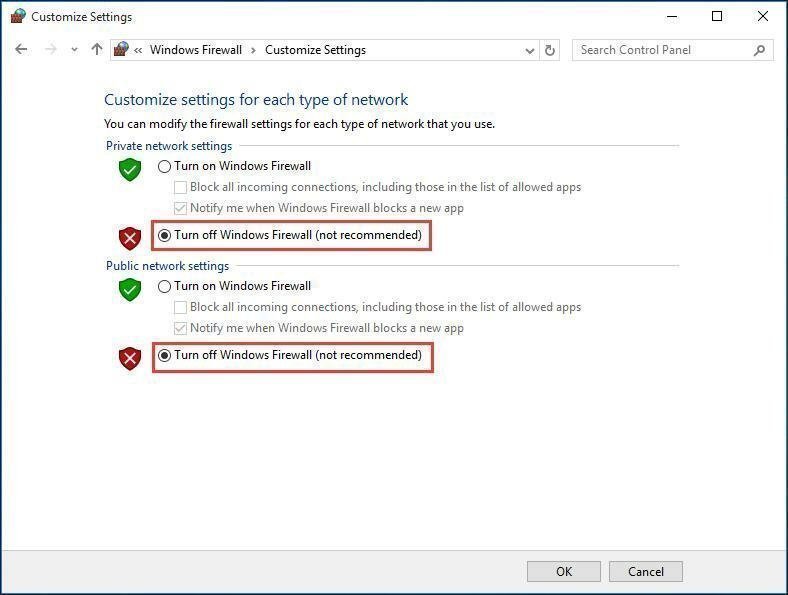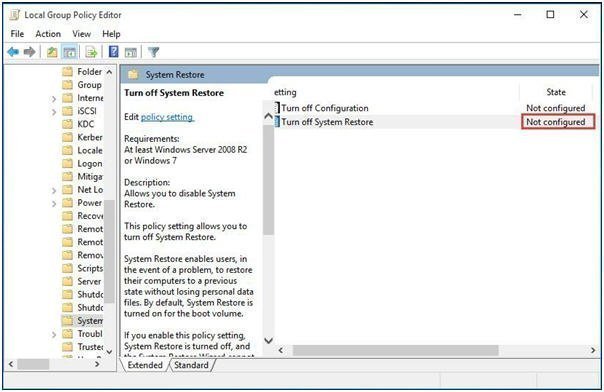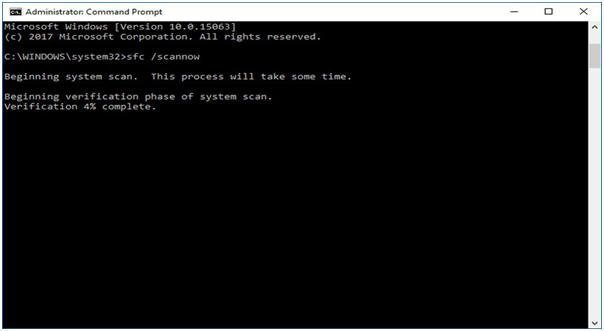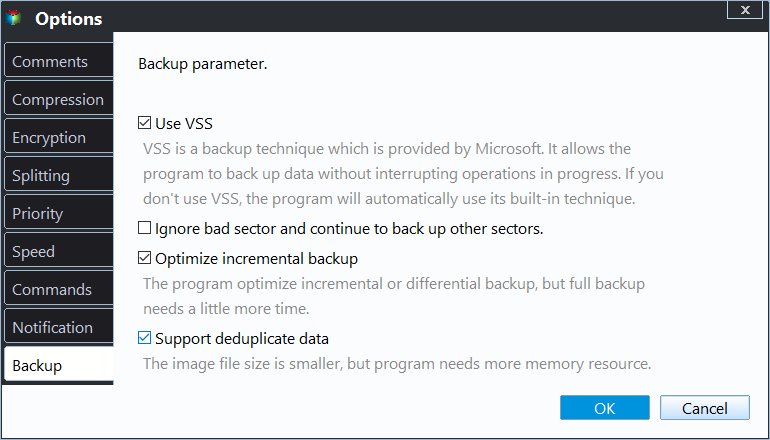Solved: Volume Shadow Copy Service Error Windows 10, 7, 8
Volume Shadow Copy Service Error
The Volume Shadow Copy Service (VSS) is a built-in Microsoft Windows technology that enables users to create backups of computer volumes. If this service is stopped, all dependent components will also cease to function.
When encountering the Volume Shadow Copy Service error in Windows, check if the Volume Shadow Copy service and SPP service are running, and ensure they are started. You can find "Services" in the Start menu or search for it.
To ensure that the Volume Shadows Copy service is running and set to start automatically, check its status and startup type. If it's not running, double-click it to start the service and change the startup type to Automatic. Additionally, verify that the file system is NTFS, as this is required for creating and storing shadow copies. If the file system is not NTFS, you will need to change it to NTFS.
The Volume Shadow Copy Service error may persist even if the service is enabled and the File System is NTFS, especially when backing up or restoring the OS. To resolve this issue, refer to the article that provides typical errors and their corresponding coping solutions.
- Windows Backup Failed to Read from the Shadow Copy
- A Volume Shadow Copy Service Operation Failed
- Volume Shadow Copy Service Not Working When Restoring System
- To backup and restore even with VSS (Volume Shadow Copy Service) errors, you can use the command-line interface for Windows Backup, known as WBAdmin. This tool allows you to create backups and system images, as well as perform restores, without relying on the VSS service.
Windows Backup Failed to Read from the Shadow Copy
The issue "Windows backup failed to read from the Shadow Copy" may occur if the System Protection (SPP) service is not started, so you should manually enable it.
1. To access the Administrator Tools in Windows, go to the Control Panel and click on System and Maintenance. From there, select Administrator Tools.
2. Double-click Services, and if prompted, enter an administrator password or confirm the action.
3. If the SPP service is disabled, double-click on it to open its properties.
A Volume Shadow Copy Service Operation Failed
This issue often occurs on Windows 10/8/7 computers due to various reasons, such as antivirus and Windows Firewall being enabled or hard drive errors.
To disable antivirus, right click this program and choose Disable.
To disable Windows Firewall, go to Control Panel, System and Security, Windows Firewall, and click on Turn Windows Firewall on or off. From there, select the option to Turn off Windows Firewall for both Private and Public networks, then click OK.
To check for Hard Drive errors, right-click the partition you want to check and choose Properties. Under the Tools tab, click Check (for Windows 10/8) or Check Now (for Windows 7), then select Scan drive, and follow the on-screen instructions to run a check.
Volume Shadow Copy Service Not Working When Restoring System
Encountering a Volume Shadow Copy Service error in Windows 10/7/8, even during system restore, can be frustrating, often accompanied by error code 0x81000202. To resolve this issue, follow the suggested methods.
Change System Restore Setting
1. Input gpedit.msc in the Run window.
2. Go to Computer Configuration\Administrative Template\System\System Restore.
3. In the right pane, set the Turn off System Restore policy to Not configured.
Perform a System File Checker Scan(SFC) on Your Computer.
The SFC tool can help you scan system files, replacing incorrect versions with the correct ones, which can be helpful in fixing the Shadow Copy Service error 0x81000202.
1. Run CMD as administrator.
2. Type sfc /scannow.
Alternative: Easier Way to Backup and Restore Even with VSS Error
Qiling Disk Master Standard is a free software that allows you to create backups of your system, disks, partitions, and files, and save them to external or internal hard drives.
Qiling Disk Master has embedded both Microsoft VSS technology and its own built-in VSS technology, allowing for VSS backup even if there is an error with Volume Shadows Copy Service. It can backup not only NTFS volumes, but also FAT and EXT volumes, providing a comprehensive backup solution.
This software can be used to schedule automatic backups, perform full or incremental backups, create bootable USB drives, clone disks, and more.
To create a VSS backup with Qiling Disk Master, let's take the example of a hard drive backup. With Qiling Disk Master, you can create a VSS backup of your hard drive, allowing you to create a snapshot of your data at a specific point in time.
Download Qiling Disk Master and launch the software:
Step 1: To create a disk backup, click on the "Disk Backup" option under the "Backup" tab, which also includes other backup options such as File Backup, Partition Backup, and System Backup to cater to different needs.
Step 2: To backup Windows, click on the Disk option to select the disk you want to backup, then choose a different location to save the backup, and you can even backup to a USB drive.
Step 3: To resolve issues with VSS, click on "Options" and select VSS. If VSS encounters problems, you can opt to utilize Qiling's built-in technology, which enables backup without interrupting or restarting the computer.
You can also use following features to customize the backup:
Schedule Backup: Create automatic backups based on daily, weekly, monthly schedules, and upgrade to the Professional edition for event triggers backup or USB plug-in backup.
Options: The tool allows for management of backup mode, image compression and splitting, email notification, and commenting, among other features.
�ackup Scheme: To save storage space, you can choose a backup method or enable automatic backup cleanup, which is an advanced feature that deletes old backups.Backup Scheme: To save storage space, you can choose a backup method or enable automatic backup cleanup, which is an advanced feature that deletes old backups.
Step 4: After all this done, click Proceed and wait for the process finished.
Conclusion
If you encounter a Volume Shadow Copy Service error in Windows 10, you can try the above-mentioned methods to resolve the issue. If these methods fail, you can still use Qiling to create a VSS backup under its built-in technology.
Related Articles
- Shadow Copy Windows 10 All You Need to Know
- Volume Shadow Copy Windows 10 vs All-round Backup Software
- A Volume Shadow Copy Service Component Encountered an Unexpected Error
- Easy Fix to a Shadow Copy Could Not Be Created