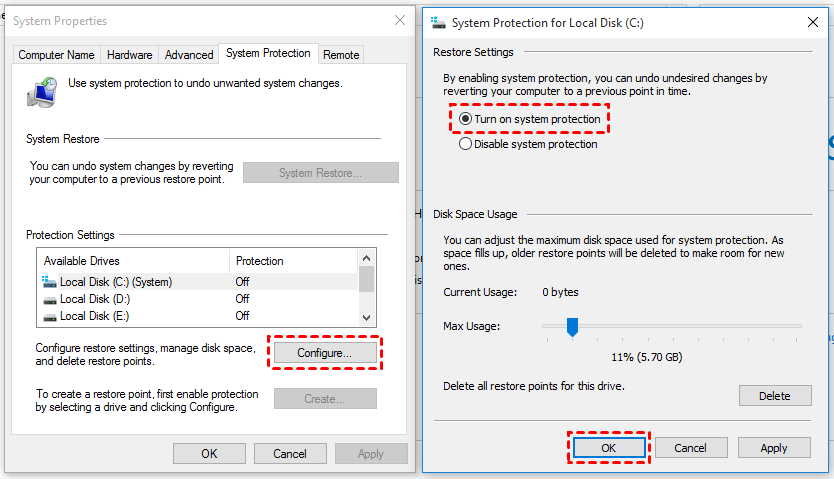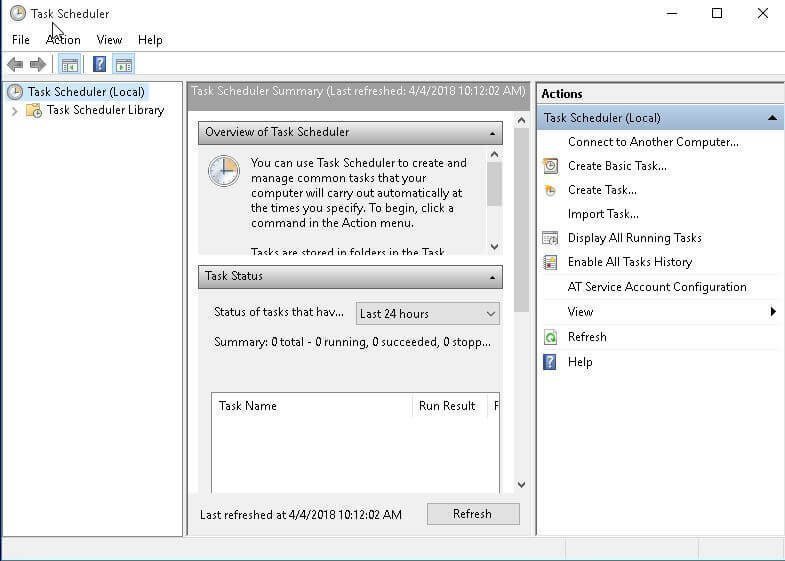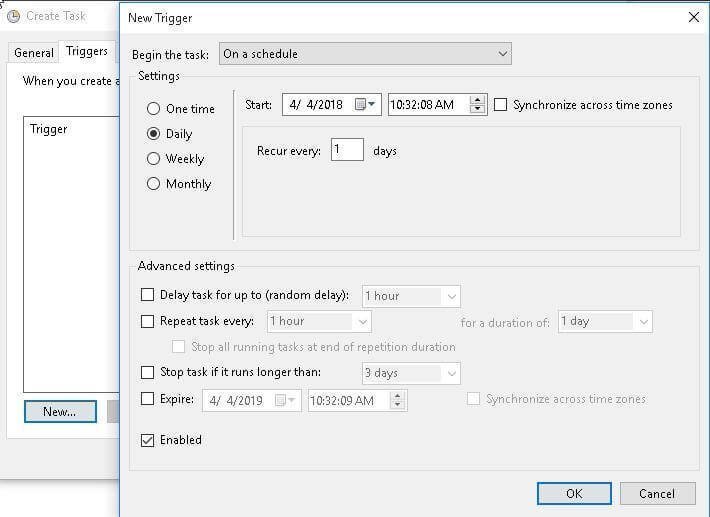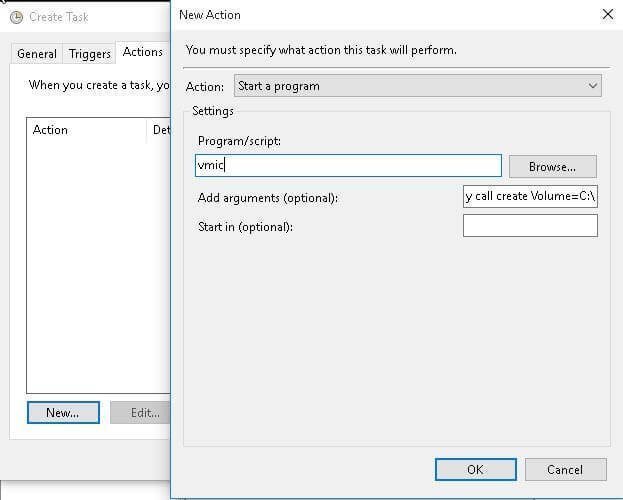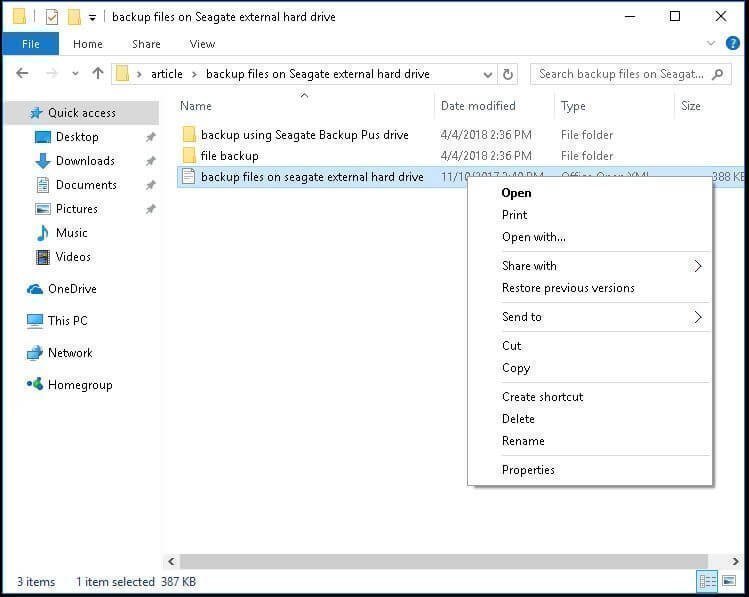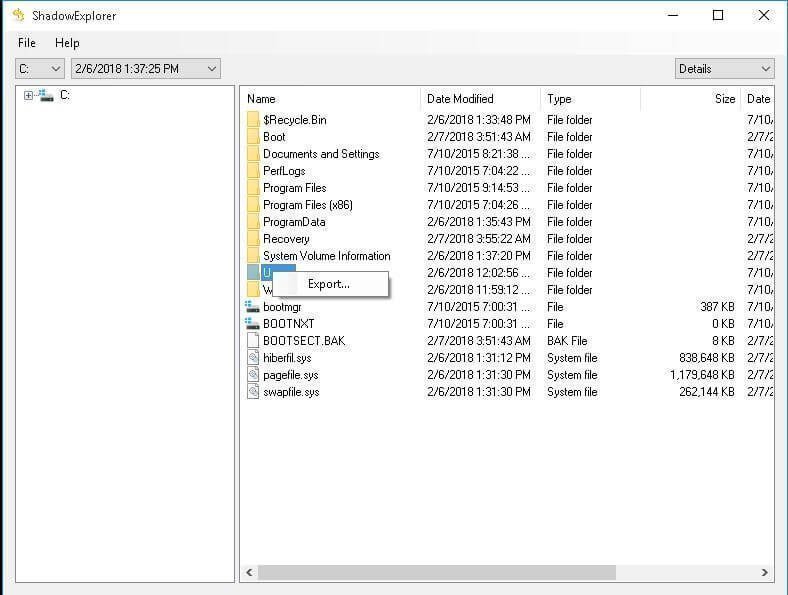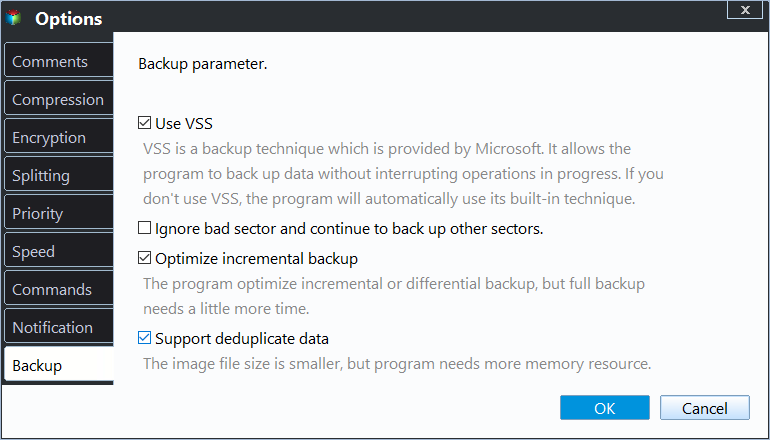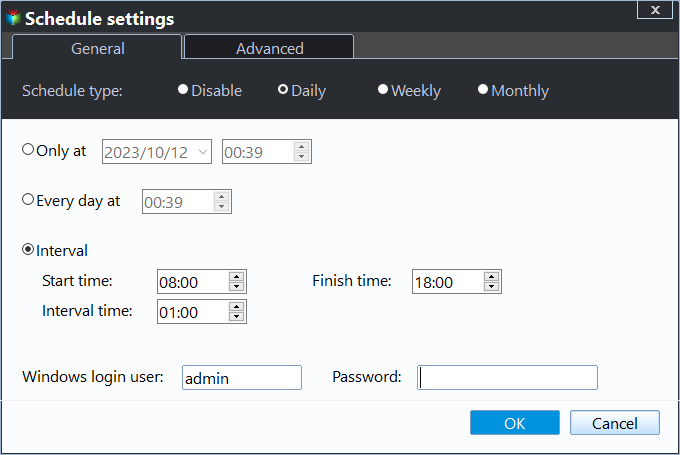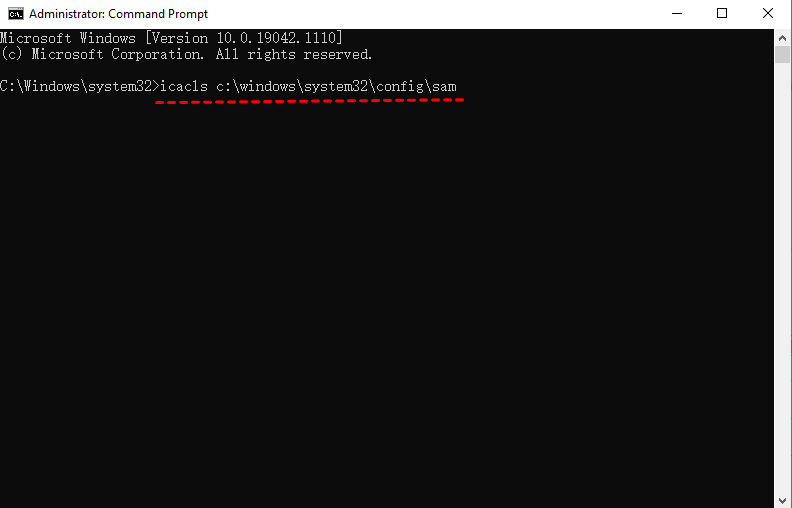How to Use Volume Shadow Copy in Windows 10 Correctly
Content of this article:
- What is Volume Shadow Copy?
- How to use Volume Shadow Copy in Windows 10/8/7
- How to easily backup files and folders in Windows 10 with VSS
- Further reading: Windows Elevation of Privilege Vulnerability
- Wrapping things up
What is Volume Shadow Copy?
Volume Shadow Copy (also known as Volume Snapshot Service or VSS ) is a technology included in Microsoft Windows. It allows you to take backup copies or snapshots of computer files or volumes whether in use or not. It requires VSS service, VSS requester, VSS writer, VSS provider during the process. And the process can be automatic or manual.
Shadow Copies can be created on local and external volume by Windows component that uses VSS technology. In Windows 7, you can create a shadow copy via Backup and Restore, or System Restore Points. In Windows 8/10, you can use File History feature.
Shadow copies also give you a chance to restore deleted files or folders. In Windows 7, you can use the Previous Versions tab. But it was removed for local volumes since Windows 8. So, In Windows 8/8.1/10, you can choose to use ShadowExplorer, which allows you to look through the old shadow copies and restore files.
How to use Volume Shadow Copy in Windows 10/8/7
How to use Windows 10/8/7 Shadow Copy is a concern for many users. It's not a mystery, and you can easily enable Volume Shadow Copy, disable Volume Shadow Copy, and restore deleted files or folders.
Situation 1: Enable Volume Shadow Copy in Windows 10/8/7
#1: Enable Volume Shadow Copy using system restore points
Step 1. Type Create a restore point in the search box and select it. Then, in the System Properties, choose a drive and click Configure.
Step 2. In the new window, tick Turn on system protection and click Apply to enable.
Step 3. Click Create to enable volume shadow copy in Windows 10.
# 2: Turn on Volume Shadow Copy using task scheduler
If you want to customize volume shadow copy in Windows 10 with a specific time, you could use Task Scheduler. Learn how to enable shadow copy in Windows 10 step by step below.
Step 1. Open Task Scheduler. You can click Start, type task scheduler and select it from the list.
Step 2. Click Create Task and then specify a name for the task (eg: ShadowCopy).
Step 3. Create a new trigger. You can click the Triggers tab and New... option at the lower location, then select one setting among one time, daily, weekly, monthly.
Step 4. Enable shadow copy. You can click the Actions tab and New... option, type wmic under the Program or script option, input the argument shadowcopy call create Volume=C:\ at the blank box on the right side.
When you run program items using VSS technology, you may receive volume shadow copy error in Windows 10. In this case, you should go to Services and check if the Volume Shadow Copy service is started at first time. Once it stops, the volume shadow copy service is not working in Windows 10 and the program will fail to create a snapshot for your volume.
Situation 2: Restore deleted files or folders via Shadow Copy
# 1: Use Windows Restore Previous Versions feature in Windows 7
Step 1. Navigate to the file or folder you want to restore in a previous state and right-click it, then select Restore Previous Versions from the drop-down menu. In addition, you still can select Properties and click the Previous Versions tab.
Step 2. Select the correct version of file or folder to restore.
In this window, you can see 3 options, including Open, Copy, Restore.
● The Open button will navigate to the location where the file or folder is stored.
● The Copy button allows you to copy file or folder to another location on the computer, even on external hard drive.
● The Restore button gives you a chance to restore the file or folder to the same location and replace the existing version.
Tip on there are no previous versions available issue:
One of the possible reasons why you receive this error is that the volume shadow service is disabled. You can manually enable it in task manager by the following steps.
Right-click taskbar> select Start Task Manager > click services at the bottom > find Volume Shadow Copy and double-click it > set the startup type as Automatic > click Apply to make it available.
# 2: Use Shadow Explorer in Windows 8/10
Step 1. Download ShadowExplorer utility, install and launch it. Then, select the drive and date to restore file or folder.
Step 2. Right-click the file or folder to restore and pitch on Export option.
Step 3. Specify the location to save the previous version of file or folder. Wait and check the previous file or folder.
Situation 3: Disable Volume Shadow Copy in Windows 10/8/7
Step 1. Go to System Properties window by searching Create a restore point on your computer. Then, select a drive and click Configure.
Step 2. Tick Disable system protection and click Apply > OK to exit this window.
After disabling system protection, all the system restore points and its volume shadow copy will be deleted.
How to easily backup files and folders in Windows 10 with VSS
As mentioned earlier, the volume shadow copy does help to backup files or volumes and you need to make use of a trust and reliable backup software like Qiling Disk Master Standard. Besides files or volumes, this software also allows you to backup system or disk per your needs. Below are the obvious advantages of it:
❤ You can backup files regularly with a specified frequency, such as, daily, weekly, monthly backup.
❤ Except for schedule backup, you are also able to backup only changed files or folder with its incremental backup.
❤ And you can enable Microsoft VSS or Qiling Backup Service to avoid interrupting or restarting computer during the backup process.
❤ Besides, it supports all the file system (NTFS, FAT32, FAT16 etc) and any recognized devices, such as, external hard drive, flash drive, cloud drive, ie, OneDrive, NAS, etc.
❤ You can use this software on all the Windows system, including Windows 11/10/8/7/XP/Vista.
Then, let's get started to create a file backup for your files and folders. If you want to backup specific partition, system or disk, please use "Partition Backup", "System Backup" or "Disk Backup" to replace it.
Step 1. Connect the storage to store files or folders you want to backup, and be sure it can be detected. Then, download this software and open it, click Backup > File Backup in order.
Step 2. Click Files or Folders to select files or folders to backup.
Step 3. Click where the arrow points and select a path to save the files and folders.
Step 4 (Optional). Click Options > Backup Mode and you can see Use Microsoft VSS is selected by default under Backup Service.
Also, you can set other settings, for example, daily/weekly/monthly schedule backup, incremental backup. And it's suggested to tick "Wake the computer to run scheduled tasks" to wake up your computer 2 minutes before the task starts.
• Microsoft VSS backup service may not work sometimes, for example, it only backs up files in NTFS partition. Fear not, this software will automatically replace it with Use Qiling Backup Service. It can backup files in partitions with other file systems, and also make up for its other shortcomings.
• Except for mentioned features, you can enjoy more advanced features in the professional version, such as USB Plug in (to backup files to/from flash drive automatically when it's plugged in), Differential Backup, Backup Scheme, etc.
• If you want to backup multiple Windows computers, you can use the "Create bootable media" tool (supported by Tech and Tech Plus edition) to create a portable Qiling Disk Master on removable device, then use it on any target PC without installing.
Step 5. Afterward, confirm the operation and click Proceed to backup files or folders.
Further reading: Windows elevation of privilege vulnerability
On Jul 20, 2021, Microsoft released a privilege vulnerability issue, it's said that the reason is overly permissive Access Control Lists (ACLs) on multiple system files, including the Security Accounts Manager (SAM) database.
And any attacker who successfully exploited this vulnerability could run arbitrary code with SYSTEM privileges, then install programs, view, change, or delete data or create new accounts with full user rights. And this requires the attacker has the ability to execute code on a victim system.
And Microsoft promises to update the CVE as the investigation progresses. They added the affected versions of Windows in the Security Updates tab and provides 2 available methods to fix this issue. Below is the outline of them:
Step 1. Check if your computer is affected. Open cmd as administrator, Type icacls c:\windows\system32\config\sam and hit Enter. If you get a response like BUILTIN\Users:(I)(RX), it means unprivileged users can read the SAM file and your system may be attacked.
Step 2. Then, if your computer is affected, check if there are any shadow copies on your computer. Type vssadmin list shadows and hit Enter.
Step 3. Block unprivileged users from accessing to sensitive registry files. You can use cmd or powershell.
- For command prompt, type icacls %windir%\system32\config\*.* /inheritance:e command and hit Enter.
icacls %windir%\system32\config\sam /remove "Users"
icacls %windir%\system32\config\security /remove "Users"
icacls %windir%\system32\config\system /remove "Users"
- For powersell, open it with priority, type icacls $env:windir\system32\config\*.* /inheritance:e command and hit Enter.
Step 4. If your computer has shadow copies, type vssadmin delete shadows /for=C: /quiet command and hit Enter. If there are any other partitions or volumes, please repeat this command and replace C: with other drive letters, D:, E:,for example.
Step 5. Check if there are still copyies left. Type vssadmin list shadows command and hit Enter. If all of them are deleted, you will get response "No items found that satisfy the query" from command prompt.
Step 6. Restart your computer and create a system restor point in the System Properties window.
After these changes made, the newly created shadow copies should have the read-write permissions. Also, you can check if your computer is affected again using icacls command.
Wrapping things up
This article helps when you want to enable Volume Shadow Copy in Windows 10/8/7, restore or disable it. And you can easily backup files with VSS with free backup software - Qiling Disk Master Standard.
With it, you can not only enjoy the advantages of VSS, but also overcome its problem, such as the shadow copy may be deleted due to Volume Shadow Copy Windows 10 high disk usage, etc. And you can enjoy other useful features, such as daily incremental backup, image file compression, etc.
For advanced users, you can use its professional version. It is able to delete old backup images with Backup Scheme, restore Windows backup to dissimilar hardware like different CPUs with Universal Restore, etc. Can't afford data loss? Please download this software and create a backup just in case.
Related Articles
- What is VSS Backup and How to Create a Backup under VSS
If you want to learn more about VSS backup, continue to read below and learn what it means, how it works, and the top 2 ways to create VSS copy backup. - The Solutions to VSS Insufficient Storage Error
Many users may have encountered the VSS insufficient storage error to create either the shadow copy storage file or other shadow copy data when using Windows Backup and Restore or other software. This article will show you how to fix this VSS error. - Solved: Windows Backup Failed to Read from the Shadow Copy
Learn how to fix the error: Windows backup failed while trying to read from the Shadow Copy on one of the volumes being backed up when you backup using Windows tool. - Safely Move Downloads from C Drive to D Drive
Here's a tutorial about how to move downloads from C drive to D drive to free up to release your D drive.