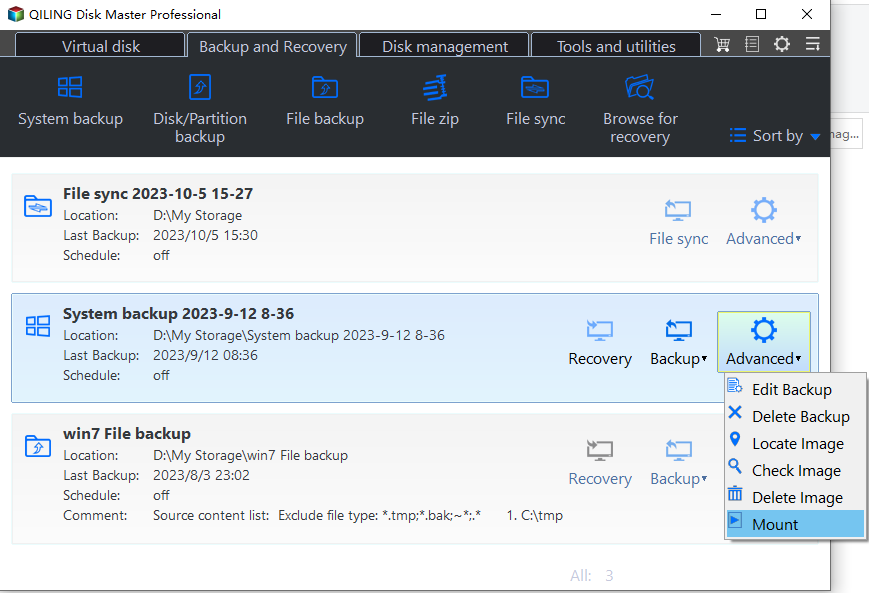[Checklist] What to Backup Before Reinstalling Windows 10?
Possible scenarios for reinstalling Windows 10
Reinstalling Windows 10 seems not easy for most of us, especially for those who are not too tech savvy. However, you may have to reinstall Windows 10 if you are caught in the following scenarios:
- Slow system: your Windows system works slow and it can't be speeded up by uninstalling programs.
- Stubborn malware: your computer is attacked by viruses or malware and you can't get rid of them with Windows Defender or other antivirus software.
- Other system issues: you are tired of troubleshooting and fixing the specific problems and you want to figure out a faster way.
In these situations, you should try reinstalling Windows 10 to get back a working, speedy computer. Then, how to reinstall Windows 10 without losing data? The most secure way is to backup important data before reinstallation. Read on to find out what to backup and how to backup before reinstalling Windows 10.
👉 Things to backup before reinstalling Windows 10 [Important]💡
👉 Best backup freeware for Windows PC
👉 How to backup computer before reinstalling Windows 10🔥
Things to backup before reinstalling Windows 10 [Important]
You must be aware that Windows reinstallation will remove settings, installed programs as well as personal files. As a result, do a backup before reinstalling Windows if you don't want to suffer from data loss. Here is a complete checklist:
✅Personal files
This includes documents, photos, videos, music, and any other files stored on your computer's hard drive. You can copy them to an external hard drive, USB flash drive, or cloud storage service like Google Drive, Dropbox, or OneDrive.
✅Programs and drivers
Common drivers to back up include graphics card drivers, network adapter drivers, audio drivers and chipset drivers. Also, you should backup essential programs, such as Office suites, antivirus or security software and any specialized software you use for work or hobbies.
✅Email and contacts
If you use an email client like Microsoft Outlook or Mozilla Thunderbird, make sure to backup your emails, contacts, and any other important data stored within the email client.
✅Browser bookmarks and settings
If you use web browsers like Google Chrome, Mozilla Firefox, or Microsoft Edge, you may want to export your bookmarks and other settings so you can import them back after reinstalling Windows.
✅Usernames and passwords for all the sites, applications you use
✅Serial numbers or license codes for your applications
Now you know what to save before reinstalling Windows 10. What you need is a specialized backup utility to assist you.
Best backup freeware for Windows PC
Here I'd like to recommend the best free backup software—Qiling Disk Master Standard to you.
- It offers you various backup types: System/Disk/Partition/File/Cloud Backup in free edition and Outlook Backup/Email Backup in higher editions.
- With the Schedule Backup feature, you can set your backups to run automatically.
- You are allowed to do incremental backup to improve backup efficiency and save storage space.
- It supports all Windows PC operating systems like Windows 11/10/8/7/Vista/XP. However, if you are running Windows Server operating system, please turn to server backup software.
Now download Qiling Disk Master and learn how to backup programs, drivers and files before reinstalling Windows in the next part.
Best free Windows backup software for personal use.
How to backup computer before reinstalling Windows 10
To backup programs, drivers and files before reinstalling Windows 10, I suggest you perform disk backup with Qiling Disk Master. You can choose to backup to an external hard drive or a network location according to your situation. Let's take an external hard drive as an example:
1. Connect the external drive to your computer and make sure it is detected.
2. Install and launch Qiling Disk Master. Click Backup on the left pane and select Disk Backup.
3. Click Disks to select the current hard drive as the source disk to be backed up.
4. Click the folder icon as shown below to select the external drive as the destination path to save the backup image file.
5. Click Proceed to run the backup.
>> Options: you can enable email notification, choose the compression level for the backup image file and select intelligent sector backup or sector-by-sector backup.
>> Schedule Backup: you can set the backup task to run automatically at fixed intervals.
>> Backup Scheme: it will delete old image files automatically to save disk space for you. You need to upgrade to Qiling Disk Master Professional to enjoy this feature.
6. Safely disconnect the external drive and keep it properly.
✨ Helpful note:
To restore certain files or programs after reinstalling Windows 10, you need to use Explore Image (paid feature) to unpack the backup file into a virtual drive and then copy the desired files or programs to another location.
Summary
You have figured out what to backup before reinstalling Windows 10 and how to backup with Qiling Disk Master. In addition to the backup & recovery feature, you can also use Qiling Disk Master as free SSD migration tool and Allway Sync alternative. Give Qiling Disk Master a try and you will get powerful data protection and easy data migration!
Related Articles
- How to Backup Windows 10 for Fresh Install
Do you need to fresh install Windows 10 but do not want to lose all data? This article will show you how to backup Windows 10 for fresh install step by step. - Best Way to Backup Computer Before Clean Install Windows 10
Windows 10 clean install will wipe out all the data. The best way to keep data safe is backup Windows 7/8 computer before clean install Windows 10. - How to Backup Programs before Reinstalling Windows 10/8/7?
This article will introduce you how to backup programs before reinstalling Windows 10/8/7 with best free backup software - Qiling Disk Master. - How to Encrypt External Hard Drive in Windows 11 (2 Ways)
You can learn why encrypt external hard drive in Windows 11 and 2 easy solutions to achieve the goal. The graphic tutorial will be included in each method. Keep reading to know more details.