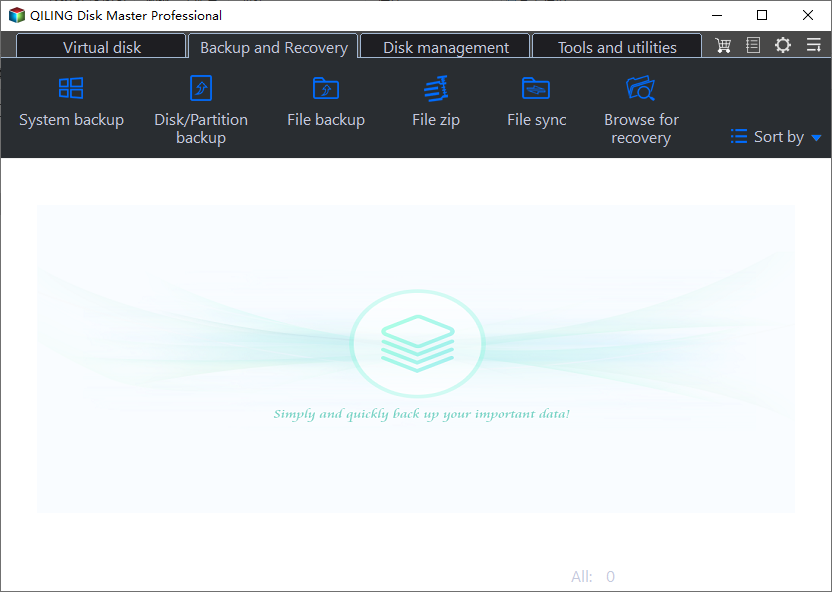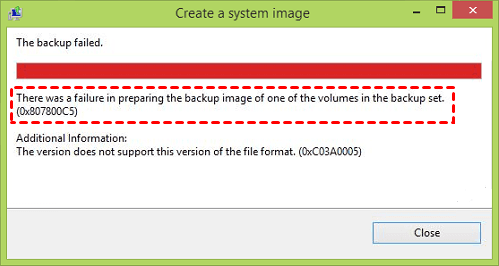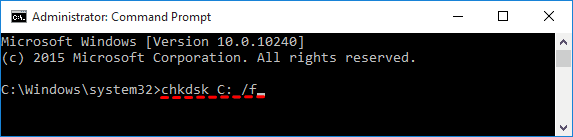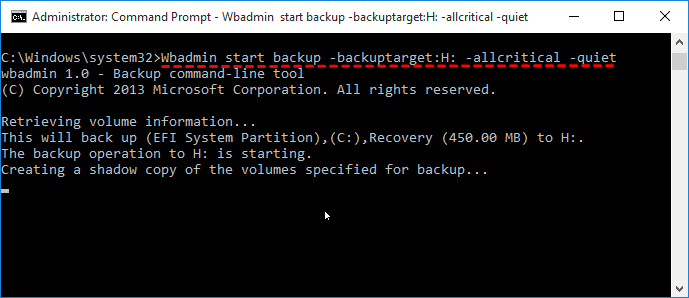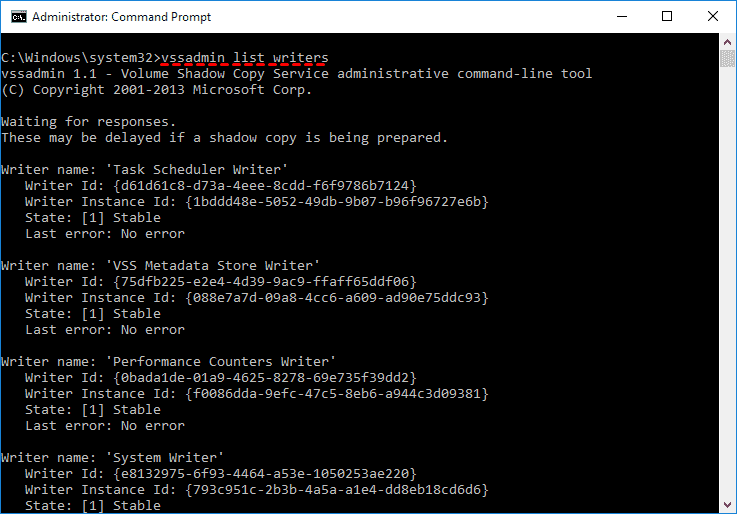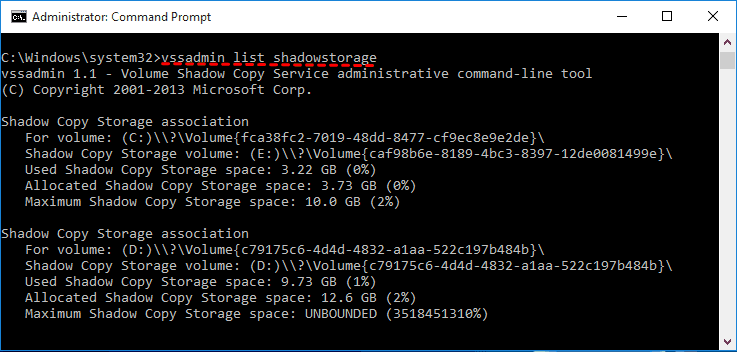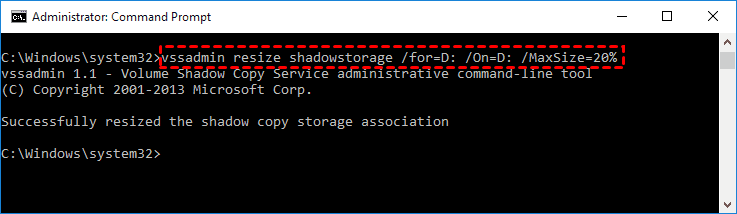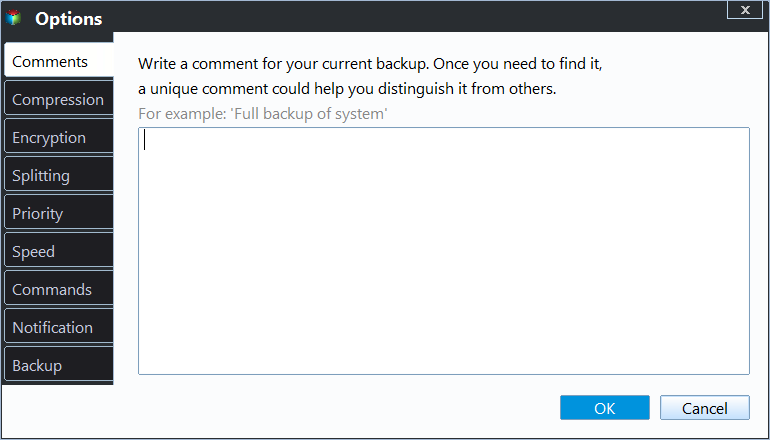Quick Fixes for Windows 10 Backup Failed Error
Windows 10 backup failed error
It is a good habit to make backup for all important data including operating system and created files. Windows Backup and Restore (Windows 7) and File History are priority choices for many users to backup system or files separately.
However, sometimes, you may encounter different errors when you perform system image backup and file backup, Windows 10 backup cannot be completed successfully for example. The causes are different in different situations, but you can try universal fixes and specific fixes.
Besides fix Windows 10 backup failed error directly, it is also a good idea to use an all-in-one backup software to backup system, files, disk or partition. Qiling Disk Master Standard is such software you can try.
How to fix Windows 10 backup keeps failing in different situations
Although backup failed may be caused by different factors, there are some common requirements for proper Windows 10 backup. Check these solutions first and see if you can run Windows 10 backup successfully.
Universal fixes for Windows 10 backup not working
In the first place, you need to be aware that the drive to store the backup files should be formatted with NTFS, both internal and external drive. And then, make sure there is sufficient disk space for the backup images. Now, try these remedies:
- Delete the WindowsImageBackup folder permanently. Or, you can move the backup files to a safe place before deleting if you find it is useful. The folder should be located in hidden C:\System Volume Information. It may work when you come across the “There was a failure in preparing the backup image of one of the volumes in the backup set. (0x807800C5)” Windows 10 backup error message.
- Remove EFI System Partition and Recovery Partition. In Diskpart, run LIST DISK > SELECT DISK N > LIST PARTITION > SELECT PARTITION N > DEL PARTITION OVERRIDE > EXIT. Replace N with the correct disk/drive number. You can delete multiple recovery partitions in Windows 10 if you find they are useless. It is suitable for the situation: If you create backup after migrating Windows OS from original HDD to another one, and you may get error code: 0x807800c5 or 0x80780081 or 0x8078004F, the original EFI System Partition and Recovery Partition could be the cause.
- Check disk errors and bad sectors. In an elevated Command Prompt, type chkdsk [driveletter]: /f (ex: chkdsk C: /f) and press Enter. It is suggested to check all drives. It may be work if you encounter “The system cannot find the file specified (0x80070002)” Windows 10 backup error code.
- Assign drive letter to the System Reserved Partition on MBR disks and set it as Active.
- Delete previous system restore points and turn off Windows system protection for all hard drives. Press Windows Key + S and type System and choose it. Click on System protection on the left of the popping up window. Locate Windows 10 System Image and click Configure. Select Disable system protection and click Delete beneath.
- Recreate a new partition for Windows 10 system backup. You can do it in Disk Management.
- Update Windows backup assistant or File History to the latest. That is suitable for Windows 10 file backup not working.
The above methods apply to Windows 7 backup failed, too. If you still cannot start back up service in Windows 10 successfully after all those tries, see whether you are in one of the following situations.
Fixes for Windows 10 backup disk cannot be found (0x80780081)
Besides the insufficient disk space and improper file system, the error may be caused by incorrect Wbadmin command and disabled VSS service.
# 1: Use the correct format of Wbadmin command
If you receive the error when using Wbadmin command, you need to check the syntax of system state backup. It's “Wbadmin Proceed –backuptarget:{driveletter} –allcritical -quiet” , and you need to replace drive letter with yours. For example, Wbadmin Proceed –backuptarget:H: –allcritical -quiet.
#2: Check if the VSS is enabled
To check if VSS is enabled, open an elevated Command Prompt. Type “vssadmin list writers” and you’ll see all writers registered with VSS.
Fix for Windows 10 backup fails shadow copy
If the shadow copy storage is insufficient, you may receive backup failed error. Try to increase the storage space with the following steps:
1. Open an elevated Command Prompt and type “vssadmin list shadowstorage”, where you can see the shadow copy storage space that are currently in use.
2. Use “vssadmin resize shadowStorage” to increase the maximum shadow copy storage. For example: vssadmin resize shadowstorage /For=D: /On=D: /MaxSize=20%
Fix for Windows 10 backup to network drive fails
The solution for this error is quite simple. To backup Windows 10 to network drive, it is suggested to Map Network Drive to local disk. And then, start the backup service.
If Windows 10 won’t backup to external drive, make sure the drive is well-connected and formatted to NTFS file system.
Fix for Windows 10 backup I/O device error
This error usually happens when the backup has been in the process for a while or is about to finish. Bad sectors or bad cluster could be the reason. Also, if you backup to a large drive that has a 4K sector size instead of 512 bytes can lead to this error.
You can try closing other software, resizing partition, formatting the hard disk to factory default or checking physical sector size to fix. For detailed steps of those methods, please refer to backup with I/O device error.
Provided solutions may or may not get you out of the backup failed trouble. If all measurements do not help at all, it is time to turn to other powerful backup software. Just like one of the users said: why stick to Windows 10 built-in backup utility?
Flexible way to backup Windows 10
Qiling Disk Master Standard is a free backup software yet professional one. You can use it to replace Backup and Restore (Windows 7) and File History completely. Below are advantages of this software:
- Support all backup solutions and easy to manage. This software supports System Backup, Disk Backup, File Backup and Partition Backup, thus you can choose to backup any items you want and manage them in one software.
- Make all backups automatically: You can backup any items in daily, weekly, monthly and set backup intervals.
- Backup only changed files: You can choose to backup only changes with its default backup method - Incremental backup.
- Multiple destination selection: You can backup to external drive, network shared folder or NAS, etc.
Besides, you can easily restore system image to new hard drive or SSD when your computer damaged. If you are worried that your computer may fail to boot, you can choose to create bootable media in advance. And it has a user-friendly interface, so most users can understand it easily and quickly.
To backup Windows 10, you need to download Qiling Disk Master Standard, and install it. Connect the external storage to your computer if you want to backup Windows 10 to external drive.
(PS: The standard edition only applies to Windows 11/10/8/7/XP/Vista. If you are currently using server system, try Qiling Disk Master Server.)
1. Launch this software, click Backup and then System Backup. You can choose other backup as instead.
3. The required system partition(s) is selected by default. Choose the external hard drive as destination path to store the backup files.
4. Confirm the information and click Proceed.
Wait until the backup process completes, you will get an exact copy of your system partition. Note this is single system backup, thus it will not backup changes made later. If you don't want to miss any changes or prefer to make it automatic, try helpful features in the following:
✍ Options: You can set Windows 10 email notification, compression, intelligent sector, backup mode, etc. if you want to password encrypt the backup image, you need to upgrade to professional version at least.
✍ Schedule Backup: You can schedule automatic backup Windows 10 with Daily, Weekly, Monthly, Event trigger and USB plug in (to backup computer to USB flash drive automatically when it's plugged in). The last two options are only available on the professional version.
✍ Backup Scheme: You can enjoy the default backup method or change it to differential backup in the advanced version. Also, you can delete old backup images regularly by its cleanup methods (By quantity, By time, By daily/ weekly/monthly)
And it still allows you to create bootable USB to boot computer when it fails.
Also, it's a good idea to create a recovery environment in Windows 10 if you don't have USB or CD/DVD. It's to add a boot menu on the current computer and you can easily access it without inserting a USB and booting from it.
★ Advanced way to backup system when Windows 10 backup failed
In order to restore system easily and quickly when your computer does not work properly, you can use one key recovery software Qiling Disk Master. It not only create system image backup for your computer, but also add a boot menu on it. Therefore, you can directly factory reset your computer or just restore to its last working status without booting into Windows,
Conclusion
Windows 10 backup failed due to various reasons, and some of Windows 10 backup error codes are probably not listed in this article. But, the universal fixes help a lot for those errors all the same.
You can choose to fix the error or use a professional backup software to backup Windows 10 directly. The latter one is easier and has more helpful features, such as, compression, intelligent sector backup, differential backup, backup sheme, etc. It deserves a try!
Related Articles
- 5 Methods to Fix System Image Backup Failed in Windows 10/8/7
Many reasons can cause system image backup failed in Windows 11, 10, 8, 7. This article includes 4 solutions to fix 3 different situations and a free backup tool to create system image easily. - Top 3 Ways to Fix Windows Backup Keeps Failing
You can learn the reasons for Windows backup keeps failing and 3 methods to fix this problem as well as the best alternative to make system image backup easy. Please read on. - Windows 10 Backup Error 0x807800C5 – How to Solve It Easily
Are you confronted with backup error 0x807800C5 in Windows 10? Don't worry! Follow this article to solve the issue easily. You can also find another easy-to-use backup tool. - Windows 10 Backup Not Working: Solved - Qiling Disk Master
When Windows 10 backup not working, you can refer to this article and find solutions here. Also, it will offer you an alternative software for Windows 10 backup tools.