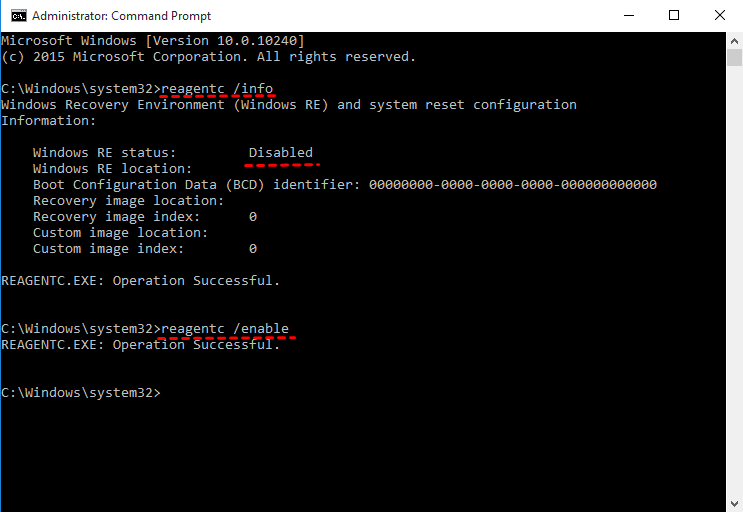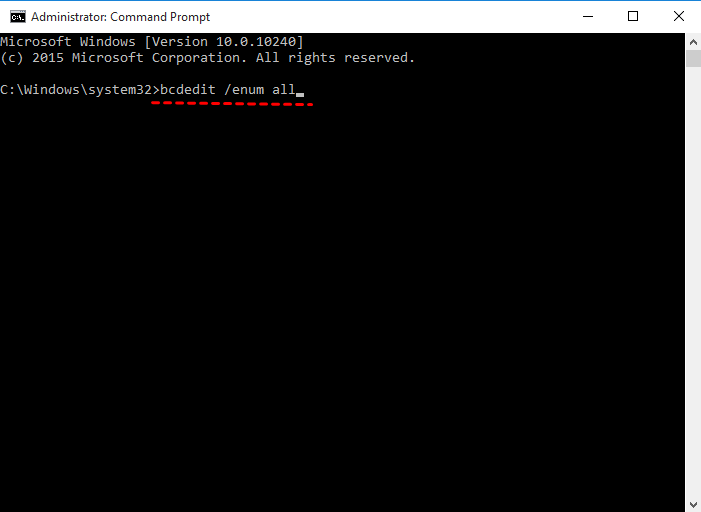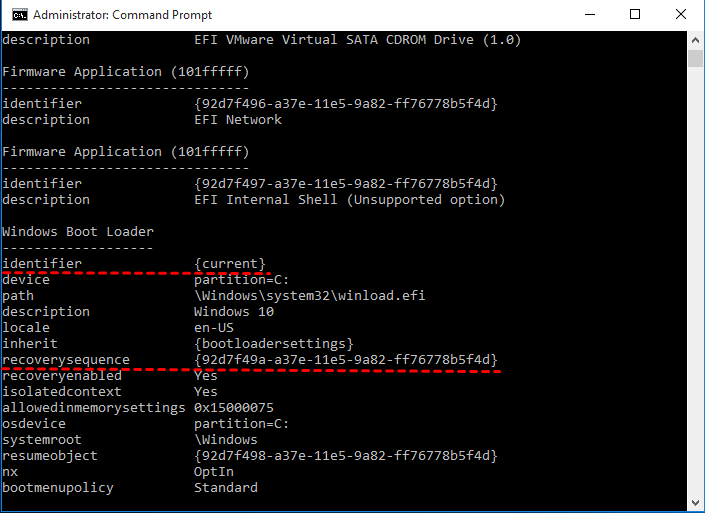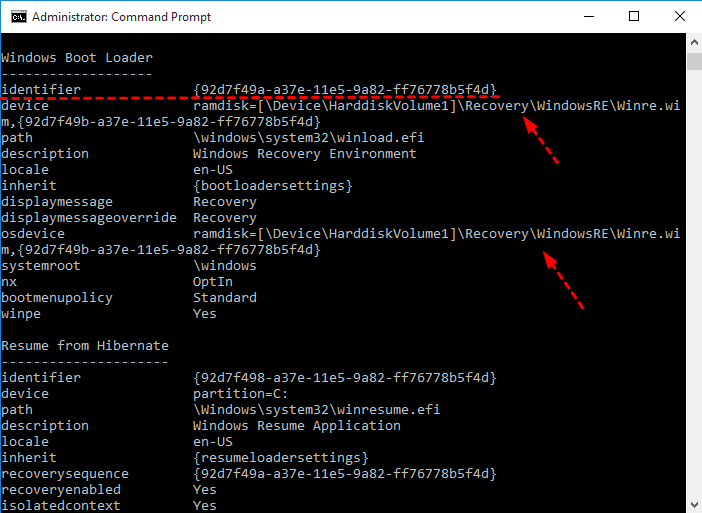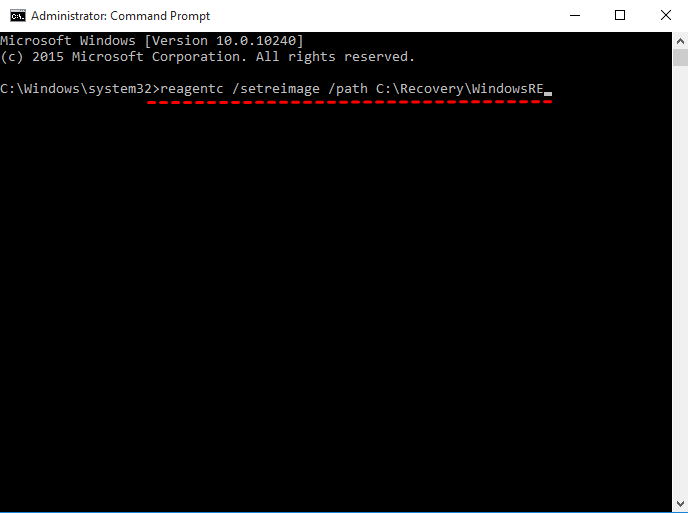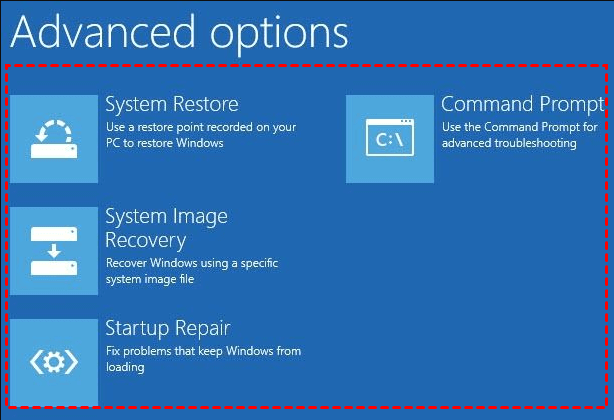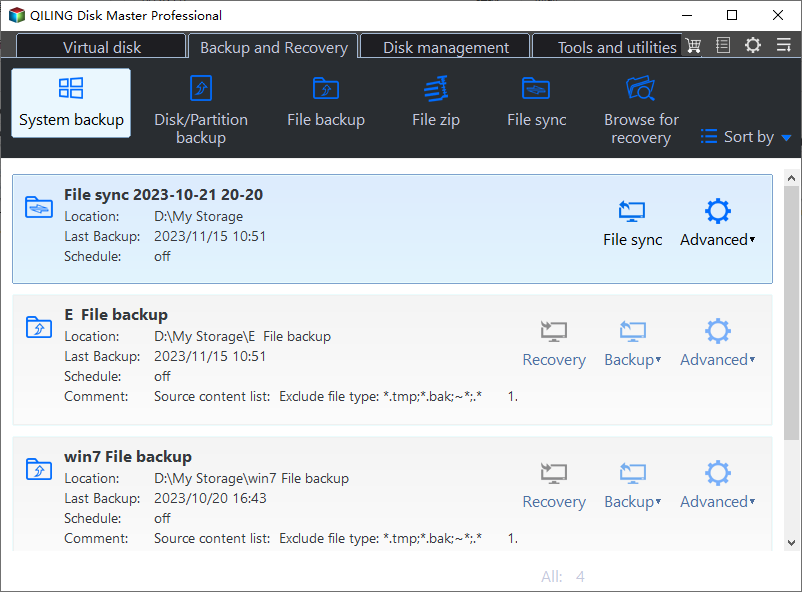Top 5 Ways to Fix Windows 10 Recovery Environment Missing
Windows 10 recovery environment is missing?
“I have a Dell computer running Windows 10. Today, I delete my recovery partition by mistake. So, I run a custom install for my Dell AW 15 R3. Everything is look like the same. However, I could not install the Dell recovery program due to the WinRE missing problem. What is a Windows recovery environment? How to do to repair Windows 10 recovery environment missing issue?”
What is Windows recovery environment?
Windows Recovery Environment (WinRE) is a minimal OS based on Windows Preinstallation Environment, which can be used to repair the operating system boot failure. It has some tools for recovery: Automatic repair and other troubleshooting tools; Push-button reset; and System image recovery.
Generally, the WinRE image file named winre.wim will be saved in \Windows\System32\Recovery folder. However, sometimes, it may be saved to a separate hidden partition like system reserved partition, or recovery partition provided by the manufacturer.
Causes to Windows 10 could not find the recovery environment
Except for deleting recovery partition mistakenly, there are other causes for the Windows 10 Recovery environment missing:
- Windows RE Status shows Disabled. If the WinRE is disabled in Windows setting, you cannot use it until you enable it.
- The boot configuration store (BCD) does not contain the entries for recovery mode. If there is not an entry for recovery mode, you cannot access it unless you fix it.
- Winre.wim file is missing or invalid. To fix the missing or corrupted system file, the simplest way is to perform sfc /scannow command. If it does not work, you can try to copy the Winre.wim file from a working and set the path again.
- Winre.wim file might be infected with a virus. In this case, you need to run anti-virus software and remove the malware or viruses.
- The WinRE configuration file ReAgent.xml is missing or contain incorrect data. You can try to delete this file and enable WinRE again.
- Corrupted Windows registry keys.
How to repair Windows 10 Recovery Environment missing error
According to the causes, we will provide you the corresponding ways to fix the error: unable to find the recovery environment in Windows 10.
Fix #1: Turn on Windows RE
If the Windows recovery environment is disabled, you have to enable it to take effect. If you are not sure, you can type reagent /info command to check the status first.
1. Press Start in Windows 10.
2. Type cmd and run as administrator.
3. Input reagent /info to check the status of WinRE and press Enter. If the Windows RE status shows Disabled, input reagentc /enable command to turn on the WinRE.
After enabling this option, if you still could not find the Recovery environment in Windows 10, you could try another way to repair it.
Fix #2: check and fix the WinRE entry in BCD
1. open the PowerShell with admin privileges and run the following command.
bcdedit /enum all
2. In the Windows Boot Loader, find the identifier set as {current}, recoverysequence with its GUID value.
3. Find the identifier with the found GUID value. Make sure that the device and osdevice has the same path. Both device and osdevice show the path of Winre.wim file. If not, you need to run the following command and specify the current identifier to another drive which has the same path.
bcdedit /set {current} recoverysequence {GUID_which_has_same_path_of_device_and_device}
Fix #3: Fix missing or corrupted Winre.wim
1. Find the Winre.wim file on another working computer and copy it to C:\Recovery path on the current computer.
2. Type the following command to set the path again.
reagentc /setreimage /path C:\Recovery\WindowsRE
3. Type reagentc /info to check the path of Winre.wim file.
Fix #4: Use Windows 10 recovery drive
Windows 10 recovery drive can help you out when you receive the error message could not find the recovery environment in Windows 10. The premise is that you have a recovery created before. If not, you still can create Windows 10 recovery disk on a working computer with the same hardware. Then, see below.
1. Connect the recovery drive to your computer and set boot priority for your drive. Press Shift key while you restart your computer and then your computer will restart in the Windows Recovery Environment.
2. On the Choose an option screen, select Troubleshoot.
3. Select Advanced options on the Troubleshoot interface.
4. Then, select one of the recovery tool as shown in the following picture and run it according to the on-screen instructions.
Fix #5: Use Windows 10 installation disc
If you have a Windows 10 installation disc, you could use it to reset Windows 10, and then the recovery environment could be fixed. However, sometimes, you may encounter the reset failed in Windows 10 error.
Detailed steps:
1. Create an installation disc on a working computer running the same version of Windows 10.
2. Connect the disc to your computer and set boot priority for it.
3. On the initial setup screen, click Next.
4. Click Repair your computer and select Troubleshoot on the next window.
5. Click Advanced options and choose a recovery tool to repair Windows 10 recovery environment missing problem.
Create Windows 10 Recovery Environment with Qiling Disk Master
If you still cannot fix the Windows 10 recovery environment missing problem, it’s strongly recommended to create a new Windows 10 recovery environment with the best system backup & restore software, Qiling Disk Master. Not only Windows 10, it supports Windows XP, Vista, 7, 8, 8.1, 10 and 11, Windows Server 2003/2008 (R2)/2012 (R2)/2016/2019, SBS 2003/2008/2011, WHS 2011.
The steps listed below to create Windows 10 recovery environment.
1. First of all, download it and install to your Windows 10. Then open this program.
2. Click OneKey System Backup on the main interface.
3. Tick Backup system to Qiling Disk Master Partition (Recommended) or Backup system to other location.
4. Confirm that you want to create a system backup, then press Proceed. To preview the destination disk, you can click Advanced options.
5. After a while, Qiling Disk Master will create recovery environment for Windows 10. Just click OK to exit. Then, you can go to This PC and there is two extra partition on the hard drive. and you could set the shortcut key (F11 or A Key) to enter the Windows 10 recovery environment via settings icon of the Qiling Disk Master main window.
With a backup in hand, you can perform OneKey Restore in Windows 10 when the system fails to boot or other system files corruption. The instructions are below.
1. Click OneKey System Recovery on main window.
2. Tick Restore system by using the image file in Qiling Disk Master Partition or Restore system by selecting a system image file, and hit Next.
3. Press Proceed to restore Windows 10.
Tips:
- The System Recovery will be completed in WinPE.
- If you could not boot up your Windows 10, you could press F11 or A key to enter onekey recovery environment to restore OS after you set the shortcut.
- OneKey system backup and recovery provided by Qiling also applied to Windows 7, 8, 11 and other popular operating systems.
With the help of Qiling Disk Master, you could add a new recovery option to your computer, and then restore your Windows 11/10/8/7 if required.
To prevent Windows 10 recovery environment missing problem, it's strongly recommended to create a regular backup for your Windows 10 with Qiling Disk Master, and add the Qiling Disk Master recovery environment to Windows 10 boot options menu (Tools > Recovery Environment in Qiling Disk Master) just in case you need to restore Windows 10 under Qiling Disk Master recovery environment.
The Epilogue
Windows 10 recovery environment missing problem is easy to fix with the above 5 solutions, just follow to fix, or it’s wise to create a new Windows 10 recovery environment to restore computer in time. And you could use these ways to fix Windows recovery environment missing problem as well.
Related Articles
- Tested Solutions to No System Recovery Options in Windows 10/8/7
- How to Recover System If No Dell Factory Image Restore Option
- Unable to Create Recovery Drive in Windows 10 - How to Solve
- How to Reset or Refresh Windows 10 without Losing Programs
- 6 Ways to Fix Samsung Magician This Drive Is Not Supported