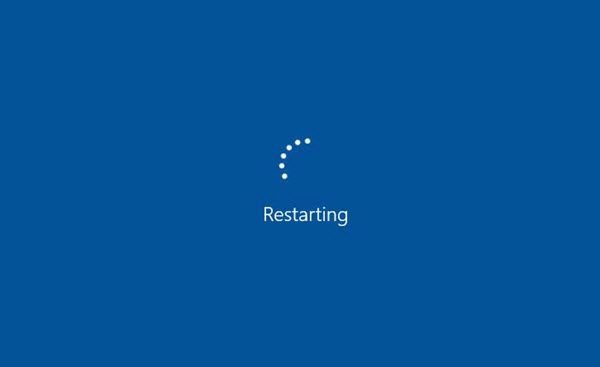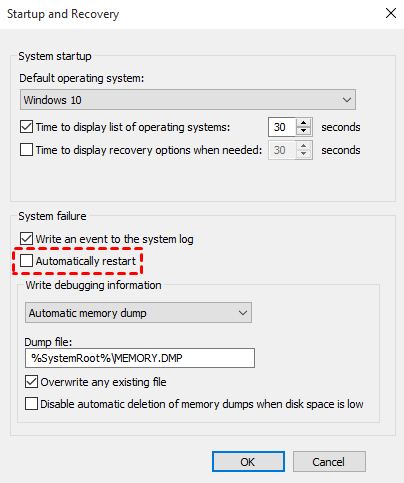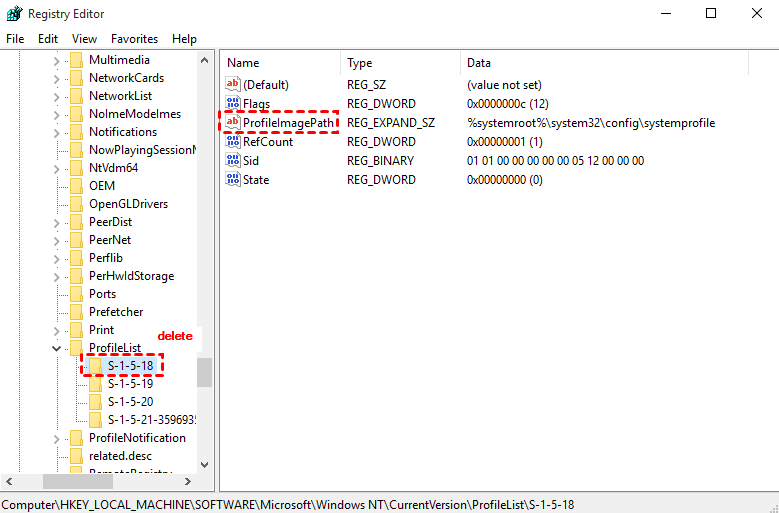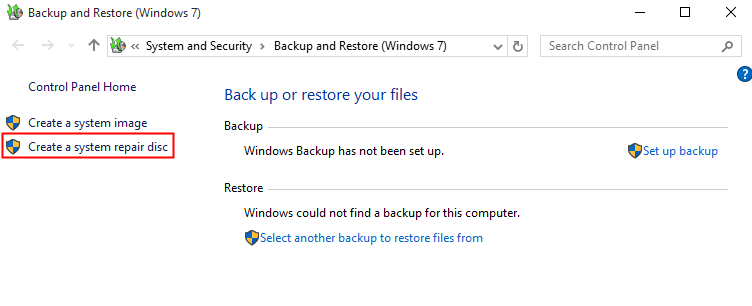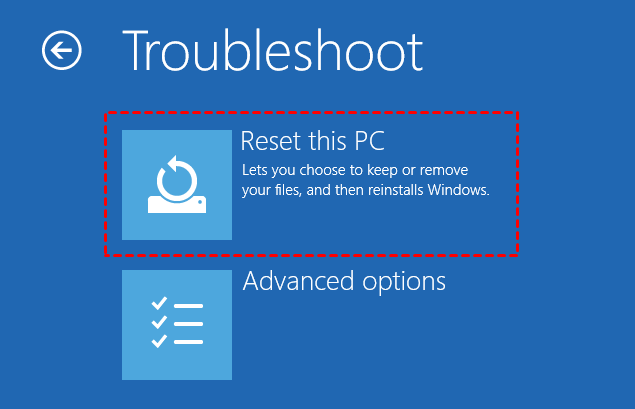Solved | Windows 10 Keeps Restarting after Update [5 Fixes]
- Scenario: Windows 10 Keeps Restarting after Update
- How to Fix Windows 10 Update Keeps Restarting
- Solution 1. Cancel Automatically Restart
- Solution 2. Remove Bad Registry
- Solution 3. Fix Driver Issues
- Solution 4. Boot Computer via Bootable Disk
- Solution 5. Refresh/Reset Windows 10
- Avoid Windows 10 upgrades keeps restarting issue happening again
- Conclusion
Scenario: Windows 10 Keeps Restarting after Update
My Windows 10 computer keeps restarting to finish installing 2018-02 Cumulative Update for Windows 10 Version 1709 for x64-based Systems over and over again. After each restart, I look at View installed update history and it says "Requires a restart to finish installing". Is there anything I can do to help this update install successfully or stop it from restarting over and over again. Thanks!
The Windows 10 continuous reboot after update issue is nerve-wracking. Whether you upgraded from Windows 8.1, 8, 7, or simply updated on Windows 10, there is a big chance that you would get stuck in an infinite boot loop.
The good news is that there are some methods that can help fix the Windows 10 upgrade keeps restarting issue. Please keep reading to get the solution.
How to Fix Windows 10 Update Keeps Restarting
There are two common factors that will cause the issue laptop keeps restarting after Windows 10 upgrade: bad registry entry and corrupted driver. Therefore, to fix this issue, you should remove bad registry entry and fix the damaged driver.
Before you try to remove bad registry entry and fix the damaged driver, you can also first try a quick fix – cancel automatically restart.
Solution 1. Cancel Automatically Restart
1. Continuously press F8 until the boot menu shows up and choose Safe Mode.
2. Boot the computer from Safe Mode and go to search after Windows boot up. Type sysdm.cpl and open sysdm.cpl.
3. Click Advanced > Settings under Startup and Recovery. Uncheck Automatically restart.
4. Click OK and reboot the computer.
Solution 2. Remove Bad Registry
📢Attention: This action may be dangerous, modifying Registry improperly can result in serious issue, so you better create a full system image backup before hand.
1. Open Run window and type regedit to open Registry Editor.
2. Then, navigate to HKEY_LOCAL_MACHINE\SOFTWARE\Microsoft\WindowsNT\CurrentVersion\ProfileList.
Tip: You'd better back up your registry key to avoiding any kind of disaster. To back up, go to "File" and click on "Export…" to make it.
3. Next, scan through the ProfileList IDs and remove any with ProfileImagePath found in it.
4. Exit Registry Editor.
5. Now, reboot your computer. It might fix the endless booting problem.
Solution 3. Fix Driver Issues
There are reports that Windows 10 conflicts with AMD graphics. If your computer is stuck in endless Windows 10 boot loop, that might be caused by the outdated driver issues. Try to fix the graphics drivers.
1. Open the Control Panel, select the Performance and maintenance tab and choose System. Click on Device Manager and see if there is yellow exclamation point beside any of the listed hardware.
2. Right-click on the device that has a yellow exclamation point beside and click Properties. Under the General tab, click on Troubleshoot and follow the instructions to solve it.
3. If Step 2 does not work, navigate again to the device and right-click on it. Click Properties and choose Update Driver. Reboot your computer and see if the yellow exclamation point disappears.
4. If Step 3 still does not solve the problem, you may need to reinstall the driver.
Solution 4. Boot Computer via Bootable Disk
When meet Windows 10 keeps restarting, you can try to boot and run your PC from the bootable disk. You need to create a recovery drive healthy Windows 10 computer. In this case, you can create a repair disk via Windows built-in utility.
1. Type " backup settings" in the search box and select it. Then, scroll down to click "Go to Backup and Restore (Windows 7)".
2. Click "Create a system repair disc" at the left panel of Backup and Restore (Windows 7).
3. Then, you will be asked to select a CD/DVD drive and insert a blank disc into the drive, please do as instructed.
4. Click "Create disc" to create Windows 10/11 recovery disk with CD/DVD. Then, it will start to write this disc, this process only takes a few minutes.
5. Then you can insert your system repair disc, press the specific key during startup, and change the recovery drive as the first boot in BIOS to boot from it.
6. Choose keyboard layout and select Troubleshoot. Then you could access the Windows 10 recovery option you want.
Solution 5. Refresh/Reset Windows 10
If all the above methods cannot help you fix the Windows 10 update keeps restarting issue. Then you can try to refresh or reinstall our PC.
1. Turn off your PC and then turn it on. Press and hold the Power button as soon as you see the rotating loading circle. Repeat this process a few times until you see the Preparing Automatic Repair screen.
2. After Diagnosing your PC interface, you will see the Automatic Repair screen. Choose Advanced options to continue.
3. Choose Troubleshoot and then choose Refresh your PC or Reset your PC. (Or you may need to go to Advanced options to access the Refresh your PC option.)
Refresh your PC will keep the data, but it will remove the installed apps. Reset your PC will erase all of your files. Please remember to backup your PC in advance: How to Backup Windows 10 for Fresh Install.
Avoid Windows 10 upgrades keeps restarting issue happening again
After fixing the issue Windows 10 upgrade keeps restarting, you might need to consider taking some preventative measures to avoid this issue or similar issue happening again. And the best measure is to make an image backup.
With an image backup, whenever you have Windows 10 infinite loading issue, or Windows 10 continuous reboot issue, or other system issues, you can always revert your system to the previous good state.
To backup your computer, it is recommended to use free Qiling Disk Master.
- It is an easy-to-use software that comes with many powerful features.
- It supports you to backup system, partition, disk, and files.
- With the backup created by Qiling Disk Master, you can easily restore to the previous state if something bad happens to your computer.
- Even when you cannot boot your computer, you can also restore from bootable disk.
Free download Qiling Disk Master Standard and have a try:
Next, I will walk you through the detailed steps to backup your computer.
1. Download Qiling Disk Master and open this tool. Click Backup and select System Backup.
2. As the software will automatically choose the source for you, you only need to select another location as destination path. Qiling Disk Master supports many storage devices, so you can backup Windows to USB drive, internal hard drive, NAS, cloud drive, etc.
3. If you need to keep your backup up to date, you can click Schedule to automatically backup your system on a regular basis. By default, the regular backup will take incremental backup; it will not take you much backup disk space.
4. At last, click Proceed.
After creating system image backup, you will not need to worry Windows 10 upgrade failed and keeps restarting issue. If this issue happens again, you can always get your system back to normal with the backup created by AOEMI Disk Master. Even if your computer hardware issues, the advanced version of Qiling Disk Master allows you to restore to dissimilar hardware.
Conclusion
That's all for how to fix Windows 10 keeps restarting after update. Hope one of the methods can help you get out of the trouble. By the way, to prevent this issue or similar issues like Windows 10 updates keeps restarting happening again, you can schedule automatic backup in Windows 10. And users who intend to upgrade or update your computer can also back your system in case upgrade or update failure.
Related Articles
- How to Reinstall Windows 10 without Losing Data (3 Ways)?
Sometimes, you may need to reinstall Windows 10/11 to solve system issues. This guide will show you how to reinstall Windows 10/11 without losing data step by step. - How to Reset or Refresh Windows 10 without Losing Programs
This article tells you how to refresh Windows 10 without losing programs and data. It seems a good idea to reinstall Windows 10 when serious system problem occurs. Read on to learn more. - How to Backup Windows 10 Computer to External Hard Drive?
Backing up Windows 10 to external hard drive is a good way to prevent hardware failures or system crashes. This post will show you how to prepare the external drive and execute the backup successfully. - Computer Stuck on Restarting Screen - 8 Effective Ways
To safely fix "computer stuck on restarting screen" in Windows 10 or 11, you need to get the reasons, backup your system, and try the following 8 effective methods.