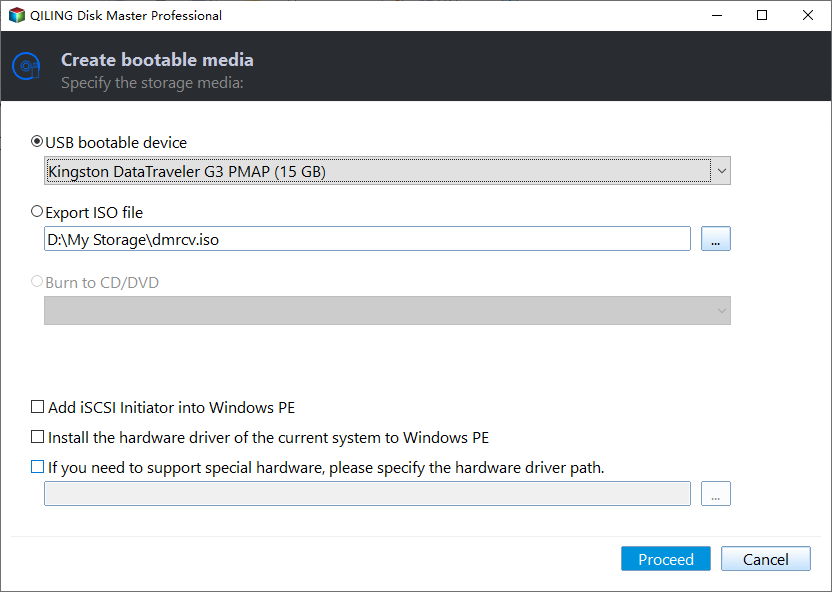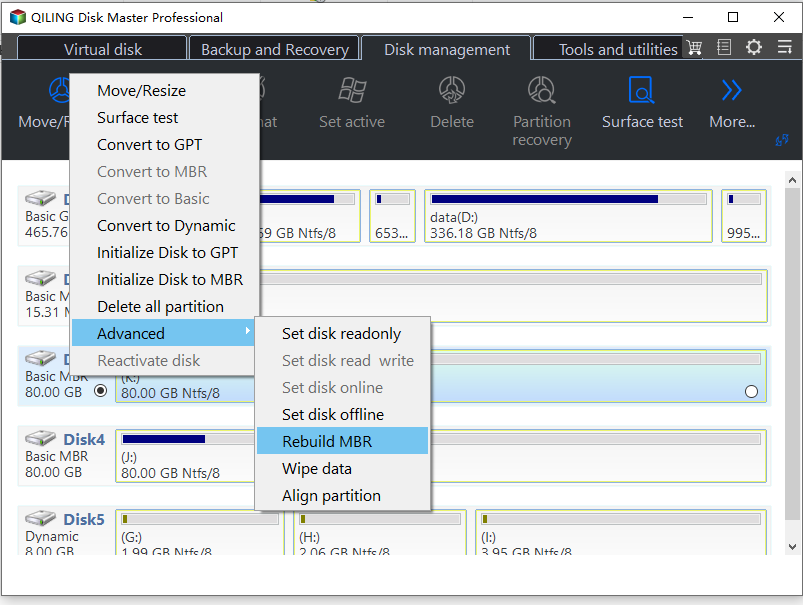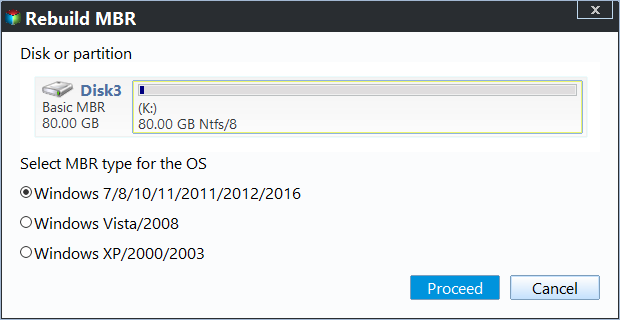Resolved: Windows Boot Manager Boot Failed in Windows 10
The case
"I have a Lenovo Ideapad with Windows 10 installed. I was playing the game Counter-Strike, and my screen suddenly froze, I couldn't even hit ctrl+alt+delete. Thus, I turned offthe Windows 10 Lenovo computer, but when I tried to turn the computer on again, I get an error message: Windows Boot Manager Boot Failed. Changing the BIOS to Legacy BIOS boot is not working.
I try to move on from there, it displays: Boot Device not found, insert boot device and press any key to go on. It's loading files on the screen if I hit a key. After a few minutes, I get another error said: Windows failed to start. A recent hardware or software change might be the cause…… Any help would be appreciated."
About Windows Boot Manager
Windows Boot Manager (BOOTMGR) is a small piece of software, which helps you to start your Windows 10 operating system. The configuration data required for Windows Boot Manager stored in the Boot Configuration Data (BCD) store. As you know, the Windows Boot Manager file is read-only (which is invisible for you) and is located in System Reserved Partition or system/boot partition.
Besides, you should have a concept of the Windows boot process. The first code that executes is the BIOS when you start the Windows 10. The BIOS reads the MBR from the boot device and transfer control to the boot code stored in the MBR. The Windows Boot Manager reads the boot entries from the BCD store so that they were available to the loader and displays a boot menu to the user.
Causes of Windows Boot Manager Boot Failed Windows 10
This error message Windows Boot Manager failed appears if the Master Boot Record (MBR) is corrupted. Therefore, Windows 10 Boot Manager failed to find OS loader probably due to damaged MBR. The most probably reasons for the corrupted MBR are malware infections or improper shutting down of your Windows 10 PC. So, you have to repair MBR for your Windows 10.
How to fix "Windows Boot Manager Boot Failed" in Windows 10?
You have to fix MBR for the Windows 10 computer. We will show you the best two free ways for this issue. Use Bootrec.exe tool and the best disk partitioning freeware.
1. Use Bootrec.exe Tool
The bootrec.exe tool is a Windows 10 built-in tool, which is quite easy to use, here it is to fix MBR for the Windows Boot Manager failed to start issue in Windows 10:
1. Press F8 to go to the Windows Recovery Menu while booting Windows 10 system.
2. Choose Troubleshoot-> Advanced options to get into Automatic Repair menu.
3. Click command prompt to use Bootrec.exe tool. And input the following commands, and run them one by one:
- bootrec /RebuildBcd
- bootrec /fixMbr
- bootrec /fixboot
- bootsect /nt60 SYS or bootsect /nt60 ALL
2. Apply disk partitioning freeware
Moreover, the alternative way will give you a shoot. Qiling Disk Master Standard is comprehensive and free software for you to managing hard drive partitions and troubleshooting the Windows Boot Manager error under WinPE. It is capable of rebuilding MBR to fix Windows Boot Manager Boot Failed in Windows 10, the below are the steps:
Please download the freeware in a normal Windows 10 computer, and create a WinPE bootable media to boot up your corrupted PC, then rebuild MBR.
1. Put the USB flash drive to your Windows 10 PC. Run Qiling Disk Master Standard, and select Make Bootable Media under the Tools panel.
2. Choose USB Boot Device.
3.Click Proceed button to create the bootable USB disk.
4. Then boot your corrupted Windows 10 computer from the bootable media. Qiling Disk Master will automatic run on the desktop then.
5. Select Rebuild MBR.
6. Choose the MBR for your Windows 10 operating system. Hit Proceed.
Then, the Windows boot manager boot failed problem in Windows 10 should be solved. There are more functions are available in Qiling Disk Master Professional such as allocate free space, migrate OS to SSD, extend/move/resize partition, recovering lost data, etc.
Besides, Qiling provides the server edition for server users, it covers all features of Professional edition and also supports Windows Server systems, like Windows server 2003, 2008 (R2), 2012 (R2), 2016, 2019 and SBS 2003, 2008, 2011.
Related Articles
- Fixed: Diskpart Clean Errors in Windows 10/8/7
This post shows how to fix Diskpart clean errors, including Access is denied, I/O device error and the media is write-protected. - How to Fix Invalid Partition Table Error in Windows 10?[4 Ways]
Get an "invalid partition table" message in Windows 10 when booting up the computer? Refer to this article and you will realize how to fix "invalid partition table" error on Windows 11/10/8/7 in 4 different ways.