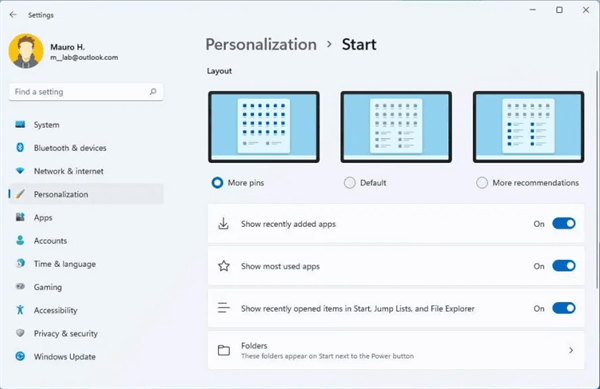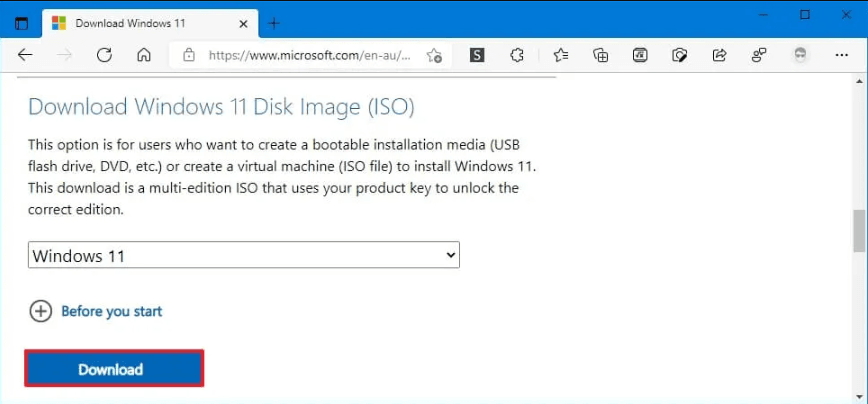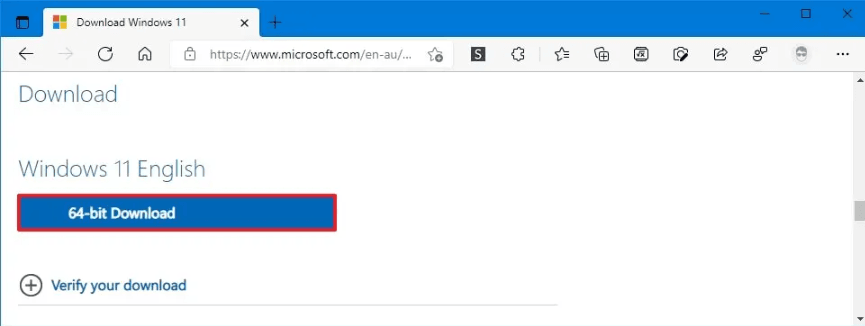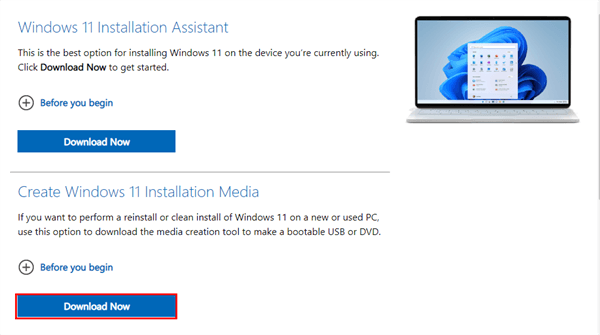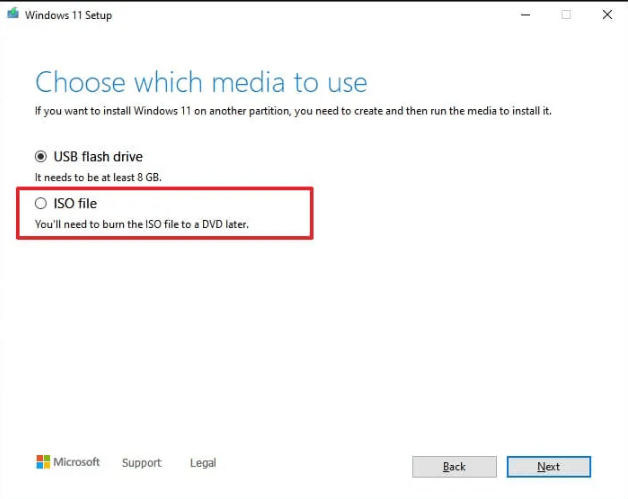2 Easy Ways to Download Windows 11 22H2 ISO without Issues
What's New in the Windows 11 22H2 Update?
Windows 11 22H2, also known as Windows 11 2022 Update became available on September 20, 2022. It represents the first major update to the next generation of Windows, introducing a range of new features and improvements to improve security, productivity, and the overall user experience. Some of the major updates are listed below for you.
- Start menu improvements: Windows 11 22H2 brings new settings to customize the "Recommended" section of the Start menu. While there is still no way to disable and remove this feature, you can now choose from three different options in the Start settings page to display fewer recommended items and more pins, including "More pins," "Default," and "More recommendations.
- Taskbar overflow: This new version also introduces a taskbar overflow feature that makes it easier to switch and launch applications when you don't have much space in your taskbar. According to the company, it will automatically transition to this new Overflow mode when the taskbar reaches its maximum capacity.
- File Explorer update: Starting with the Windows 11 2022 update, Windows 11 introduces a number of visual changes and improvements to File Explorer. For example, this release comes with new and highly requested features, including support for tabs and a redesigned navigation pane. You'll find a new Home Page, OneDrive integration, shortcuts, changes to the context menu, and more.
- New Task Manager Design: Windows 11 22H2 has a new Task Manager with a design that is consistent with the desktop style. Each page has a new command bar to access daily operations. Microsoft has even added a dark theme to the new Task Manager. Task Manager also now includes a new Efficiency mode (formerly "Eco Mode") feature that will come in handy when you notice an application consuming a lot of resources and want to limit its consumption, allowing the system to prioritize other applications.
Here is a brief list of these updates for you. Next, I will show you two ways to implement Microsoft Windows 11 22H2 ISO download.
How to Download Windows 11 22H2 ISO File
Starting September 20, you can download Windows 11 22H2 ISO files in a variety of ways. One is to download from the Microsoft support site, and the other is to download the ISO file using the Media Creation Tool. Let's take a look at the detailed steps to download Microsoft Windows 11 22H2 ISO.
Method 1. Download Windows 11 22H2 ISO File from Microsoft Website
You can directly perform Windows 11 22H2 update ISO download from the official website to perform Windows 11 upgrade:
- Open Microsoft Software Download page. Under the "Download Windows 11 Disk Image (ISO)" section, select the Windows 11 option and click Download.
- Then select the installation language and click the Confirm button.
- Click the 64-bit Download to download Windows 11 22H2 ISO File 64-bit on Microsoft website according to your computer version.
- Once you have completed these steps, the Windows 11 22H2 image will be downloaded and you can use it to create a bootable media or install the operating system on a virtual machine.
Method 2. Download Windows 11 22H2 ISO File from Media Creation Tool
You can also download the Windows 11 ISO file with the Media Creation Tool, of course, this method also works for Windows 11 22H2 ISO download. Follow the steps below:
- Open Microsoft Software Download page. Under the "Create Windows 11 Installation Media" section, click the Download Now button.
- Double-click the MediaCrationToolW11.exe file to launch the tool. Accept the license terms. Then click the Next button. Select the ISO file option and click the Next button.
- Select the location to save the ISO file. Confirm the ISO file name – for example, Windows_11_ISO and click the Save button.
- Finally, click the Finish button to download Windows 22H2 ISO.
After you have completed these steps, the application will download the content and create an ISO file of the Windows 11 2022 update.
Backup Computer Before Performing Windows 11 Updates
Windows 22H2 is the first major update since the release of Windows 11 and many users are expecting a lot from it. Many users downloaded the Windows 11 22H2 update after it was released on September 20, but they also encountered many problems during the update process, such as Download Error - 0x800f0806.
Therefore, in order to avoid any problems that may lead to data loss or system crashes during the update process, it is recommended that you make a backup of your computer before updating. Qiling Disk Master Standard is a free computer backup software. In just a few steps you can create a system or disk backup.
- Different backup methods: File Backup, System Backup, Disk Backup, and Partition Backup. You can choose the desired backup method according to your needs.
- Multiple backup destinations: The software supports you to backup to different destinations, including internal and external disks, cloud drives, USB flash drives, NAS devices, and network locations.
- Automatic backup: The software helps users back up their data continuously, so you never miss any changes. You can choose the frequency of daily, weekly, or monthly.
If this is your first time using this software, click the download button below to install it on your computer. Then follow the steps shown below to back up your Windows 11 computer.
- Launch this software, click Backup on the left pane, and select Disk Backup on the right.
- Click "+ Disks" to choose the source disk that contains Windows 11.
- Choose the destination place you plan to store backup image. (Optional) And you can check "Options", "Schedule", "Scheme" options in the left corner.
✍ Tips:
☪ Options: You can write comments for your backups and change the compression level of your backups here. If you want to encrypt your backups, please upgrade to Qiling Disk Master Professional.
☪ Scheme: You can enable this feature to delete old backup images to make sure there is always enough space to keep new backup images (available in the Professional version).
- After confirming all your settings, click Proceed.
Conclusion
You can learn two ways to download Windows 11 22H2 ISO files in this article. You can choose the one that suits your needs. To avoid unexpected problems during the upgrade, or if you are not satisfied with the upgraded system, I suggest you backup your current Windows 11 system before upgrading. With a system backup, you don't have to panic when you encounter any problem, you can use this backup to restore your computer to a normal working state.
Related Articles
- Guide | Enable UEFI Secure Boot for Windows 11 Update
Enabling UEFI Secure Boot is one of the essential requirements for Windows 11 upgrade. This page gives a comprehensive introduction to UEFI Secure Boot and shows how to enable UEFI Secure Boot step by step. - Windows 11 Update/Download Stuck? Try 4 Fixes Here!
Installing Windows 11 from Windows Update but getting stuck at 0%, 61%, 73%, 99%, etc? Ease your mind and follow this article to fix the problem easily. - How to Fix INVALID DATA ACCESS TRAP on Windows 11
If you are experiencing INVALID DATA ACCESS TRAP on Windows 11, you can refer to this guide for solutions. You'll also learn a reliable way to protect your files. - Why Windows 11 22H2 Update Not Showing and How to Fix?
The latest Windows 11 22H2 update not showing when you want to upgrade your Windows 11 computer? If you are struggling with this problem, read this article carefully to find a solution.