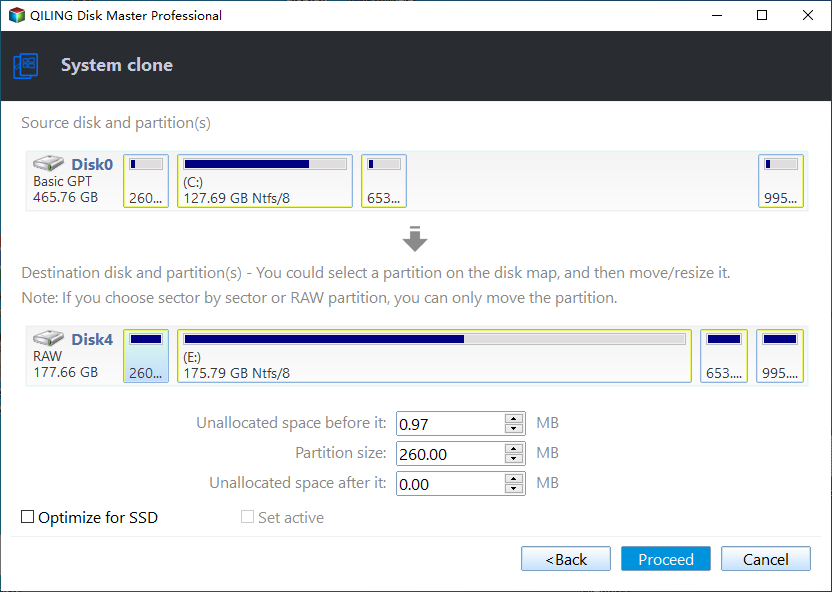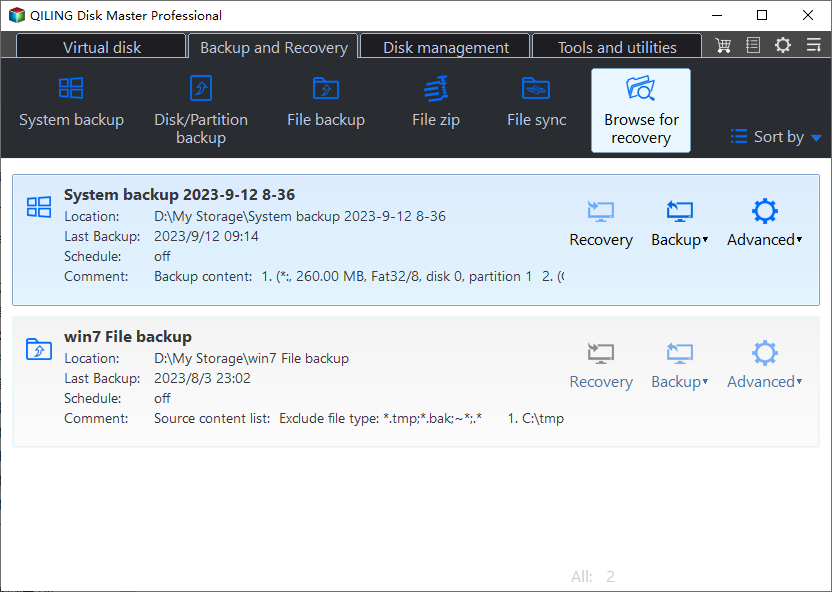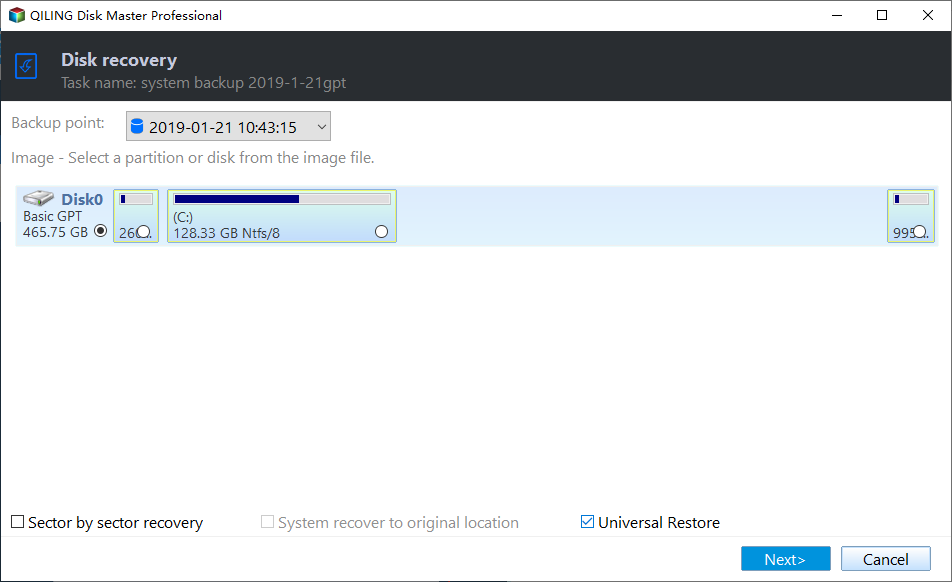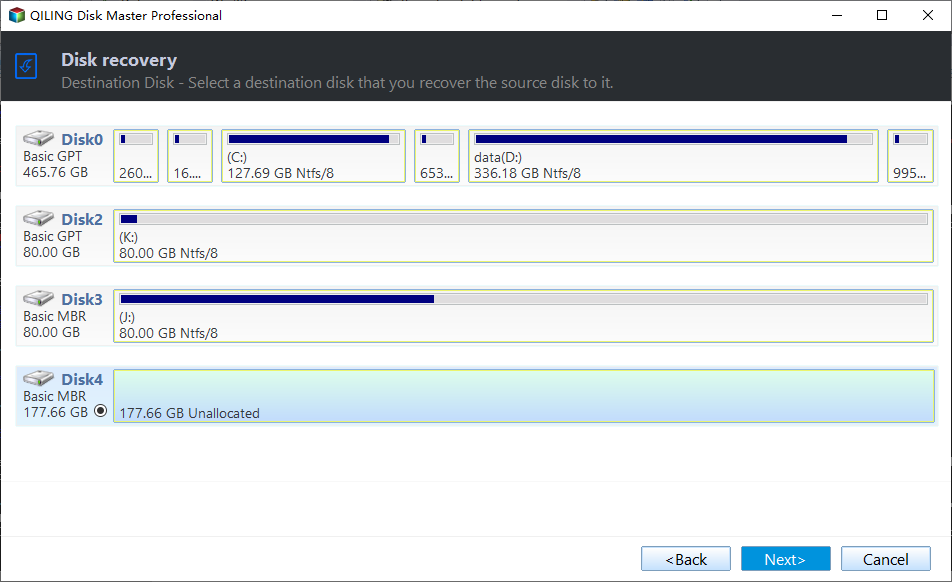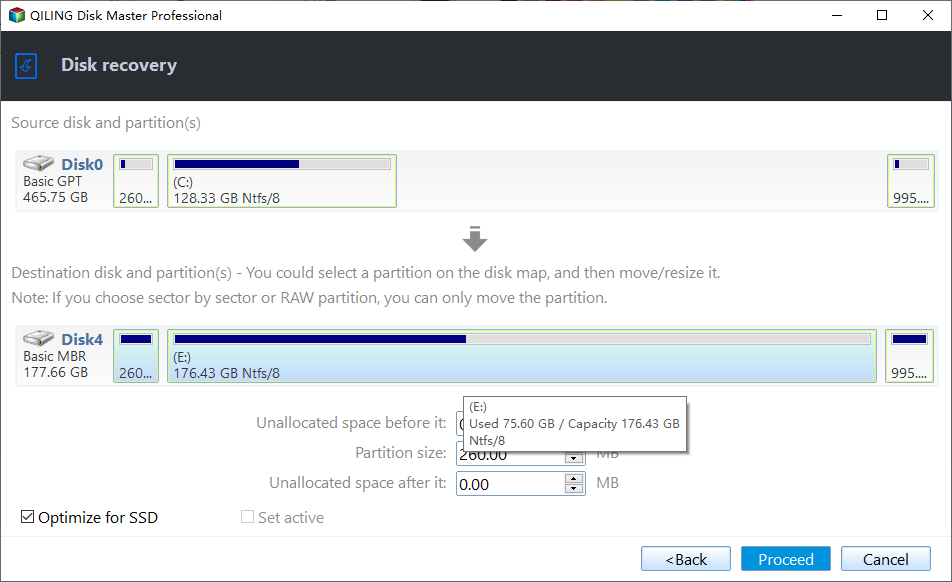2 Easy Ways to Migrate Windows 11 to a New Computer
- Want to move installed Windows 11 to a new PC?
- Before transferring Windows to a new computer
- Best Windows migration tool for Windows 11/10/8/7
- How to migrate Windows 11 to a new computer step by step
- Solution 1: move OS to a new computer with same hardware
- Solution 2: migrate OS to a new PC with different hardware
- To sum up
Want to move installed Windows 11 to a new PC?
Microsoft launched its new operating system – Windows 11 on October 5, 2021. To install Windows 11 on your PC, there are three ways offered:
1. Windows Update in Settings (recommended)
If you're upgrading from Windows 10, you could wait until you're notified the upgrade is ready for your device. According to a blog post from Microsoft, all eligible devices are expected to be offered the free upgrade to Windows 11 by mid-2022.
2. Windows 11 Installation Assistant
If you don't want to wait, the best option for installing Windows 11 on your current device is to use the Installation Assistant.
3. Windows 11 Installation Media
To reinstall or clean install Windows 11 on a new or used PC, you can download the media creation tool to make a bootable USB or DVD.
You can find the Installation Assistant and media creation tool on the Windows 11 software download page. Before you begin, make sure your device meets the minimum system requirements for Windows 11.
If you have installed Windows 11 on your PC successfully, you may want to transfer Windows 11 to a new computer in the following situations:
- Your new computer is preloaded with Windows 10 and you want to change it to Windows 11.
- You bought a bare machine (or bare metal) which has no intervening operating system, and you want to move existing Windows 11 to your new device instead of doing a clean install.
Then, how to move Windows 11 to a new PC? What issues should you pay attention to before system migration? Please read on.
Before transferring Windows to a new computer
When it comes to system migration, there are two issues you should be aware of:
▶ Windows license
Windows 11 licenses aren't cheap, so it would be great if you can transfer the old Windows license to the new computer. Whether your old license is transferrable depends on how you got it.
- If your old device is using a retail copy, the product key can be transferred as long as the prior configuration is properly deactivated.
- If your old license is an OEM license, then it is tied to the first PC and you can't transfer it to another device. However, if you upgraded from Windows 11 Home to Windows 11 Pro through the Microsoft Store, you can move the license to a new computer since the product key is transformed into a digital license connected to your Microsoft account.
▶ Computer hardware
Dissimilar hardware like different motherboard, CPU or RAM may cause boot errors after system migration. To ensure a secure boot after transferring Windows 11 to a new computer, you could either choose a new PC with same hardware as the old PC or use a powerful migration tool to solve the hardware incompatibility issue for you.
Best Windows migration tool for Windows 11/10/8/7
Speaking of powerful Windows migration tool, Qiling Disk Master Professional deserves a try. The highlights of Qiling Disk Master are as follows:
★ Easy-to-use clone functions
It offers the System Clone function to help you migrate OS from HDD to another HDD, SATA SSD, or M.2 SSD, etc. You can also use the Disk Clone function to transfer everything from one hard drive to another.
★ Full backup and restore solutions
It is embedded with the System/Disk/Partition/File Backup & Restore features, allowing you to backup different kinds of data and restore it whenever needed. Besides, the Universal Restore feature can deal with hardware incompatibility issues perfectly and ensure a secure boot after moving OS to a new computer.
★ Bootable media creation
It enables you to make a bootable USB/CD/DVD or export an ISO file with the Create Bootable Media feature. You can boot a corrupted computer or bare metal easily from the bootable media.
Download and install Qiling Disk Master on your PC now!
Easiest Windows backup, restore and clone software for personal use.
How to migrate Windows 11 to a new computer step by step
In this part, I'll show you how to transfer Windows 11 to a new computer using Qiling Disk Master in two different ways. You may choose one way based on your situation.
Solution 1: move OS to a new computer with same hardware
If the new computer has same hardware as the old computer, you can make use of the "System Clone" feature.
Step 1. Remove the hard drive from your new computer and connect it to your old computer. You may need a SATA-to-USB adapter or encloser.
Step 2. Load Qiling Disk Master on the old PC. Then, click Tools and utilities tab page and select System Clone.
Step 3. The system related partitions are selected by default. Select the newly connected hard drive as the destination location to save the cloned data.
Note: If the new hard drive contains data, you'll be prompted to make a backup first, because the destination disk will be overwritten after cloning.
Step 4. If the new hard drive is an SSD, check Optimize for SSD to optimize SSD performance. Confirm the operation and click Proceed to begin.
Step 5. After the clone process is finished, install the cloned hard drive in your new computer. The new device should boot successfully.
Solution 2: migrate OS to a new PC with different hardware
If the new PC has different hardware from the old PC, the "Universal Restore" feature comes to help. Before you start, do the following preparations on your old computer:
◑ Create a bootable disk with Qiling Disk Master.
◑ Create a system image and save it to a location that can be easily accessed by the new computer. It is recommended to save the system image on an external hard drive or network location.
Now follow the steps below to migrate Windows 11 to dissimilar hardware:
Step 1. Plug the bootable disk into your new computer and boot from it. If you have saved the system image on an external device, connect it as well.
Step 2. Qiling Disk Master loads up automatically. Click Backup and recovery > Browse for recovery to locate the system image file you've created.
Step 3. On the Image Information page, tick Universal Restore option in the bottom to ensure a bootable system.
Step 4. Select the new computer hard drive as the destination path and click Next.
Step 5. Review the operation to be executed. Then, tick Optimize for SSD to optimize SSD disk and click Proceed to proceed.
To sum up
That's all about how to migrate Windows 11 to a new computer. The powerful OS migration tool – Qiling Disk Master can help you transfer Windows and ensure a secure boot whether the new device has same hardware or not. If you want to That's all about how to migrate Windows 11 to a new computer. The powerful OS migration tool – Qiling Disk Master can help you transfer Windows and ensure a secure boot whether the new device has same hardware or not.
Related Articles
- Easily Migrate Windows 11 to SSD without Reinstalling
You can learn an easiest way of migrating Windows 11 to SSD. It's using a professional disk clone software. - Simple Way to Move a Windows 10, 11 Hard Drive to a New Computer
In this article, you'll learn how to move your old hard drive to a new computer without losing secure boot or your Windows 10/11 activation. The greatest thing is that you won't need to reinstall Windows 10/11 on your PC. - Top Two Ways to Help You Install Windows 11 to SSD
This article will show you how to install Windows 11 to another drive. After that, you can enjoy a faster speed and more effective system. - Solved: SCCM PXE Boot Not Working
This tutorial focus on how to solve the problem of SCCM PXE boot not working. To boot client computers easily, you can turn to Qiling Disk Master Professional.