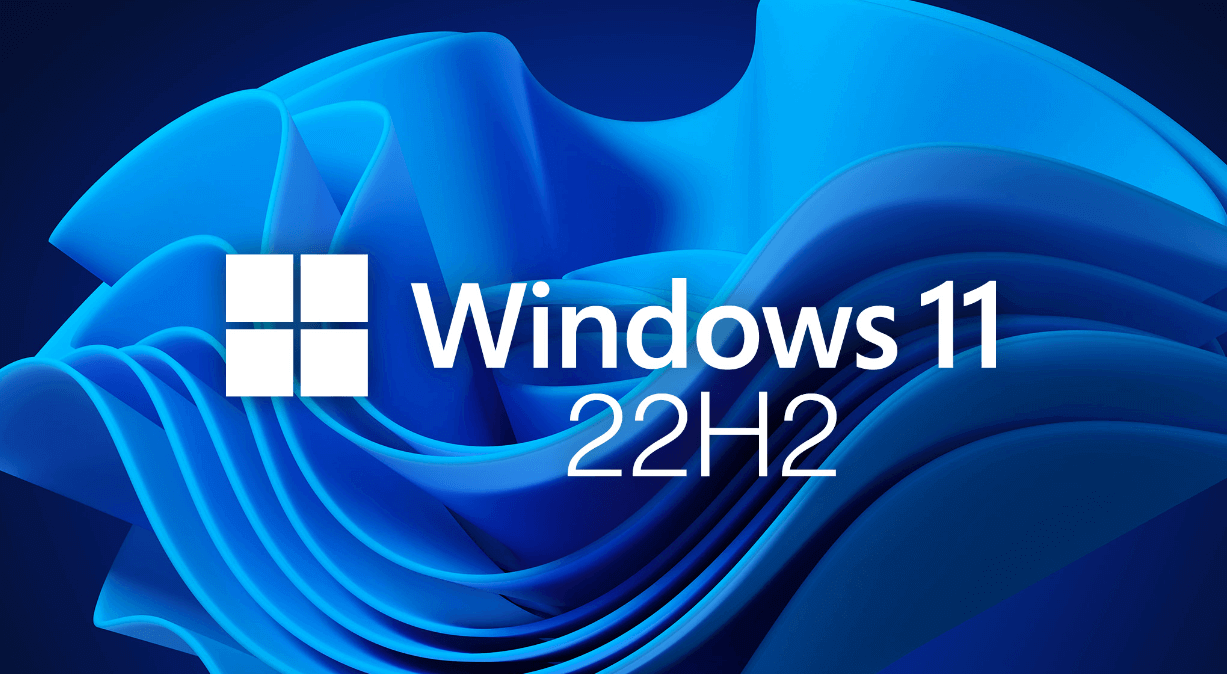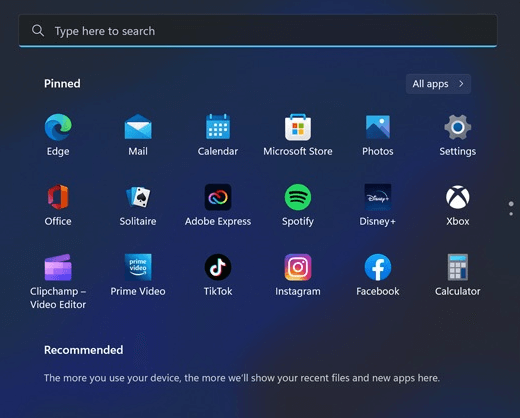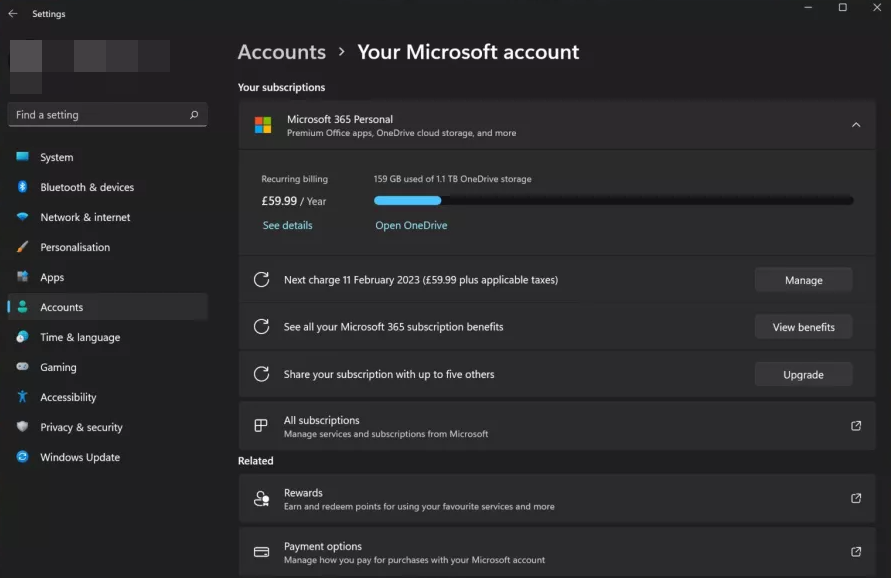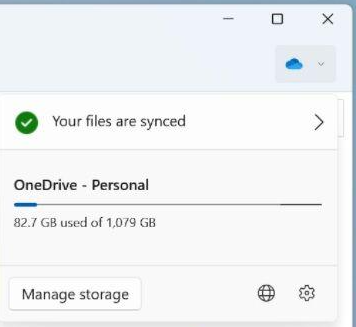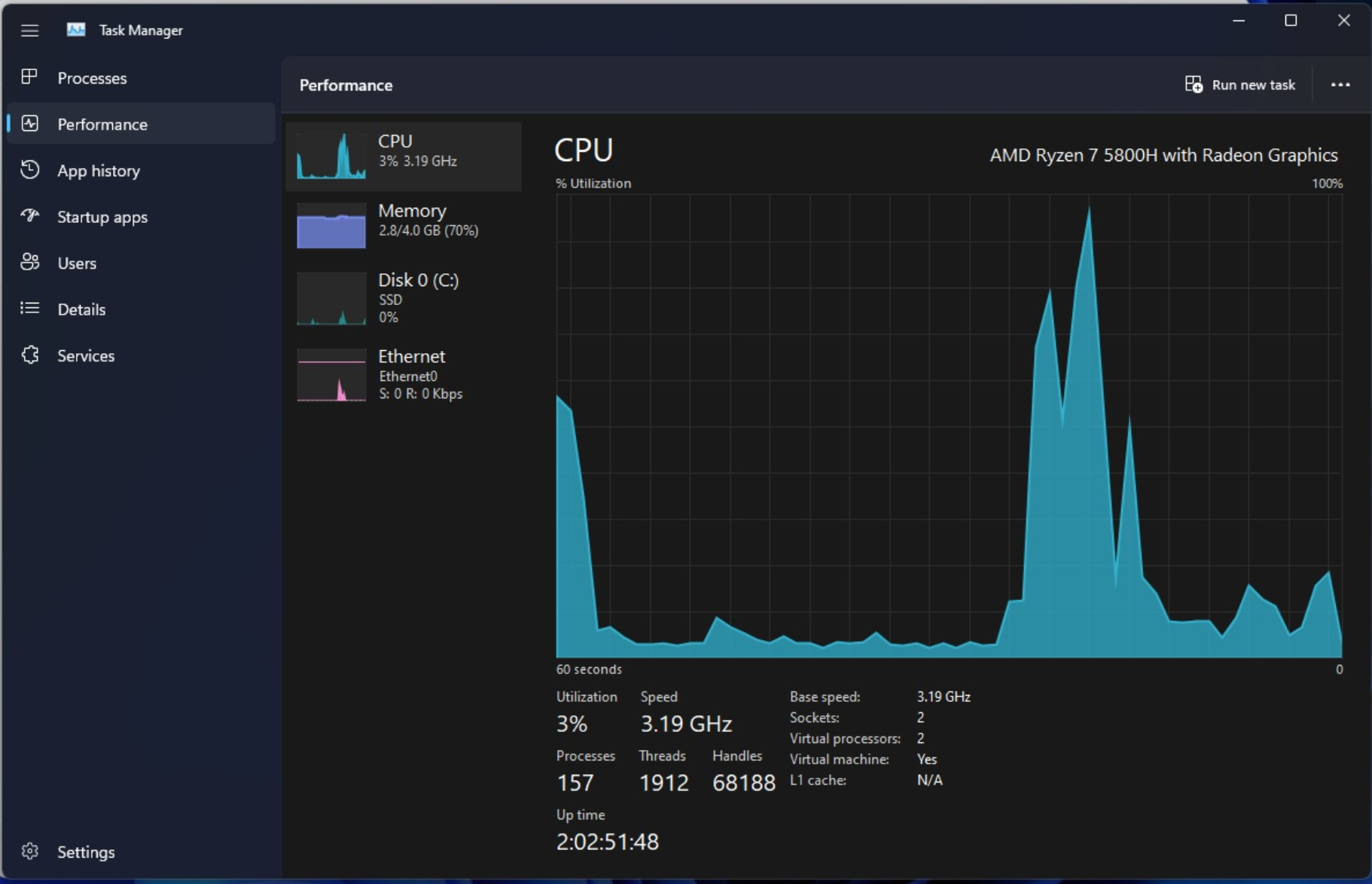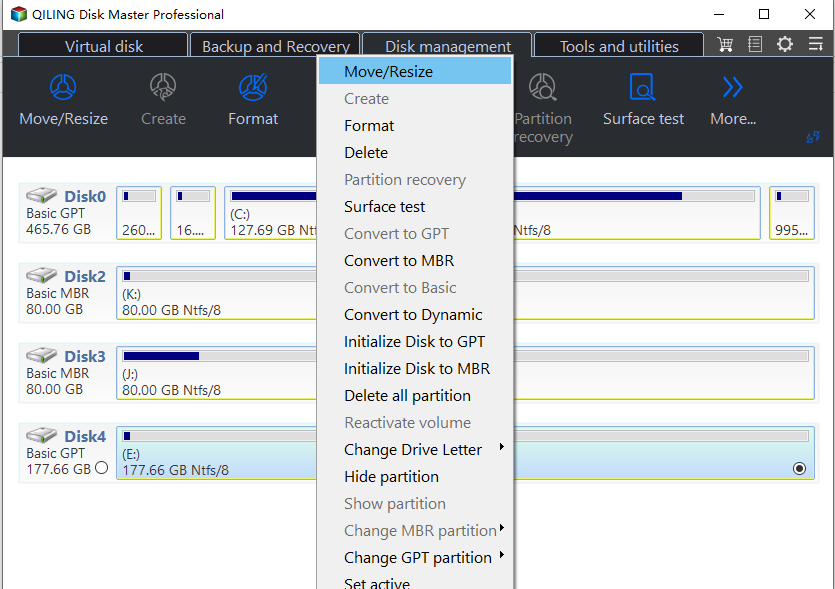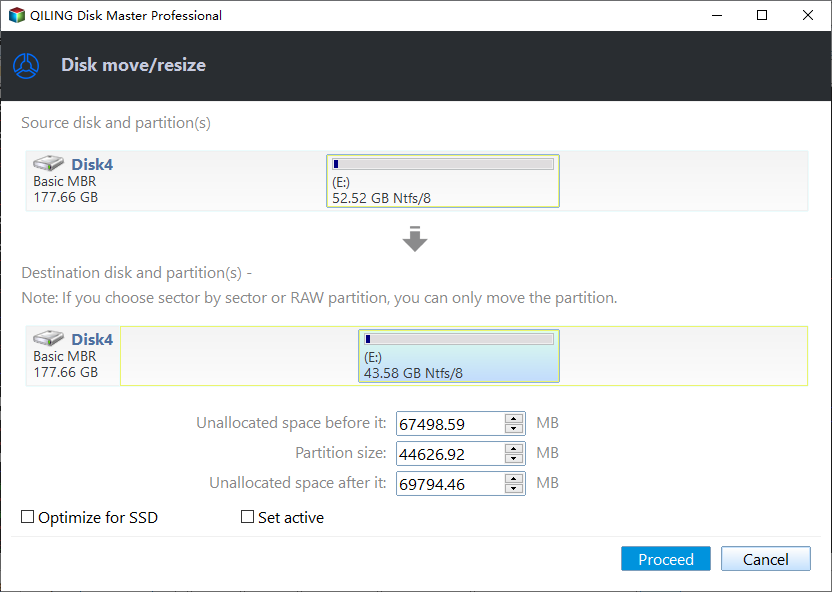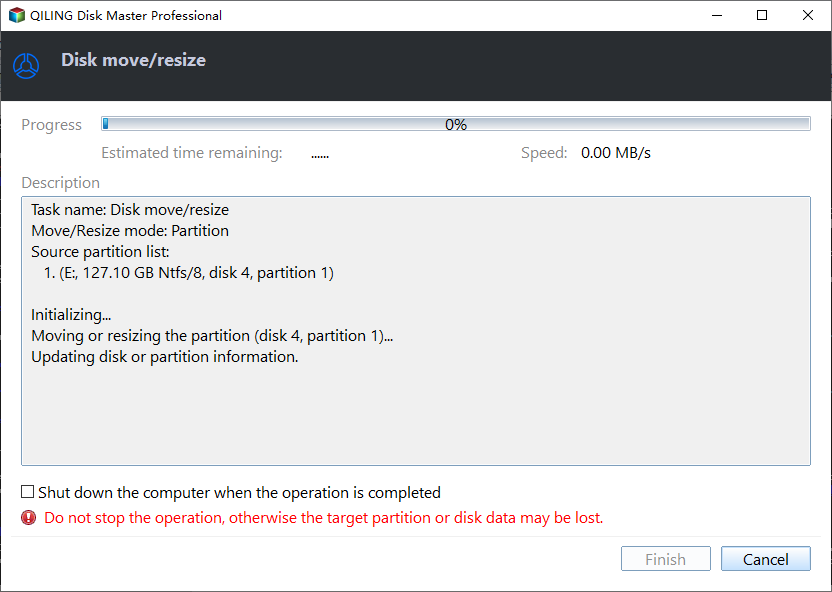About Windows 11 22H2 Update--What You Want to Know
Windows 11's first major system update, the 22H2 update, is coming after a year of exploration. It will include various changes and be available as a full feature upgrade, rather than an enabling package, and is expected to be released in late September, possibly under the name Sun Valley 2 or version 22H2.
Honestly, it's not surprising because so many users confront lots of weird bugs and glitches in this new system. Apparently, a thorough update is quite necessary.
Microsoft's work on the next major Windows version continues with new features, some comparing it to Windows 10's Anniversary Update. The upcoming update, 22H2, may have been previously available to some users through the Windows Insider Program before its official release. If you're on Windows 10 and want to upgrade to Windows 11, you'll need to meet the same hardware requirements as when Windows 11 was first released, so �repare your devices accordingly.prepare your devices accordingly.
About Windows 11 22H2 update— What's new?
Windows 11 22H2 includes several new features, such as folders in the Start menu, new accessibility features, and File Explorer tabs, among others.
• App folders in the Start menu
• Resizable pinned area in Start menu
• Drag and Drop on the Taskbar
• Focus Assist integration with Notification Center
• New flyout design
• New Voice Access accessibility feature
• New Live Captions accessibility feature
• New gestures and animations for touch users
• New snapping experience
• New Task Manager app
• New "Suggested Actions" feature when copying dates/numbers
• Better OneDrive integration with File Explorer
• Several other minor UI improvements and consistency updates
Microsoft is also improving Windows 11's performance on tablets, with new gestures allowing users to quickly access the Start menu or Quick Settings by swiping up from the bottom of the display.
Wallpaper stickers are a new feature that allows users to personalize their desktop backgrounds with stickers, similar to those found in chat applications. This feature can be accessed in Settings and will remain even if the primary wallpaper design is changed. Users can rearrange, resize, and add new stickers on their desktop using a separate Sticker Editor program.
The final answer will only be known after the official release of the update, but we can learn more from the existing notice.
1. New Windows Shell
Microsoft has updated the user interface in Windows 11 by replacing outdated elements with more modern and uniform designs, as seen in the new volume and brightness interfaces that appear when adjusting these settings via hardware buttons.
The Start menu now offers the option to create app folders and adjust the size of the pinned apps area, allowing users to choose between having an extra row of pinned applications or limiting the pinned apps area to two rows to make room for a larger "Recommended" section.
The updated Start Menu will have a broader "Recommendation" area, allowing you to pin more apps or activities for suggestions. It will also enable you to force the Start Menu suggestions tab to open files in Office online only, especially if your device lacks complete desktop programs.
Windows 11 will regain its drag and drop feature, allowing users to drag files onto program icons on their Taskbar to paste the file into them. Additionally, a new "Suggested Actions" feature will be available in the small menu, offering quick actions such as creating a calendar event or adding a phone number to contacts when copying dates or phone numbers.
The 22H2 update for Windows 11 includes new modifications for tablet users to improve the touch experience. Swiping up from the bottom of the screen will allow users to access the Start menu, and swiping up from the right corner will give them access to Quick Settings. This is meant to make it easier for users to interact with the Windows Shell using gestures.
2. New Settings
Microsoft has added a new Microsoft Account page and Family Safety page in the Accounts section, providing an overview of your Microsoft 365 membership and easy access to online settings and services. This includes convenient access to various online settings and services, as well as easy access to Family Safety choices if you utilize that service.
Windows Update can now sync with the local power grid, allowing it to schedule downloads and installations during times when renewable energy is available, thereby reducing the carbon footprint of the update process.
In the Start menu, users can customize their experience by adjusting the number of pinned or suggested rows, setting the Bing daily picture as their desktop wallpaper, and disabling the System Tray overflow menu.
3. New File Explorer
File Explorer will be getting new functionality, including the restoration of folder previews and expanded support for pinning files and folders to the Quick Access tab, which will be instantly updated across all devices.
Outlook may now allow users to attach OneDrive files to emails through File Explorer, but only for locally saved files. Microsoft's cloud storage, OneDrive, will also be directly integrated into the app, making it always available.
4. New Task Manager
The Task Manager has been updated with a new sidebar navigation UI that automatically folds when the window size is reduced. Additionally, a new Sound Recorder app has been added, featuring enhanced output options, an audio visualizer, and a more user-friendly interface.
5. New flyout design
Microsoft is revamping the design of hardware indicators like sound and brightness to match the new media controls design across the Windows operating system, aligning with the company's WinUI goals.
Microsoft is revamping the media controls that appear on the Lock screen when playing music in a compatible app, giving them a new dark appearance that matches the rest of the Lock Screen's design. This revised look aligns with the design principles of Windows 11, and Microsoft plans to apply similar changes to other flyouts in future preview releases.
6. New multitasking performance
Windows 11 will soon have a feature called "Snap groups" that allows users to drag programs to the front of the desktop and snap them to the left or right side of the screen, part of a new visual identity for multitasking.
The Windows 11 22H2 update will include new features, but some may be released later in the year. The focus should be on the new Windows 11 experience.
Bonus tips: Prepare your devices via a Windows 11 22H2 update assistant
If your device doesn't meet the hardware requirements for Windows 11, there are alternative solutions available. You can consider upgrading your hardware to meet the minimum requirements, or you can explore other operating systems that may be compatible with your current hardware.
1. Extend system drive for upgrade/update
If the C drive doesn't have sufficient space, your computer will stop you from upgrading or updating the system. Qiling Disk Master Professional can help you extend the C drive by using the available space at a maximum, providing a solution to this issue.
The "Merge Partition" function merges nonadjacent unallocated space to the target drive, while the "Allocate Free Space" feature cuts free space from one drive to add to another.
This function allows the user to move free space from one partition to another, in cases where the C drive has a low-capacity warning despite having free space on other drives like the D or E drive.
Step 1. Launch Qiling Disk Master, right-click the partition from which you want to allocate free space, and select "Move/resize".
Step 2. In the next window, specify the size of the free space you want to remove from the D partition, and this free space will be added directly to the destination partition.
Step 3. Click "Apply" to execute this operation.
2. Convert to GPT without data loss
Users who want to upgrade to Windows 11 but have a system disk with an MBR partition scheme can use the "Convert to GPT" feature to safely convert to GPT, as long as their computer supports UEFI.
Step 1. Launch Qiling Disk Master Professional. Right-click the system disk and choose "Convert to GPT".
Step 2. Waiting to convert the disk to GPT Type.
After successfully converting the Master Boot Record (MBR) to the GUID Partition Table (GPT), you can proceed to change your BIOS to UEFI. This conversion allows for a more modern and efficient boot system, and the change to UEFI will further enhance the overall performance and functionality of your system.
Related Articles
- [Easy Fixes] Windows 11 Update Stuck or Failed
Why Windows 11 update stuck on your PC? If you still haven't found solutions, this post will help you to solve the problem with easy fixes. - How to Backup Computer Before Upgrading to Windows 11?
It's important to backup computer before upgrading to Windows 11. If you encounter any problems after the upgrade or you don't like the features of Windows 11, you can easily restore to Windows 10. This article will introduce three methods to backup Windows 10. - [Solved]: Laptop Slow After Windows 11 Update
What you should do if your laptop slow after Windows 11 update? Don't worry, this article will show you why this happened and how to fix it effectively. - Why Is Hogwarts Legacy Not Downloading on My PC? [Causes and How-To Fix]
Is your computer not downloading the newest Harry Potter game - Hogwarts Legacy? Don't worry. On this page, we'll guide you to efficiently find out the causes of why Hogwarts Legacy is not downloading or stuck on unpacking, and fix this issue to download and install this game on your PC successfully.