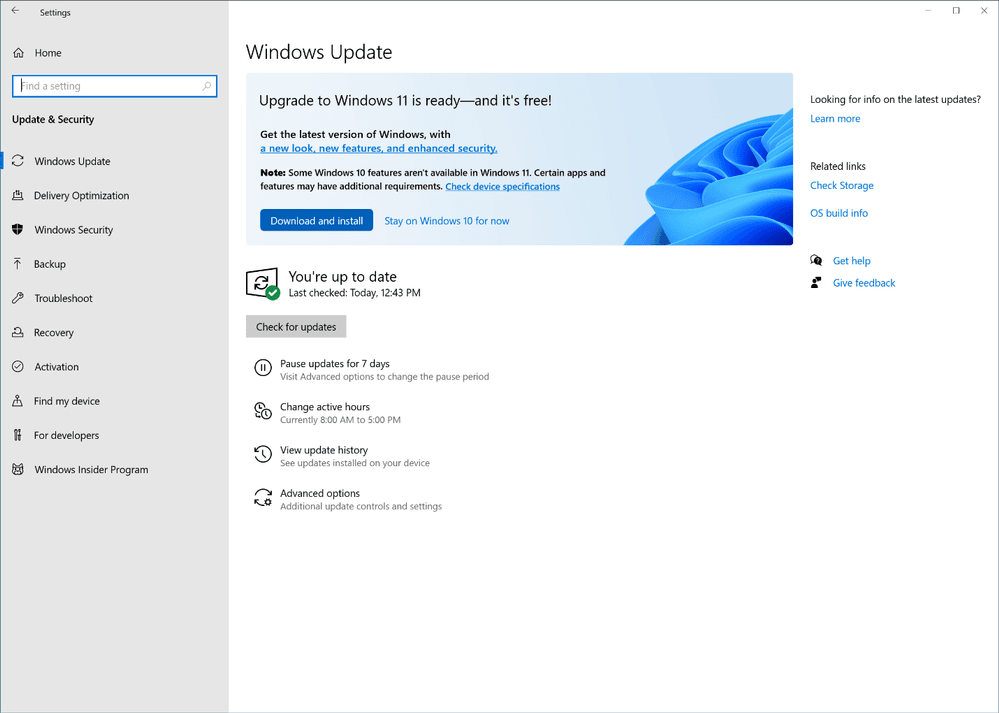The Best Windows 11 Migration Tool
User Case
Hi, I'm in a situation where I want to move the existing OS, software and all data from an old hard drive to a new solid-state drive; I need to move all the permissions, associations, caches, etc. What is the best Windows migration tool to do this quickly? Thanks a lot!
Disk clone is the best way to migrate the system, files and data, because you can migrate everything you want from the old disk to the new one without changing anything. And you don't need to reinstall them. It's very convenient. The following sections will introduce you the best data migration tool in Windows 11 in detail. Please read on.
About Window 11
Microsoft announced its new operating system - Windows 11 at a special event on June 24, 2021. Windows 11 will be officially released in October this year, followed by a free upgrade for compatible devices in early 2022. The new system features significant improvements over the previous version in the following areas: the new start menu, notification center, system tray, redesigned task bar, and rounded corners.
When Do You Need Windows 11 Migration Tool?
You will need to use the Windows 11 migration tool with 2 common situations below.
- Migrate data to a new Windows 11 computer: If you plan to upgrade your system to Windows 11 or you want to purchase a new Windows 11 computer, and you still want to keep all your previous data, the migration tool can help you. It can easily migrate everything you need easily.
- Upgrade your disk: Nowadays, many users prefer to use SSD instead of HDD, because SSD has faster reading and writing speed and startup speed, which can greatly improve the user experience. At this time, you need a safe and reliable migration tool to migrate everything on your source disk including OS, installed programs, and other data to the new disk. This can save much of your time.
The Best Windows 11 Migration Tool
Qiling Disk Master Professional is the best option when it comes to migrating everything to the new disk. As a professional Windows 11 migration tool, it supports not only disk clone but also system clone and partition clone. It has lots of advantages in cloning below.
- Secure boot: You can directly boot your computer from the cloned disk after cloning.
- Intelligent clone: This software will just clone the used sectors under the default mode, so you can easily clone larger HDD to smaller SSD.
- Live clone: The clone task can work in the background so that you can use your computer normally.
- SSD alignment: It can accelerate the reading and writing speed when you transfer the OS, software and other data to an SSD.
- Different systems: It not only supports Windows 11, as well as Windows 10/8/8.1/7/XP/Vista.
How to Migrate Everything You Want in Windows 11 Easily
You can follow the tutorial below to migrate the operating system, installed application and other data to a new disk using the best Windows 11 migration tool. And before you start cloning, you need to do some preparation work.
- Backup your important files in advance, because all the data on the target disk will be erased during the cloning process.
- Make sure your destination disk is connected to your computer properly, whether it's via a USB to SATA adapter (for laptops), or it's in a disk bay within your cabinet (for desktop computers).
- Ensure the destination disk can be detected by your computer.
- Download the bes Windows 11 migration tool - Qiling Disk Master Professional and install it.
Then you can use the best Windows 11 migration tool to clone everything you want to the new disk easily.
Step 1. Launch Qiling Disk Master Professional and Click Clone > Disk Clone.
Tip: The Professional edition supports cloning both data disks and systems disks from MBR to MBR/MBR to GPT, or GPT to GPT/GPT to MBR. If you only want to clone data disks, you can pick the complete free Standard edition.
Step 2. Choose your previous disk as the source disk, then click Next.
Step 3. Select the new disk as the destination disk, and click Next.
Step 4. If your target disk is an SSD, please tick SSD Alignment to accelerate the reading and writing speed of the SSD. Then, click Proceed.
- Notes:✎...
- Edit Partitions: It allows you to change the partition size automatically or manually.
- Sector By Sector Clone: It will clone all sectors, whether used or not. If your target disk is the same as or larger than the source disk, you can tick this option.
How to Upgrade Windows 10 to Windows 11
Microsoft's new operating system - Windows 11 will publish on Oct. 5. When you want to experience the latest Windows system and its new feature, you may need to upgrade your Windows 10 to Windows 11.
Since you're already a Windows 10 user, the upgrade will be free. As long as your device is compatible and meets the minimum requirements, you can update to the new system the same way you usually update Windows 10.
You can just go to the System Updates section of your existing Windows 10 and search for new updates. Windows 11 will appear in your upgrade area if it is available. To install Windows 11 directly into your system, you just need to click the "Download and Install" option and follow the on-screen instruction to finish all the rest of the steps.
Summary
This article introduces you the best Windows 11 migration tool. When you need to upgrade your system to Windows 11 or upgrade your disk, it helps you to migrate all things including OS, applications and other data to the new disk easily and without reinstallation.
After cloning, you can boot your computer successfully and you can use your previous system and the software directly as well as access all your data at any time. If you are a Windows server user, please try Qiling Disk Master Server.
Besides, you can use it to clone dynamic disks, clone and resize partitions, etc. Download this software for exploring more features.
Related Articles
- Best Windows 10 Data and OS Migration Tool (2 Ways)
You will use the best Windows 10 migration tool to migrate Windows 10 to SSD or new computer without reinstalling Windows. Hurry up and learn the step by step guide below. - Easily Migrate Windows 11 to SSD without Reinstalling
You can learn an easiest way of migrating Windows 11 to SSD. It's using a professional disk clone software. - How to Make a Bootable Backup on Windows 11 (2 Free Ways)
A bootable backup allows you to restore a bootable system image when your computer falls into serious system errors. Scroll down to learn how to make Windows 11 bootable backup easily in 3 free ways. - [Get the Answer!] Can I Safely Clone an HDD to an SSHD?
Description: Have you been stuck by a question like