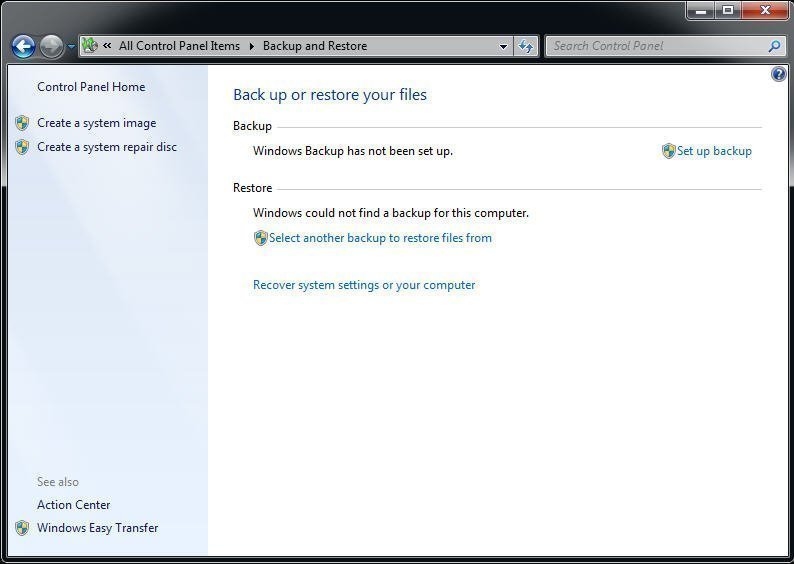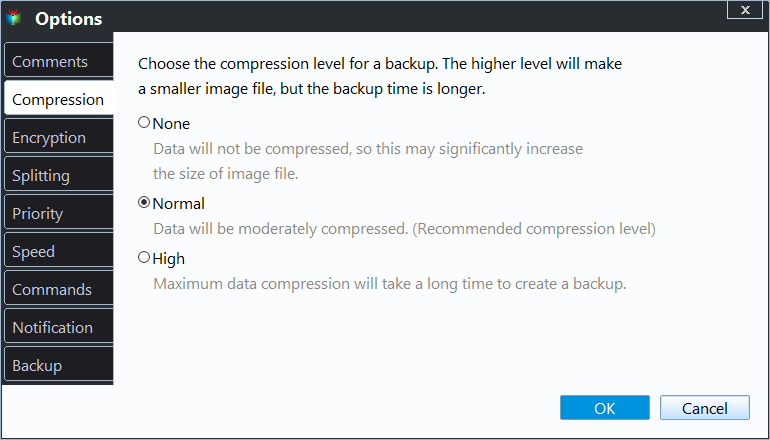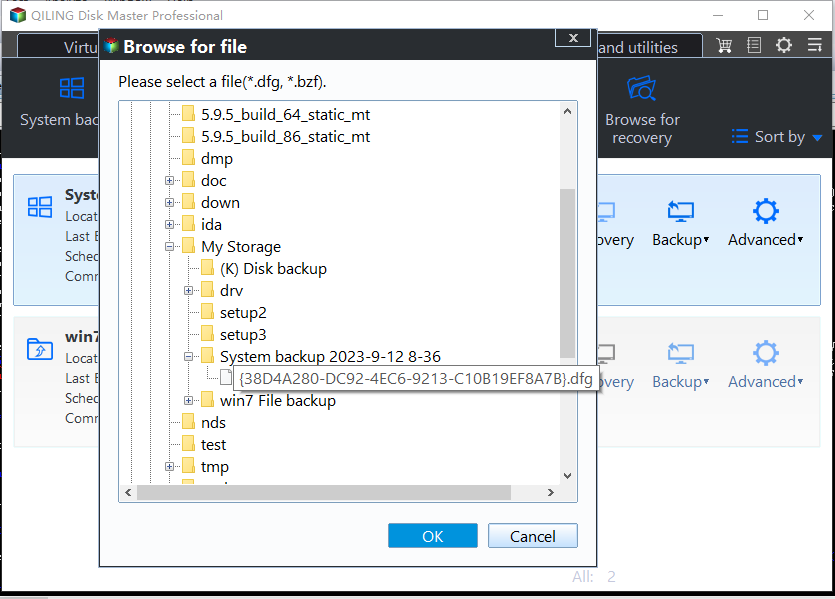Best Free Alternative to Windows 7 Backup and Restore Tool
About Windows 7 Backup and Restore
Windows 7 comes with its own built-in backup software - Backup and Restore, which can let you backup and make copies of your files and create a system image. This utility also allows you to do schedule backup in Daily, Weekly and Monthly mode.
You can create a system repair disc after the system image for adding extra layer protection for your Windows 7. As stated, a system repair disc contains a set of system repair tool kit that can help you fix serious problems. It is also a bootable device that can be created on a CD/DVD disc.
These two utilities do great job in protecting your system as well as installed software on that drive. Some owners of this Windows 7 may find they don't need an additional package to safeguard their PCs and keep files safe. However, they really do. Let’s discuss it in next part.
Why need alternative to Windows 7 Backup and Restore?
As a matter of fact, Backup and Restore is found wanting in some features, for instance, Windows Backup and Restore cannot do Incremental and Differential Backup but Full Backup, and that is one of the reasons why so many people prefer third-party backup and restore tools.
Except for safeguarding Windows 7 OS, there might be many important personal or business files need protection. Windows Backup and Restore utility will backup files on partition level instead of file or folder level. It seems like all contents are protected, yet more disk space on destination storage will be needed for this behavior.
This brings another limit of Windows built-in tool, Manage Space. You can delete old backups on destination with that option, manually. If you forget to delete for a while, the schedule task will be aborted due to not enough space on destination. Therefore, to ask Windows 7 delete old backups automatically is rather significant.
Furthermore, sometimes, you may encounter unexpected issue like Windows 7 backup and restore not working or missing. Or, it probably would fail you in system restoring according to the feedback. Some other flaws would be no image compression and encryption in that utility.
Replacement for Windows 7 Backup and Restore
Qiling Disk Master Standard edition is an all-in-one backup and recovery freeware that can protect your data and system solidly. It has a user-friendly and neat interface that you can operate these functions smoothly even if you are lack of knowledge of computers.
Except for the basic operations, you can use this program do Compression, Encryption, Automatic/Schedule Backup (daily, weekly, monthly), Incremental and Differential Backup (save time and space for your computer), File Sync (Synchronize files and folders automatically to external hard drives, NAS, USB, network shared folders etc.), Dissimilar Hardware Restore, Disk Clone, One-Key Recovery and so on (some of them may need an upgrading).
As for the flaws mentioned above, this passage will illustrate some features step by step, compression, encryption, incremental and differential backup, with Qiling Disk Master Standard. Download freeware Qiling Disk Master and give a shot.
In the first place, install and launch it. You can set the level of compression during the backup procedure (take System Backup for example).
Step 1. Select "Backup" > "System Backup".
Step 2. Select the location as the destination path. The System Reserved Partition and C drive are selected by default.
★ Additional backup settings:
- Compress image files: Click "Options" in the left corner. Click "Compression", and you have three levels to choose under Compression.
- Incremental/Differential/Full Backup: Click "Backup Scheme" and you can choose your desired backup method. If differential backup is what you need, you should upgrade to higher editions first.
Step 3. Click "Proceed" and wait for the process to finish.
Tips:
- It is suggested to backup system and files to safe places like NAS, USB drive, external storage, or network instead of the same physical disk.
- It is important to make bootable rescue media (USB or CD/DVD) after backing up your Windows 7. It will help you boot Windows 7 up and do system restoring.
- If you want to manage these backups in target location, make use of Backup Scheme after upgrading to Qiling Disk Master Professional edition.
How to restore Windows 7 system image if needed?
There would be two main situations when you want to restore the system image on Windows 7. One is Windows 7 has meltdown and you cannot access any file. The other is Windows 7 running well and you just want to revert it back to some point you created before.
If it is the first case, prepare the bootable rescue media at the same time. Plug in and boot up your Windows 7. In WinPE, you’ll see Qiling Disk Master on the desktop which can help you finish the recovery. If it is the second case, you can do following operations within Windows.
Step 1. Connect the storage device that you stored system image of Windows 7. If you stored it to network before, make sure your Windows 7 can access it.
Step 2. Open Qiling Disk Master, go “Restore” > “Select Task”.
Step 3. Choose the backup task for recovery.
Step 4. Select “Restore this system backup” and click “Next”.
Step 5. Check if there is something wrong. If not, click “Proceed”.
Step 6. Wait for the process completes. It may require a reboot. Then, you can start your Windows 7 to enjoy it again.
Tips:
- By default, image will be restored to its original place. If that is not what you want, check Restore system to other location box in Step 4.
- You can backup Windows 7 and restore to another computer with Universal Restore in Professional edition.
All in all, backup solution alternative to Windows 7 backup and restore, Qiling Disk Master, allows you to manage your computer with features that internal utility doesn’t have. Easy moves make your data and system safeguarded solidly. Other than Windows 7, this freeware also supports Windows 8/8.1/10 and Windows XP/Vista.
Related Articles
- Windows 7 Backup Stuck in the Progress [6 Ways + 1 Tip]
In this article, you will find 6 solutions to fix Windows 7 backup stuck at 97% or 57% error, and 1 tip for you to easily create Windows 7 system image. - Solved: Windows 7/10 Could not Find a Backup for This Computer
To fix recovery error "Windows could not find a backup for this computer", you need to restore the change made to system image backup or restore from network location. But the best way is to use an alternative backup software to backup and restore system. - Fast Way to Backup Windows 7 to USB Drive [Free]
Looking for an easy way to backup Windows 7 to USB drive? This page introduces 2 free ways to make it, and the second one is easier. - Use Windows 7 Backup Command Line to Securely Back Up
Prefer to Windows 7 backup command line to back up system state and crucial data? This page shows how to perform Windows 7 command line backup and restore with wbadmin and powerful tools.