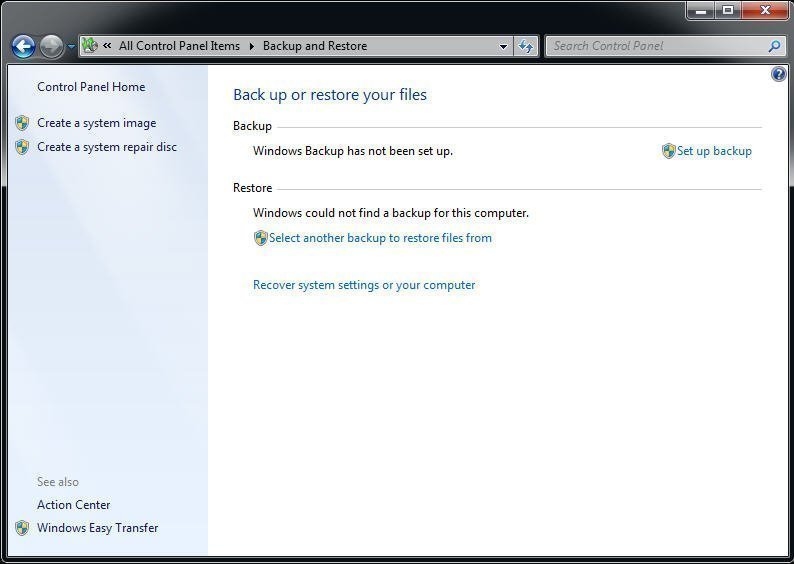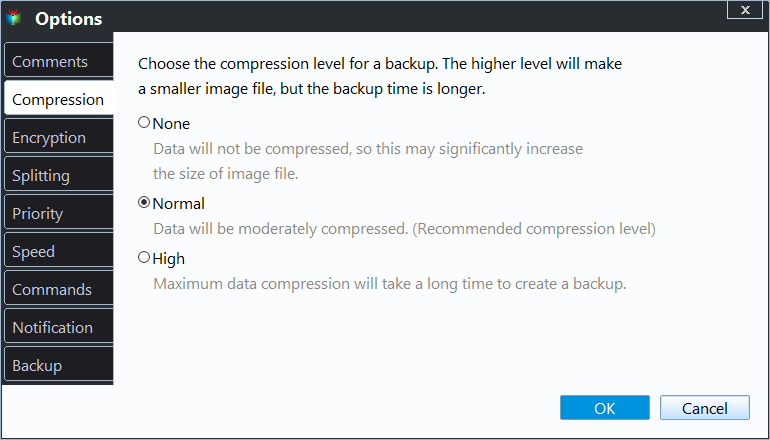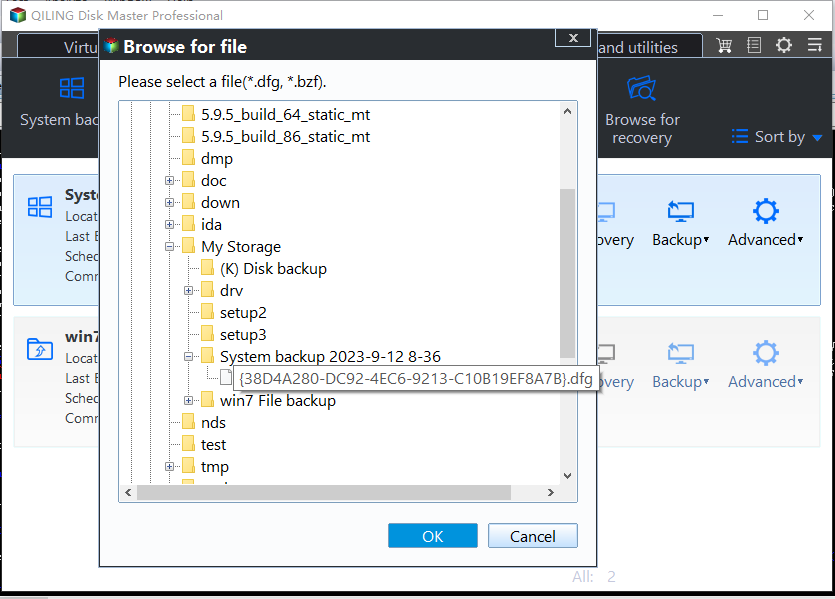Best Free Alternative to Windows 7 Backup and Restore Tool
About Windows 7 Backup and Restore
Windows 7 comes with its own built-in backup software, Backup and Restore, which allows you to backup and copy your files and create a system image. This utility also enables you to schedule backups in Daily, Weekly, and Monthly modes.
A system repair disc can be created after a system image to add an extra layer of protection to Windows 7. It contains a set of system repair tools that can help fix serious problems, and is a bootable device that can be created on a CD/DVD disc.
The two utilities do a great job in protecting your system and installed software on that drive. Some Windows 7 owners may think they don't need an additional package, but in reality, they do. These utilities are a must-have for safeguarding PCs and keeping files safe.
Why need alternative to Windows 7 Backup and Restore?
Windows Backup and Restore has some limitations, including the inability to perform incremental or differential backups, only allowing full backups. This is a significant drawback, making many users opt for third-party backup and restore tools instead.
Windows Backup and Restore utility protects Windows 7 OS, but also safeguards important personal or business files by backing them up on a partition level, which can be inefficient and require more disk space on the destination storage.
The Windows built-in tool, Manage Space, has a limit in that it only allows manual deletion of old backups on the destination. If this is not done regularly, the scheduled task to delete old backups will be aborted due to insufficient space on the destination, making it essential to have Windows 7 delete old backups automatically.
Windows 7 backup and restore utility may have issues such as not working, missing, or failing to restore systems. Additionally, it lacks image compression and encryption features.
Replacement for Windows 7 Backup and Restore
Qiling Disk Master Standard edition is an all-in-one backup and recovery freeware that offers robust data and system protection, featuring a user-friendly interface that makes it accessible to those with little computer knowledge.
This program offers a range of advanced features beyond basic operations, including compression, encryption, automatic and scheduled backups (daily, weekly, monthly), and incremental and differential backups to save time and space. It also enables file syncing to external hard drives, NAS, USB, and network shared folders, as well as dissimilar hardware restore, disk clone, one-key recovery, and more (some features may require an upgrade).
This passage will illustrate some features step by step, including compression, encryption, incremental and differential backup, using Qiling Disk Master Standard. To try these features, download the freeware Qiling Disk Master and give it a shot.
In the first place, install and launch it. You can set the level of compression during the backup procedure (take System Backup for example).
Step 1. Select "Backup" > "System Backup".
Step 2. Select the System Reserved Partition and C drive as the destination path by default.
★ Additional backup settings:
- To compress image files, go to the menu options, select "Compression", and choose from three available levels.
- To choose your desired backup method, click on "Backup Scheme" and select the option that suits your needs. Note that differential backup is only available in higher editions, so you may need to upgrade to access this feature.
Step 3. Click "Proceed" and wait for the process to finish.
Tips:
- Instead of backing up system and files to the same physical disk, it's recommended to save them to a safe place like a Network Attached Storage (NAS), USB drive, external storage, or a network. This helps prevent data loss in case of a hardware failure or other disaster.
- After backing up your Windows 7, it's a good idea to create bootable rescue media (such as a USB drive or CD/DVD) so you can boot into Windows 7 and restore your system if needed.
- After upgrading to Qiling Disk Master Professional, you can manage backups in the target location using Backup Scheme.
How to restore Windows 7 system image if needed?
You'd want to restore the system image on Windows 7 in two main situations: when Windows 7 is malfunctioning and you can't access any files, or when it's running smoothly but you want to revert back to a previous point, such as a backup you created.
In the event of a Windows 7 system crash, if the system is unable to boot, you can prepare bootable rescue media and boot up your Windows 7. Once booted, the Qiling Disk Master in WinPE will guide you through the recovery process. If the system is still operational, you can perform the recovery within Windows.
Step 1. Connect the storage device that you stored the system image of Windows 7 to the computer, ensuring that your Windows 7 system can access it if it was stored on a network.
Step 2. Open Qiling Disk Master, go "Restore" > "Select Task".
Step 3. Choose the backup task for recovery.
Step 4. Select "Restore this system backup" and click "Next".
Step 5. Check if there is something wrong. If not, click "Proceed".
Step 6. To fix the issue, wait for the process to complete, which may require a reboot. Once the process is finished, you can start your Windows 7 again and enjoy it as usual.
Tips:
- When restoring an image, by default it will be placed back in its original location. However, if you want to restore it to a different location, you can select the "Restore system to other location" option in the fourth step. This allows you to choose a different location for the restored image.
- You can backup Windows 7 and restore to another computer with Universal Restore in Professional edition.
Qiling Disk Master offers an alternative to Windows 7's backup and restore feature, providing additional management capabilities for users. It supports Windows 8/8.1/10 and Windows XP/Vista, in addition to Windows 7, and allows for easy data and system safeguarding.
Related Articles
- Windows 7 Backup Stuck in the Progress [6 Ways + 1 Tip]
In this article, you will find 6 solutions to fix Windows 7 backup stuck at 97% or 57% error, and 1 tip for you to easily create Windows 7 system image. - Solved: Windows 7/10 Could not Find a Backup for This Computer
To fix recovery error "Windows could not find a backup for this computer", you need to restore the change made to system image backup or restore from network location. But the best way is to use an alternative backup software to backup and restore system. - Fast Way to Backup Windows 7 to USB Drive [Free]
Looking for an easy way to backup Windows 7 to USB drive? This page introduces 2 free ways to make it, and the second one is easier. - Use Windows 7 Backup Command Line to Securely Back Up
Prefer to Windows 7 backup command line to back up system state and crucial data? This page shows how to perform Windows 7 command line backup and restore with wbadmin and powerful tools.