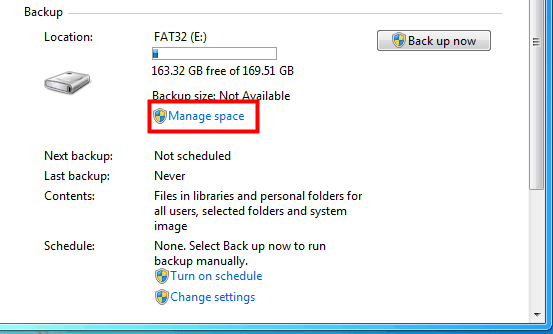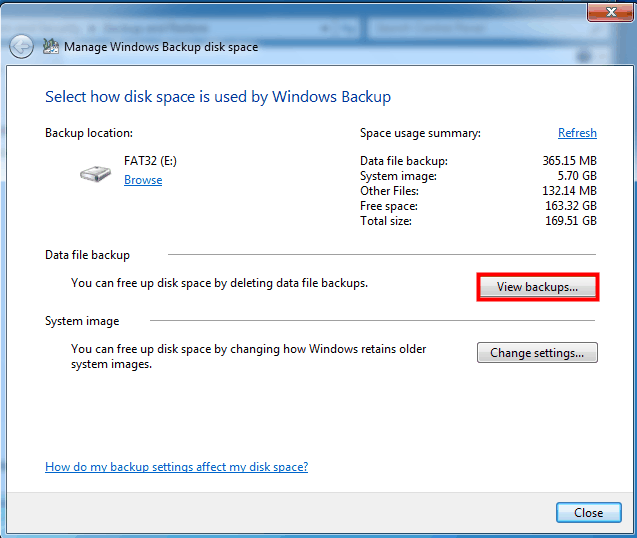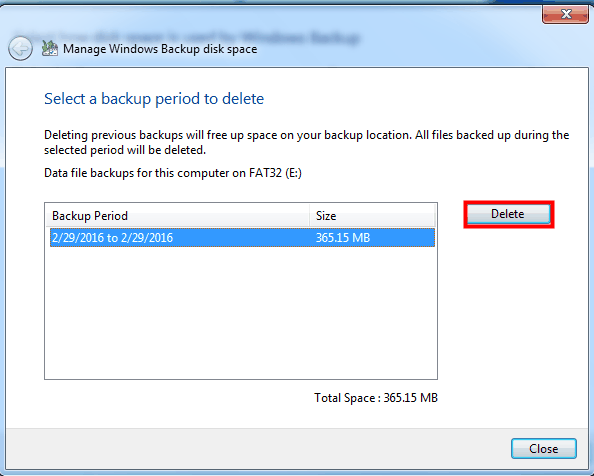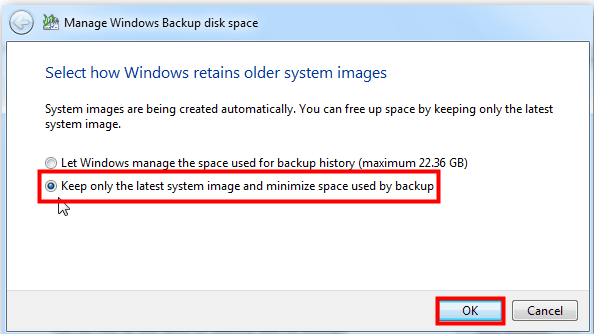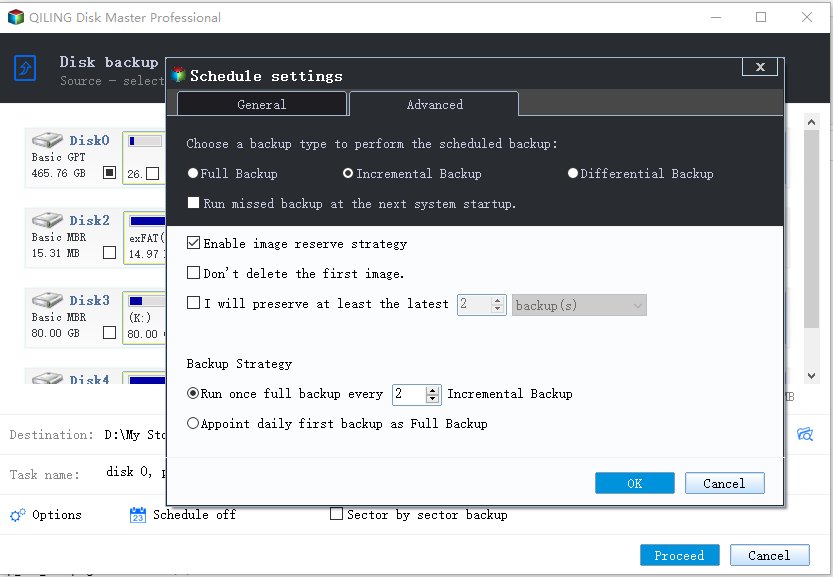Let Windows 7 Backup and Restore Automatically Delete Old Backups
About deleting old backups with Windows 7 Backup and Restore
The built-in utility Backup and Restore of Windows 7 makes backing up easier than in previous operating systems. More and more users back up data and OS frequently, which requires more disk space for storage.
In fact, those old backups occupy much disk space, and you can get more room by deleting old backups. Is there a way to let Windows 7 Backup and Restore delete old backups? Yes. Windows 7 offers a way to delete old backups manually to save disk space. Let's get to know the detailed steps.
How to delete old backups manually in Windows 7
With your schedule backup on, Windows will backup all the files and folders by default. You can purge old backups in following steps.
1. Go Start > Control Panel > System and Security > Backup and Restore. Or, you can type in backup after pressing Windows key, and then click Backup and Restore. Click Manage space.
2. Select View backups.
3. Pitch on the backup you want to delete, and click Delete button. Then you'll get more free space.
Besides, you can keep the latest version of system backup to save space. Back to the second step, click Change settings this time, and select Keep only the latest system image and minimize space used by backup and click OK.
It is easy to delete old backups manually for once, but if you have to proceed with this operation many times, it becomes annoying and time-consuming. What’s worse, what if you forget to purge old backups and the backup procedure stopped because of low space? The "Keep only the latest system image and minimize space used by backup" only applies to system image. Is there a way to do this with all kinds of backup?
Fortunately, the answer is Yes! Someone finds a way out. You can let Windows backup and restore delete old backups automatically with the help of 3rd party software, such as Qiling Disk Master Professional. It offers you full backup solutions:
✭ You are able to create system/disk/partition/file backup as per your needs.
✭ You can create automatic backups that run in the way of incremental or differential backup.
✭ It offers the Backup Scheme feature to help you manage the created backup images so as to avoid low disk space in backup location.
✭ It enables you to create bootable media or recovery environment so that you can restore a crashed system from WinPE.
Let's take a closer look at this software in the next part. In the first place, get the 30-Day free trial version downloaded on your PC. Windows 11/10/8/7/XP/Vista supported.
Set auto-purge old backups with Qiling Disk Master
Take backing up system as an example. Learn how to use Qiling Disk Master to delete old backups automatically in Windows 7 below.
1. Install and run Qiling Disk Master Professional. Click Backup and then System Backup.
2. The system related drives are selected by default. Select a destination place to store the backup. And then, click Backup Scheme beneath.
3. Choose Enable Automatic Backup Cleanup and select one of the backup strategies from the menu according to your situation. It will make a Full Backup before performing the backup scheme. Click OK.
Note: After setting up Backup Scheme, the program will delete full backup and its chained incremental or differential backups when it exceeds a certain value that you set, thus releasing disk space for new backups.
4. Click Proceed to start the task. The old backups will be purged when the value exceeds.
Tips:
- Options: to enable backup image encryption, compression, splitting, etc.
- Schedule Backup: to perform backup tasks in daily, weekly, monthly, USB plug in, or event trigger mode.
- Above steps apply to Windows 10 auto delete old backup as well.
Conclusion
In summary, Windows 7 Backup and Restore automatically deleting old backups can be easily completed with the help of Qiling Disk Master Professional. It offers more powerful features—you can restore system to dissimilar hardware, backup dynamic disk volume, ect. To make Windows Server Backup delete old copies automatically, please refer to its Server edition.
Related Articles
- How to Delete Backup Files in Windows 10 When Backup Disk Full?
What to do if the backup disk is full? You can try the following methods to delete backup files created by Windows Backup and Restore, File History, etc. to free up disk space. - How to Delete System Restore Points in Windows 7/8/8.1/10?
You may want to delete system restore points to free up disk space on your drive. Here you will find a more powerful way to automatically do this work for you. - How to Delete Old Backups using Seagate Dashboard?
You can use Seagate Dashboard to delete old backups easily to free up more space for new backups. Or a professional way. - How to Turn on System Restore in Windows 7
To protect your computer well, you can turn on System Restore in Windows 7. Besides, you can create an image backup to get supplementary protection for your computer.