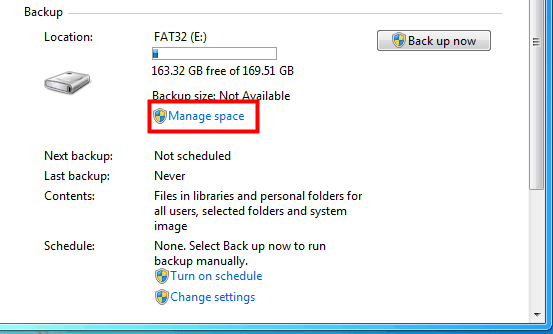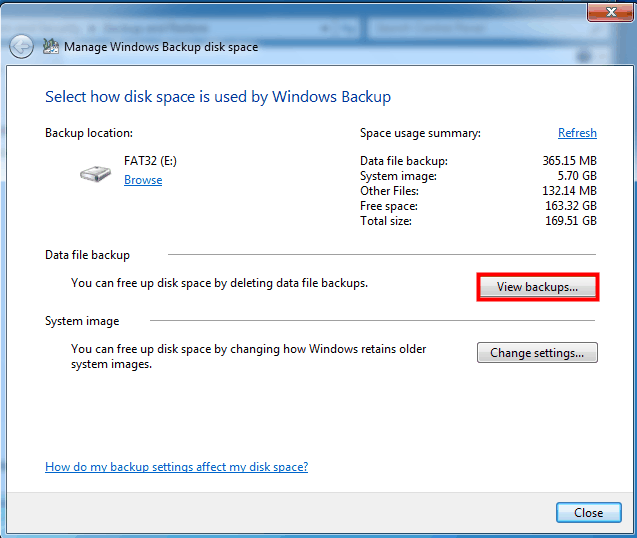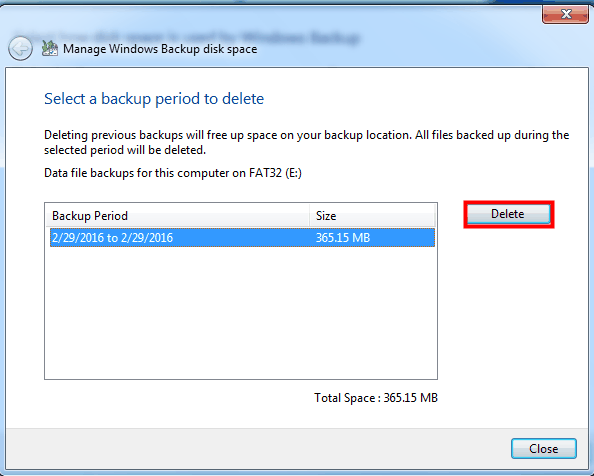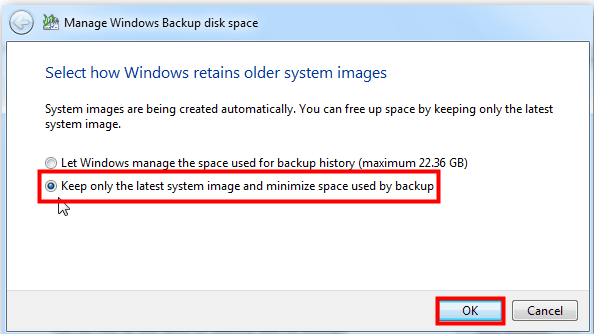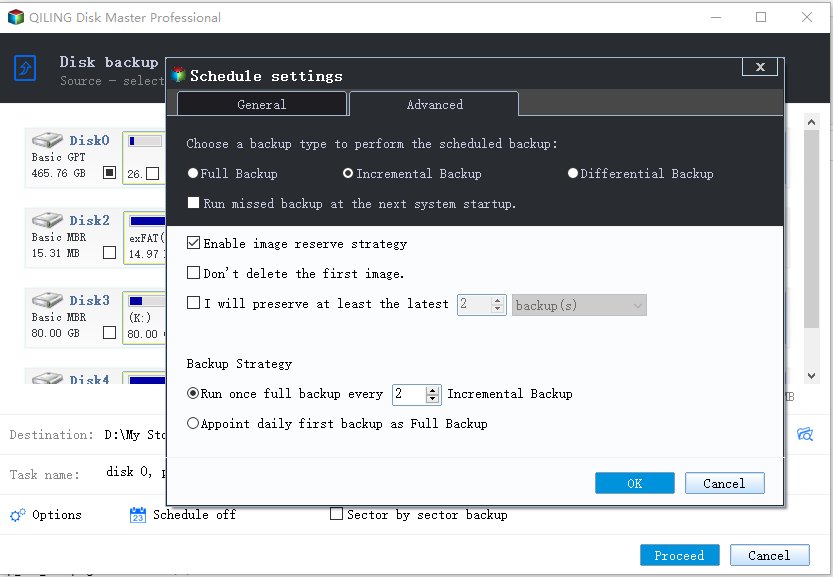Let Windows 7 Backup and Restore Automatically Delete Old Backups
About deleting old backups with Windows 7 Backup and Restore
The built-Windows 7's Backup and Restore utility simplifies the process of backing up data and the operating system, making it easier for users to frequently back up their data and OS, which in turn requires more disk space for storage.
Windows 7 Backup and Restore allows users to delete old backups to free up disk space, and this can be done manually by following specific steps.
How to delete old backups manually in Windows 7
To purge old backups on Windows, go to Settings > Update & Security > Backup, then click on "Manage backup settings" and select the backup you want to delete. Alternatively, you can go to File Explorer > This PC > Backup, right-click on the backup you want to delete and select "Delete backup".
1. To free up space on your computer, go to the Control Panel, then click on System and Security, followed by Backup and Restore. Alternatively, you can type "backup" after pressing the Windows key and select Backup and Restore. Finally, click on "Manage space".
2. Select View backups.
3. To free up more space, simply pitch on the backup you want to delete and click the Delete button. This will then free up more space on your device.
Besides, you can keep the latest system backup to save space. To do this, go back to the second step and click "Change settings", then select "Keep only the latest system image and minimize space used by backup" and click OK.
To avoid manually deleting old backups, you can set up a backup schedule to automatically purge old backups after a certain period, ensuring you don't run out of space. This way, you can maintain a balance between keeping necessary backups and freeing up space, making it more efficient and reducing the risk of running out of space due to forgotten backups. This approach also ensures that you're not manually deleting backups, which can be time-consuming and prone to errors. By automating the backup purge process, you can maintain a healthy backup system that balances space usage and data retention.
You can let Windows backup and restore delete old backups automatically with the help of 3rd party software, such as Qiling Disk Master Professional, which offers full backup solutions.
✭ You can create backups of system, disk, partition, or file as per your requirements.
✭ You can create automatic backups that run in the way of incremental or differential backup.
✭ This software provides a Backup Scheme feature to prevent low disk space issues in the backup location by helping manage created backup images.
✭ It allows you to create bootable media or a recovery environment, enabling you to restore a crashed system from WinPE.
To try out this software, download the 30-Day free trial version on your PC, which is compatible with Windows 11/10/8/7/XP/Vista.
Set auto-purge old backups with Qiling Disk Master
To automatically delete old backups using Qiling Disk Master in Windows 7, you can follow these steps. First, open the Qiling Disk Master software and select the backup disk. Then, go to the "Settings" option and choose the "Delete old backups" option.
1. To proceed, install and run Qiling Disk Master Professional, then click on the Backup option followed by System Backup.
2. The system related drives are selected by default. To proceed, select a destination place to store the backup, and then click "Backup Scheme" below.
3. To enable automatic backup cleanup, select the option and choose a backup strategy from the menu that suits your situation. This will initiate a full backup before implementing the chosen backup scheme, and then click OK.
Note: Once you set up Backup Scheme, the program will automatically delete full backups and their chained incremental or differential backups when they exceed the storage limit you've set, freeing up disk space for new backups.
4. To start the task, click Proceed. The old backups will be purged when the value exceeds.
Tips:
- Options: to enable backup image encryption, compression, splitting, etc.
- Schedule Backup: To perform backup tasks, you can set up a schedule in various modes, including daily, weekly, monthly, and even trigger backups when a USB device is plugged in or a specific event occurs. This allows for flexible and automated backup management, ensuring your data is safely backed up at regular intervals or in response to specific actions.
- The steps to delete old backup files on Windows 10 are similar to those on Windows 7. To delete old backup files on Windows 10, go to Settings > Update & Security > Backup > More Options, and then click on the "Delete backups" button.
Conclusion
Windows 7 Backup and Restore can be easily completed with the help of Qiling Disk Master Professional, which offers more powerful features such as restoring system to dissimilar hardware and backing up dynamic disk volume. To make �indows Server Backup delete old copies automatically, refer to its Server edition.Windows Server Backup delete old copies automatically, refer to its Server edition.
Related Articles
- How to Delete Backup Files in Windows 10 When Backup Disk Full?
What to do if the backup disk is full? You can try the following methods to delete backup files created by Windows Backup and Restore, File History, etc. to free up disk space. - How to Delete System Restore Points in Windows 7/8/8.1/10?
You may want to delete system restore points to free up disk space on your drive. Here you will find a more powerful way to automatically do this work for you. - How to Delete Old Backups using Seagate Dashboard?
You can use Seagate Dashboard to delete old backups easily to free up more space for new backups. Or a professional way. - How to Turn on System Restore in Windows 7
To protect your computer well, you can turn on System Restore in Windows 7. Besides, you can create an image backup to get supplementary protection for your computer.