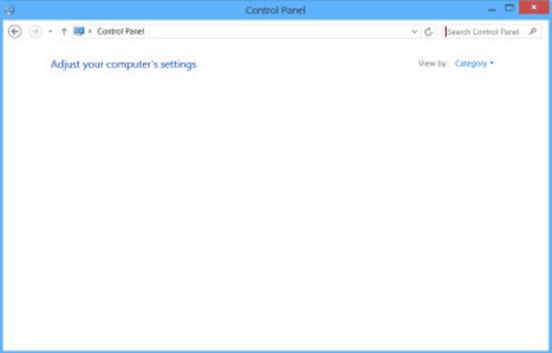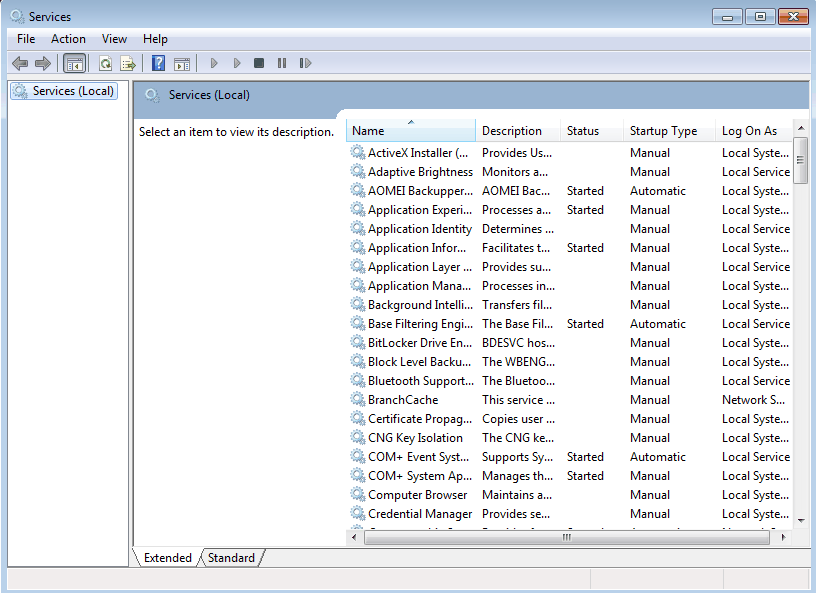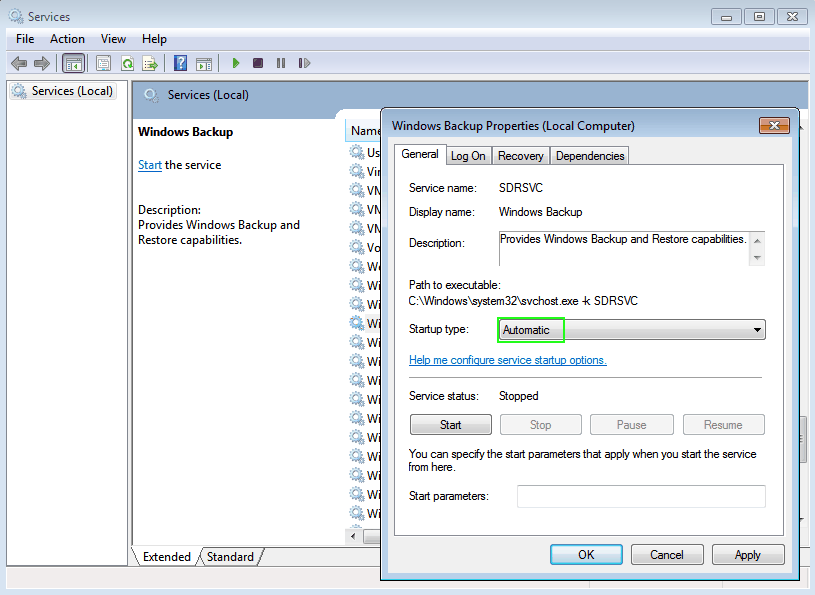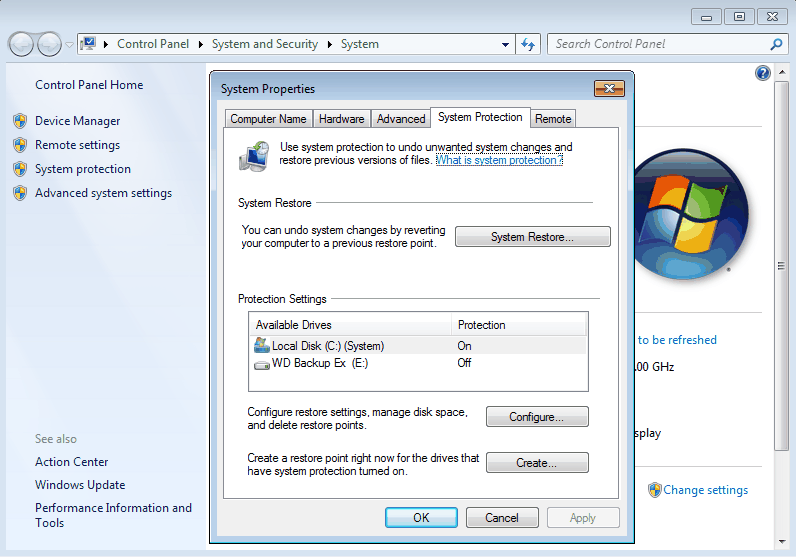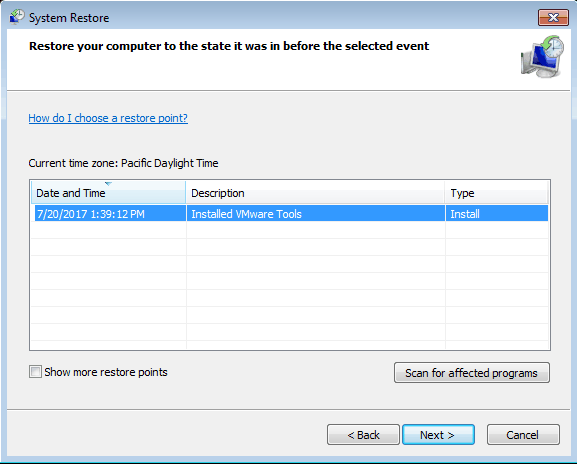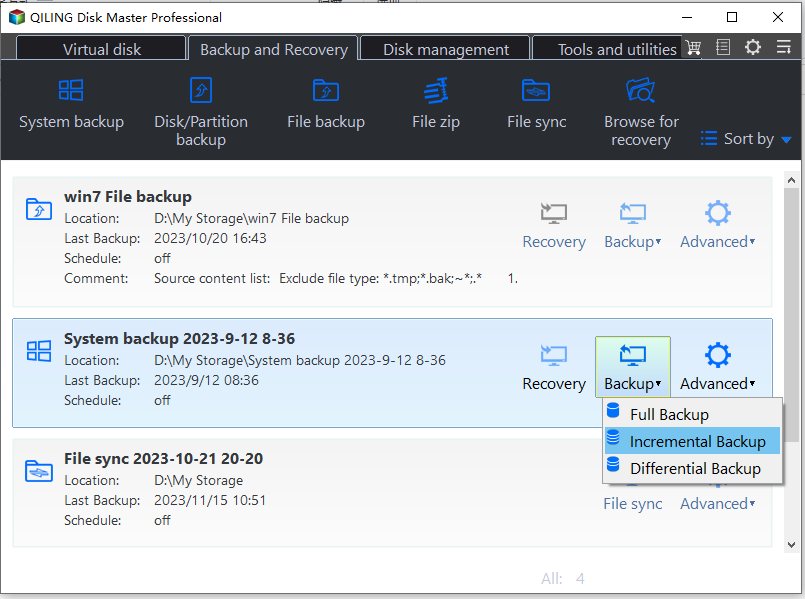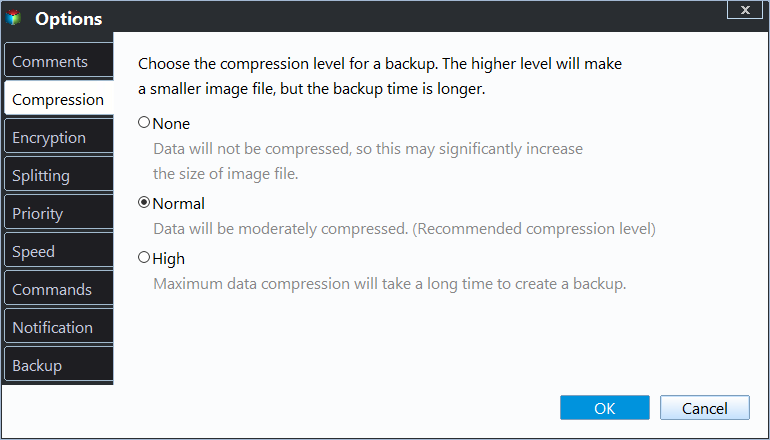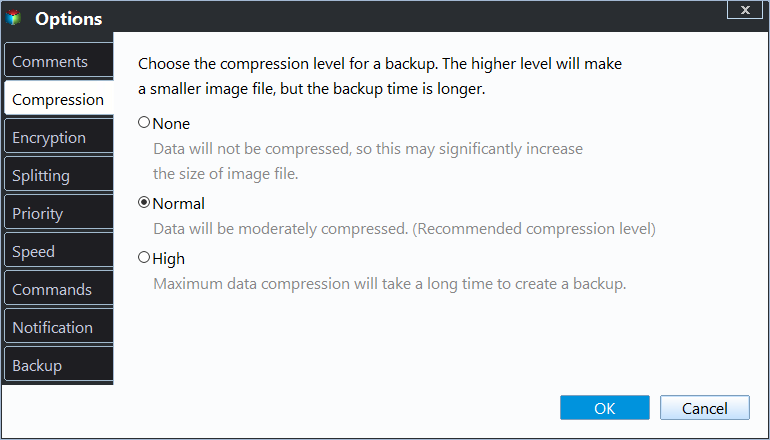How to Fix Backup and Restore Windows 7 Not Working
Two situations of Backup and Restore Windows 7 not working
Have you ever encountered issues with backup and restore not functioning? This problem can manifest in two ways: the Backup and Restore feature won't open, or it will open but display a blank interface, preventing you from performing the necessary backup and restore operations.
Case 1: Backup and Restore blank
The Backup and Restore feature in Windows 7 is not working properly, resulting in a blank page when attempting to access it. This issue prevents users from initiating backups or restores, making it difficult to protect their data. The problem is not just a matter of the Backup and Restore buttons not working, but rather a complete failure of the feature to display any content. This is a frustrating situation for users who rely on the Backup and Restore feature to safeguard their important files and data.
You're experiencing an empty window when trying to access the 'Backup and Restore' feature in Windows 7's control panel, preventing you from using the backup and restore feature. This issue might be caused by various factors, such as corrupted system files, incorrect settings, or a problem with the Windows Backup service. To troubleshoot this, you can try running the System File Checker (SFC) to scan and replace any corrupted system files, or check the Windows Backup service status and start it if it's not running. You can also try resetting the Windows Backup settings to their default values. If none of these solutions work, you may want to consider reinstalling Windows Backup or seeking further assistance from a Microsoft support resource.
Case 2: Backup and Restore not open
When you click the "Backup and Restore" button, it doesn't respond and doesn't open, showing no activity or error message. This is the actual scenario where Backup and Restore cannot be opened.
The backup and restore center's buttons, such as "back up now" and "change settings," are not functioning correctly, resulting in no action or only a brief icon appearance in the taskbar. Additionally, while a system drive backup was successfully completed, further actions in the backup and restore center are currently unavailable.
I'd be happy to help. The System File Checker (SFC) is a built-in Windows tool that scans and repairs corrupted system files. Since it's already checked out, it's possible that the issue is with a specific program or driver. Can you tell me more about the problem you're experiencing, like what happens when you try to install or run a program?
Two solutions to Windows 7 Backup and Restore not working
Solution 1: Backup and Restore blank
The Windows Backup and Restore feature may appear blank due to a program, such as security software or malware, hijacking it. To resolve this issue, you can follow these steps.
Step 1. To open the Services window on your computer, press the Win + R shortcut to open the Run window, type services.msc, and click OK, or click Start, type services.msc, and press Enter. This will open the Services window, showing you a list of all the services currently running on your computer.
Step 2. To check the status of Windows Backup, you can see what components are running and what have stopped. Scroll down and find the Windows Backup option, then double-click it to open its settings. Select "Automatic" in Startup type and click OK to save the setting.
Solution 2: Backup and Restore not open
After researching the issue with Backup and Restore not opening, I found that some users who experienced this problem had used a third-party software, which caused the issue. However, uninstalling this software did not resolve the problem, as it had altered the original shell folder values for Backup and Restore, rendering it inoperable.
Solving this problem, you can try System Restore again and choose a different restore point. Let's see how to do a system restore with a different restore point.
Step 1. Right click Computer and select Properties. Click System protection. Then you'll get the picture as follows.
Step 2. To fix the issue, go to the System Properties window, click on System Restore, and then select a different restore point from the list of available restore points. Click Next to proceed.
Step 3. Confirm your restore point and click Finish.
Why need Windows 7 Backup and Restore alternative?
Windows 7 has its own built-The Backup and Restore tool in backup software allows for system backup and restoration of your system and files, serving as a powerful tool. If you encounter issues with your Windows computer, you can utilize the Windows Backup and Restore tool to recover your system to a previous state.
The system image backup is a powerful feature, but it still has limitations. It may fail due to unexpected errors when trying to restore a system image, and it lacks additional features such as restoring to another PC, incremental and differential backup.
Windows Backup and Restore can only perform full backups, not incremental or differential backups, which is why some users prefer to use alternative backup and recovery software.
Alternative to Windows 7 Backup and Restore
Qiling Disk Master Standard is an all-in-one backup and restore freeware that protects your data and system solidly. It features a user-friendly and neat interface, making it easy to operate, even for those with limited computer knowledge.
- Backupper offers various backup solutions, including System Backup, Disk Backup, Partition Backup, File Backup, and Cloud Backup, allowing users to choose the best option for their needs.
- This program is designed to perform various tasks such as image compression and splitting, as well as incremental backup. It allows users to compress and split images, making them more manageable and reducing storage space requirements.
- The software supports various backup devices and operating systems, allowing you to back up to a local disk, external hard drive, NAS device, and more. It is compatible with all editions of Windows 11, 10, 8.1/8, 7, Vista, and XP.
Upgrading to the advanced version of this software allows for additional features such as restoring to dissimilar hardware, encrypting backup images, and running differential backups, which are not available in Windows Backup and Restore. Additionally, it can be used for disk cloning.
Qiling Disk Master offers several features, including incremental and differential backup, encryption, and compression, which can be explored in more detail by downloading the software.
Incremental and differential backup
This feature will help save space on your computer and time, and also enable it to restore to its latest state if needed.
When creating a backup, click on the "Backup Scheme" option located in the bottom left corner, allowing you to set the backup method.
To set incremental and differential backups, go to the Home tab after you have created a system backup.
Encryption and compression
Encryption can protect your data security, while compression can save space in backups.
👉 When backing up, click Options, select General, choose Enable encryption for backups, and type your password.
👉 To adjust the compression level, click on "Options" and then "Advanced". You will have three compression levels to choose from.
Conclusion
If you're experiencing issues with Backup and Restore on Windows 7 or it's not meeting your needs, you may want to consider using the freeware Qiling Disk Master Standard as an alternative.
Qiling Disk Master offers an alternative to Windows 7's backup and restore utility, providing additional features to manage your computer. It also safeguards your data and system, and supports Windows 8/8.1/10/11, as well as Windows XP and Vista.
To protect unlimited computers within your company, you can use Qiling Disk Master Technician, which allows you to deploy/restore system image files on multiple client-side computers from a server-side computer over the network using its inbuilt Qiling Image Deploy tool.
Related Articles
- Best Way to Setup Backup Windows 10
- Backup Windows 10 to USB Flash Drive Easily with Freeware
- System Restore Did Not Complete Successfully - Fixed
- How to Use Sysprep in Windows 10 | Step by Step
To deploy OS to different computers, you can run Sysprep in Windows 10 to prepare a system image. This article provides a detailed tutorial and also an easier alternative.