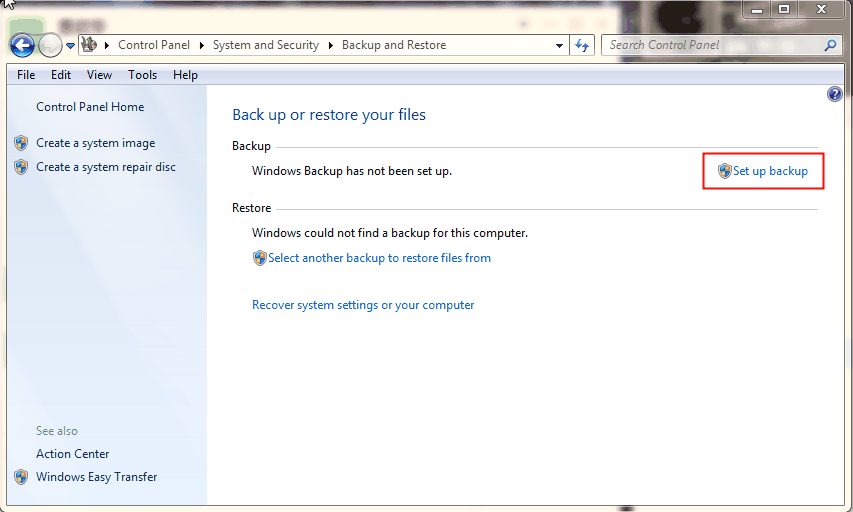Auto Backup Windows 7 Computer or Files to External Hard Drive
Backup Windows 7 to external hard drive is necessary
Windows 7 has ended of life extended since January 14, 2020 and Microsoft does not provide any technical support for users who are using Windows 7. So, if you still want to use it, you need to backup Windows 7 to external hard drive just in case.
Your computer is very easy to be damaged owing to virus attack, bug, hackers or other criminals. Supposing you backup Windows 7 on computer, the backup image may be corrupted by various computer issues and you may be blackmailed if hackers or other criminals make use of computer vulnerabilities to attack your computer. Wannacry is one of the best example. At last, your computer may be damaged or you may lose your data.

What does Windows 7 backup actually backup?
Windows 7 has a built-in backup software called Backup and Restore. It allows you to backup your system, including Windows 7, system settings, installed programs and files saved on system drive. And you can use it restore your computer to an earlier date. In addition, it also allows you to backup data files for newly created users and libraries.
However, backup and restore is not working as usual sometimes. And you may receive many error messages, such as, "a volume shadow copy service component encountered an unexpected error", "the system cannot find the file specified", "windows backup service cannot be started", "system image restore fails because of efi/bios", etc.
In sum, this software is not stable and using "Backup and Restore" to backup Windows 7 is a very risk operation. You need a trust and reliable backup software as instead.
How to backup Windows 7 computer to external hard drive safely
To backup Windows 7 computer to external hard drive, you need the help of the best free backup software - Qiling Disk Master Standard. Using it you can create a system image, disk backup, partition backup, or file backup without any obstacle. And either way, you can enjoy the following useful features:
- Schedule Backup: This feature is very important for users who want to continuously protect system and data or keep it up-to-date, especially when Windows 7 end of life is extended. You can use daily backup, weekly backup, monthly backup.
- Incremental backup: If you think that doing a full backup is a waste of time and disk space, you can choose to do an incremental backup to backup only changed files. It's free of charge. And it still compresses or split backup image automatically when needed.
And then you can restore system image from external hard drive easily and quickly in a disaster, even without booting into Windows. It allows you to create a bootable USB or CD/DVD to boot computer.
Thus, If you are using Windows 7 since 2020 and still don't have a backup, it's highly recommended that you create a system backup in case of system crash, disk failure, virus attack, etc.
To backup Windows 7-based computer, use the following steps:
Step 1. Preparing for backup tasks.
- Download and run the free but professional backup software - Qiling Disk Master Standard. For server users, try Qiling Disk Master Server.
- Then, connect the external hard drive to your computer and make sure it can be detected. Besides, you still need to check if its disk space larger than or equal to Windows 7. I mean the used space in the system partition.
Step 2. Under the "Backup" tab, select "System Backup".
By default, Qiling Disk Master will include system related partitions into the backup. That's because there are some hidden partitions which is required to boot Windows, and users may forget to add. In addition, there are some users who don't know which partitions are necessary to start a computer.
Step 3. Select the connected external hard drive as destination path.
Click where the arrow point > select "This PC" in the pop up window and find the external hard drive > double-click it and finally click "OK".
Step 4(Important). Click "Schedule Backup" and select daily, weekly, or monthly backup.
Windows 7 computers now are very vulnerable due to lack of security update, bug update, etc. Thus, it's suggested to schedule backup Windows 7, which helps you keep computer safe and minimize data loss in a disaster. It will backup all the content currently on it and programs installed later, or modified or newly added data.
Often, despite all the ways you can reduce the backup size, such as, automatic spliting, normal compression, incremental backup, scheduled backups sooner or later run into the problem of full backup disks unless you delete old backup image regularly.
Thus, if you don't want to encounter this problem, please enable the premium feature - automatic backup cleanup (supported by the professional version) in the backup scheme.
Step 5. Confirm all the backup settings and click "Proceed" to run the Windows 7 computer backup.
Tips:
• If you set a schedule backup with external hard drive, you need to connect it before the next schedule time. Or the backup will fail. To avoid this completely, you can choose to backup Windows 7 to USB drive with USB plug in feature. It only backup Windows when it's plugged in and the process is automatic.
• Backing up only changed files (using incremental backup) helps to alleviate the backup disk full issue, but you may find it's useless when you want to restore system from the external drive. This is caused by the rules of this backup, to prevent this, try differential backup on the premium versions. For details, see the edition comparison page.
How to automatically backup files to an external hard drive in Windows 7
You can also use Qiling Disk Master Standard to backup files to external hard drive automatically and enjoy all the features mentioned in the system backup.
Step 1. Launch this software again, choose "Backup" and "File Backup" subsequently.
Step 2. Click "Files" or "Folder" to select files you want to backup. Also, you can type a new task name to distinguish it from other backups.
Step 3. Click the folder shaped button and then select the connected external disk to store file backup image.
4. To backup files to external hard drive automatically, click "Schedule Backup" and enable it, then select daily, weekly, monthly, event trigger and USB plug in.
The last two options are only available on the professional version. And USB plug in feature is recommended if you have a USB drive and don't want to make it always connected. Also, you can set incremental or differential backup or automatic backup cleanup in the "Backup Scheme" to prevent backup disk full.
5. Afterward, click "Proceed" to automatically backup files to external hard drive in Windows 7.
Written in the end
Windows 7 end of life extended since 2020 and you cannot receive any technical support from Microsoft. So, backing up Windows 7 computer or files to external hard drive becomes very important. And you need to use a trust and reliable software like Qiling Disk Master, it not only help you backup Windows 7 automatically but also help you alleviate or completely resolve the backup disk full isssues.
Apart from the ability to backup Windows 7 to external hard drive, you can use it to clone disk to larger disk, clone larger HDD to smaller SSD, migrate OS to smaller SSD, etc. Its technician or techplus edition still allows you to deploy system image to multiple computers over network. And you can preset computer name, IP address and universal restore feature.
Related Articles
- How to Automatic Backup Windows 7 to External Hard Drive
You will learn how to automatic backup Windows 7 to external hard drive easily. Both ways are included. - How to Backup Files in Windows 7 to External Hard Drive
How to backup files in Windows 7? How to backup computer to external hard drive in Windows 7? You will find answers here. - Auto Backup PC Files to External Hard Drive in Windows 10/8/7
It's a wise move to backup comptuer to external hard drive in Windows 11/10. Learn how to do it automatically and try the best external drie backup software to simplify the process. - Top Three Ways to Automatic Backup Windows 7 to Network Drive
This article will show you 3 ways to automatic backup Windows 7 to network drive, the last one is much easier. Go head and check it.