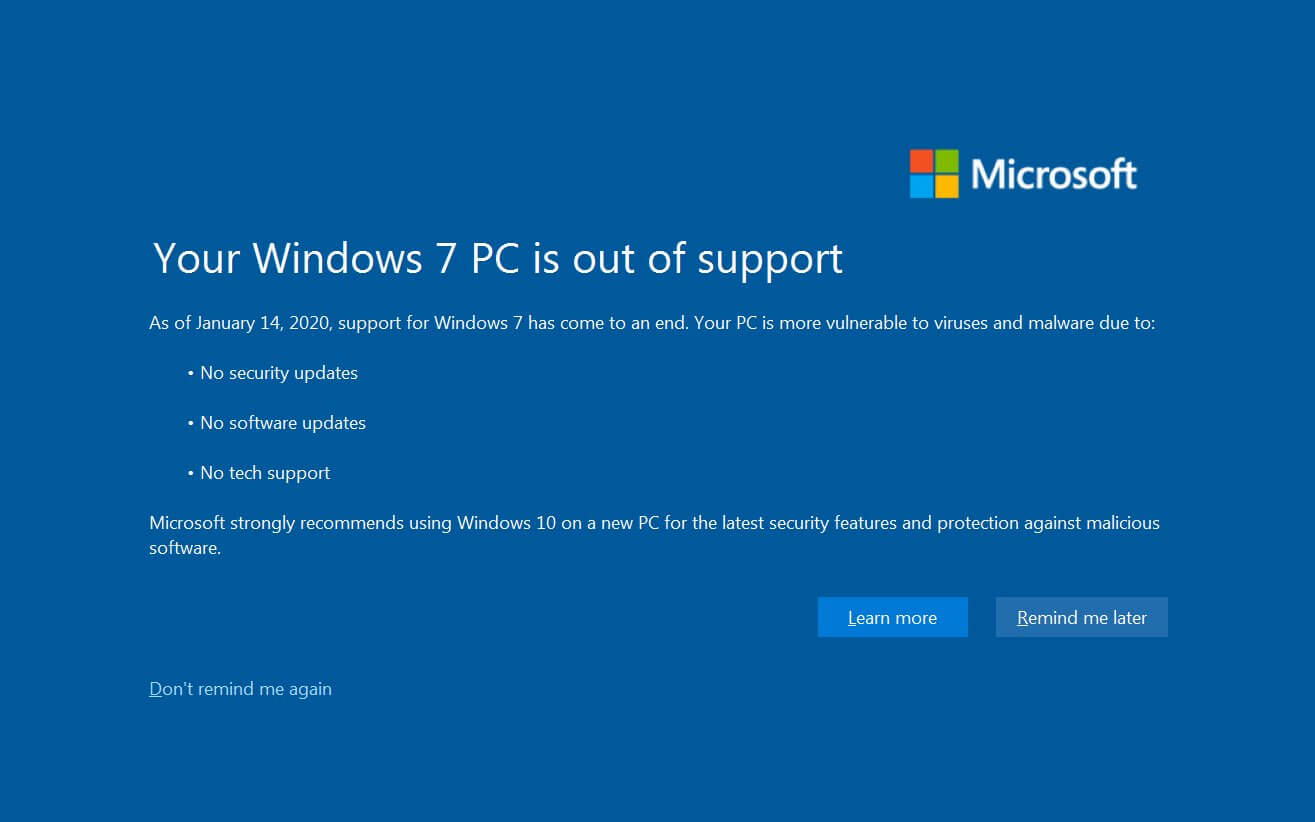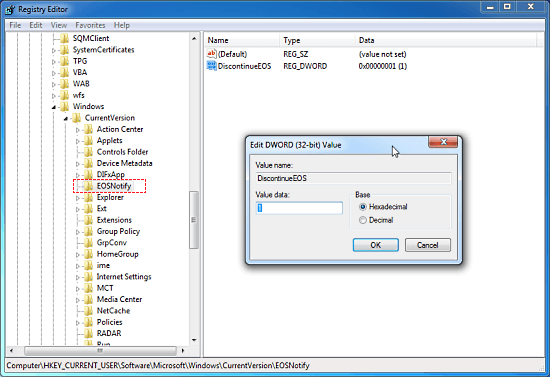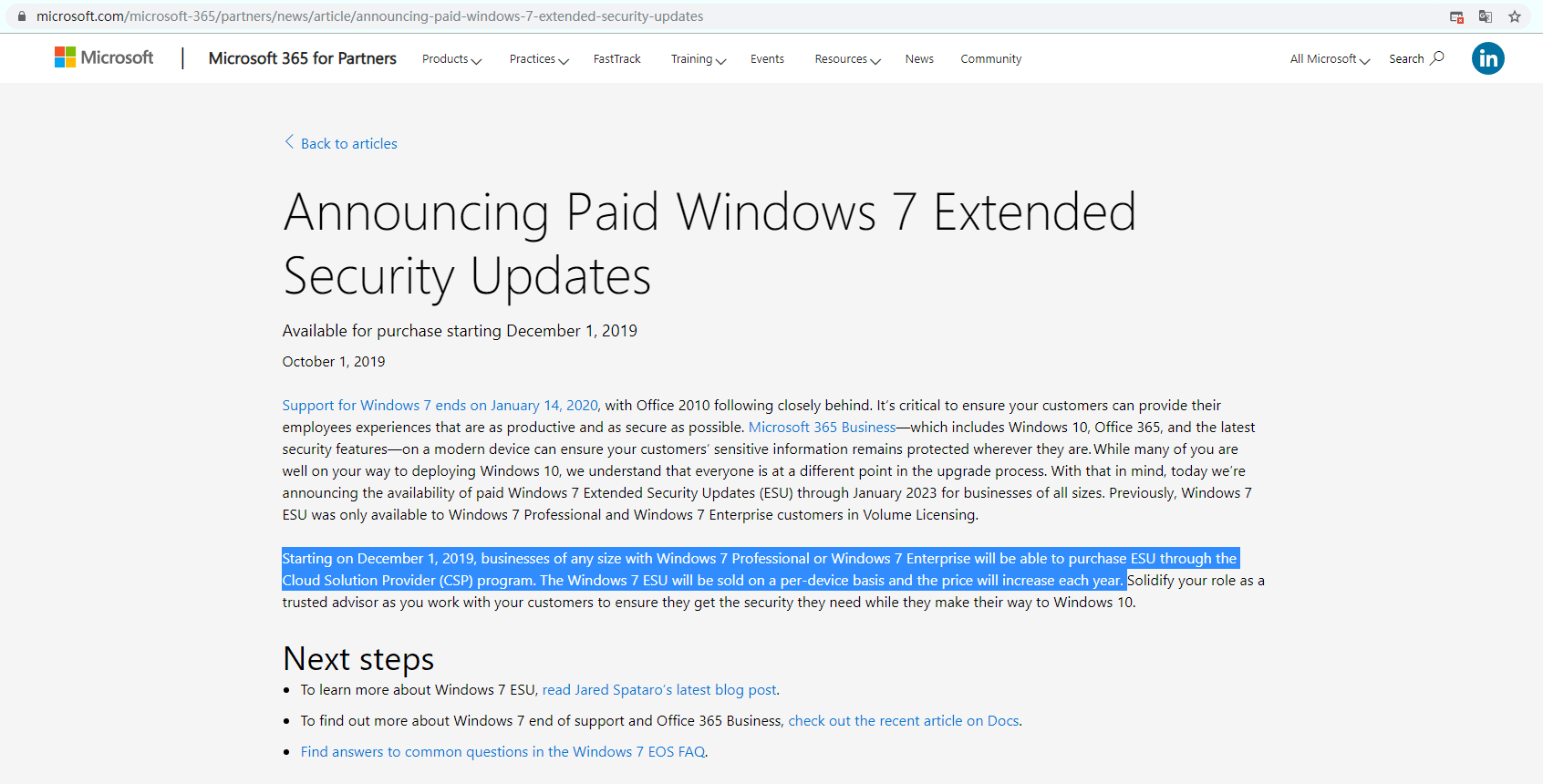Can I Still Use Windows 7 After 2020? Of Course Yes
Content of this article:
- The Risk of Continue using of Windows 7
- Disable Windows 7 End of Support Notification
- Turn Off the Upgrade to the Latest Windows Version
- Get Windows 7 Extended Security Updates
- Get Windows 7 Extended Security Updates
- Backup Your Windows 7 Automatically to Block Any Risk
- Summary
The Risk of Continue using of Windows 7
According to the Microsoft website, it stopped providing free technical assistance and software updates, and bug fixes for Windows 7 on January 14, 2020, and it’s highly recommended that upgrade Windows 7 to Windows 10 to get safety protection. Of course, you can continue using Windows 7, but your computer will be at risk.
With Windows 7 becoming an unsupported operating system as of January 14, 2020, hackers can unscrupulously exploit flaws that have never been patched to install malware, such as ransomware or spyware, on your computer, destroy your data, or demand ransom. And there is no fear of reprisals by Microsoft.
All installed drivers and applications will continue to work as before and some of them will still receive updates for a few years, but not forever. This will put your computer at risk of only doing that unless your computer is never connected to the network and using a browser.
For example, after antivirus and anti-malware software will stop receiving updates, you will be more likely to be exposed as long as your computer is connected to network and use a web browser. This means you can only use programs that are currently installed on Windows 7, need to scan for new files before using them on Windows 7, etc.
Disable Windows 7 End of Support Notification
If you‘re currently running Windows 7 system, like Starter, Home Basic or Premium, Professional or Ultimate version, and installed Windows update KB4530734 (includes EOSnotify.exe), you might receive the full-screen information every day: Your Windows 7 PC is out of support.
If you don’t want to see the warning and continue using Windows 7, you could click Don’t remind me again option, uninstall the Windows KB4530734 update, or just disable the notice by editing the registry key as follows:
1. Press Win+R Keys;
2. Type Regedit in the Run dialog and hit Enter;
3. Find the following path to set:
[HKEY_CURRENT_USER \ Software \ Microsoft \ Windows \ CurrentVersion \ EOSNotify]
4. Then, modify or create a new 32-bit DWORD value DiscontinueEOS, then set the value to 1.(Even if you are running 64-bit Windows, you can only create a 32-bit DWORD value)
Now Windows 7 PC is out of support warning is blocked. And Windows 7 will not stop working, it will run as usual. However, most Windows 7 by default auto-update to the latest version if you don't disable it.
Turn Off the Upgrade to the Latest Windows Version
How to easily disable the auto-update to the latest Windows versions? There is a “Group Policy” setting - Turn off the upgrade to the latest version of Windows through Windows Update, which helps you block any form of version upgrade on your PC.
To disable and block Windows 10 upgrade using this method, follow the step-by-step guide below:
1. Type group policy in the search box and select the top result- Edit Group Policy.
2. Select Computer Configuration > Policies > Administrative Templates > Windows Updates.
3. Find the Turn off the upgrade to the latest version of Windows through Windows Update setting, double-click it and enable it.
Now, you can free free to use Windows 7 forever. But your Windows PC will face more risks if you do not get critical updates.
Get Windows 7 Extended Security Updates
Is it safe to run Windows 7 after January 14, 2020? Of course not, unless you get Windows Extended Security Updates.
You could not stay on Windows 7 forever but could use it another 3 years. Because Windows 7 Extended Security Update (ESU) includes a maximum of three years for critical and important security updates if you paid for it, and it will end on January 10, 2023.
Note: The Windows 7 ESU is available for Windows 7 Professional and Enterprise Edition.
Can you get Extended Security update for free? Yes but limited. For security updates only, you could receive Windows 7 ESU for free from Microsoft Windows Virtual Desktop, which provides a Windows 7 device with free Extended Security Updates through January 2023.
The cost for Windows 7 Extended Security Updates quite expensive. The Windows 7 ESU (not for home user) is sold on a per-device basis, and the price increases each year:
- For Windows 7 Enterprise organizations, it will cost $25 per device in the first year, $50 per device in the second year, and $100 per device in the third.
- For Windows 7 Pro organizations, it will cost $50 per device in the first year, $100 per device in the second year, and $200 per device in the third.
Backup Your Windows 7 Automatically to Block Any Risk
Since the extended security update is only available for another 3 years, and it does not 100% ensure your data is safe, you cannot relax your vigilance. The best way to use Windows 7 forever is backing up Windows 7 with and make it run automatically to get all the changes.
The comprehensive yet free backup software - Qiling Disk Master Standard will do you a big favor. You could use it to backup Windows 7 operating system and program files, important documents, even entire hard drive to different locations, like external hard drive, local drive, USB flash drive, CD/DVD, NAS, network share, and clouds, etc.
To add an extra layer of your data, you'd better follow the 3-2-1 backup strategy or grandfather-father-son backup scheme to create backup image. You need to create 3 copies of your files and save them to 2 different locations, 1 offsite.
At the same time, you are able to create multiple backups by setting daily, weekly, monthly schedule backup. And by default, this software will backup only changes (with incremental backup) since last backup to save disk space.
Just download the free backup software - Qiling Disk Master Standard to have a try!
1. Run the Qiling Disk Master Standard after installing. Choose Backup and Disk Backup in order.
2. Click Disks button to Disks of Windows 7 and then external drive or other devices as destination.
3. To keep data and changes continuously, click Schedule Backup and enable it, then select Daily, Weekly, or Monthly. Set other backup settings if necessary and click Proceed to backup Windows 7. It will run at the time you set.
✦ Tips:
☂ Options: It allows you to comment backup, enable encryption for backups (only in paid version), Email notification, compress, split backup image, choose backup mode, etc.
☂ Schedule Backup: The Event triggers, and USB plug in are available on the Professional version or higher.
☂ Backup Scheme: Once you enable schedule backup, this software will enable the default backup method -Incremental backup, as well. And you can also use Differential Backup and enable Automatic Backup Cleanup feature.
Furthermore, cloning the entire hard drive is another great way to keep your data safe. And it is really useful for hard drive replacement.
Summary
Can I still use Windows 7 after 2020? The answer is positive, but you are at risk if you use a network or web browser. And the extended security update is only available for another 3 years. Afterward, your behavior will be much more restricted. Considering the data security, you can only use programs and data currently on your computer. If you want to add new files to it, you need to scan it first.
So the final choice is still to upgrade from Windows 7 to Windows 10 or 11, and it is easy to do so because they have the same system requirements. The Windows 11 system requirements are higher. With them, you can use your computer safely and do what you want, install new programs, share your files to others, add new files, etc.
Related Articles
- Quick Way to Clone Windows 7 to New Hard Drive (Freeware)
Want to transfer Windows 7 to a new hard drive? This page introduces 3 simple ways to migrate Windows 7 to new HDD or SSD without reinstalling OS. Find the best solution for you. - Windows 7 Recovery Partition Is Missing or Lost? Fixed!
Find Windows 7 recovery partition is missing or lost? Ease your mind and follow this article to resolve the issue easily. - How to Easily Move Boot Partition in Windows 7/8/10?
You will get the 3 ways to move boot partition in Windows 7, and the best way to avoid boot partition and system partition on different drives. - Windows 10 Backup Not Working: Solved - Qiling Disk Master
When Windows 10 backup not working, you can refer to this article and find solutions here. Also, it will offer you an alternative software for Windows 10 backup tools.