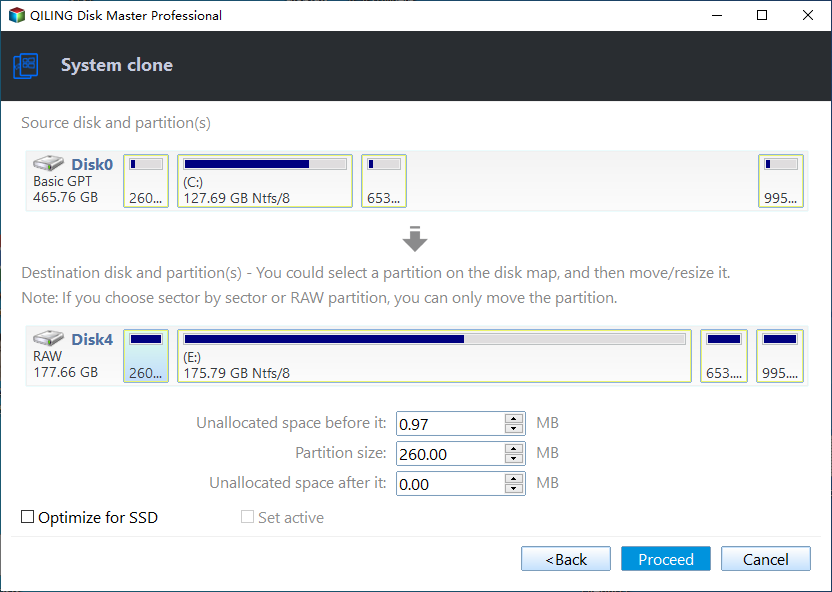How to Clone Windows 7 System Partition to the Same Drive
Scenario
"Hi, I did what many others have done. I installed Win 7 partition on a partition on the same drive as XP. And XP was on C drive while Win7 was installed to F drive. I have removed XP from C drive and repaired Win7. Windows 7 boot fine.
Now, I just want to move Win 7 to the beginning of the drive but unsure how - as Acronis doesn't allow me to clone Win 7 partition to the same drive - even though its another partition. Is there any way round this? Thanks in advance"
Why clone Win 7 partition to the same drive?
In general, users are willing to clone Windows 7 to new hard drive or SSD. What if you cannot? In this case, many users choose to clone Win 7 partition to the same drive . Here we summarize some reasons below:
- Your computer only has one slot for hard drive.
- You want to move the system partition to the first partition for better performance.
- Your Win 7 partition has bad sectors. If it has a few bad sectors, wise cloning software allows you to clone only used sectors and skip the bad sectors automatically.
How to clone Win 7 partition to another partition
The cloning method will delete all the data on the destination partition after cloning Win 7 partition, to prevent data loss, please backup files to external hard drive in advance.
The best backup software for Windows 7, 8, 10, and 11 like Qiling Disk Master Professional can help you. Also, it is a professional disk cloning software, which has the ability to clone system, disk and partition as you like.
By default, it uses the Intelligent clone method to clone a disk or partition in Windows 7. In this cloning mode, it clones only used sectors and skips the bad sectors as well as empty sectors.
Besides, it will intelligently detect system partition and other boot partition (s), such as the system reserved partition on the MBR disk or the EFI system partition on the GPT disk, and select it to ensure a secure boot after cloning.
Please download Qiling Disk Master Professional to have a try! For server users, try Qiling Disk Master Server.
Here is how to clone Win 7 to another partition:
Step 1. Launch this professional disk clone software - Qiling Disk Master Professional. Select Tools and System Clone in order. It will select system partition and boot partition(s) automatically.
Step 2. Select a destination partition to store the system partition, and click Next.
Step 3. Now, on the Operation Summary window, set up the cloning settings and click Proceed to clone Win 7 partition to the same drive.
Here are three options in the following:
- Edit Partition: It helps adjust the size of the destination partition and make full use of its disk space.
- SSD Alignment: it is to improve the reading and writing speed of an SSD disk. Also, it can extend the SSD disk lifespan
- Sector by Sector Clone: It is a cloning method, which clone all sectors of a partition, whether it's used or not. The bad sectors are also included.
Workaround to clone Win 7 partition to SSD
Here, I am going to introduce you a different way I saw in the forum. You can try it with the detailed steps below.
Step 1. Create a backup for your first partition and delete it.
Step 2. Right-click your system partition and copy it to the first partition.
Step 3. Right-click the original system partition and delete it.
Step 4. Connect the installation disc to your computer and run Startup repair 3 times. It will repair the problem on your computer. Then, your partition is moved to the start of the disk.
Summary
It is really easy to clone win 7 partition to the same drive with the help of Qiling Disk Master Standard. And you can boot your computer successfully without any obstacles.
If your computer is a desktop, you can choose to clone the entire disk with its Disk Clone feature and replace it with a new one. Besides, you still can choose to create a system image in Windows 7 and save it to network drive or NAS, then restore to the current disk in Windows 7.
Related Articles
- Use Freeware to Clone Windows 7 to New Hard Drive Without Reinstallation
Want to transfer Windows 7 to a new hard drive? This page introduces 3 simple ways to migrate Windows 7 to new HDD or SSD without reinstalling OS. Find the best solution for you. - How to Clone Only OS Partition to SSD in Windows 7
This page shows how to easily clone only OS partition to SSD (even smaller) in Windows 11/10/8/7 with secure boot. And you don't need to reinstall Windows. Please read on to learn more details. - How to Clone Old Computer to a New One in Windows 10/8/7
If you want to transfer the operating system, programs, files etc in the fastest way possible, try to clone old computer to new computer in Windows 11, 10, 8, 7, XP, and Vista. - How to Clone Hard Drive to SSD in Windows 7/8/10 (Updated)
HDD to SSD cloning offers a convenient way to upgrade your Windows 11/10 PC without having to reinstall the operating system from scratch. Valuable tips & tricks included.