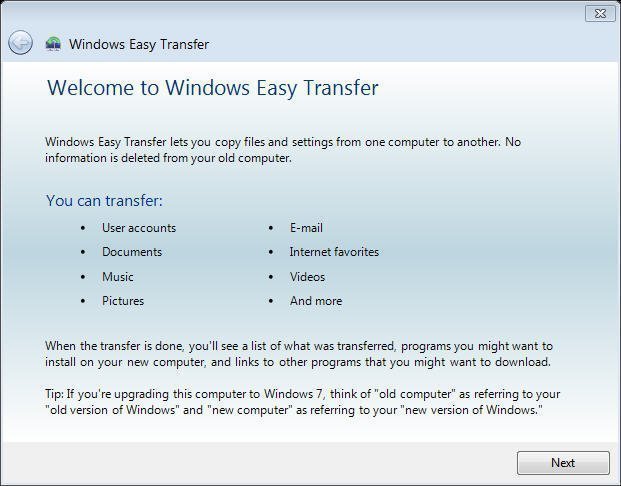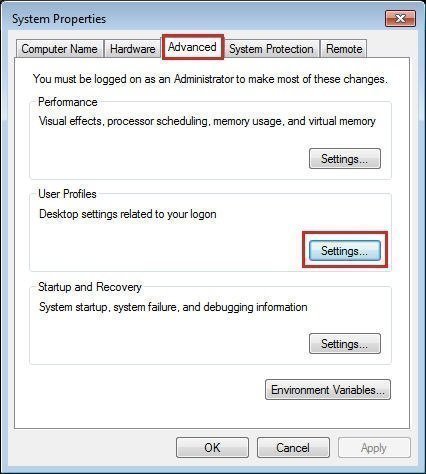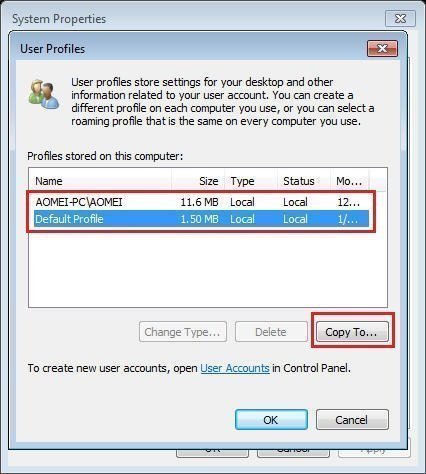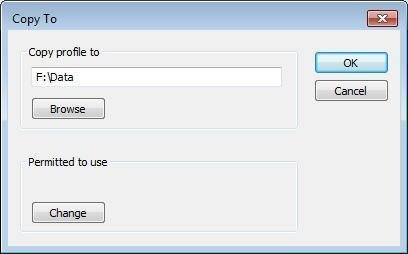Copy User Profile in Windows 7 to Another Computer Successfully
What is a Microsoft Windows user profile?
Microsoft Windows user profile is a term describing Windows configuration for a specific user, including the user’s environment, user folders, shortcuts, program settings, desktop settings, etc.
The user profiles are located in the drive that Windows is installed, usually in the C:\Users\Username folder, and, if you have administrative privileges, you can migrate user profile to Windows 7 same computer. Also, if your computer is still working, you can copy user profile in Windows 7 to another computer easily with the help of Windows Easy Transfter.
✎ Is windows 7 still supported?
Microsoft has discconnected Windows 7 on January 14, 2020, and all the technical assistance and software update from Windows Update is no longer available for this operating system. In order to protect your PC and data on it, Microsoft sugest to upgrade Windows 7 to Windows 11 to enjoy the latest security updates. Also, you can choose to keep using it.
Since most Windows 7 system does not meet system requirement for Windows 11, you can choose to upgrade 7 to Windows 10 and then Windows 11. If you continue using Windows 7, you need to take system and data security seriously. The best way is to backup system in Windows 7, which will include the operating system, installed program, personal data, user profile, etc. Click here to learn more about Windows 7 end of life what to do.
I have a problem copying user profile in Windows 7 to another computer
"I need some help, guys. I have more than one computer with Windows 7 installed, I want to use my user profiles on these computers, and don’t want to create them one by one. Can I set up one package for these profiles in Windows 7, and copy the user profile in Windows 7 to another computer? Is there any way to do this in Windows 7?"
In fact, many users want to copy user profile in Windows 7 to another computer but have problems doing so, for example, the old PC is gone, you cannot use Windows Easy Transfer, or the computer is using Windows 10 or 11, which does not support Windows Easy Transfter.
Then, is there any way to copy user profile to another computer if Windows Easy Transfer does not work? Of course, the answer is yes, you can learn the following methods to copy user profile.
Copy user profile to another computer in Windows 7 with Windows Easy Transfer
Windows Easy Transfer is a file transfer program for Windows Vista, 7, 8, 8.1 to migrate personal files and settings from one computer to another, you could transfer files in these operating systems. Here is how it works:
1. Click Start button, input Windows Easy Transfer, choose the item and run as administrator.
2. You will see the window like so. Click Next to move user accounts, documents, email, music, pictures, etc.
3. You have three options to transfer user files, choose one of them, and then follow instructions to migrate user profiles.
However, it has some shortcomings: It does not transfer applications, only files and most settings. Meanwhile, it’s not applied to Windows 10 and 11.
Copy user profile in Windows 7 to another computer Windows 10 with Qiling Disk Master
Besides Windows Easy Transfer, you still can use the best free user profile migration software - Qiling Disk Master Standard to create a copy of user profile. You can use its Sync feature to copy profile from Windows 7 to another computer with the following methods, like Windows 10/8/8.1/7/XP/Vista.
- Through network share or NAS device. It requires you to create a shared folder on Windows 10 to receive the Windows 7 user profile.
- Through cloud drive. You just need to copy Windows 7 user profiles to cloud drives like Google Drive, Dropbox, OneDrive and then you can access it in Windows 10.
- Through external storage devce. You are supposed to copy user profile to external disk, then insert it into Windows 10 and move user profile to this computer.
Here I'll take network share as an example and show you the way to copy user profile in Windows 7.
1. Download and install Qiling Disk Master Standard, then open it on Windows 7 computer. Go to the Backup and recovery tab, and choose File Sync.
2. Rename Task Name if required. Click Folder and then choose the user profile you want to copy on Windows 7 computer.
Tip: You could enable Filter settings to excluded the files or folders you don’t want to migrate, this function is provided by Qiling Disk Master Professional.
3. Click the inverted triangle > Add Share or NAS Device > enter the Network path (IP address of Windows 10 computer), select the shared folder you created previously and hit OK. Then, click Proceed >> button to copy user profile to another computer Windows 10.
Tips:
- Options: You could comment this task, and enable email notification, etc.
- Schedule Sync: You could set the task as a schedule task with daily, weekly, monthly, event triggers, and USB plug in. The last two features are available in the Professional edition to help you do this user profile copy.
Besides the Sync method, this software still supports file backup or cloud backup, which helps you migrate user profiles in simple steps. Its file backup supports all the methods mentioned above and the cloud backup feature comes along with a cloud drive - Qiling Cloud and 1TB free cloud storage in 15 days.
After copying the profile, you could install the applications you needed, configure the settings you want, etc on the new computer. To avoid any unexpected things, you can choose to create a system image in Windows 10 or only backup installed programs without reinstalling with Qiling Disk Master.
Migrate user profile to Windows 7 same computer via advanced system settings
Except for transferring Win7 profile to Win10, still some users want to copy user profile to another user. If you are one of them, try the following steps:
1. Click the Start button, input View Advanced System Settings, select the item and run as administrator.
2. A window shows up, and click Advanced > Settings.
3. Choose one user profile (your user profile or default profile), select Copy To.
4. Specify a location to save user profile, click OK.
Tip: The destination will be overwritten after copying, please backup first if needed.
Sometimes, you might encounter the Windows 7 user profile copy to grayed out issue while you migrate within the same computer. This is because you copy the profile you’re currently logged on as.
Conclusion
Compared with these solutions, you will find that Qiling Disk Master could be the best solution to copy user profile from Windows 7 to another computer, like Windows Vista, XP, 7,8,10, 11. No tedious operations, save your time and aggravation. Until now, you could use the profile again.
If you want to protect unlimited computers within your company, you can pick Qiling Disk Master Technician. With the inbuilt Qiling Image Deploy tool, you are also allowed to deploy/restore system image file on server-side computer to multiple client-side computers over network.
Related Articles
- How to Backup User Profiles in Windows 7 and Restore it
If you want to protect your user files, settings, or customize your fresh install or new Windows-based computer, keep reading to learn how to backup user profiles in Windows 7, 8, 10. - Migrate User Profile to New Computer with Best Software
You will get 3 Windows 10 profile migration tools and stepwise guide to migrating user profile to new computers. - Top 2 Ways to Fix a Corrupted User Profile (Windows 7)
Knowing the causes of a corrupt user profile can help you easily and quickly fix a corrupted user profile in Windows 7/8/10. Thus, please find your cause first and then try 4 FREE ways in this article. - WD Smartware Files Pending Backup-Why Files Not Backed up
Have you encountered the WD SmartWare file pending backup that leads to files not backed up? This article will show you how to resolve it effectively.