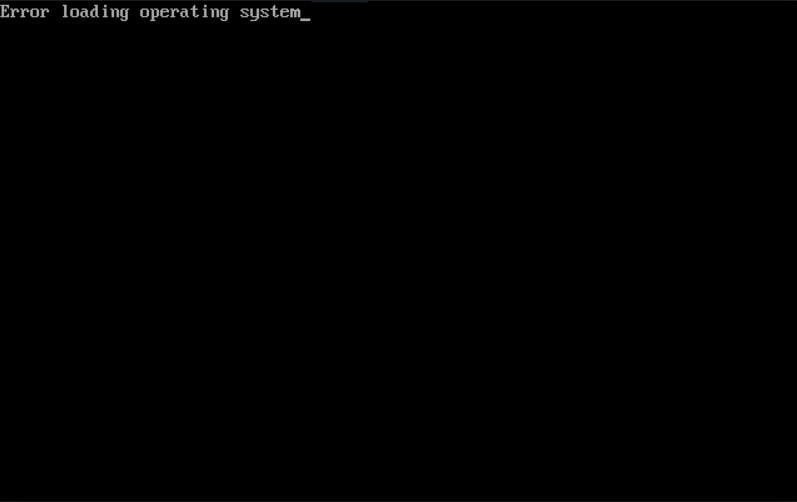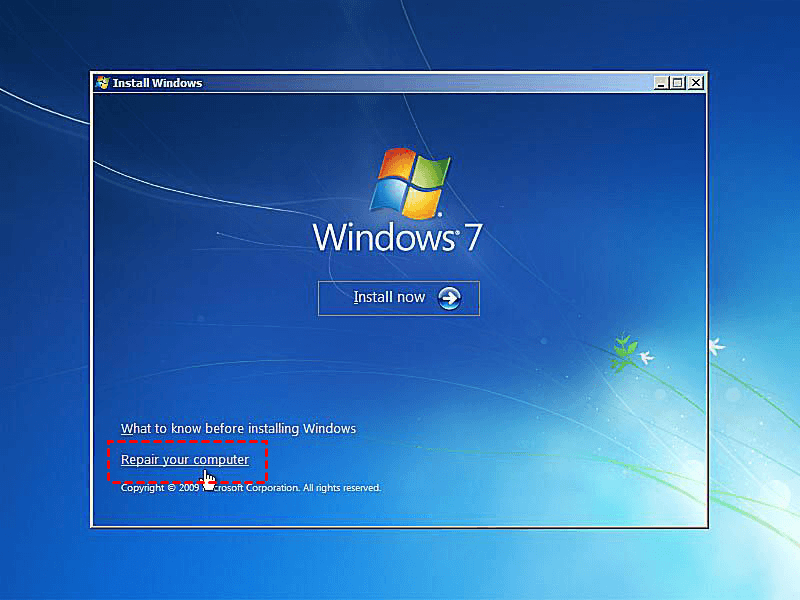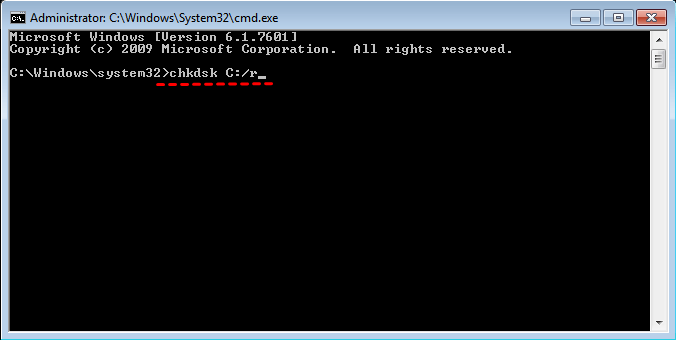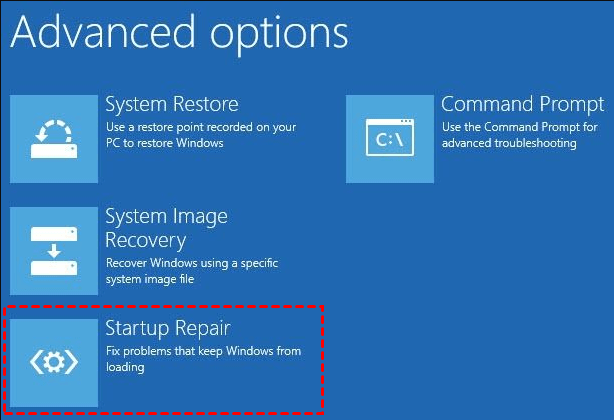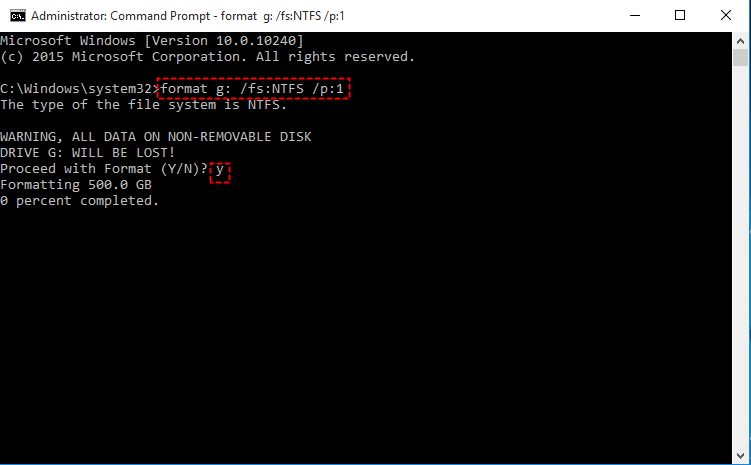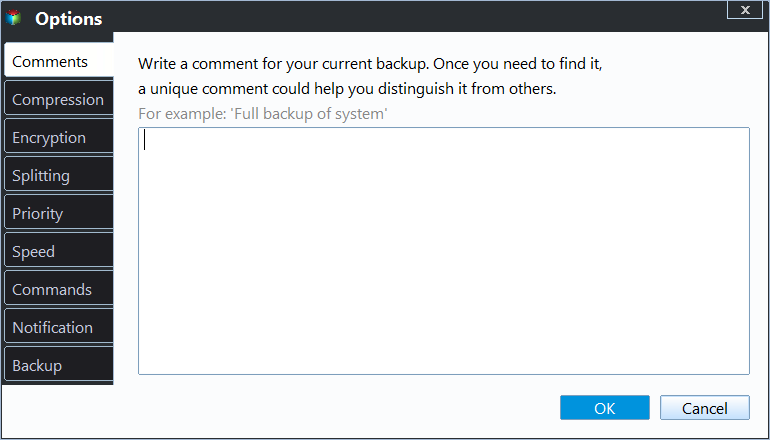Error Loading Operating System in Windows 7 – How to Fix It Easily
- What causes "Error Loading Operating System" in Windows 7?
- How to fix error loading operating system in Windows 7 (5 solutions)
- Solution 1: Update BIOS of your computer
- Solution 2: Restore MBR information of the disk
- Solution 3: Use CHKDSK command prompt
- Solution 4: Use Startup Repair tool
- Solution 5: Write zeros to hard drive with Format tool
- How to prevent data loss from "Error loading operating system" again
- Summary
What causes "Error Loading Operating System" in Windows 7?
The error message "Error Loading Operating System" with a black screen often appears while starting your computer, owing to a fresh installation of Windows operating system, sudden power failure, system crash, system restart, viruses attack, disk not properly partitioned.
As normal, when you boot your computer, the BIOS and CMOS will check the operating system and hardware and then boot your computer. But if there is any issue, your computer will fail to boot. Below are the common reasons for it:
- The system BIOS does not support the hard drive. You need to update BIOS from the manufacturer's website.
- The hard drive is not properly set up in CMOS.
- The computer has wrong MBR information. You are supposed to restore the MBR information of the disk.
- The system file is damaged.
- The system partition is damaged due to sudden power cuts, virus infection.
- The disk is corrupted completely. You need a new one.
- The disk containing operating system cannot be detected owing to multiple disks connected.
How to fix error loading operating system in Windows 7 (5 solutions)
After you receive error loading operating system in Windows 7, you cannot enter your computer. In this case, you can create a system repair disc or just use the installation disk provided by the manufacturer. You may use it in the following.
All solutions below are applied to error loading operating system on Dell/ASUS/HP/Acer/Lenovo, thus you can refer to the following way and see if it works.
Solution 1: Update BIOS of your computer
Step 1. Check out the motherboard in the user manual of your mainboard.
Step 2. Identify the current BIOS version from System Information.
Step 3. Download the latest BIOS update via laptop manufacturer's website.
Step 4. Run the BIOS update and restart your computer to apply the change.
Step 5. Go to CMOS setup and make sure the disk is detected. Then, change the Access mode to Large or MBA. It supports for large capacity of hard drive.
Solution 2: Restore MBR information of the disk
Wrong MBR information can be a cause of this error. You can use bootrec.exe to restore it to the correct state.
The first thing is to get command prompt window. You can use insert Windows installation disc into your computer and restart your computer from it, then click Repair your computer > Troubleshoot > Advanced Options > Command Prompt in order.
Step 1. After command prompt windows loading, type the following commands and hit Enter.
- bootrec /FixMbr
- bootrec /FixBoot
- bootrec /ScanOs
- bootrec /RebuildBcd
Step 2. Remove installation disc first, and then type exit and press Enter.
Step 3. Restart your computer. If your computer boot as normal, no further steps are needed.
Solution 3: Use CHKDSK command prompt
The CHKDSK command can fix the corrupted system files on your computer. If there are any system files damaged, you can use follow the steps below:
Step 1. Get to the command prompt window.
Step 2. Type chkdsk C: /r and hit Enter to run the pending operation. If this partition is in use, you will be asked to run this operation in the next system restart. Type Y and press Enter.
Step 3. Restart your computer and it will run disk check during the process.
Solution 4: Use Startup Repair tool
Startup repair can fix many startup problems. If the problems still exist, you should try startup repair using installation disc.
Step 1. Insert Windows installation disc into your computer.
Step 2. Restart your computer from this disc and click Repair your computer > Troubleshoot > Advanced Options > Startup Repair.
Step 3. Just wait and restart your computer after the operation finish.
Solution 5: Write zeros to hard drive with Format tool
If there is no effective way that can solve the "Error loading operating system" problem, you can try to write zeros to hard drive with Format command line. In simple words, you need to format the disk.
Step 1. Go to command prompt windows.
Step 2. Type format F: /fs:ntfs /p:1 and hit enter to format this partition and write zero to every sector of disk. If it asks you to enter volume label, type the label and hit enter.
Step 3. Click Y to confirm that you want to format this partition. Restart your computer after the process ends.
How to prevent data loss from "Error loading operating system" again
As mentioned earlier, the "Error loading operating system" issue may be caused by different reasons, and there is a high risk of data loss. Much worse, if the disk is corrupted completely, you need to reinstall Windows and everything on it.
Thus, it's suggested to create a system image with a reliable backup software - Qiling Disk Master Standard. It will include the operating system, system files, drivers, installed programs, stored data, etc. Even if your system crashes, you will restore system image to new hard drive or SSD and then use it to replace the bad disk. And you can benefit from the following advantages of it:
- All-in-one backup solutions: Except for system backup, you still can use it to backup disk, partition or individual files.
- Backup system automatically: It supports daily, weekly, monthly schedule backup and you can set the backup frequency according your habits.
- Greatly save disk space: You can use Normal or High compression level, Intelligent Sector Backup, Incremental Backup, etc.&
- Multiple system support: You can use it on Windows 11/10/8/7/XP/Vista.
And it's very easy to use, even for beginner, thanks to its clear interface. All the process only require 3 steps. First, please download this software and install it on your computer. Second, prepare an external devices, such as , USB drive, if you want to backup system to USB flash drive.
Step 1. Launch this software, click Backup and System Backup subsequently.
Step 2. Modify Task Name and click where the arrow point to select a location for your backup.
Step 3. Set up backup settings in the Backup Options, Schedule and Scheme if you want to make this task simple and effecient. Then, click Proceed to backup system in Windows 7.
- Notes:✎...
- For Backup Options, there are two important features, including Compression and Encryption (Paid). Compression can save your disk space. Encryption can ensure the security of your backup.
- For Backup Schedule, you can set backup frequency from daily to weekly. Also, you can use Event-trigger or USB plug in the professional version.
✦ USB plug in is very useful when you want to backup computer to USB flash drive. It will automatically backup system to USB when it's plugged in your computer. - For Backup scheme, you can use differential backup (Paid) or incremental backup to backup only changed files. And you can use By quantity, By time or By daily/weekly/monthly to delete old backups regularly and ensure there is alway enough space fore new backups.
Summary
You can easily fix the "Error loading operating system" issue with 5 given solutions. To avoid data loss due to it or other startup issues, it's suggested to create a system image with free backup software - Qiling Disk Master Standard, preferably schedule it to keep changes since previous backup or last full backup. And if you use the advanced version, you can delete old backup images with Backup Scheme to free up disk space for new backup.
Related Articles
- Error Loading Operating System in Windows 10 - Solved
If you get the error message "Error loading operating system" in Windows 10 while booting your computer, you can refer to four solutions in this article. Data loss prevention measures are included. - Quick Fixes: Loading Operating System, Disk Boot Failure
Are you troubled with the issue of "loading operating system, disk boot failure"? Try the following quick fixes and perform prevention measure to prevent data loss. - Can I Move Boot Partition in Windows 10/8/7 without Reinstalling
You will find the top 2 ways to move boot partitions in Windows 10. Follow the simple steps listed below to move Windows 10 to SSD without reinstalling. - Best Free Server Backup Software to Ensure Your Data's Safety
Are you looking for one free Server backup software? Qiling Disk Master Server can back up system, file, disk and partition to an image file for ensuring the safety of data excellently in Windows Server 2003, 2008, 2012, 2016, etc.