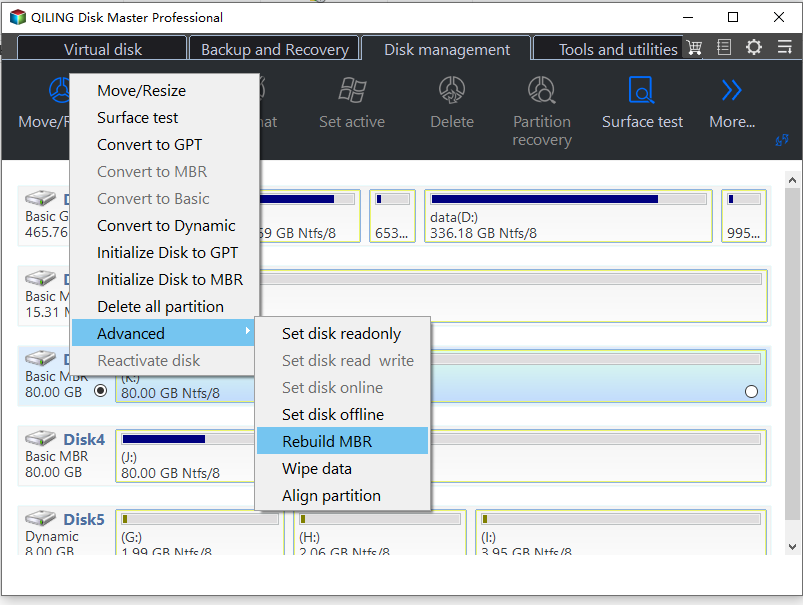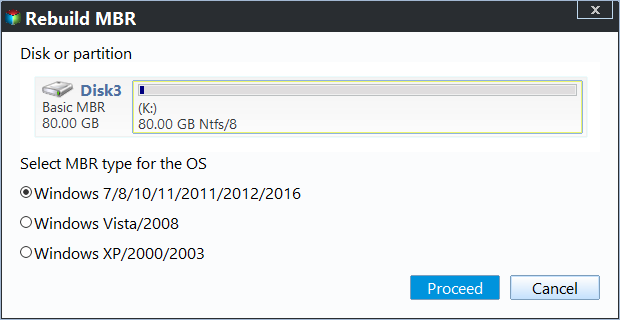How to Fix MBR in Windows 7 without DVD/CD in an Easy Way?
Corrupted MBR in Windows 7
Are you facing issues with your Windows 7 system not booting due to a corrupted Master Boot Record (MBR)? Don't worry; you can fix the MBR in Windows 7 without an installation DVD using the methods outlined below.
The MBR in this error is not the partition style like GPT. How much do you know about this Master Boot Record (MBR) of the hard drive in your Windows 7?
MBR is an important data structure on the first sector of the disk that is necessary for system booting. It contains the Partition Table for the disk and a small amount of executable code for the boot start. As a result, a system will not load when the MBR is damaged or missing.
Windows 7 is a popular operating system, but like any other software, it can encounter bootup errors. Some common errors include:
Want to fix MBR of Windows 7 but no DVD available
The Master Boot Record (MBR) is a critical component of the Windows operating system. It contains the boot loader, which is responsible for loading the operating system into memory. If the MBR becomes corrupted, the system may not be able to boot properly.
You're right; the method I previously mentioned may not be feasible in all situations. If you encounter the error "Bootrec.exe Element Not Found" or don't have an installation DVD or system repair disc, don't worry. There are alternative methods to repair the Master Boot Record (MBR) without an installation DVD.
Don't worry. You'll learn how to perform MBR fix in Windows 7 without the installation disc in the next part.
How to restore MBR in Windows 7 without DVD/CD step by step?
To fix MBR in Windows 7 without DVD, all you need are three things, a USB flash drive (CD/DVD) that is greater than 13 GB in size and a free MBR repairing tool Qiling Disk Master Standard. At the same time, a Windows-based computer to make the USB flash drive bootable media, since your Windows 7 cannot boot up. Here comes the detailed step.
│Step 1. Make bootable media on a work PC
1. Connect the USB flash drive to the PC and make sure it is detected. Free download, install and run Qiling Disk Master Standard on the Windows-based (Windows 10/8.1/8/7/XP/Vista supported) PC.
2. Click "Tools" in the top toolbar, and choose "Make Bootable Media". Follow the wizard to create a WinPE bootable USB drive. Remove the USB stick after completion.
Tips: Qiling Disk Master Standard is pre-installed on the bootable drive.
│Step 2. Boot up Windows 7 from the bootable USB drive
1. Insert the bootable USB drive to your Windows 7. When the computer starts, quickly press ESC, F1, F2 or F12 according to the prompts at the bottom of the screen to enter the BIOS.
2. Change boot priority to the bootable flash drive in BIOS. Save the changes and restart computer to Windows PE mode.
│Step 3. Fix MBR for Windows 7 without installation CD/DVD
1. You'll see loaded Qiling Disk Master Standard once logged in. In the main interface, right-click the disk you want to repair (usually the system disk) and then select Rebuild MBR.
2. Choose the proper MBR type for Windows 7 in the popping up window.
3. Click Proceed to commit the change.
4. Remove the bootable drive and restart your Windows 7.
Tip: install and perform MBR repairing on your Windows 7 directly if the operating system boots normal. And if any data loss happens during your operation, you can use the "Recover Data" function to retrieve lost data.
Summary
If your Windows 7 system is experiencing issues with the Master Boot Record (MBR), you can use Qiling Disk Master Standard to repair it. Here's how to do it:
Related Articles
- 2 Methods to Fix Master Boot Record (MBR) in Windows 10
Are you being in trouble with corrupted MBR in Windows? Here we gathered 2 different methods to fix MBR Windows 10 with step-by-step guide. Check them out and learn how to repair or rebuild master boot record. - Quick Way: Repair Corrupted MBR on Windows 10, 8 or 7
This article explains an easy way on how to repair or fix corrupted MBR (Master Boot Record) on internal/external hard drive in Windows 10/8/7/XP/Vista. - How to Fix Corrupted Hard Drive Using CMD in Windows 10/8/7?
This page will demonstrate how to fix corrupted hard drive using CMD elaborately. A reliable tool-Qiling Disk Master, which offers easier ways to repair the corrupted hard drive, will also be introduced. - How to Fix Non-System Disk Error or Disk Error in Windows XP/7/10 Freely?
Could not boot up your system and get non system disk or disk error message on black screen in Windows XP/7/10? The best freeware-Qiling Disk Master will help you out without reinstalling Windows.