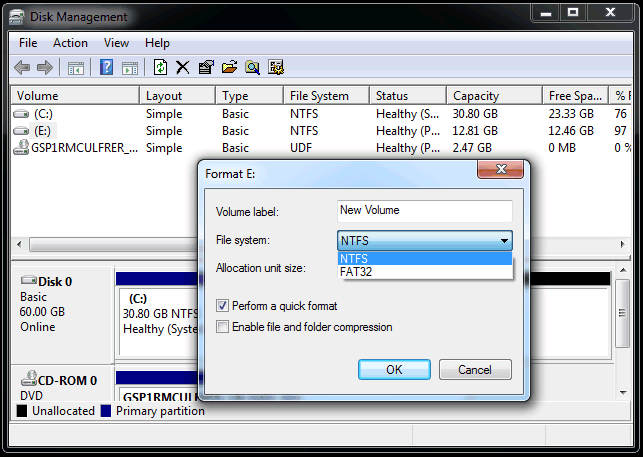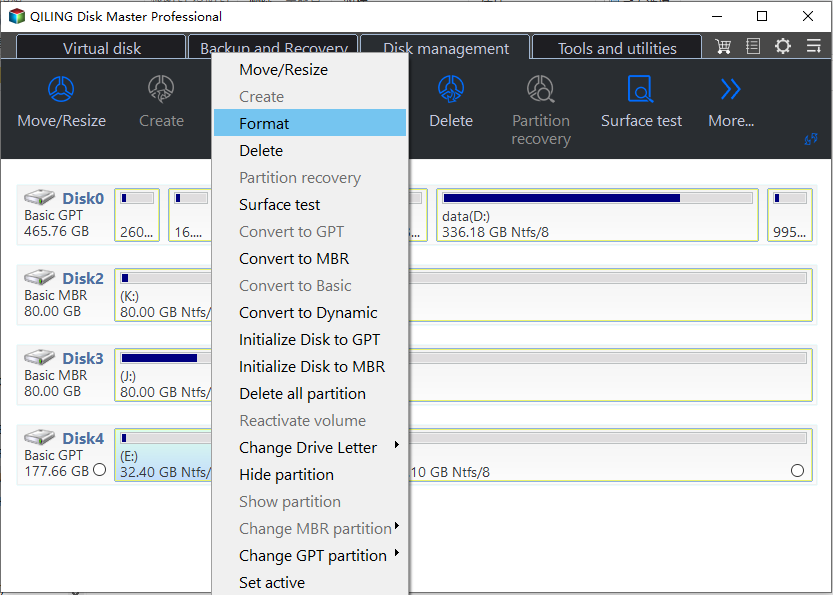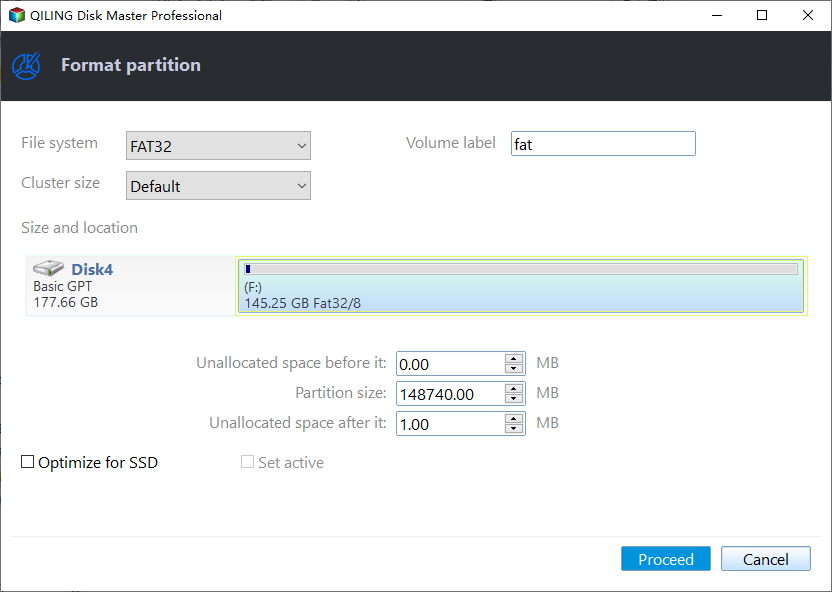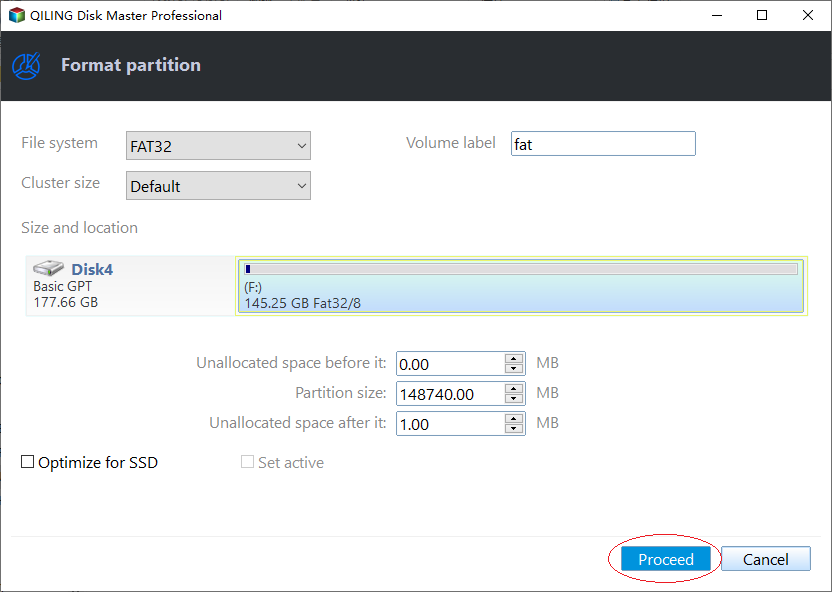How to Format a Hard Disk Drive in Windows 7?
Whenformat hard drive in Windows 7?
A new hard drive has to be formatted with some specific file systems before it is used to store data in Windows 7 operating system (OS).
Formatting Windows 7 hard drive will erase all the data on the drive and rebuild a file system. Different OS has a different default file system, and the Windows default file system is NTFS, OS X NTFS plus, and Linux EXT family.
NTFS is read-only on OS X devices, and Windows machines cannot even read hard drives formatted HFS plus. If you want to make the hard drive to be readable and writable on different OSes, you can format it as FAT32, which has the best compatibility with different systems. But it has a 4 GB file size and 2 TB partition size limit. If it’s an external hard drive, you can format it with exFAT, which doesn’t have the limits and work with both Windows and OS X.
Format hard drive with Windows 7 Disk Management
Windows 7 has its built-in utility Disk Management that can be used to format a hard drive. A detailed tutorial about how to format hard disk Windows 7:
Step 1. Type “diskmgmt.msc” in the search box and press "Enter" to open Windows 7 Disk Management
Step 2. With Disk Management open, right-click the drive you want to format and select Format
Step 3. In the next screen, either enter a name to the drive or leave it in the Volume label textbox. Then choose a file system as your wish. Keep the rest as it is unless you have specific reasons to change it.
Step 4. Click OK to perform.
1. If you are formatting a hard drive that doesn’t have a drive letter, make sure the drive letter you assign to it is not the same as the existing partitions.
2. If it is an external hard drive, make sure it is the right partition that you want to format because the drive letter might change while plugging in and out.
If the Format option is not available, it possibly means that the hard disk has not yet been initialized or partitioned, so you just need to initialize and partition a hard drive. Windows 7 Disk Management only allows you to format a partition with only but two (three if it is an external hard drive) file systems, NTFS, and FAT32. If you want to reformat the hard drive with other file systems, you can use other third-party software.
Format hard drive with free Qiling Disk Master
Qiling Disk Master Standard, a freeware to manage disks and partitions, can easily format the hard drive with many file systems including NTFS, FAT32, EXFAT, Ext2, and Ext3.
Step 1. Install and launch Qiling Disk Master.
Step 2. Right-click the drive you want to format and select Format Partition.
Step 3. In the pop-out windows, select the file system and type a partition label. Then click OK to continue. Here we select FAT32 as an example.
Step 4. Till this point, the program hasn’t done anything to your hard drive but shows you how it will be after the formatting. If there is no problem, click Apply to execute the process.
This is how Qiling Disk Master works to format hard drive Windows 7, and it also works the same way with Windows 10/8.1/8/XP/Vista. If you have somehow formatted the wrong drive, you may recover the data on your drive by using Partition Recovery Wizard in Qiling Disk Master. Besides, Qiling Disk Master also supports Convert between NTFS and FAT32 without data loss, Disk Copy, Resize Partition, and many more. If you're a service provider, you can use Qiling Disk Master Technician to solve disk partition problem for your clients
Related Articles
- How to Low Level Format USB Drive? Beginner's Guide🔥
When the storage space on your USB drive is up, you might want to format it. Want to learn how to low level format USB drives? Click here to low level format USB drive with 3 different tools. - Top 5 Best HDD S.M.A.R.T Monitor Software Free Download 2024
Do you need how to efficiently check and learn the hard drive health state in your computer? We collected the top 5 best S.M.A.R.T hard drive monitor software for you to free download and apply to monitor the hard drive health status efficiently in simple clicks. - Top 5 Best SSD Speed Test Software Recommend with Pros & Cons
Many SSD speed test software enable you to test your SSD's speed within a few seconds rapidly. In this blog, we've sorted out five speed test software with complete details. After reading this blog post, you can choose any software that suits you best. - MBR2GPT Disk Layout Validation Failed | 3 Proven Fixes
It's a common issue that users receive MBR2GPT Disk Layout Validation Failed message when they try to convert MBR to GPT. In this article, we will show you how to resolve this problem in three reliable ways.