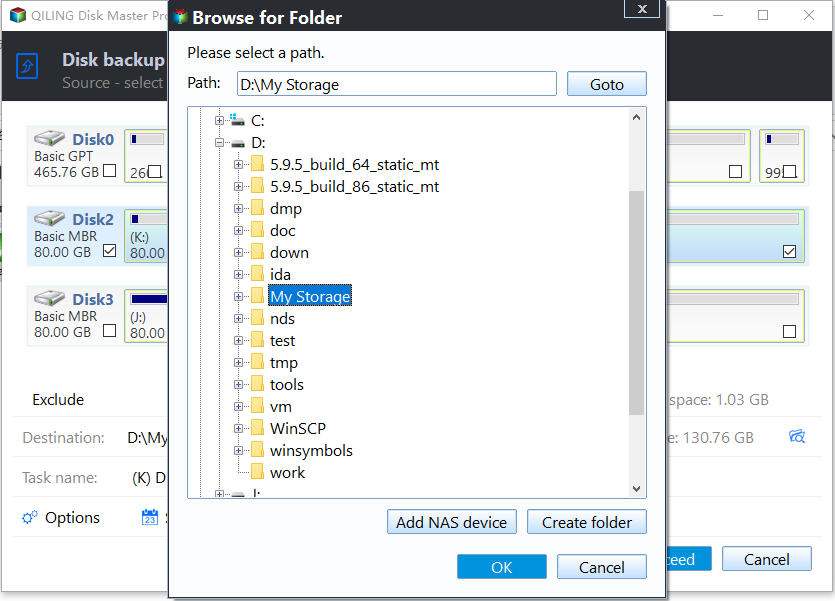Free Disk Imaging Software for Windows 7, 8, 10, 11
Why do you need a disk image?
A disk image is a copy of a storage device that contains its contents and structure, created by either backing up or cloning the device, resulting in a compressed image file or an exact replica.
Here are some situations where a disk image can be helpful:
- Recover from a disaster. Computer errors like hard drive failure, boot failure, and system crashes can occur, but having a disk image on hand can make it easy to resolve these issues without worrying about data loss.
- Upgrade a hard drive. You can replace an old HDD with a new SSD or upgrade a smaller drive to a larger one by transferring your data and operating system to the new drive.
To create a disk image in Windows, you can use a reliable disk imaging software such as Acronis True Image or EaseUS Todo Backup. These tools allow you to create a full or partial image of your hard drive, including all installed programs, settings, and files. Simply select the drive or partition you want to image, choose the desired options, and the software will create a disk image file that can be used to restore your system to its current state in case of a system failure or hardware change.
Best free disk imaging software - Qiling Disk Master
Qiling Disk Master Standard is a free disk imaging software for Windows that allows users to create a disk image with ease, providing all-around backup solutions and a clone feature.
- With the Disk Backup function, you can create a disk image of the source disk and store it elsewhere, allowing for easy restoration from the image if the original disk encounters problems.
- With the Disk Clone feature, you can create an exact duplicate of a source disk on another disk, and the cloned disk can be used directly without needing to restore it.
- Qiling Disk Master supports almost all storage devices recognized by Windows, including IDE, SATA, SCSI, SSD, and USB flash drives.
To image a hard drive in Windows 7, download free hard drive cloning software and follow the instructions. This applies to Windows 11/10/8.1/8/Vista/XP as well.
How to image a hard drive in Windows 7, 8, 10, 11 efficiently
I'll show you two efficient solutions as follows:
Solution 1: Create a disk image by disk backup
- Install and launch Qiling Disk Master. Click Backup on the left pane and select Disk Backup.
- Name the task so that you can distinguish it from other backup tasks, and click Add Disk to select the disk you want to backup.
- Please select a destination path to store the image file, which can be on another disk, network location, or NAS device.
- Click on the Proceed button and wait for the process to complete.
>> Options: You can enable email notification, set the compression level for the backup image file, and choose between intelligent sector backup and sector-by-sector backup.
>> Schedule Backup: You can set the backup task to run automatically at fixed intervals.
>> Backup Scheme: You can select backup methods such as full backup, incremental and differential backup, and it can automatically delete old image files to save disk space, however, this feature requires an �pgrade to a higher edition.upgrade to a higher edition.
✎ Note: After creating a disk backup image, you can use this software to create a recovery environment, which adds an option to the system boot menu page, allowing you to easily perform system backup restore or other backup restore operations when the system crashes.
Solution 2: Create a disk replica by disk clone
1. Open Disk Management, which can be found in the Control Panel or by right-clicking on the Start menu. 2. Select the disk you want to clone and click on the "Clone" button.
- Run Qiling Disk Master, click on "Tools and utilities" and select "Disk Clone".
✎ Note: The Standard edition only supports cloning non-system disks, but if you want to clone a disk containing the OS, you need to upgrade to a higher edition like Qiling Disk Master Professional.
- Select the disk you want to clone as the source disk and click Next.
- Connect the destination disk to your computer, select it, and click Next.
- Confirm the operation and click Proceed.
>> Edit Partitions: You can resize partitions on the destination disk as per your need, with advanced features like "Add unused space to all partitions" and "Manually adjust partition size".
>> SSD Alignment: If the destination disk is an SSD, use this option to improve the reading and writing speed.
>> Sector by sector cloneThe utility allows you to clone every sector on the source disk, including unused sectors, to the destination disk, which must be equal to or larger than the source disk in size.
Conclusion
If you need to image a hard drive, Qiling Disk Master is the best free disk imaging software for Windows 7/8/10/11. It offers two efficient solutions: Disk Backup and Disk Clone, allowing you to image your hard disk with ease. Additionally, it has a sync feature that enables you to sync a laptop and a desktop, making it a versatile tool for your imaging needs.
Related Articles
- Use Freeware to Clone Windows 7 to New Hard Drive Without Reinstallation
- Download the Best Free HDD Cloning Software for Windows 10/8/7
- How to Clone NTFS Drive in Windows with a Handy Freeware?
- How to Backup User Profile in Windows 11 Easily
You can learn how to back up User Profile in Windows 11 in this article. A total of three methods are provided for your reference.