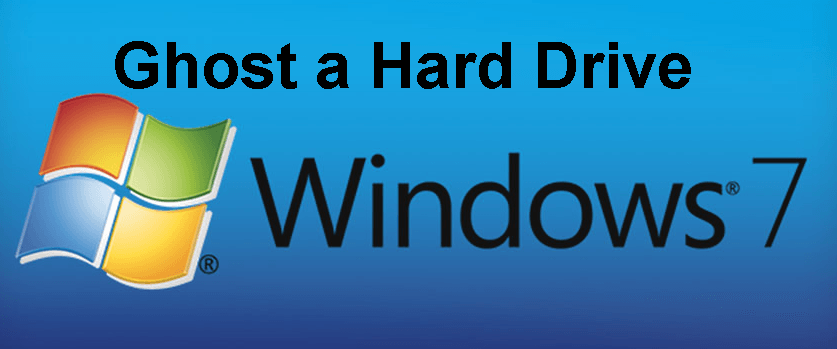How to Ghost a Hard Drive of Windows 7/8/10/11 (Easy and Safe)
What does ghost a hard drive mean?
Ghosting a hard drive means creating a backup of OS, settings, system configurations, applications, personal data, and more onto a hard disk. In simple words, it is creating a copy of the operating system and data stored on it and you can use it to restore computer to an earlier date if it is not responding or stop working due to hard disk failure, system crash, virus attack, etc. This applies to Windows 7, 8, 10, 11 and previous systems.
Thus, it's not difficult to see that ghosting a hard drive is beneficial for data protection. If it is a system disk, you can still use it to avoid system reinstallation and data loss. In addition, some users try to ghost Windows 7 to a new hard drive or another drive for disk upgrade. For better performance, you can ghost a hard drive to SSD directly.
Best free ghost software for Windows 7, 8, 10, 11
As a matter of fact, you can use Backup and Restore in Windows 7 to ghost hard drive, but this tool is not maintained and has many limitations, such as, can't backup system to USB drive, the disk you want to backup must be formatted as NTFS file system, etc. Thus, it's suggested to try other excellent software.
Qiling Disk Master Standard is a good choice. With it, you can easily create Windows 7 ghost image for all computers. This software also applies to other systems, such as ghost Windows 10 hard drive. Also, it provides many corresponding features to help you:
- Schedule Backup: It supports backing up disk daily, weekly, or monthly, so as to keep files and all the changes made to them.
- Incremental Backup: It allows you to backup only changed files, which saves much backup time and disk space. And you still can compress or split backup image to make it smaller.
- Offline restore: It allows you to create bootable USB to boot your computer and run backup, restore, sync or clone task without booting into Windows. This is especially useful when the computer won't start.
How to make ghost image of Windows 7
Before you start to make ghost image of Windows 7, you need to download Qiling Disk Master Standard and install it on your computer. It's totally free of charge.
(PS: This version only supports Windows 11, 10, 8, 7, XP and Vista. For server users, try Qiling Disk Master Server.)
1. Run Qiling Disk Master, you will see the user-friendly main interface of this ghost image software. Choose Disk Backup under Backup tab.
2. Select current hard drive as the source disk by clicking Disks and select a destination path to store the ghost image.
Notes:
- You can backup multiple disks at the same time, but still need to restore them one by one.
- You can choose to ghost hard drive to another one, USB drive, network drive, NAS, etc.
3. Confirm the operation and click Proceed to ghost a hard drive in Windows 7.
Tips on ghosting a hard drive more efficiently:
- Set scheduled task: You can set backup task to run automatically with different frequencies, such as daily, weekly, monthly, and they are totally free. The Event trigger, USB Plug in are available on the professional version.
- Make backup image smaller: By default, this software compress or split backup image automatically, backup only changed files with the incremental backup, even without configuration. In premium version, you still can enjoy differential backup, automatic backup cleanup (to delete old backup images automatically for more space), etc.
- Other features: You can encrypt backup image with password to prevent data leakage (paid feature), enable email notification, change compression level, select intelligent sector backup or sector-by-sector backup, etc.
Another way to ghost Windows 7 hard drive
Except for backup methods, you still can use another way to ghost Windows 7 hard drive, it's cloning method. Similarly, it will include the operating system, personal data, installed programs etc on the disk, but not compress them to an image file. Thus, you don't need to restore hard disk image file before using the disk data. For detailed steps, please refer to this page: clone hard drive Windows 7.
And there are some main differences between backup and cloning methods for reference:
- Initial intention: The backup method focuses on long-term data security, while the cloning method is for a one-time act at the moment.
- Operating Principle: The backup method requires a restore before using it, but the cloning method does not. So you can directly use it to replace hard drive if it's damaged or the system crashes.
- Required devices: Except for a new hard drive, you still need one extra device to store backup images temporarily if you use the backup method. However, the cloning method only requires a destination drive.
- Disk space requirement: The backup method has the ability to delete old backup automatically, so it requires a slightly less demanding backup device. But the cloning method does not and the space required for cloning depends on the used space of the hard drive in Windows 7.
Summary
Now you know how to ghost a hard drive in Windows 7 perfectly with the help of free backup software - Qiling Disk Master Standard. And you can ghost system to a new hard drive (check this article: ghost Windows 10 OS).
Whether you want to ghost a hard drive in Windows 7 or to new one, you can make it automatically by daily/weekly/monthly backup. In the long run, this may result in a backup disk full due to limited space and accumulated backups, you can upgarde now before deleting old backup image with cleanup methods. Just download it to have a try!
Related Articles
- Use Freeware to Clone Windows 7 to New Hard Drive Without Reinstallation
Want to transfer Windows 7 to a new hard drive? This page introduces 2 simple ways to migrate Windows 7 to new HDD or SSD without reinstalling OS. Find the best solution for you. - How Do You Mirror a Hard Drive to SSD in Windows 7/8/10
How to mirror a hard drive to external HDD or SSD easily? Try the best hard drive mirroring software - Qiling Disk Master offered in this article to clone disk easily in Windows 7, 8, 10, 11.