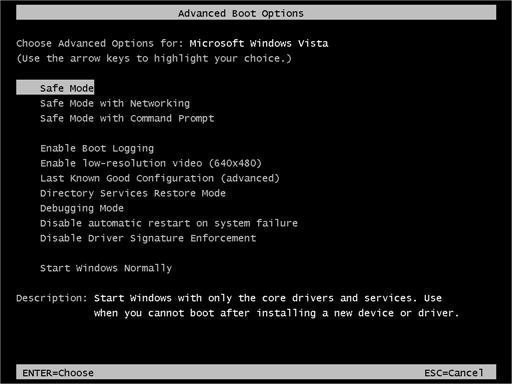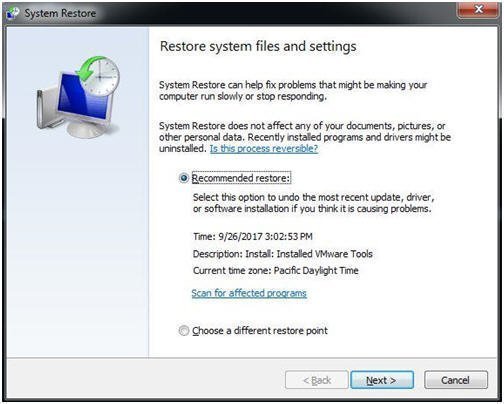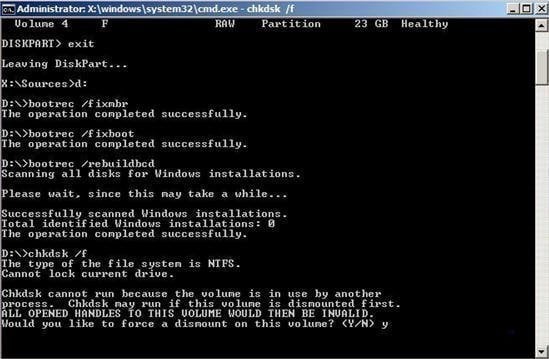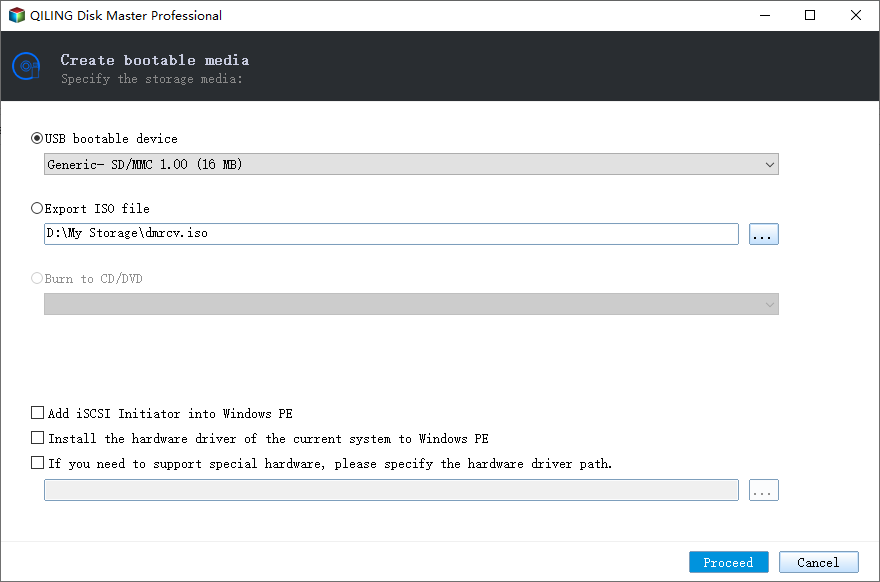How to Repair Windows 7 without Losing Data
When you have problems with your Windows 7, no matter to repair it or reinstall it, the first thing you should consider is to keep data safe and intact. This article will introduce you how to repair Windows 7 without losing data with 6 ways.
1. Safe mode and Last Known Good Configuration
You can press F8 constantly at computer startup to enter Advanced Boot Options menu. From the Advanced Options menu, you can select Safe Mode to repair some corrupted files.
Immediately after the computer is powered on or restarted (usually after you hear your computer beep), repeatedly tap the F8 key.
After your computer displays hardware information and runs a memory test, the Advanced Boot Options menu will appear. Use the arrow keys to select Safe Mode or Safe Mode with Networking and press ENTER. Also, you can select the option Last Known Good Configuration (Advanced).
2. Run Startup Repair
Startup Repair usually can repair problems that are preventing Windows from starting. At the Advanced Boot Options menu, select Repair your computer. Then select Startup Repair. If Startup Repair not working in Windows 7, you can try to run system restore.
3. Run System Restore
By default, System Restore is turned on in Windows 7. You probably have some restore points created on your computer because it is turned on by default. You can restore to the previous state with restore points.
Boot into Advanced Boot Option, select System Restore, You can either use recommended restore point or choose a restore point. Then click Next. Follow the instruction to complete system restore.
4. Use the System File Checker tool to repair system files
Using command prompt is also a good way to repair Windows 7 system files. Let's see how to repair Windows 7 without losing data using command prompt. System File Checker is a utility in Windows that allows users to scan for corruptions in Windows system files and restore corrupted files.
- Run command prompt as administrator.
- At the command prompt, type the following command, and then press Enter: sfc /scannow
The sfc /scannow command will scan all protected system files, and replace corrupted files with a good copy.
5. Use Bootrec.exe repair tool for boot problems
This tool can be used to repair the Master Boot Record (MBR), write a new boot sector, rebuild the BCD and add missing Windows installations to the boot configuration data.
Still, open the command prompt, write the following command in it and press Enter:
- Diskpart
- List volume
- Exit
- D(your windows drive letter)
- Bootrec /fixmbr
- Bootrec /fixboot
- Bootrec /rebuildbcd
- Chkdsk /f /r
- Y
If none of these methods works and you do not have a valid image backup, then you should try to reinstall Windows 7.
6. Create a bootable rescue media
If your computer won't boot, you can also create a recovery USB/DVD to repair Windows 7. Qiling Disk Master is a free backup and restore software that allows you to create bootable rescue media using USB or DVD/CD. If you don't have DVD/CD or USB drive at hand, you can create an ISO image file so you can burn to any removable devices.
To create bootable media:
1. Download Qiling Disk Master and launch the software.
2. Select Create Bootable Media under Tools tab.
3. Select the storage device or specify the location path where you want to export the ISO file, and then click Next to start.
After creating bootable media, you can boot from the bootable media to restore or repair your Windows 7. Suppose you have created system image backup with Qiling Disk Master.
Connect the bootable media to the computer to be restored. Start your computer and press a specific key (usually Del or F2) to boot into BIOS. Press Shift and + to Switch the bootable media as the first boot option. It will directly boot into the intuitive interface of Qiling Disk Master. Then you can click Restore and choose an image backup, then follow the instruction to restore your system to the previous good state.
Conclusion
To make a summary, when your computer has problems, you can follow the above-mentioned methods to repair Windows 7 without losing data. Even when your computer cannot boot, you can still use Qiling Disk Master to create a bootable media and boot into Windows and restore your computer easily.
Actually, no matter you have problems with your computer or not, You can use Qiling Disk Master to create image backups in case of unexpected things happen. A regular backup can protect your computer from virus attack, hard disk failure, system failure, etc. When needed, you can restore your computer without efforts.
If you want to protect unlimited computers within your company, you can pick Qiling Disk Master Technician. With the inbuilt Qiling Image Deploy tool, you are also allowed to deploy/restore system image file on server-side computer to multiple client-side computers over network.
Related Articles
- Reinstall Windows 7 without Losing Files or Anything
Windows 7 has ended its life, so you can choose to repair Windows 7 with all the available methods or directly clean install newer system. - 3 Ways to Reinstall Windows 10 without Losing Data
Sometimes, you may need to reinstall Windows 10/11 to solve system issues. This guide will show you how to reinstall Windows 10/11 without losing data step by step. - Top 4 Solutions to Fix Startup Repair Loop in Windows 7
How to fix start repair loop Windows 7? This article offers you 4 solutions to solve Windows 7 stuck in start repair infinite loop safely. - How to Install Windows 11 on Pendrive and Run It Directly
Want to install Windows 11 in pendrive but don't know how? Read this article to get a stepwise guide.