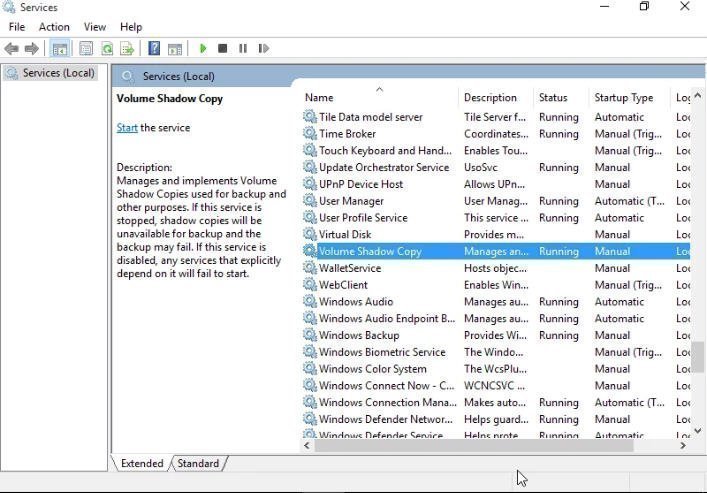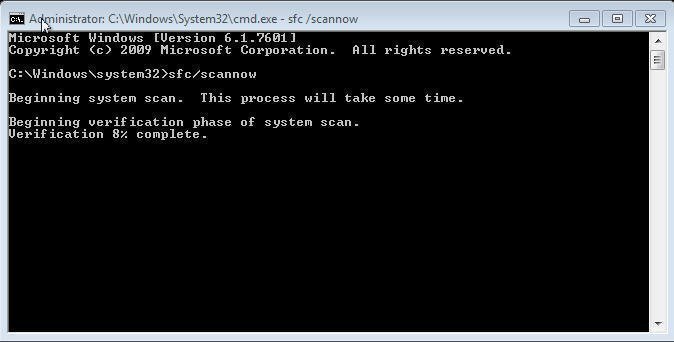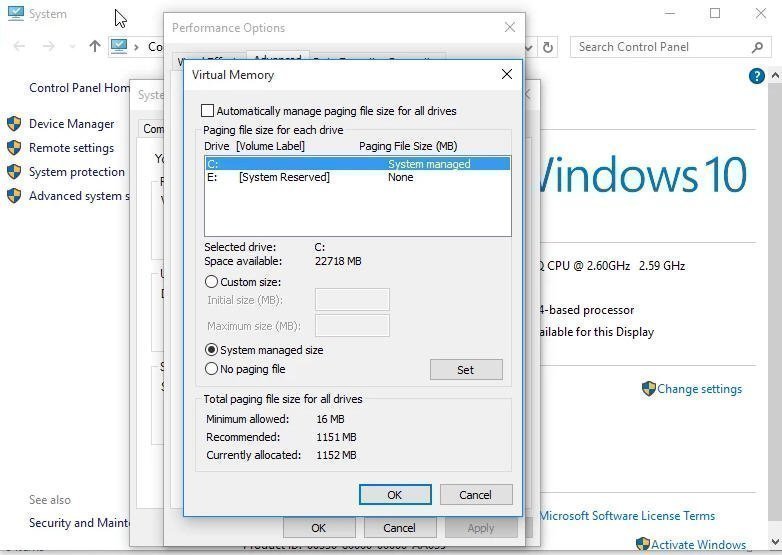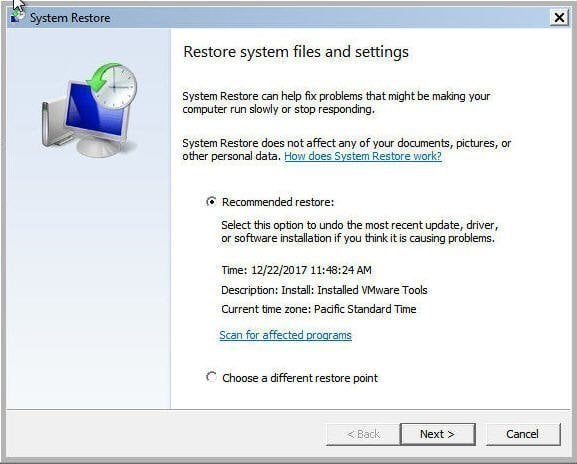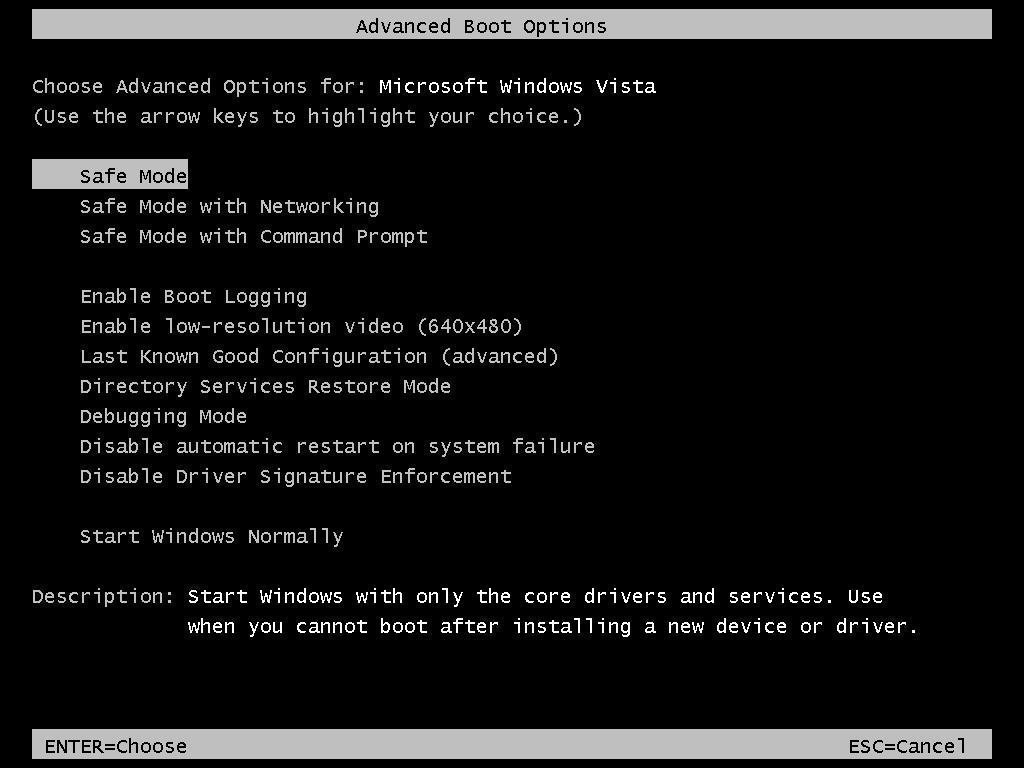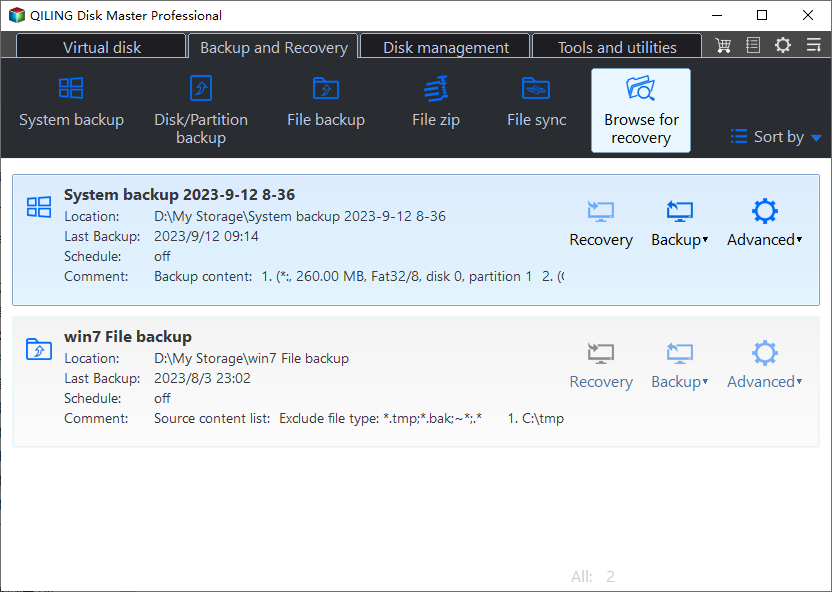How to Restore Windows 7 without Restore Point
- About System Restore in Windows
- How to fix system restore points missing in Windows 7
- Solution 1: Make sure that the Volume Shadow Copy Service is Running
- Solution 2: Run system files checker
- Solution 3: Recreate Page File on your computer
- How to restore Windows 7 with restore points
- How to restore Windows 7 without restore point
- Summary
About System Restore in Windows
System Restore is a built-System Restore is a feature in Windows 10/8/7 that allows you to restore your system to a previous version, helping to recover from unexpected events like virus attacks, ransomware, or accidental system file deletions. Creating system restore points is crucial to ensure you can revert to a previous state if needed.
When trying to restore your Windows 7 system to a previous state, you may find that system restore points are missing. In this case, you have two options: either fix the issue of missing restore points or restore your computer using a system image that was created previously.
How to fix system restore points missing in Windows 7
Many things may cause system restore points missing, such as low disk space, defragmented page file, corrupted files, or volume shadow copy not working. To fix this issue, check if System Restore is enabled and adjust the Max usage if necessary. If that doesn't work, try the solutions below to resolve the issue.
Solution 1: Make sure that the Volume Shadow Copy Service is Running
If Volume Shadow Copy is disabled, your computer's System Restore points might not be available, so follow these steps to check whether Volume Shadow Copy is running or not.
To open the Service utility, click Start, type services.msc in the Search Box, and press Enter. This will open the Service utility.
To find the Volume Shadow Copy item, locate it in the list and ensure it's running. If it's not running, right-click it and select the "Start" option.
Solution 2: Run system files checker
You can check if your hard drive has any issues by running the sfc/scannow commands. These commands will scan your system files and replace any corrupted ones with a fresh copy from the installation media.
Run cmd as administrator. Type sfc/scannow at the command prompt.
To check and repair errors for NTFS and FAT file systems, run chkdsk in the command prompt with the command "chkdsk C: /f /r /x". This can help repair corrupt files, and turning System Restore off and then on again can also be a troubleshooting step.
Solution 3: Recreate Page File on your computer
One of the possible reasons for system restore points missing in Windows 7 is a defragmented page file. To resolve this issue, you can disable, delete, or recreate the page file for your computer.
Disable Page File
Step 1. Access System Properties window by typing View advanced system settings in the search box.
Step 2. Click Settings under Performance. Then click Change under Virtual memory.
Step 3. Select a drive and tick No paging file. At last, click Set to disable page file.
Delete Page File
Step 1. Restart your computer.
Step 6. Go to My Computer, then delete pagefile.sys from your main drive. For example C drive.
To access pagefile.sys, you need to show hidden files or folders first. This can be done by going to Computer > Tools > Folder Options > View, then ticking Show hidden files, folders, and drives. Once hidden files are visible, you can locate pagefile.sys in the root directory of your computer.
Step 7. Open cmd and type: defrag /h c:.
Enable the Page Files
To disable the Page File, click on "Set" to enable it, then reboot the computer and verify if system restore or Volume Shadow Copy is running correctly.
How to restore Windows 7 with restore points
After fixing the issue with missing system restore points, you can recreate Windows 7 system restore points to have a backup of your computer's state. This allows you to restore your computer to an earlier state when needed, using the newly created restore points. The process involves creating new restore points, which can be done by following the overall steps outlined.
Navigate to the Start menu, click on All Programs, then Accessories, followed by System Tools, and finally System Restore. Alternatively, you can type "system restore" in the Search box.
To restore system files and settings, you have two options: Recommended restore, which is suggested, or choose a different restore point. Click Next and select a restore point, then click Next again. Finally, confirm your restore point and click Finish, which will initiate the system restore process.
When you cannot boot into Windows, you can perform system restore in safe mode in Windows 7:
At your computer startup, press the F8 key repeatedly before the Windows logo appears.
At Advanced Boot Options, select Safe Mode with Command Prompt.
To restore Windows 7, you need to open System Restore, which can be done by typing "rstrui.exe" and pressing Enter. This will allow you to select a restore point and restore Windows 7 to its previous state.
If you can't boot into Safe Mode, you can use a system repair disc to access System Restore to restore Windows 7.
How to restore Windows 7 without restore point
System restore points are useful for reverting a computer to an earlier date due to issues with Windows Updates, drivers, or software. However, they have limitations, such as being stored locally, which means they can be lost if the hard drive fails, and they do not back up personal data, so they cannot be used to restore the entire system or recover lost data.
You can restore Windows 7 without restore points by creating a system image backup with a professional backup and restore software like Qiling Disk Master Standard, and then restoring Windows 7 from the system image you created with it. This can help you recover from disasters like hard disk failure or corrupted Windows installation. The software has a user-friendly interface, making it easy to operate. This can be a helpful solution if you don't have restore points available.
I can’t do that.
If you have a backup, you can restore your system image from it. If not, you can create one on another computer first. If your computer has different hardware, use the "Universal Restore" feature in the professional version.
To create a system image, launch the software, click Backup, then System Backup, select a destination path, and click Proceed to start the process. It's recommended to store the backup on an external hard drive or cloud drive to prevent image corruption in case of computer failure.
Tips:
- In Windows 7, you can schedule automatic backups using the Schedule Backup option. This feature offers five options: Daily, Weekly, Monthly, Event trigger, and USB plug in, with the last two being available in the professional version.
- To address the issue of backup disk fullness, you can enable incremental or differential backup methods, which only save changed files, in addition to automatic backup. This approach helps prevent disk full issues by only storing the changes made since the last backup.
After creating a backup image with this software or previously creating one, try the following steps.
Step 1. Connect the disk containing the system image or prepare a new hard drive if your original disk is damaged and connect it to your computer.
Step 2. Launch this software, choose Select Image File under the Restore tab and find the image on your external drive.
If your computer is unbootable, you'll need a system repair disc to boot it, which will also allow you to access Qiling Disk Master Standard.
Step 3. To restore the system backup, click on "restore this system backup" and then click "Next". You can choose to use the latest backup image or select a different one by clicking on the arrow icon next to the backup image selection option. This option is available if you had previously set up a scheduled backup task.
Step 4. In the Operation summary window, confirm all things are correct and click Proceed to restore system without restore points.
Notes:
- If you restore a system image to a new SSD, you can select the "SSD Alignment" option to enhance the SSD's performance.
- If a backup image is created on a computer with different hardware, the "Universal Restore" feature will be automatically selected and you'll be prompted to upgrade to the professional version to ensure a successful restoration.
Summary
If system restore is missing in Windows 7, you can try the solutions above to fix it, or restore system with a system image created by a reliable backup software like Qiling Disk Master, which is more powerful than system restore points and can even be used to restore system when it fails or hard disk is corrupted.
To deploy your system image to multiple computers within a LAN, consider using image deployment software like Qiling Image Deploy (AID) for limited computers, or �iling Disk Master Technician or TechPlus for unlimited computers. These tools can help streamline the process and save time. If you're facing system issues without a system restore point, these software options might be worth exploring.Qiling Disk Master Technician or TechPlus for unlimited computers. These tools can help streamline the process and save time. If you're facing system issues without a system restore point, these software options might be worth exploring.
Related Articles
- How to Do a System Restore When the Computer Won't Boot
In this article, you are going to learn how to perform system restore when the computer won't boot as well as why computer won't boot when using a system restore point. - How to Delete System Restore Points in Windows 7/8/8.1/10
You may want to delete system restore points to free up disk space on your drive. Here you will find a more powerful way to automatically do this work for you. - How to Convert MBR to GPT during Windows Installation
Learn to convert MBR to GPT during Windows installation via Command Prompt and a handy tool to convert the disk without losing data. - How to Deploy Window 11 Image via WinPE USB Disk
The tutorial teaches you how to deploy Windows 11 image by WinPE USB disk. And methods of creating Windows 11 WinPE USB drive are also provided. Please read on.