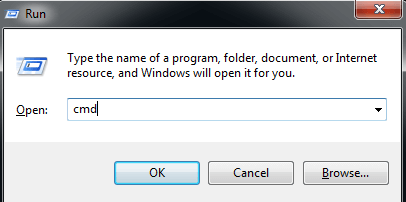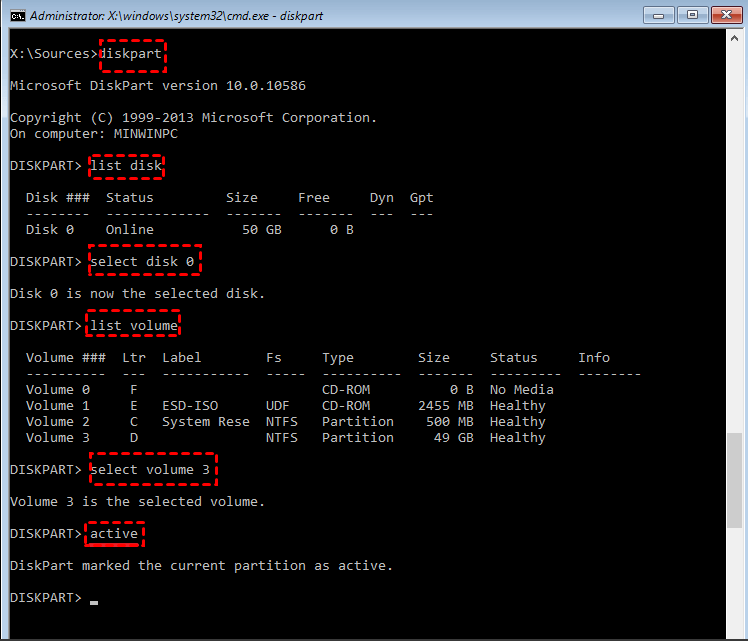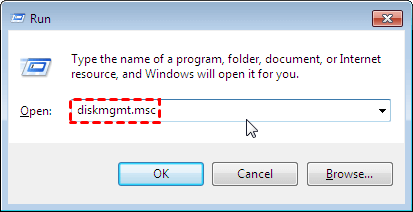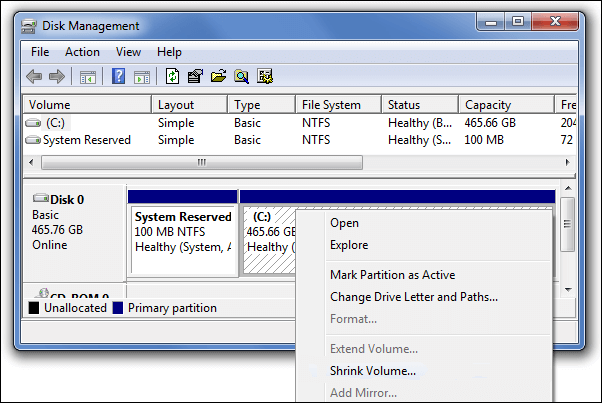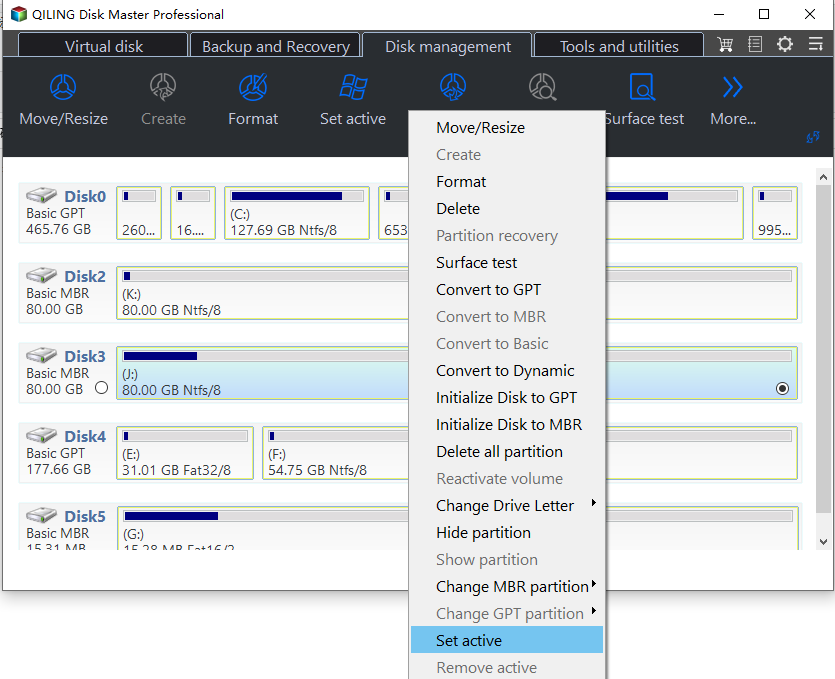How to Make Partition Bootable in Windows 7 Effortlessly
Need to make partition bootable in Windows 7
Boot partition, also known as boot volume, is the disk partition that contains the boot loader and necessary files for the Windows operating system. It is the prerequisite to start a computer normally. A suitable boot partition does not only need to contain the related bootable data, it also needs to be marked as an active partition.
For each OS you install, you’ll have boot partitions for each. If you have multiple systems in one disk, and you only want to load the appropriate operating system, then you can make the related partition bootable by setting the partition active. But meanwhile, other partitions cannot be set as an active partition because one disk can only have one active partition.
Besides, set active partition is often used when your computer fails to boot. If your computer can’t boot, you should first check if the boot partition is set as active. If not set, you must mark this partition as active to make the partition bootable in Windows 7.
Solutions to make bootable partition in Windows 7
Here are three efficient methods are listed to show you how to create boot partition in Windows 7 . Within your own circumstances, choose a solution that will be satisfying for you.
▶ Solution 1. Use Diskpart to create boot partition
You need to open Command Prompt to perform this operation, the specific steps are as follows:
Step 1.“Step 1. Press Windows + R”R to open Run box. Then type cmdc and click OK.
Step 2. Type the commands below into the Command Prompt one at a time and press Enter after each command.
• diskpart
• list disk
• select disk n (replacing n with the number assigned to the relevant drive)
• list ume• list vol
• select lume n• select vo (replacing n with number of the partition you want to set as active)
• active
Step 3. Your partition is now active. Type exit, press Enter and then restart your computer.
▶ Solution 2. Use Disk Management to set partition bootable
This method is simpler than the first. However, you may encounter the marked partition as active is grayed out. Now, let us look at the detailed steps.
Step 1. “Step 1. Press Windows+ R”R to open Run box. Type diskmgmt.msc and then click OK.
Step 2. Right-click the partition you want to set as active. Then choose Mark Partition as Active.
Step 3. Wait for the process to finish and then restart your computer.
Note: Although the two methods noted above can make partition bootable in Windows 7, you must be very careful when using them, as data loss will occur if you make a mistake in the process. Moreover, you aren’t allowed to return to the previous step in the use process. For your data security, the third method is highly recommended.
▶ Solution 3. Use the best partition manager to set partition active
Things get easier and safer when you use Qiling Disk Master Professional. This is a comprehensive partition manager that enables you to make partition bootable in Windows 7/8/8.1/10/11 effortlessly. Its operation is very simple, you don't have to worry about the risk of data loss. It has a feature called Set Active Partition that allows you to make partition bootable in 3 easy steps.
Step 1. Right-click the primary partition you want to set as active. Click Set Active Partition subsequently.
Step 2. Waiting to finish your operations.
- ★Tips:
- Only a primary partition can be marked as active. Other partitions can’t be set as active. Otherwise, your computer will stop working. If there is no primary partition, you can convert logical partition to primary partition.
- Make sure the partition contains the loader or boot files such as “boot.ini”, “ntldr”, “bootmgr” or “BCD” before marking it as active.
Summary
This tutorial contains three practical methods to help you make partition bootable in Windows 7. Including Windows built-in tools and third-party software, they are all very good tools. If you have a certain computer background, you can use the first two methods by yourself. But if you are a non-technical person, then Qiling Disk Master Professional is best for you because it is the safest.
In addition, there are more excellent functions. For example, recovering accidentally deleted boot partition, moving boot partition to another drive. Download it now and try it!
Related Articles
- How to Make Windows 11 Boot from USB (Top 2 Ways + 1 Tip)
In this article, you are capable of booting from USB on Windows 11 securely with the presented top 2 ways. And you can make a bootable USB to avoid errors with the best backup software introduced below. - 5 Easy Ways to Access Windows 11 Recovery Environment
Windows 11 recovery environment can help you troubleshoot, recover or boot a device, but how to access it and run the recovery tools? Get them in this article. - What is The Best Windows 11 USB Creator? Try 4 Options Here!
Looking for the best Windows 11 USB tool but don't know which one to choose? Refer to this article and you can find the best answer among the 4 recommended tools. - How to Create Windows 7 Bootable USB Easily and Quickly?
Need to inistall Windows 7 from USB, repair unbootable operating system or clone hard drive from BIOS? This post shows how to create a Windows 7 bootable USB drive under different conditions.