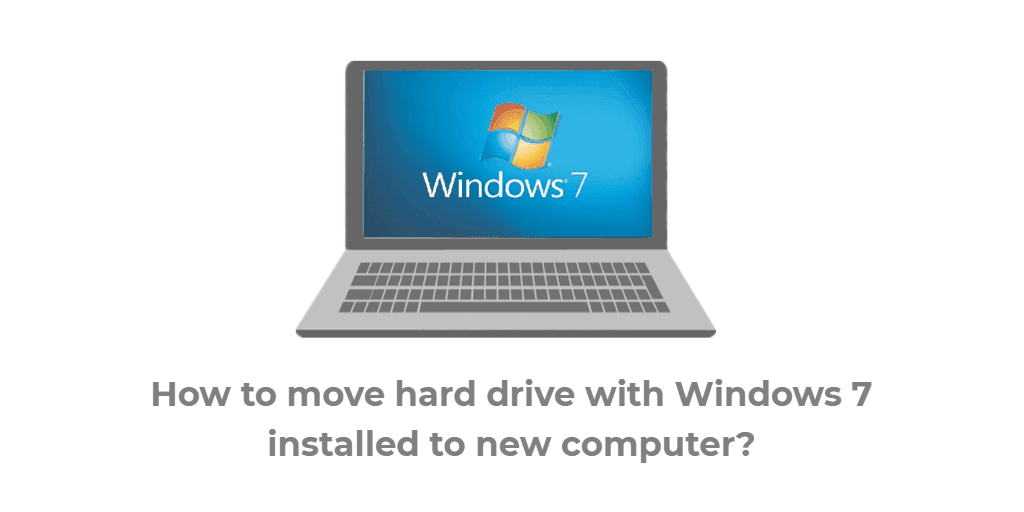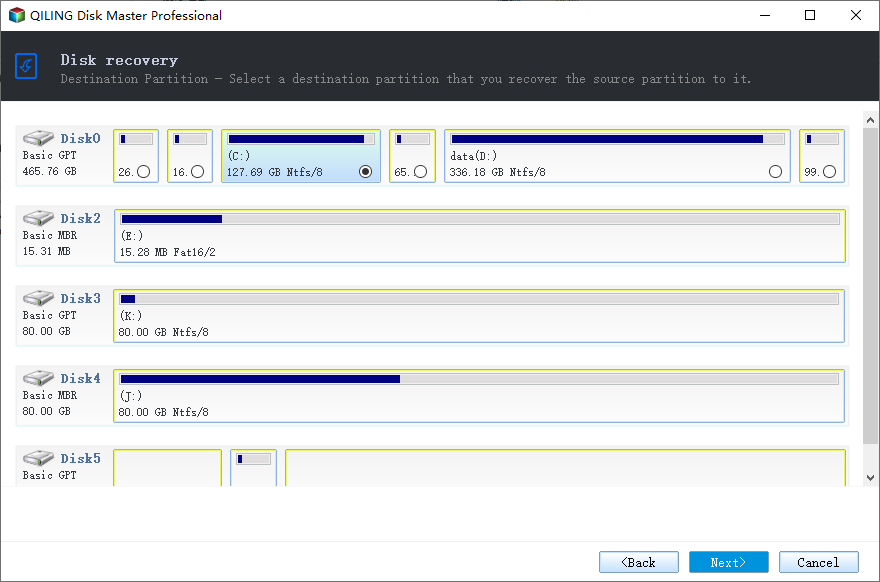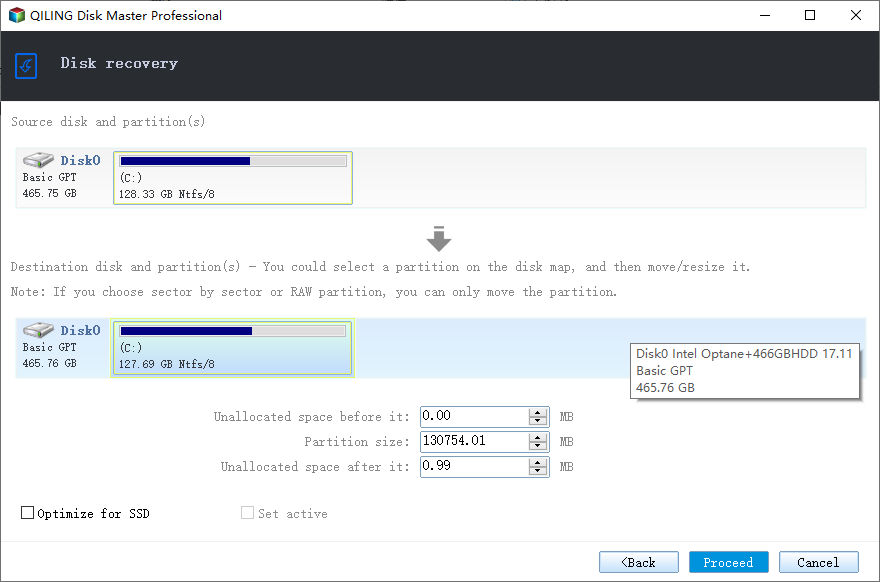Move Hard Drive to New Computer without Reinstalling Windows
Can You Move Hard Drive to New Computer without Reinstalling?
Ok so I'm building a new gaming computer but I don't want to have to reinstall everything on it so would it be possible to use the old hard drive and keep everything on the new computer without wiping it clean?
Usually, if you need to replace an old computer with the new one, the most direct way is to fresh install system and other apps to new PC. But it is time-consuming and you will lose all the important data.
Then you may wonder, is there a way to move the hard drive with Windows 7/8/10/11 installed to new computer, and keep the old system, settings, applications, and everything you are used to? This is actually viable. Let us discuss the feasible methods below.
How to Move Windows 7 Hard Drive to New Computer
Some people may have the idea of plugging the old hard drive with Windows 7 installed directly into the new computer. However, the consequence of doing so is likely to be that the system will not boot. For more details, please refer to the FAQ part at the end of this article.
A more likely and successful approach is to transfer Windows OS and all the data to the new computer using Backup & Restore method. As a prerequisite, you need to make sure:
▶ You are using a retail copy of Windows 7/8/10/11.
▶ The backup and restore solution you use supports dissimilar hardware restore.
Software to Move Hard Drive to Computer with Dissimilar Hardware
As mentioned above, no matter you are running Windows 7, Windows 8 or Windows 10/11, if your new computer has the dissimilar hardware with the old one, you have to turn to a third party software. Qiling Disk Master is a professional hard drive transferring software that can help you in this case.
✔ Its Universal Restore feature allows you to restore a backup image, system image in particular, created on one computer to another or new computer with dissimilar hardware, and ensure it can boot properly after restoration.
✔ If you want to transfer Windows 7/8/10 to another hard drive on the same machine, you can use Disk Clone for direct and intact migration. The intelligent-sector clone even allows you to clone larger drive to smaller drive.
Free download the effective migration tool to have a try.
Transfer Hard Drive to New Computer in Windows 7 (Step-by-Step)
Usually, moving hard drive to new computer in Windows 7, 8, 10, 11 will have hardware issue. To get you out of the trouble, it's suggested using "Universal Restore" feature. Because it can solve the compatibility issue of different computer and make it boot properly.
Before you can perform Universal/Dissimilar Restore, you need to:
- Download Qiling Disk Master Professional and create a disk backup (or system backup), and save the backup at a place where the new computer can access. Qiling Disk Master supports backing up to external USB hard drives, internal hard drives, flash drives and network location, cloud drive.
- If your new computer is a bare machine, create a bootable CD or USB by Qiling Disk Master, which allows you to boot your new PC.
Let’s see how to move Windows to new computer without reinstalling:
1. If your new computer is bare metal, boot it via Qiling bootable media. It will show the main interface of Qiling Disk Master. Click “Restore” tab on the main interface.
2. Click “Select Image File” to locate the system image you created from the old hard drive. Note that the drive letter may change under Qiling PE environment.
3. Select the image and click "Next" to continue.
4. Select to restore the entire disk or partition from the image file and click "Next".
5. Select the destination for the disk image that you wish to restore, and then click "Next".
6. You will see the Operation Summary screen, tick the option "Universal Restore", and click "Proceed".
✍Tips:
- You can edit the size of the partition before clicking "Proceed".
- If the storage device on the computer is SSD, you can tick "SSD Alignment" to align partition to optimize SSD.
- You are able to move hard drive to new computer in Windows 10 with the same software.
At last, wait till the progress completes, and click Finish to exit. Then, you can boot this new computer normally with the same operating system, programs and data with the old computer.
FAQ for Moving Hard Drive to New Computer
Many people want to plug their old hard drive with Windows 7 directly into their new computer for convenience. But will this actually work?
This issue needs to be considered at both the hardware and system level.
Can you plug the old hard drive into new computer?
First of all, you need to make sure the new computer has a slot that supports the old hard drive. For example, if it is a PATA (IDE) drive and the new computer has only SATA, then you cannot just plug it in, unless you use a USB-to-PATA adapter or enclosure.
Will Windows still work if you move hard drive from one computer to another?
When you install Windows on your computer, it sets itself up with drivers specific to that computer's motherboard and chipset. Therefore, even if you create a full system image of the old hard drive and try to restore it to different hardware, you will very likely encounter errors about "hardware abstraction layer" or "hal.dll".
This is especially common in early operating systems such as Windows XP/Vista/7/8/8.1. To resolve it, you may need to use a backup and restore tool that supports dissimilar hardware restore.
Can you activate Windows 7 on new computer?
Even if the above two issues are ruled out, you should still consider license activation issues.
For OEM licenses that are pre-installed on the computer by the manufacturer, they are tied to the motherboard and can only be migrated with the same hardware; But if you are using a Retail license purchased from a local store or online retailer, it is possible to migrate between different hardware.
Conclusion
With the help of Qiling Disk Master, you can move Windows 7/8/10/11 hard drive to new computer easily without reinstalling windows.
Qiling Disk Master has many other powerful features. For example, you can migrate OS to smaller SSD by system clone, backup Windows 10 to USB flash drive easily by system backup, etc.
If you want to protect unlimited computers within your company, you can pick Qiling Disk Master Technician. With the inbuilt Qiling Image Deploy tool, you are also allowed to deploy/restore system image file on server-side computer to multiple client-side computers over network.
Related Articles
- How to Backup Windows 7 and Restore on Another Computer?
- How to Use Qiling Universal Restore to Restore Image to Dissimilar Hardware?
- A Simple Way to Move Windows 10 Hard Drive to New Computer
- How to Copy Windows 7 from One Computer to another Safely?
- Top 2 Ways to Migrate Windows 7 from HDD to SSD Without Reinstalling