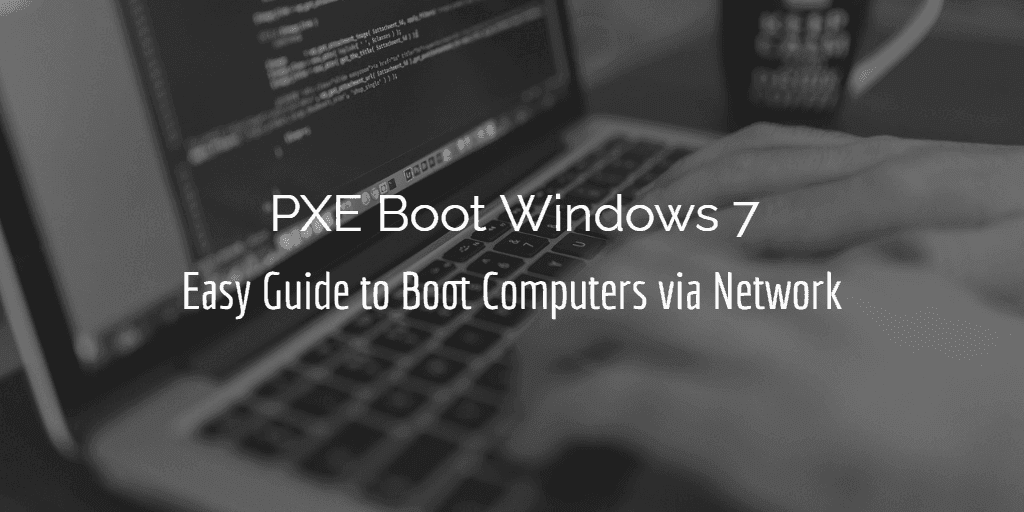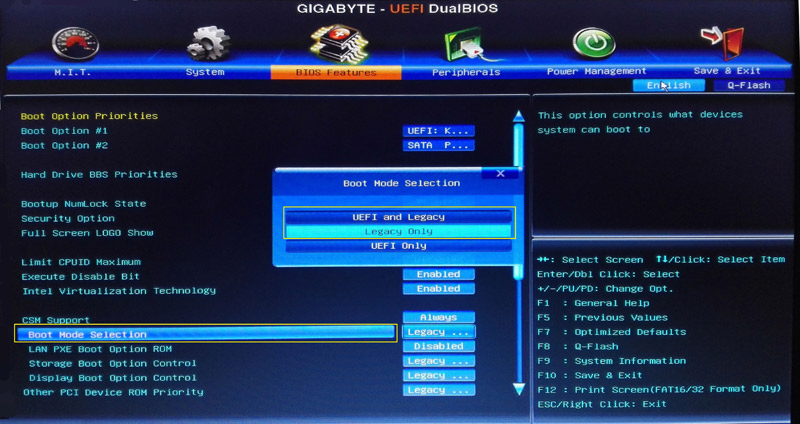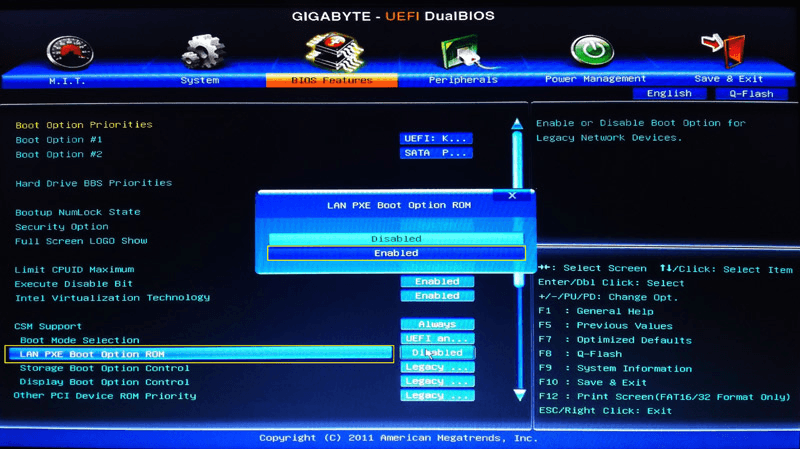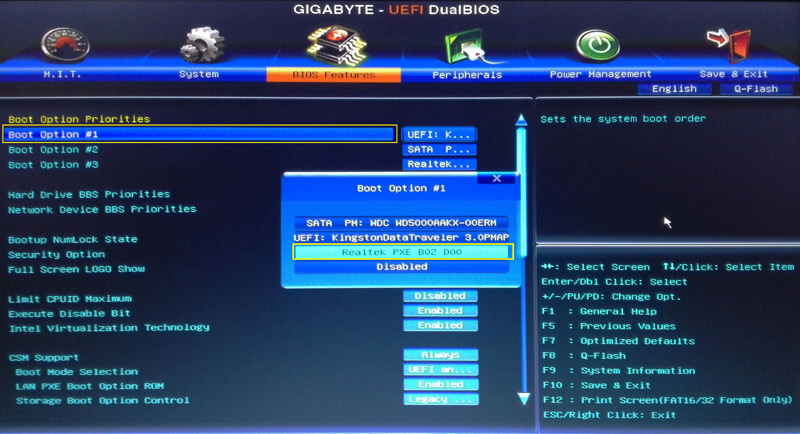PXE Boot Windows 7 - Easy Guide to Boot Computers via Network
About PXE boot Windows 7 over network
PXE (Pre-Execution Environment) booting is a powerful technology that enables administrators to remotely boot multiple computers within a local area network (LAN). This innovative approach eliminates the need for physical media, such as hard disks, CD-ROMs, or USB drives, making it an ideal solution for various scenarios.
What are benefits of PXE boot Windows 7?
PXE (Pre-Execution Environment) booting is a powerful technology that enables administrators to remotely boot client computers, streamlining the process of deploying operating systems, applications, and updates. When booting Windows 7 via PXE, the client computers will boot from a centralized image file held on the designated server machine, providing several conveniences.
- PXE (Pre-Execution Environment) booting is a technology that allows computers to boot from a network location, eliminating the need for physical installation media such as CDs or USBs. This is particularly useful in situations where a machine has no CD drive or USB port, or when you want to deploy an operating system or applications to multiple machines simultaneously.
- PXE (Pre-Execution Environment) booting is a powerful technology that enables you to boot and maintain multiple computers within a local area network (LAN). This approach eliminates the need to physically interact with each machine, making it a convenient and efficient way to manage your computer fleet.
- PXE (Pre-Execution Environment) booting is a powerful technology that enables you to remotely manage and maintain multiple client computers within a local area network (LAN). This approach allows you to centrally manage installation, updating, and troubleshooting, making it easier to resolve issues and keep your computer fleet up-to-date.
What are the prerequisites to PXE boot Windows 7?
While network-based Windows 7 installation offers numerous advantages, each computer you want to install Windows 7 via network must meet specific requirements to ensure a smooth and successful installation process. These requirements are crucial to avoid any potential issues or complications during the installation.
- To ensure a successful network-based Windows 7 installation, each computer should have a PXE-enabled Network Interface Card (NIC) that supports Wake-on-LAN mode. This is a crucial requirement to enable the computer to boot from the network location.
- It should be connection to the network through wired Ethernet.
- To ensure a successful network-based Windows 7 installation, the client-side and server-side must be located in the same Local Area Network (LAN) and network segment. This is a crucial requirement to enable the client machine to communicate with the server and receive the necessary boot files and configuration settings.
If all the requirements are met, you can follow this guide to network boot Windows 7.
How to PXE boot Windows 7?
In general, installing Windows 7 via PXE boot requires you to setup a DHCP server for IP address assignment and a PXE server to transfer the boot file.
Process: the client-side sends out a DHCP broadcast to apply for PXE boot > the DHCP server replies with an IP address > the client uses the address and contacts the PXE boot server to request the path to Network Boot Program (NBP) > the PXE boot server provides the NBP path > the client downloads the image file and boot from it.
If you want to complete the process manually, you can refer to this answer. But as you can see, it's not easy nor straightforward for people who's not computer savvy. Any improper operation could lead to boot failure or even more serious consequences.
Yes, there are easier ways to set up PXE boot in Windows 7/8/10. Here are a few options:
Yes, there are several third-party software options available that can simplify the PXE boot setup process in Windows 7/8/10. These software tools often provide a user-friendly interface and automate the PXE boot setup process, making it easier to get started.
Qiling PXE Boot Tool is a powerful and user-friendly PXE boot solution that offers a wide range of features and capabilities. One of its key strengths is its ability to support self-created bootable micro-systems, eliminating the need for additional plug-ins or programs.
With it, the operation of PXE Boot Windows 7 is simply split into two parts – create or select an image file on the master computer and start the service; set the BIOS boot mode of client computers as Network boot.
Steps to set up PXE Boot in Windows 7/8/10
To utilize the PXE Boot Tool, you'll need to download and install the Qiling Disk Master Workstation on the master computer. This is the first step in the process, and it's essential to ensure that you have the correct software installed to proceed with the PXE boot process.
As you can see, Qiling Disk Master is a complete backup & restore software with several functional modules. PXE Boot Tool is one of its built-in utilities, simple yet powerful.
Steps:
1. Launch this software, click Tools on the left panel and choose Qiling PXE Boot Tool under Backup Tools.
2. Choose or create a Windows 7 pxe boot image, then click Start Service.
● Qiling PXE Boot Tool enables you to create a Windows PE system image directly by selecting Boot from Qiling Windows PE System, or create a system image for Linux based computers by selecting Boot from Qiling Linux System.
● Alternatively, you can choose Boot from custom image file to load the bootable ISO file created by Create Bootable Media (in Tools tab) or a Windows PE boot image created by Qiling PE Builder.
● If the current system doesn't have the required environment to create a bootable image file, the program will prompt you to install Windows AIK or ADK.
3. Now you've set up the PXE server in Windows 7. When the service has started, you can turn on the client computers within LAN and enter BIOS settings.
To enter BIOS settings, follow these steps:
4. Select Boot mode according to your situation.
● UEFI is currently the mainstream boot mode with higher performance security. But if you're booting from a network that only supports BIOS, you'll need to choose Legacy mode.
Qiling PXE Boot Tool is a powerful tool for PXE booting, allowing you to boot machines remotely. However, when it comes to booting UEFI machines, there are some limitations to consider.
Enable PXE boot option.
To configure PXE booting with Qiling PXE Boot Tool, you'll need to set the PXE option as the first place in Boot Priorities. This will ensure that your machine boots from the PXE server first, and then falls back to other options if necessary.
5. Once the PXE boot process has started, it's essential to wait for it to complete. The duration of the process depends on several factors, including your network speed and the size of the image file.
When deploying an image file to multiple client machines using PXE boot, it's not uncommon for network traffic to become congested. This can lead to slower boot times or even failed boots.
Conclusion
PXE booting Windows 7 can be a complex and time-consuming process, especially for those who are not familiar with the intricacies of PXE booting. However, with the Qiling PXE Boot Tool, you can simplify the process and make it more efficient.
Qiling Disk Master is a powerful and versatile backup and restore software that offers a wide range of features to help you protect your data and systems. In addition to its ability to PXE boot Windows 7/8/10, it also excels in daily data protection and disaster recovery.
Related Articles
- How to Setup PXE Boot Server in Windows Easily and Safely?
To boot multiple computers within LAN, you can setup PXE network boot server in Windows. But it requires a high level of computer knowledge. So why not try an easier way? - Solved: SCCM PXE Boot Not Working
This tutorial focus on how to solve the problem of SCCM PXE boot not working. To boot client computers easily, you can turn to Qiling Disk Master Professional. - Create Windows PE or Linux Bootable Media with Qiling Disk Master
When the system fails, Qiling Disk Master can create two types of bootable discs: Windows PE (WinPE); Linux kernel based bootable disc so as to restore data or system. - Image Deployment: Deploy OS Image to Multiple Computers over Network
Learn how to deploy a system or disk image to multiple computers on the same network with the best free OS image deployment software - Qiling Image Deploy.