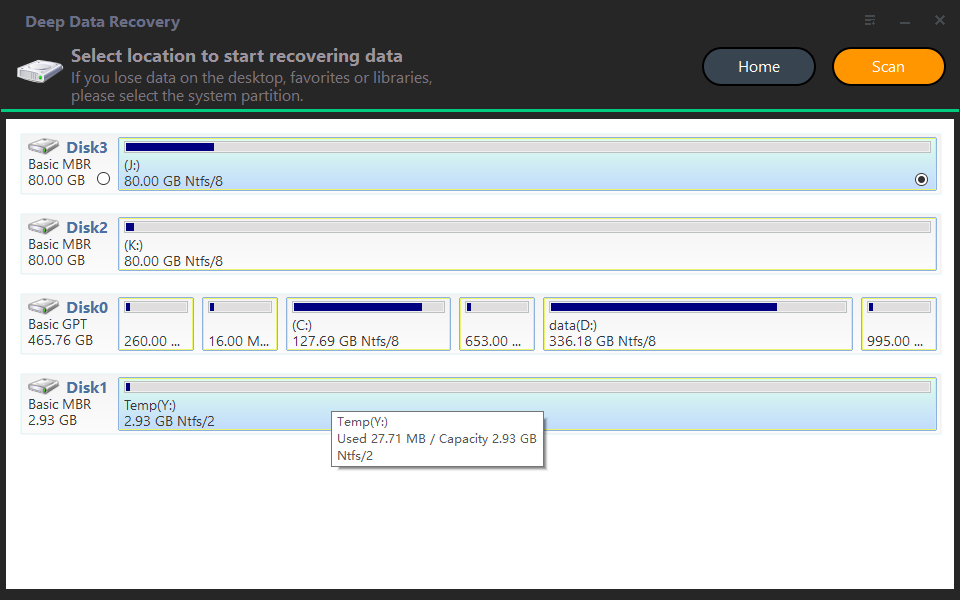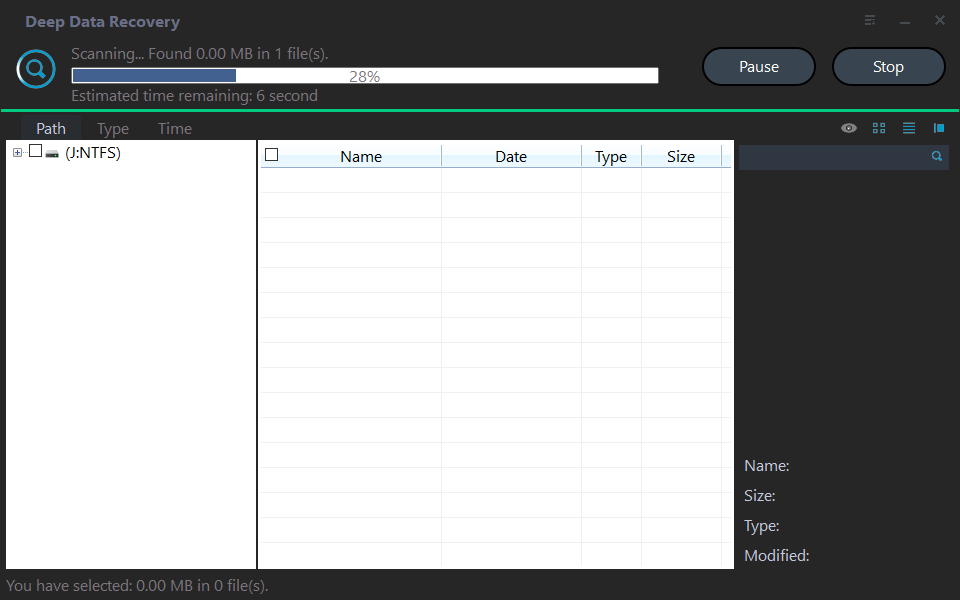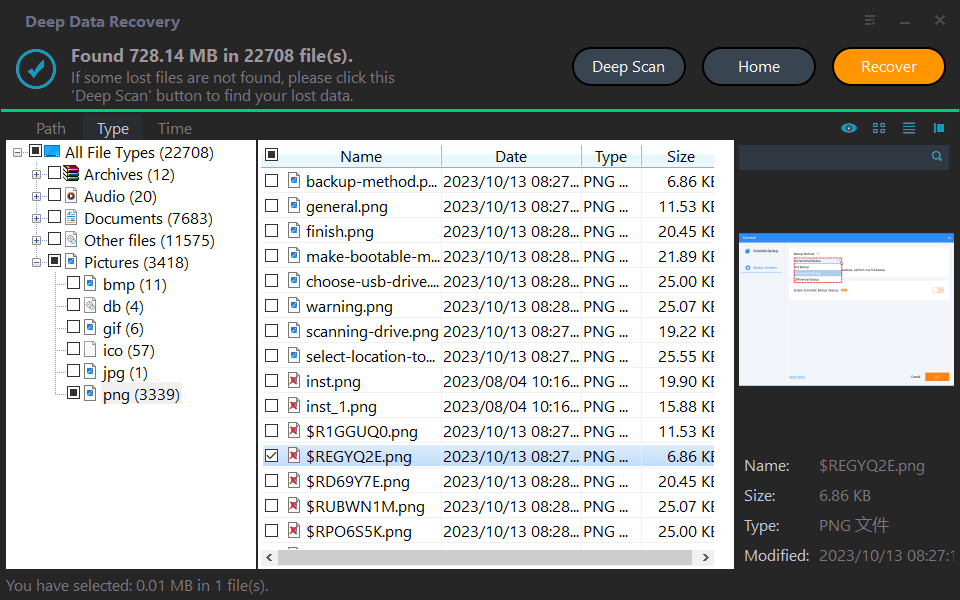How to Recover Deleted Files in Windows 7 without Backups
Help! Need to recover deleted files
Computers have become an indispensable part in our daily life. We study, work and play on computers. There must be a number of files and folders created and stored on computers during the usage. To save the disk storage space, you may delete old, unnecessary files and empty the Recycle Bin regularly. However, you will need to recover deleted files in following situations:
- The files are deleted by human error.
- You delete certain files without realizing the importance of them until some errors occur.
One user fell into such situation and asked for help in the forum:
"Hi all, thank you all in advance. I accidentally deleted some important files, and my computer doesn't have a restore point. How am I gonna get back those files? After I realized this, I searched for solutions on the internet, but none of them worked. Is it possible to get them back? Help please!"
How to recover permanently deleted files in Windows 7 without backups
I believe there are many other users who encounter the same situation: files are deleted by accident and no backups are created before. Then, how to recover deleted files without backups? Put your mind at ease and keep reading.
A professional data recovery tool can help you a lot in this condition. Here I'd like to recommend Deep Data Recovery. It enables you to recover 200+ types of deleted and missing files from your computer, including pictures, videos, audio files, documents, emails, etc.
Learn how to recover permanently deleted files in Windows 7 using Deep Data Recovery step by step:
Step 1. Install and launch the app > select a location to start data recovery > "Scan".
Note: Please don't install the program on the partition/drive where your files are deleted.
Step 2. While scanning, you could search for or sort the files by extensions, filenames, types, size, path, etc.
Step 3. Go to "Deleted files" > check the original location > select wanted files > click "Recover". Or, select the specific file types, e.g., "Photos", to restore.
Backup to make data recovery easier
Although you can recover deleted files in Windows 7 without backups, the process is time-consuming. It could take hours for the data recovery tool to search for lost files on your computer if you enable the deep scan feature. What's more, if there are bad sectors on your hard drive, you will need professional data recovery services which can be very costly. Is there a time-saving and cheap way to recover permanently deleted files in Windows 7?
Qiling Disk Master Standard, the best free backup software, comes to help.
✧ It offers you four types of backup: System/Disk/Partition/Files Backup, which can meet your different needs.
✧ You are allowed to save backup images to various locations, such as backup Windows to NAS, USB flash drive, and external HDD/SSD.
✧ All Windows PC operating systems like Windows 10/8.1/8/7/Vista/XP are supported.
Learn how to backup important files via Qiling Disk Master below:
1. Download, install and launch Qiling Disk Master. Click on "Backup" and select "File Backup".
2. Name the task so that you can distinguish it from other backup tasks. Click "Files" or "Folder" to select the files/folders you want to backup.
3. Click the second bar to select a destination location to store the image file.
4. Confirm the operation and click "Proceed".
>>Options: you can enable email notification, choose the compression level for the backup image file and select intelligent sector backup or sector-by-sector backup.
>> Schedule: there are five modes you can choose from—Daily, Weekly, Monthly, Event Trigger, and USB Plug-in. You need to upgrade to Qiling Disk Master Professional to enjoy the last two modes.
>> Scheme: it will delete old image files automatically to save disk space for you. This feature is supported in paid version.
Note: The next time when you want to recover deleted files in Windows 7, just try file restore and you can get your files back in a short time.
Verdict
Now you know how to recover deleted files in Windows 7 without backups. However, to be away from file deletion scares, regular backup is still the best way. With Qiling Disk Master, you can not only backup & restore the system, disk, partition or certain files, but also enjoy the clone feature. You can use it as Samsung 970 EVO cloning software and PNY SSD cloning software. Go for this tool to discover more!
Related Articles
- How to Recover Permanently Deleted Files in Windows 7 Easily?
Get your files deleted permanently? Don't worry! This article will show you how to recover permanently deleted files/folders in Windows 7/10/11 easily and protect them in a safer way. - 2 Ways to Recover Deleted User Profile in Windows 7
Can I recover deleted user profile in Windows 7? In this article, you will get the best way to restore a deleted user account and its profile easily, just follow the instructions to get it back. - How to Recover Deleted Files from Recycle Bin after Empty
This guide will tell you how to recover deleted files from recycle bin after empty in Windows 7/8/10. Four solutions are provided with detailed steps. - Best Free Disk Imaging Software for Windows 7 – Download Here!
Need free disk imaging software to help you create disk image in Windows 7/8/10/11? Read this article thoroughly to get the best disk imaging freeware with detailed steps.