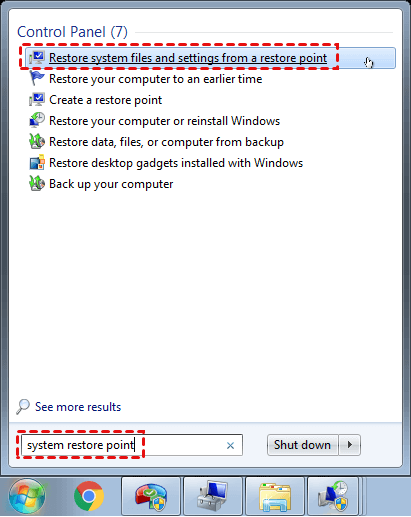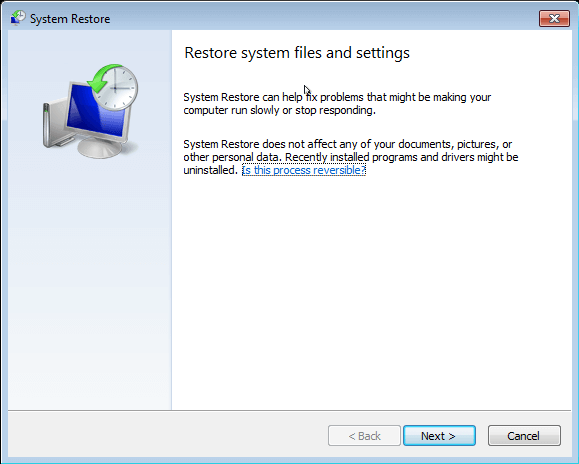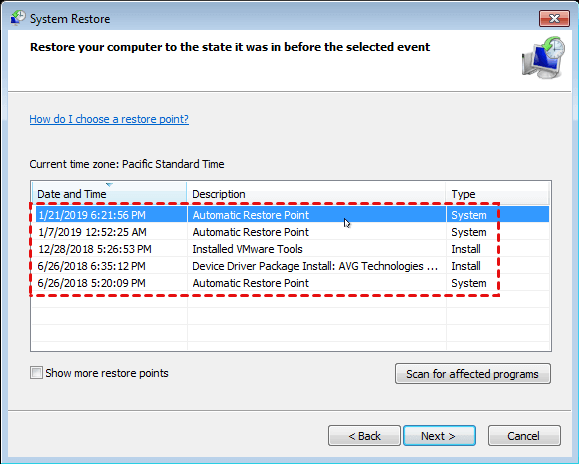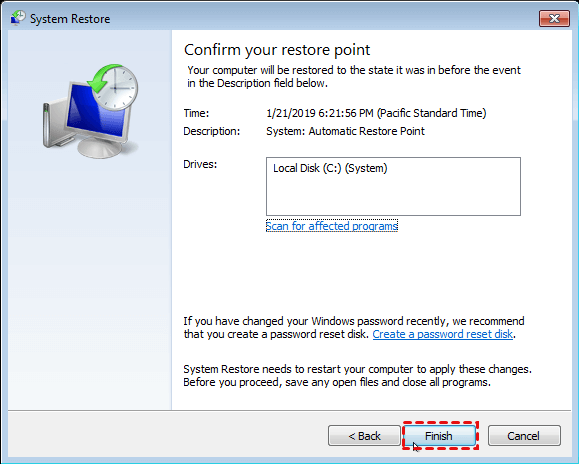2 Ways to Recover Deleted User Profile in Windows 7
Deleted My Windows 7 User Profile Accidently
I deleted my user account to solve a Windows 7 problem, but now I realized that I deleted 5 years of my kid's pictures and a batch of documents, so I go to Windows backup and restore, it did not restore my photos and files. How to recover my user profile in Windows 7?
How to Recover User Profile in Windows 7?
Generally, the user profile location is C:\Users\(user name) folder. Sometimes, you will still stay with your profiles after deleting your user account, now you should copy Windows 7 user profile to another computer or new user account. If the user profile does not exist after the deletion, you have to try these following solutions to retrieve a loss.
Method 1: Use System Restore Point
Before taking any actions to your Windows 7/8/10 computer, please backup the entire hard disk in case something change. Usually, you might have a system restore point created before the user profile deletion. If you do, use the system restore point to recover the user profiles, follow the steps:
1. Click Start button, input system restore point in search box.
2. Select Restore system files and settings from a restore point in the results.
3. Click Next in the pop-up window.
4. Choose a System Restore Point you would like to restore, hit Next.
5. Preview and confirm the restore point you are currently chosen, click Finish to start recover deleted user profile in Windows 7.
Method 2: Try Professional Data Recovery Service
If you have no system restore point, maybe you have to turn to the data recovery software or service for help. Before that, you'd better not to change anything on your Windows 7 since your operation may affect the data intact restoration of the user profile.
Prevention Measure: Data Backup and Restore Software
To get rid of the user profile deletion happens again, it's highly recommended to use Qiling Disk Master Standard to backup your Windows 7/8/10 operating system, settings (user profiles are included) and personal files now.
Qiling Disk Master could help you to automatically backup entire hard drive, disk partitions, and other files that matters for you, even incremental and differential backup, sector by sector backup, etc. The supported operating systems includes Windows XP, Vista, 7, 8, 8.1, and 10.
Therefore, we have to tell you the details of the backup process to protect your critical files, just refer to this:
1. Install Qiling Disk Master Standard after downloading, then launch it to its main window. Go Backup tab, and then choose Disk Backup (System Backup, Partition Backup or File Backup as long as you wish).
2. Name the Task Name properly to distinguish other backups, then click Disks button -> choose the Windows 7 system disk to backup system hard drive. Besides, you could backup multiple hard drives in one time.
3. Then choose a destination path to save the disk backup image file.
Tip: The destination varies depending on what you have, like USB flash drive, SD card, Network share folder, NAS, clouds, and so on.
4. Click Proceed to avoid recover deleted user profile in Windows 7/8/10 problem.
Tips:
- Schedule: you could tick the option to set the backup task runs daily/weekly/monthly, even set the backup as full backup or incremental backup.
- Options: you could enable it to specify the comments, the compression level, splitting a backup image file, VSS backup, and more.
After creating a disk/system/partition backup image file, you might want to restore computer to previous state with the backup image file, and you will not be bothered with the problem of recover deleted user profile data in Windows 7.
Qiling Disk Master offers you different editions for vary usage. Qiling Disk Master Professional could help you do real-time file sync, dissimilar hardware restore, and system clone, command line backup for professional users. For server users, try Server edition to enjoy more advanced functions that might help you.
Related Articles
- Top 3 Ways to Fix a Corrupted User Profile (Windows 7)
Knowing the causes of a corrupt user profile can help you easily and quickly fix a corrupted user profile in Windows 7/8/10. Thus, please find your cause first and then try 4 FREE ways in this article. - How to Backup User Profiles in Windows 7 and Restore it?
If you want to protect your user files, settings, or customize your fresh install or new Windows-based computer, keep reading to learn how to backup user profiles in Windows 7, 8, 10. - Effective Way to Recreate User Profile on Server 2012(R2)
Are you looking for a good way to recreate user profile on Server 2012? This article offers a method to recreate user profile and an effective preventive way to avoid this kind of issue. - How to Fix My Documents Folder Missing in Windows 7?
If you don't know how to fix the My Documents folder missing problem in Windows 7/8/10/11, please continue to read this article and learn the reasons and different solutions to it.