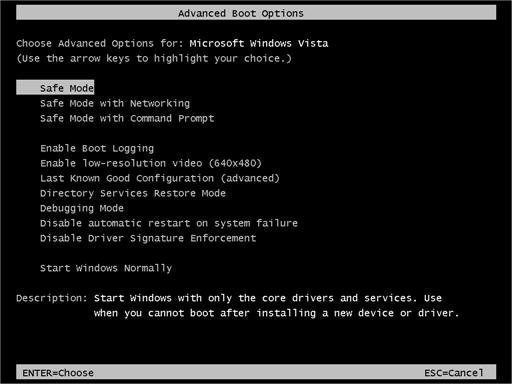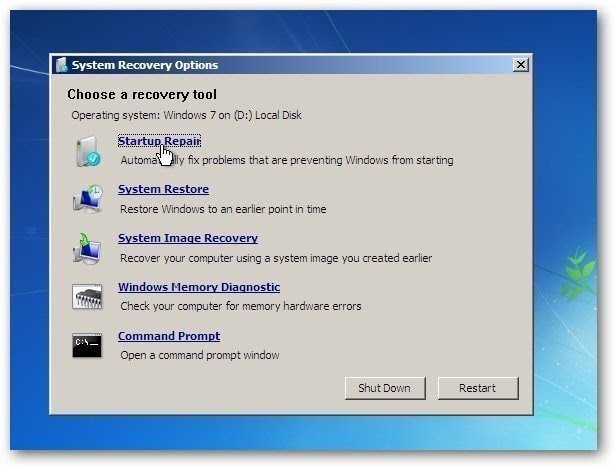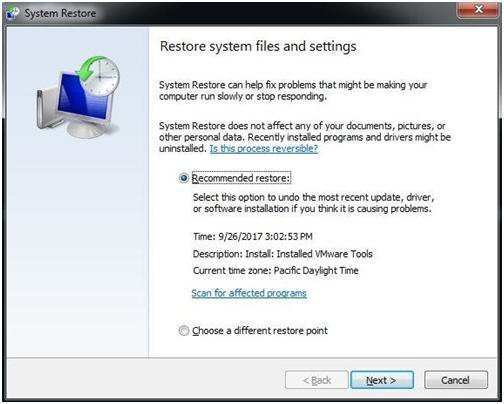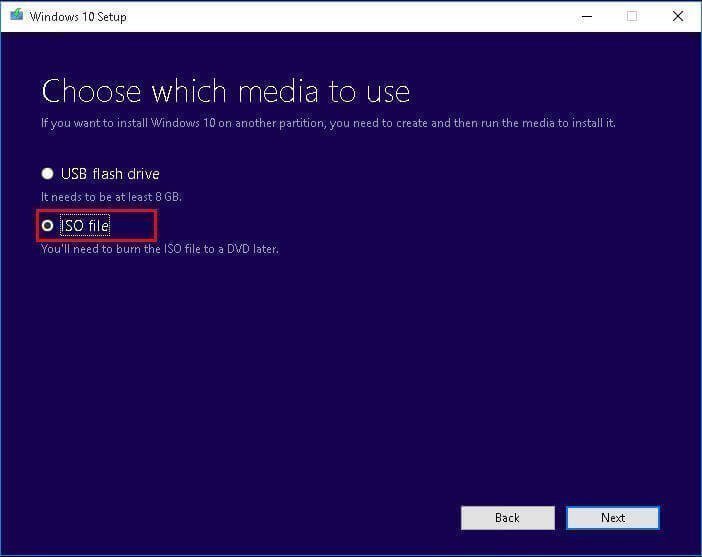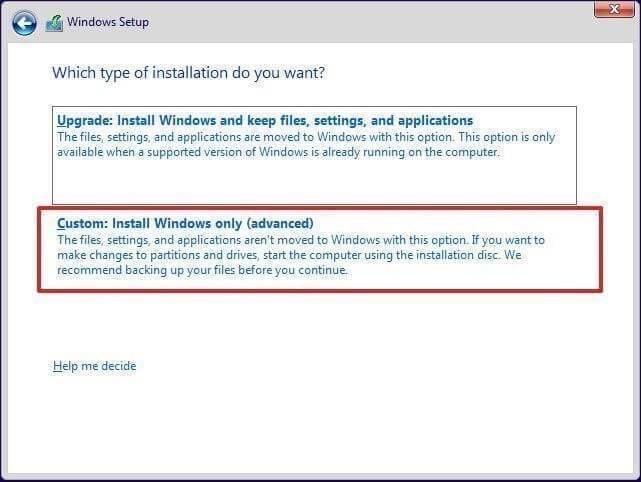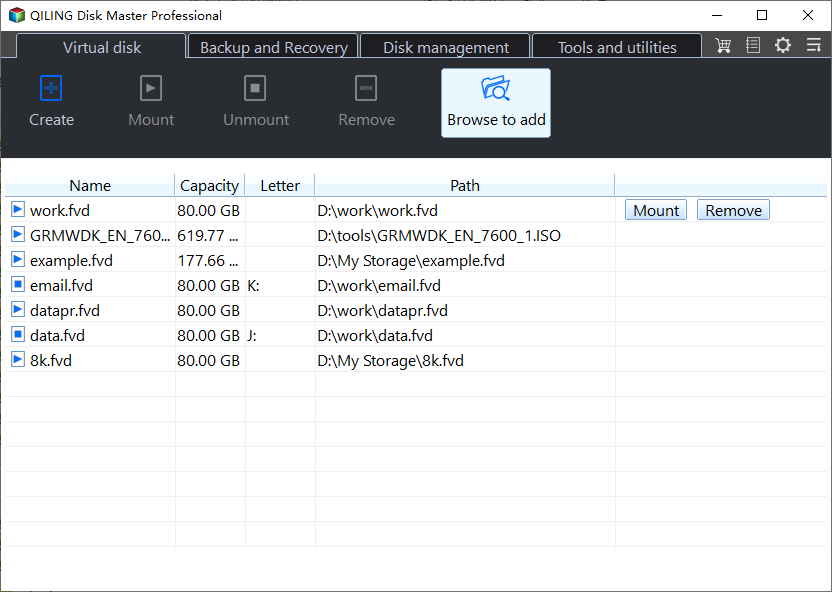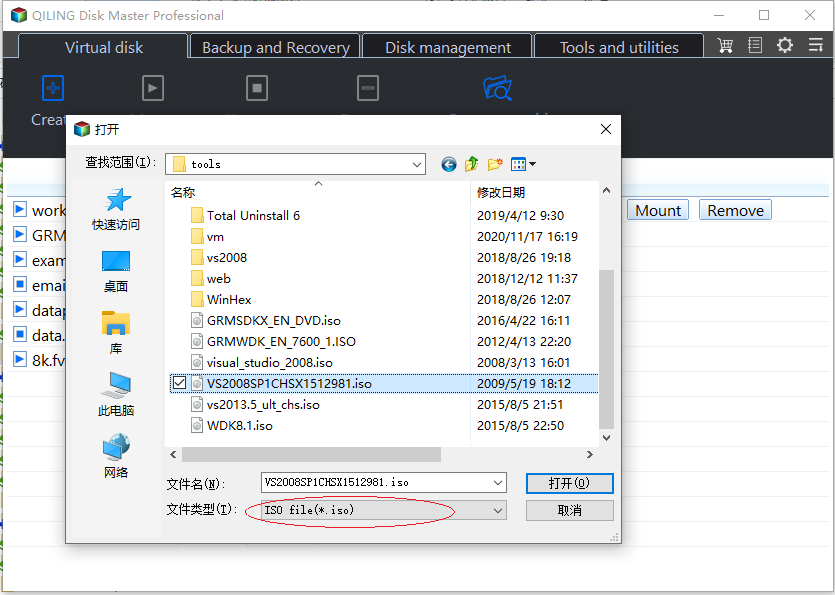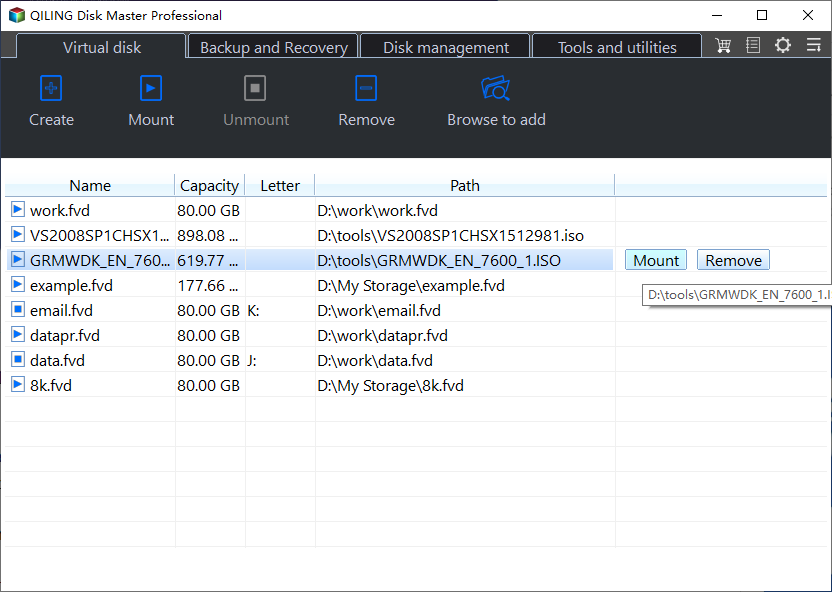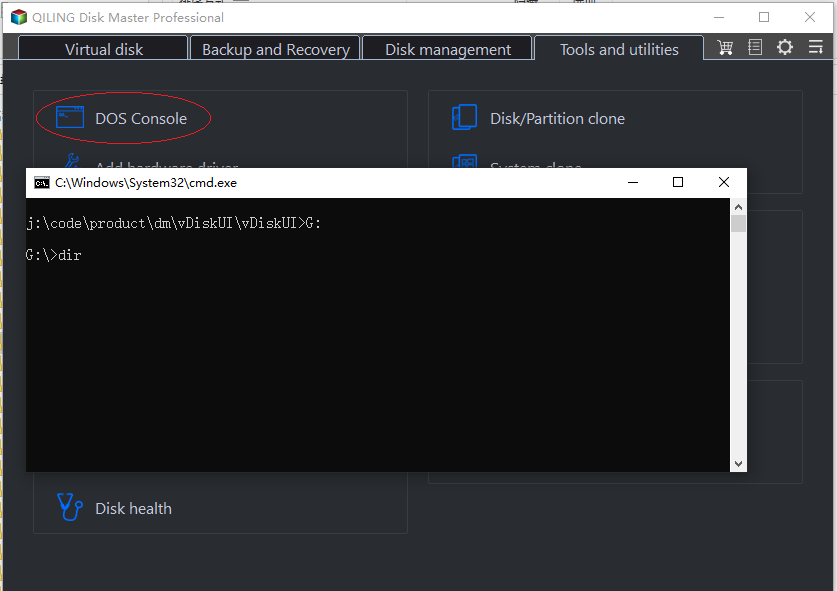Repair Windows 7 or Reinstall Newer System on It without Losing Files
Can I reinstall Windows 7 without losing files?
Searching download Windows 7 online, you may find Microsoft does not support this product and Windows 7 has ended its life since January 14, 2020. Fortunately, you can still use it and enjoy security update untill Jan 10, 2023 if you pay for it.
But if your computer behaves abnormal or stop working, it's suggested to try some available repair methods first. If it's not working, you can choose to reinstall Windows 10 or 11 on SSD and then restore files from backup later. An
Available repair methods to try before reinstall Windows
Before trying the following methods, you need to prepare an installation disc. Some of them requires you to boot from it first. Note the installation DVD has to be a newer version of Windows 7 than your current system. If your Windows installation DVD is very old, then you can uninstall Windows 7 updates. Then, check the following methods and see if it works:
1. Use Last Known Good Configuration to fix booting and stability problems. You can press F8 constantly at computer startup to enter Advanced Boot Options menu. From there, you can select the option Last Known Good Configuration (Advanced).
2. Boot from Safe Mode. From the Advanced Options menu, you can select Safe Mode to repair some corrupted files.
3. Perform Clean Boot. If Windows 7 runs in Safe Mode but not normal, you can turn on Clean Boot to if it third-party software or drivers that caused the problem.
4. Run Startup Repair. Startup Repair usually can repair problems that are preventing Windows from starting. At the Advanced Boot Options menu, select Repair your computer. Then select Startup Repair, one of the system recovery options in Windows 7.
5. Run System Restore. You probably have some restore points created on your computer because it is turned on by default.
6. Run check disk from command prompt. From the System Recovery Options screen, select the last option Command Prompt. Type “chkdsk C: /f /r” and press Enter.
If none of these methods works, you need to backup files to external hard drive and then reinstall newer version of Windows, such as, Windows 10 or Windows 11.
Backup files to external hard drive in Windows 7 for data security
As mentioned earlier, the Windows 7 has ended its life, thus, you can choose to reinstall newer version of Windows, such as Windows 10 or Windows 11. To protect your data safety, you need to backup files to external hard drive with free backup software and then restore files from backup after reinstallation. I strongly recommend you Qiling Disk Master Standard due to the following advantages:
- All-in-one backup software: It supports backing up files, system, disk and partition, thus you can choose to backup any items you want.
- Backup files automatically, even for only changes: It is able to backup files in daily, weekly, monthly. And it is usually used with Incremantal Backup, which backup only changed files every time. This saves much backup time and disk space.
- Rich backup destination: It is capable of backing up files to external hard drive, USB drive, network drive, cloud storage, etc. You are also allowed to backup files to Qiling Cloud if you have an Qiling account.
- Other useful features: It allows you to create bootable USB to boot computer when needed, especially useful for computer failure.
Qiling Disk Master is very easy to use and you can get started right away after installing this software. Please click the download button below and try it! This software applies to Windows 11/10/8/7/XP/Vista. For server users, try Qiling Disk Master Server.
- Launch this software, choose "Backup" and "File Backup" subsequently.
- Click “Files” or “Folders” to select all the files you want to backup. Also, you can type a new task name in the box if you want to distinguish it from other backups
✍ Tip: It's suggested to put all files onto a folder, so you don't need to manually select mutltiple times. If you have a large amount of files, you can choose to save them to a specific partition and directly backup partitions.
- Click the folder shaped button and then select the connected external disk to store your files. Then, click Proceed to excute this task.
Wait until the backup process completes, you will have a copy of your files. Thus, you don't need to worry about data loss.
And it's suggested to keep this software on the newly installed system to protect your data. It allows you to backup files automatically with "Daily", "Weekly", "Monthly" in the Backup Schedule option.
In advanced editions, you still enjoy "Event trigger", "USB plug in".
Besides, you can use safer backup method - Differential Backup to backup only changed files and avoid backup disk full due to accumulated backups by deleting backup files using By quantity, By time, By daily/weekly/monthly cleanup method. You need to upgrade the professional or higher editions.
Besides, you can choose to restore system to dissimilar hardware if you have other computers. In this way, you don't need to reinstall programs and restore files after reinstallation. To make it, you need to create a system image or disk backup with corresponding backup functions. And if you create a recovery environment with Qiling Disk Master, you can easily perform system backup restore or other backups restore when system crashes.
Reinstall new version of system - Windows 10
Since your computer is Windows 7, you need to download Windows ISO file onlime and create a bootable USB with it. The USB drive requires 8GB in size. Tick "USB flash drive" when you are asked which media to use.
Afterward, you can insert this USB drive into computer, go to BIOS and set it as the first boot option, then save changes and let your computer boot from it. Then, follow the steps below carefully:
1. Wait for Windows 10 installation files to load. Select language and other preferences in the first Windows Setup window. Then, click Next and Install now.
2. Click I don't have a product key and Next. It will reactivate itself if you install the same edition of Windows 7, for example, upgrading Windows 7 Home to Windows 10 Home.
3. Select the operating system and click Next.
4. Accept the license terms and click Next.
5. Select Windows 10 installation type: Custom.
6. Click Drive Options and delete system partition and other operating system related partitions. Then, select the unallocated space and click Next to install Windows 10.
Reinstall new version of system with Qiling Disk Master
Since your computer is Windows 7, you need to download Windows ISO file onlime and create a bootable USB with it.
Step 1. Create a bootable USB with Qiling Disk Master.
Step 2. Boot your pc with Qiling Disk Master.
Step 3. Select Windows ISO file.
Step 4. Mount Windows ISO file.
Step 5. Select Tools and utilities tab page and click DOS Consol. In the cmd window, run windows setup.exe, than you can install this ISO windows.
Conclusion
Windows 7 has ended its life, you can choose repiar Windows 7 with all the available methods. If it is not working, you can only choose to reinstall a new version of system and the steps are very similar, just take above steps as a ref erence.
To avoid data loss, the most effective way is to backup files to external hard drive or other devices outside computer. Then, you can choose to restore files from backup to get your data back quickly.
And it's suggested to install Qiling Disk Master Standard on your computer after reinstalling Windows. You can use it to protect system and data continuously, so you can easily get your computer back quickly, whether the system or data on it. To protect unlimited computers within your company, pick Qiling Disk Master Technician.
Related Articles
- How to Repair Windows 7 without Losing Data?
Try 6 solutions provided in this article to repair Windows 7 without losing data, it's easy to troubleshoot Windows 7 problems with the guide. - How to Refresh Windows 7 without Losing Data?
How to refresh Windows 7 without losing data? you will find best way to refresh Windows 7 and keep all your personal files, settings, installed programs, etc. - How to Reinstall Windows 7 without CD or USB with Ease?
Want to reinstall Windows 7 without CD or USB? Read this guide to find the safe way to make it. Besides, the method to reset Windows 7 to factory settings without CD is also included. - Full Guide to Upgrade to Windows 10 without Losing Files
Are you in need of upgrading to Windows 10 and don't want to lose your personal files? Find a complete guide to achieve the goal from this page. You can keep reading to learn more details.