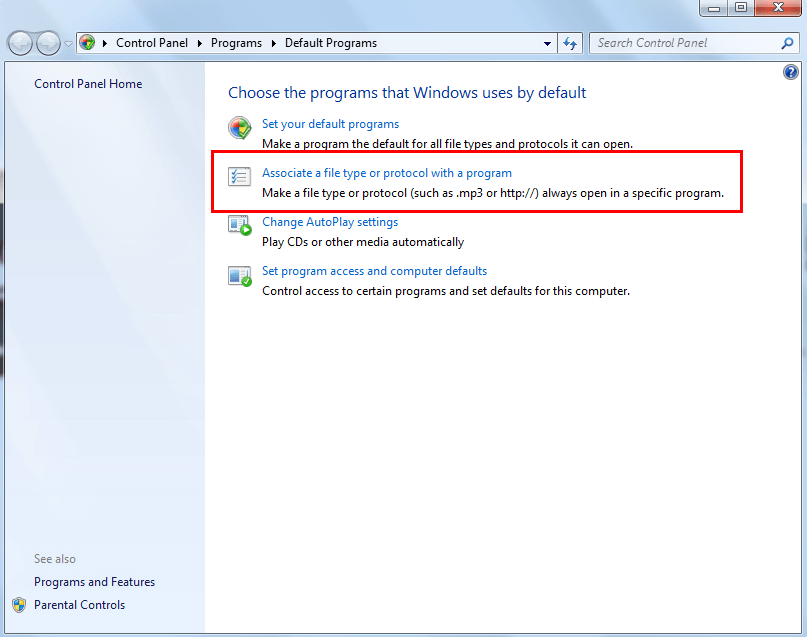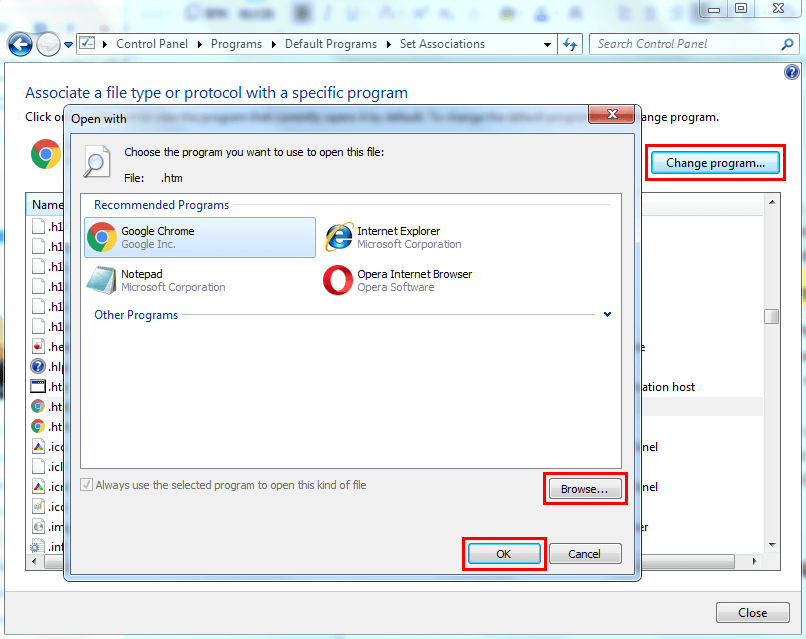How to Restore Default Programs in Windows 7 Easily?
Why do you need to restore default programs in Windows 7?
When you double-When you click on a specific type of file, such as a picture or music file, Windows will automatically open the associated program, which is often a built-in program.
Many Windows 7 users are experiencing issues with opening files, such as pictures, music, and videos, as they no longer launch as expected. This problem is not unique to any one user, and it's a common issue that arises from time to time.
I accidentally changed the default program for all files to Word documents, and now all my files and programs are opening as Word documents, which is not working. I'm also unable to access the internet to find a solution. I need to revert back to my original settings. Can you help me fix this issue?
If you're facing a similar issue, you've come to the right page. This guide will show you how to restore default programs in Windows 7 with step-by-step instructions, helping you find a solution to your problem.
How to restore default programs in Windows 7?
Step 1. Click the Start menu > Find Default Programs and click it.
Step 2. Choose Associate a file type or protocol with a program.
Step 3. Select the file type or extension you want to associate with a program > Click Change program...
Step 4. Select the program you want to set as the default and click "OK" to confirm. If your desired program isn't listed, you can browse for it by clicking "Browse..." to find it.
Now you know how to reset default programs in Windows 7, which can be quite frustrating to deal with. Fortunately, there is a solution to fix it. However, you may also encounter other problems in the future that can cause your computer to malfunction, and even worse, you may lose important data like work documents or family photos.
To get your Windows 7 computer back to normal quickly, it's essential to have made a backup in advance. Fortunately, a reliable backup tool like Qiling Disk Master Standard can help you backup everything easily and free of charge. With this tool, you can quickly and efficiently backup your computer, ensuring that your data is safe and secure. By using Qiling Disk Master Standard, you can minimize downtime and get back to work without any hassle.
An Easy Solution to Backup Your Computer
Qiling Disk Master Standard is a comprehensive backup and restore tool for Windows computers that provides various backup solutions to safeguard data and quickly restore a computer to normal when problems arise.
1. Easy to Use. The interface is user-friendly, and you can make a backup easily with its timely notification.
2. Various Backup Solutions.
- System Backup A system backup tool will help you make a copy of all contents in the system drive, allowing you to quickly restore your system to its previous normal state if there's a problem, saving you time and effort in reinstalling applications and reconfiguring settings.
- Disk Backup This software will backup the entire hard disk, allowing you to recover everything in case of problems such as a virus or hacker attack, wrong operation, software failure, etc.
- Partition Backup A backup partition or volume is a feature that enables users to backup a specific partition or volume, rather than the entire hard drive. This allows for targeted data protection and preservation of individual partitions or volumes, rather than the entire drive.
- File Backup This program will backup the selected folders/files that you never want to lose.
3. Backup to Various Destinations. It allows you to save the backup image to any location you prefer, such as a hard drive, external hard drive, cloud drive, or network share.
4. Schedule Backup. You can create a custom scheduled task for the backup, which will automatically run daily, weekly, or monthly, allowing you to set a regular backup schedule.
To make a backup of your Windows 7 system in minutes, download Qiling Disk Master on your computer and follow these steps: just use the software to create a backup of your system. The steps are straightforward and will allow you to quickly create a backup of your system. We will take system backup as an example. The process is easy and should only take a few minutes.
Step 1. Open Qiling Disk Master > Click Backup and then choose System Backup.
Step 2. Partitions released to the system to boot are listed automatically. To create a backup, name the task, choose the destination path to save the backup image, click "Schedule" to set a backup frequency, and click "Proceed" to confirm.
Notes:
1. You can click "Options" to enable email notification or set the compression level for the backup.
2. The Scheme option in Qiling Disk Master Professional helps remove old backup images automatically, freeing up storage space, and can be explored through a free trial version.
Conclusion
To restore default programs in Windows 7, follow these simple steps: create a system restore point, go to the default programs list, select the desired program, and click "Restore Default" to save your changes. However, it's essential to have a backup, especially for more complex issues, to avoid losing important data. Regular backups can be achieved with the help of Qiling Disk Master, a reliable backup assistant.
Besides data backup, the software can also help you clone a hard disk drive to another one with its disk clone feature when you want to get a new HDD/SSD.
Related Articles
- The Solution to Lenovo One Key Recovery Error
Many people may encounter one key Recovery error prompt when they use Lenovo one key recovery to restore system, Qiling Disk Master and its programmers will tell you how to solve such problem. - How to Use Norton Ghost in Windows 10/8/7?
Want to create an image, restore image, or clone hard drive via Norton Ghost? This guide will tell you how to use Norton Ghost step by step. It also provides you with an easy alternative. - Best Toshiba Hard Drive Backup Software
We all know that finding a good Toshiba hard drive backup software is very important. It makes the backup task simple and efficient. Click to learn more about backup software and its use steps. - Use Toshiba Restore Point to Do Toshiba Factory Reset Easily
The Toshiba restore point helps to restore your computer to a previous date. If the system or disk is damaged, you can also factory reset it or restore from system backup.