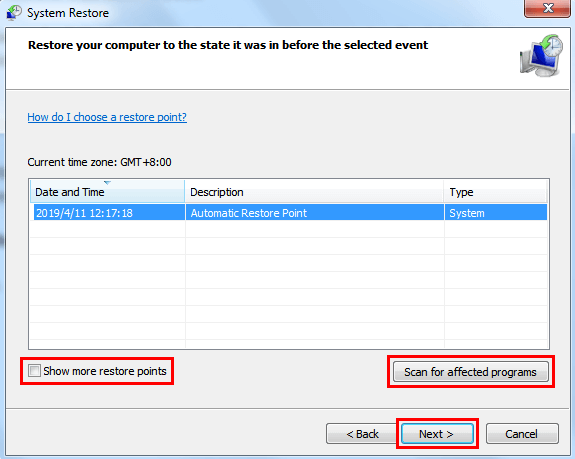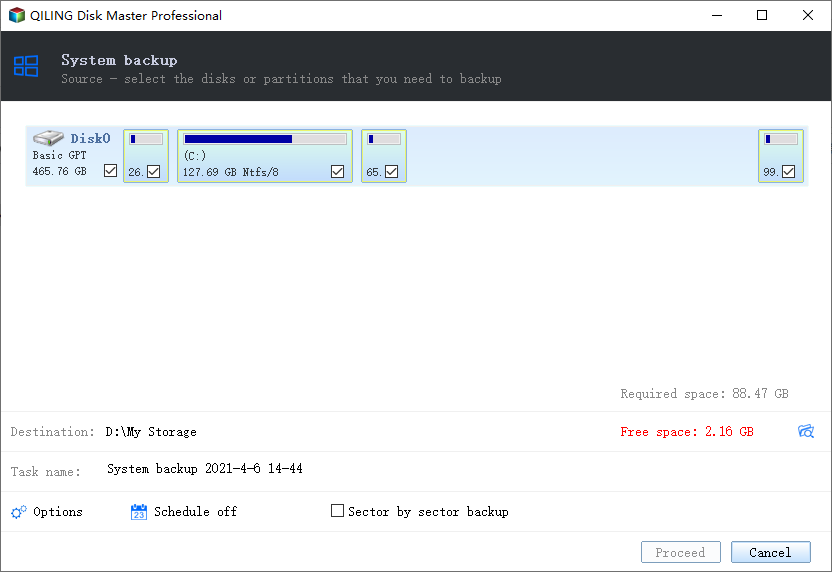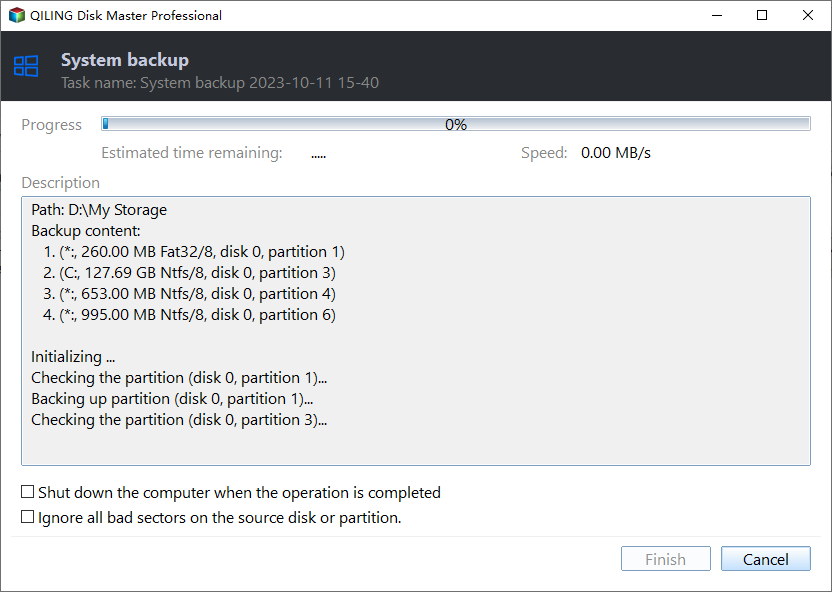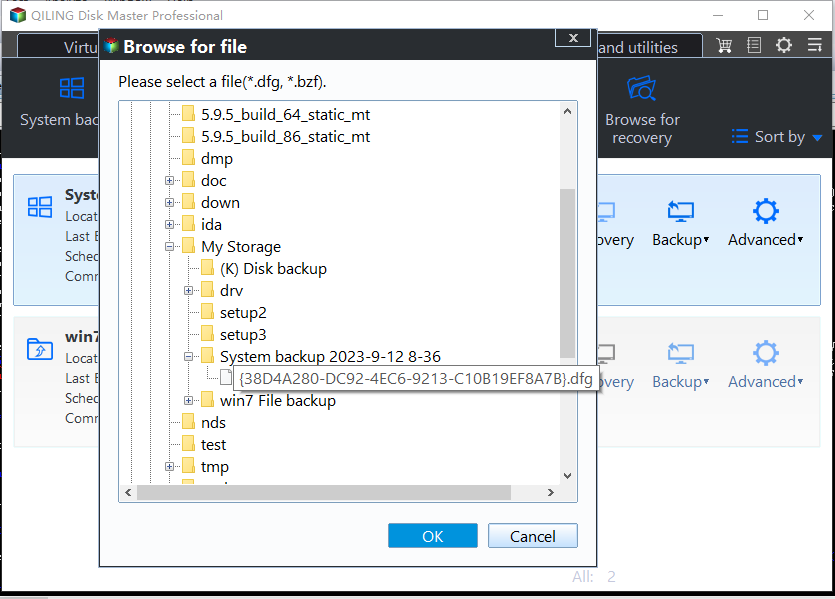How to Restore Windows 7 to Previous Date with Ease?
Why you want to restore Windows 7 to previous date?
As a computer user, you may meet various problems now and then. Sometimes, it can be hard to fix certain issues like the system damage caused by a misbehaving app. And simply uninstalling the app might not reverse the damage. In this case, restoring to a date before the app was installed can help fix the problem.
Windows allows users to create system restore point that backs up computer state including the system files, system settings, Windows Registry, and local user profiles. When computer goes wrong, the system restore point can help you bring your computer back to the way it was when the restore point was created. It's relatively a good choice to fix some software errors. Now let's start to see how to restore Windows 7 to previous date.
How to restore Windows 7 to previous date?
Method 1. Restore Windows 7 to previous date with Windows built-in feature
The Backup and Restore feature lets you create the system restore point, and you can restore Windows 7 to previous date with the System Restore utility. Here are the steps to make it.
Step 1. Click the Start menu. Type System Restore and hit Enter.
Step 2. A window will appear and click Next to go to the next step.
Step 3. It will list the recent restore points and the most recent restore point is selected. You can click Show more restore points to see more. Choose the restore point you need and click Next.
Note: If you are not sure whether the restore will cause some of your programs to loss data, you can click Scan for affected programs to have a check.
It will restart your computer and start the restore process. Please be patient since it may take a while to restore all the files.
By the way, you should know that if you have restored to a system image recently, Windows 7 will remove all the other system restore points that existed previously to your restoration. Or maybe you want an easier way to restore your Windows 7 as well as a flexible way to manage the backup files? Then just keep reading to get the solution.
Method 2. Restore Windows 7 to previous date with Qiling Disk Master Pro
Qiling Disk Master Pro is one comprehensive backup & restore software. It can protect your computer from data loss and recover your computer from various tough situations.
- Different Backup Types. It can help create a system image and also restore Windows 7 to previous date anytime you want. Besides system backup, it also lets you backup the disk, partition and selected files.
- Schedule Backup. It allows you to create a scheduled backup task, and then it will automatically perform the task daily/weekly/monthly or when an event triggers or a USB plugs in.
- Backup to Various Destinations. It enables you to save the backup images to your hard drive, USB flash drive, a network share, etc.
- Manage Backup Files Flexibility. It lets you set custom scheme that helps remove old backup images. Thus you will always keep the right backup image and will never worry about the low disk space.
Next we will show you how to create a system image and the way to let Windows 7 restore to previous date. You can download the Qiling Disk Master Pro free trial version and follow the steps to make it.
Steps to create system image:
Step 1. Launch Qiling Disk Master Pro > Click Backup and then choose System Backup.
Step 2. The partitions related to system to boot are listed automatically > Click to select the destination path to save the image file > Click Proceed to confirm.
Steps to restore Windows 7 to previous date:
Step 1. Go to Home and find the system backup you created > Click Restore option and click Yes on the pop-up window > Select the backup image and click Next.
Step 2. Confirm the destination and click Proceed. During the system restore, the tool will prompt you to restart the computer and then enter into Restart Mode to for the restore operation.
Conclusion
That's all for how to restore Windows 7 to previous date. You can make it with the Windows built-in feature, or you can have a try on Qiling Disk Master Pro if you want a brand new way to protect your PC. Besides backup and restore, the tool can help create a system repair disc which can help you get out of the trouble when your system crashes.
Related Articles
- How to Choose Suitable Digital Photo Storage Devices?
This page shows the five best ways to store your digital photos, and you can find good digital photo storage devices according to your needs after reading this page. - Windows 7 System Image Backup Failed Not Enough Disk Space[SOLVED]
If you are facing Windows 7 system image backup failed not enough disk space error, fix it with the below solutions. Learn three methods to create disk space to store system image backup on your computer, - Windows 11 Virus & Threat Protection Not Working (2024 Fixes)
Many users have reported Windows 11 virus and threat protection not working. We have wrapped up a few solutions here in this blog for our readers to let them get rid of this issue. - How to Backup Chrome Settings Without Sync [Step-by-Step Tutorial]
The Chrome Sync function allows you to back up your Chrome settings to Google servers to restore them on any other computer. However, this comes with a risk - if something happens to your Google account, you could lose all of your settings. This passage will show you how to back up your Chrome settings without using Sync.