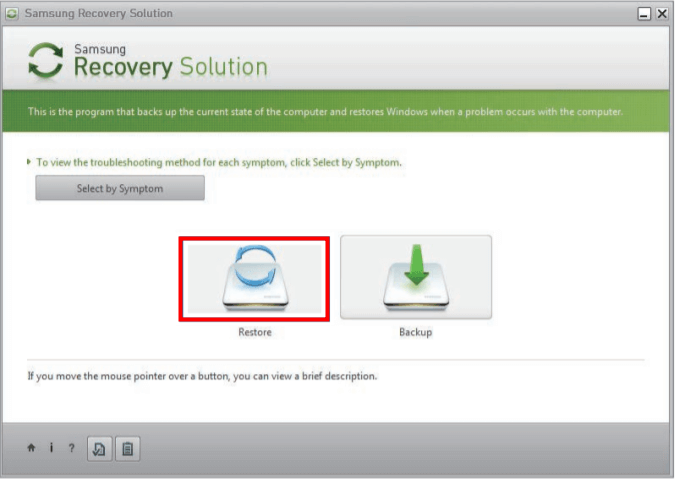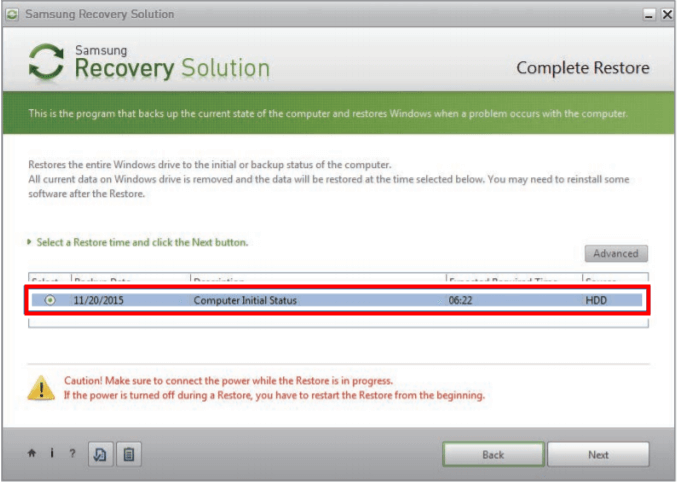Stepwise Guide to Samsung Laptop Windows 7 Recovery
About Samsung Windows 7 recovery
Samsung laptop enjoys great popularity among computer users. It has different models which serve people's different needs, such as Notebook Odyssey for gaming, Notebook 7 for premium multimedia performance, etc. However, you may still encounter problems on Samsung laptop.
To help users troubleshoot their computer, Samsung provides a specialized backup & restore application—Samsung Recovery Solution. From Windows XP to Windows 7, the software has upgraded from Samsung Recovery Solution 3 to 5. With Samsung Recovery Solution 5 in Windows 7, you can:
- Backup and restore personal files.
- Backup the entire Samsung PC, including the operating system, programs, settings and so on.
- Restore your Samsung PC to an earlier time from a previously created backup.
When serious problems occur, you can even factory reset your Samsung laptop via Samsung Recovery Solution. Wanna know detailed steps? Please move on to the next part.
How to run Samsung laptop factory reset in Windows 7 easily
There are three restoration modes offered in Samsung Recovery Solution 5—Basic Restore to restore major Windows files in a short time, Complete Restore to restore drive C to the previous normal state, and Data Restore to restore specific files or folders to the previously backed up state. To factory reset your Samsung laptop, you need Complete Restore. Learn how to perform Samsung laptop recovery in Windows 7 in detail below:
1. Boot your computer, and click Start > All Programs to open Samsung Recovery Solution 5.
Tips: If your computer fails to boot, press the F4 key when the boot screen (SAMSUNG) appears, and the Samsung Recovery Solution screen will show up after a moment.
2. In the initial menu screen, click Restore.
3. Select Complete Restore from the Restore menu.
Note: A Complete Restore deletes all user data as well as additionally installed programs, so backup your important data using the Data Backup function before running Complete Restore.
4. Select Computer Initial Status from the restore time list. Then, follow the on-screen instructions to perform the restoration process.
5. The computer boots up into restoration mode and the restoration progress message appears. Select OK to begin the restoration process. It may take some time.
6. When the "Restart the System" message appears after the restoration is complete, select OK to restart the system.
Notes:
- Make sure that the power cord is connected while the restoration is in process.
- The first time the computer boots up after a Complete Restore has been performed, the boot process may be slowed down due to the system optimization process. Do not shut down your computer by force at this time.
Now you know how to factory reset a Samsung laptop in Windows 7 using Samsung Recovery Solution. However, this Samsung recovery tool may not be pre-installed depending on your model. What's more, issues like Samsung laptop recovery not working and Samsung laptop stuck on the recovery screen happen now and then. How to recover your Samsung laptop when you don't have the built-in tool or the tool itself fails?
Better way to perform Samsung recovery in Windows 7/8/10/11👍
A powerful Samsung recovery tool for Windows—Qiling Disk Master Standard can be used if Samsung Recovery Solution fails. It supports all Windows PC operating systems like Windows 11/10/8.1/8/7/Vista/XP, and it's free to use!
● You are allowed to create image backups for the system, disks, partitions or particular files/folders, and you can restore them whenever it is needed.
● To keep the backup version up to date, you can schedule the backup task to run automatically.
● You are enabled to create bootable media that can be used to boot your computer in case of boot failure.
When your Samsung laptop encounters a serious error and can't work normally, you can repair it through system restore. Please note that you should have performed system backup before the error occurs. Just download this freeware to try it out.
To perform system restore via Qiling Disk Master, you can choose one of the two methods below:
Method 1: Click "Backup and recovery" and then "Select Task". Choose the system backup task from the list and follow the wizard to finish the restoration process.
Method 2: Click "Backup and recovery", find the system backup task, and select "Browse for recovery" from the drop-down menu. Then, follow the wizard to accomplish Samsung laptop recovery.
Conclusion
You have learned how to perform Samsung Windows 7 recovery step by step from this page. If you don't have the built-in tool Samsung Recovery Solution or the tool fails, you can backup and restore your Samsung laptop with Qiling Disk Master.
It offers you not only the backup & restore functions but also the clone feature. You can use it to transfer disk image to a new hard drive without efforts. What's more, the Server edition can help you clone a physical server. Go for this tool right now!
Related Articles
- How to Run Samsung Laptop Recovery from Boot Efficiently?
Find your Samsung laptop in trouble and want to recover it by factory reset? Learn how to run Samsung laptop recovery from boot efficiently in this article. - Easiest Way to Create Bootable Hidden Recovery Partition for Windows 7
Want to create a hidden system recovery partition for Windows 7 for future one-key recovery? This post introduces easy ways to make hidden restore partition for Windows 7/10. - 3 Ways to Install Windows 7 to NVMe SSD
Windows 7 setup does not recognize NVMe drive? This article will tell you how to install Windows 7 to NVMe SSD in 3 ways step by step. - How to Backup Laptop Files to Seagate External Hard Drive?
How to backup laptop files to Seagate external hard drive? This is a common question for a new user. In this article, I'll show you how to do it with a step by step guide.