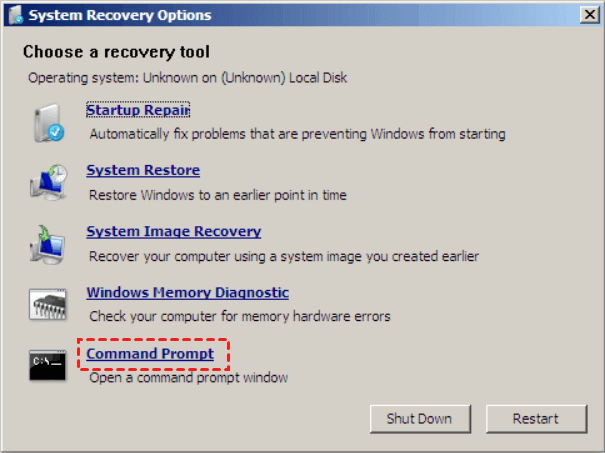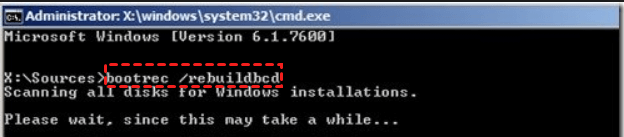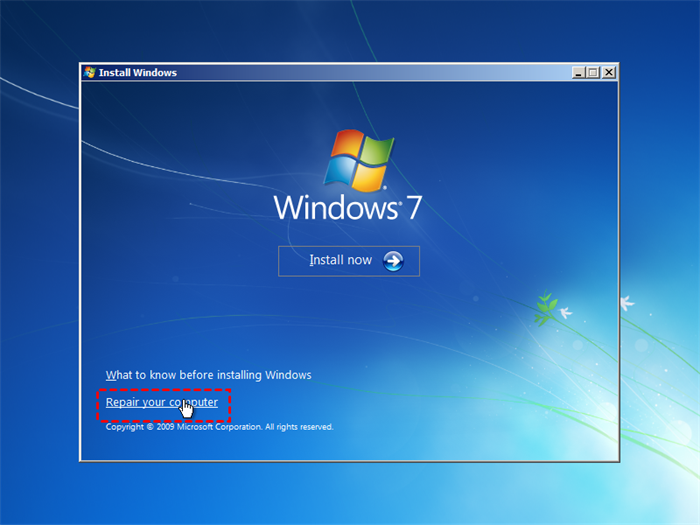Need to Find Setup Information File Location in Windows 7? Fixed!
Quick Navigation:
- The issue: need to find Setup Information file in Windows 7 recovery
- How to fix operating system not listed without locating the Setup Information file
- Always backup your system for possible errors
- Summary
The issue: need to find Setup Information file in Windows 7 recovery
"Hi,
I'm in the system recovery, which I got to by selecting f8 and 'repair your computer', and after taking me to a window that says 'select an operating system to repair....If you do not see your operating system listed, click on load drivers to load the drivers for your hard disks'. So then when I click on load drivers it wants me to select a setup information file inside the System32 menu, but I don't know what to select. Thank you!"
A Setup Information file (an INF file) is a plain-text file used by Windows for the installation of software and drivers. Windows 7 saves local copies of all drivers that you install in a folder called FileRepository. The full path is C:\Windows\System32\DriverStore\FileRepository. The Setup Information files are located in the subfolders of the FileRepository folder.
When you open the FileRepository folder, you will be surprised by the number of files located there. It is really troublesome to select the Setup Information file location in Windows 7 repair manually. Then, how to fix the operating system not listed error without locating the Setup Information file?
How to fix operating system not listed without locating the Setup Information file
When you encounter operating system not listed in System Recovery Options, you can fix the issue via following method without locating the Setup Information file manually. Two situations will be described:
Situation 1: boot from F8
1. Press F8 while your computer is booting to display the Advanced Boot Options menu. Use the arrow keys to highlight Repair Your Computer and press Enter.
2. On the window that says "select an operating system to repair" click Cancel to see System Recovery Options window and select Command Prompt.
3. In Command Prompt, input bootrec /rebuildbcd and press Enter.
Tips:
1) If Bootrec runs successfully, it will present you with the installation path of a Windows directory. To add the entry to the BCD store, type Y. A confirmation message appears that indicates the entry was added successfully.
2) If Bootrec cannot find any missing Windows installations, you must remove the BCD store, and then recreate it. Type following command lines and press Enter after each:
● bcdedit /export C:\BCD_Backup (C: is the letter of the drive where Windows is installed.)
● attrib c:\boot\bcd -h -r –s
● ren c:\boot\bcd bcd.old
● bootrec /rebuildbcd
4. Restart the computer in the normal mode and check if the computer boots to Windows successfully.
Situation 2: boot from Windows 7 installation media
1. Insert Windows 7 installation media to your computer and boot from it.
2. Choose the correct time and keyboard type and click Next.
3. In the next screen, choose Repair your computer.
4. On the window where no operating system is listed, select "Use recovery tools that can help fix problems starting Windows" and click Next.
5. Click Command Prompt from the list of recovery tools in System Recovery Options.
Tips: You can also open Command Prompt by pressing Shift + F10 at the "Install Windows" screen.
6. Do the same things as in Situation 1 Step 3 and Step 4.
Now you know how to fix the operating system not listed error without knowing Windows 7 Setup Information file location. If your computer still has boot problems, you may try System Restore from BIOS in Windows 7 as long as you have created restore points before.
Always backup your system for possible errors
Computer errors occur from time to time. You can't know when your computer will break down. Therefore, you'd better backup your system regularly. Here I'd like to recommend the best free backup software—Qiling Disk Master Standard to you.
- It allows you to create bootable media to start your computer when it can't boot normally.
- It enables you to make different types of backup including system backup, disk/partition backup and file backup. If you have an Qiling account, you can also create cloud backup to backup files to Qiling Cloud.
- Qiling Disk Master Standard allows you to create automatic backups using the "Schedule Backup" feature. This feature enables you to schedule backups at regular intervals, ensuring that your backup data is always up to date.
- All Windows PC operating systems including Windows 11/10/8.1/8/7/Vista/XP are supported.
Just download this freeware to have a try.
To further safeguard your computer, you can utilize two powerful features in Qiling Disk Master: "Schedule Backup" and "Disk Clone". These tools can help prevent data loss and ensure business continuity.
1. To ensure that your computer can boot even in case of a boot failure, you can create bootable media with Qiling Disk Master. This feature allows you to create a bootable USB drive or CD/DVD that can be used to boot your computer.
2. Perform system backup when the computer is in good condition.
Summary
If you're encountering the "Operating System Not Listed" error in Windows 7, don't worry! This article will guide you through a step-by-step solution to resolve the issue without needing to locate the Setup Information file.
When it comes to backing up and restoring your PC, Qiling Disk Master Standard is a reliable choice. However, if you're looking to protect an unlimited number of computers within your company, Qiling Disk Master Technician is the way to go. This advanced version not only provides robust backup and restore capabilities but also comes with a powerful tool called Qiling Image Deploy.
Related Articles
- How to Repair Corrupted or Missing System Files in Windows 7/8/10?
You will learn 4 helpful ways to repair system files in Windows 7, 8, 10, 11 and how to effectively prevent this error and data loss due to it. - How to Run System Restore from Command Prompt Windows 7?
How to run system restore from Command Prompt in Windows 7? Three methods are offered in this article for your reference. - How to Recover Permanently Deleted Files in Windows 7 Easily?
Get your files deleted permanently? Don't worry! This article will show you how to recover permanently deleted files/folders in Windows 7/10/11 easily and protect them in a safer way. - How to Save Files Before Factory Reset Windows 11 [2024 Updated]
If you are wondering how to save files before factory reset Windows 11, this post will help you. We are going to give you 4 solutions for backing up your important data to prevent data loss in the resetting process.