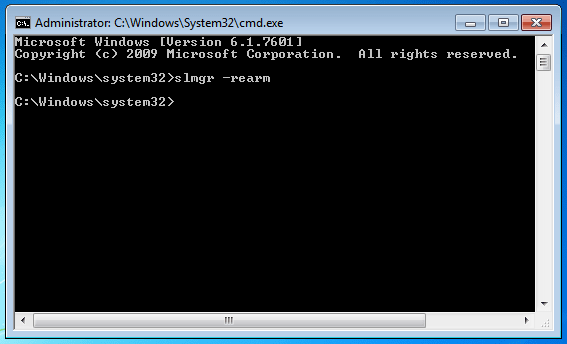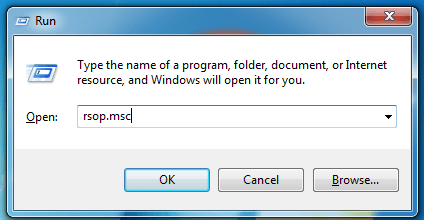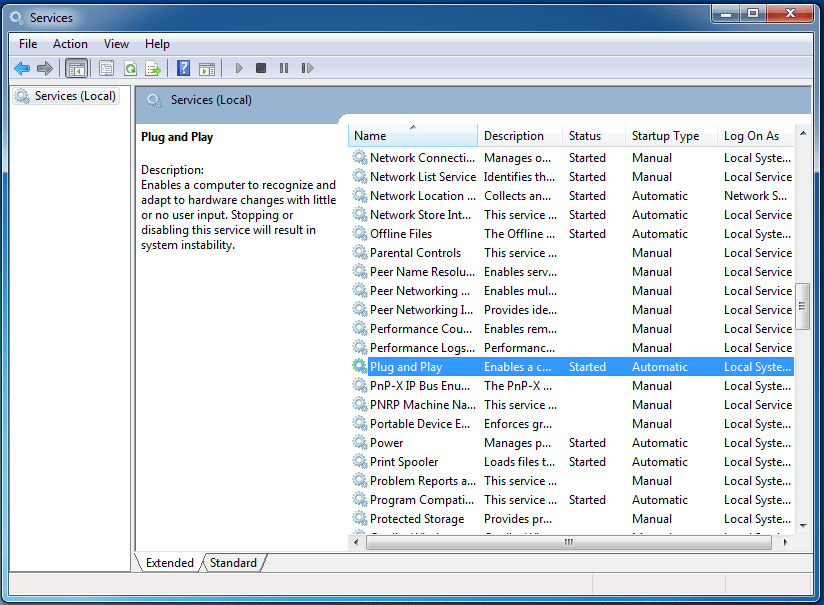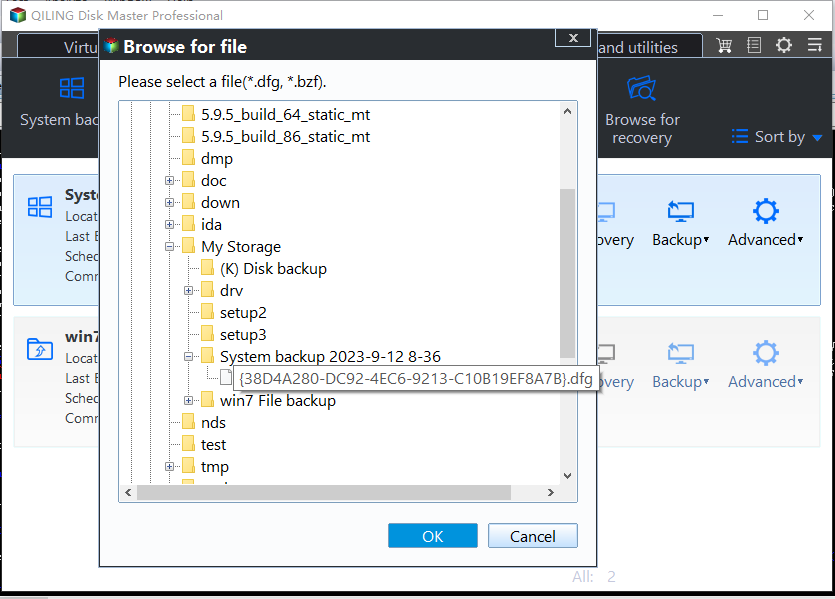How to Fix This Copy of Windows Is Not Genuine
Why did you get this error?
The "This copy of Windows is not genuine" error is frustrating, as it prevents you from customizing your desktop screen, resulting in a black background. In some cases, it may even force you to log out or restart your computer.
When you get an error saying "this copy of Windows is not genuine build 7600 / 7601", it's likely because you're running a non-genuine copy of Windows 7, your license has expired, or there's an issue with Windows updates.
If you've tried software or patches to crack Windows activation with no luck, there are alternative methods to try. You can attempt to fix the problem using these methods.
How to Fix this copy of Windows is not Genuine
Be aware that the methods below are for fixing non-genuine OS issues, such as a black screen, and cannot convert a pirate copy of Windows to a genuine one. If you want to use all features of Windows 7 and receive updates, consider purchasing a genuine copy from Microsoft directly, rather than from an unauthorized third-party store.
If you're worried that these methods might harm your current system, you can create a system backup beforehand. It's a good idea to regularly back up your system anyway.
Reset the activation from command prompt
To resolve the issue of Windows not being genuine, you can try resetting the license status of your machine. This involves following these steps:
Step 1. To open an elevated command prompt, type "cmd" in Start, right-click on cmd.exe in the search results, and select "Run as Administrator".
Step 2.Type "SLMGR -REARM" and press Enter.
Step 3. Restart your computer.
Uninstall Update KB971033
After an automatic Windows update, you can uninstall it to resolve the "Windows copy not genuine" issue, which may occur when Microsoft's anti-piracy updates conflict with your original Windows 7 product key, causing it to expire.
The steps to uninstall the Windows update vary depending on the version of Windows you are using. However, you can try the following general steps:
Step 1. Click on Start and then select Control Panel.
Step 2. Click on Windows Update at the very bottom of control panel.
Step 3. Now click on View Installed Updates, It'll open list of installed windows updates.
Step 4. Find an update KB971033 and uninstall it by double-clicking on it.
If you don't see the update KB971033 installed, you can try the next method.
Run rsop.msc command
If you're experiencing the "not genuine" issue with Windows, you can try two common methods to resolve the problem: using the Windows Activation Wizard or the Command Prompt. If these methods don't work, you can also try the Resultant Set of Policy (rsop) method as a last resort.
Step 1. Press Windows button and R key to open the Run window.
Step 2. Type "rsop.msc" (without quotes) into the box and press Enter.
Step 3. To enable Plug and Play service, open the Run window, type "services.msc" and open Services. Locate the Plug and Play service, double click on it, and change the Startup type to Automatic.
Step 4. Open a Run window and type the command:" gpupdate/force" (without quotes) and press Enter.
Step 5. Restart your PC and then you should have fixed the error.
Restore Windows from image backup
If you've created a system image backup, you can restore your system to a previous date when the "Windows copy is not genuine" error didn't occur, effectively resolving the issue.
Besides Windows 7 built-In addition to the built-in backup tool, you can also use third-party software like Qiling Disk Master Standard to protect your Windows system and data. This software offers various backup methods, including system image backup, disk backup, and hard drive cloning, allowing you to create a backup of your system and data without imaging.
Restoring a system backup with Qiling Disk Master is a straightforward process. The system image backup created with Qiling Disk Master can also be restored to dissimilar hardware computers, and the Windows activation is included in the process. To restore the system, you can simply follow the steps provided by Qiling Disk Master.
Step 1. Open Qiling Disk Master and click Restore tab.
Step 2. From the Restore screen, select a backup image to restore by click "Select Task" or "Browse for recovery".
Step 3(optional). If you choose "Select Task" in Step 2, select the system image you want to restore. If you choose "Select Image File", you can ignore this step.
Step 4. Select the item you want to restore, either "Restore this system backup" or "Restore a partition in this system backup". If you want to restore system to new hard drive, tick "Restore system to other location" and select the connected disk.
Step 5. At the Operation Summary screen, confirm the information. If no problem, click Proceed to start the system restore.
If you have other computers running genuine Windows 7, which isn't an OEM license, you can use Universal Restore in Qiling Disk Master to transfer the license to another computer.
If you've tried one or more of the methods to resolve the "This copy of Windows is not genuine" error, you should have been able to get rid of it. If further problems persist due to Windows updates, it's recommended to turn off Windows automatic updates, which can be done by going to Windows Updates.
Related Articles
- Easily Transfer OEM Windows 10 & License to New Hard Drive
As a matter of fact, you can easily transfer OEM Windows 10 to new hard drive. The OEM license is not transferable, but it's limited to different computer or you change the motherboard or CPU. - How to Reinstall Windows 10 without Losing Data (3 Ways)?
Sometimes, you may need to reinstall Windows 10/11 to solve system issues. This guide will show you how to reinstall Windows 10/11 without losing data step by step. - Easily Clone Hard Drive to SSD on Windows 10 (Free)
How to clone a disk in Windows 10/11? In this article, you will find the best answer and get some helpful tips on cloning hard drive in Windows 10/11. - Two Simple Ways to Run an Incremental Copy in Windows
Running an incremental copy in Windows is a good way to save backup storage space and minimize the time required for backup. To do so, two easy ways are listed here.