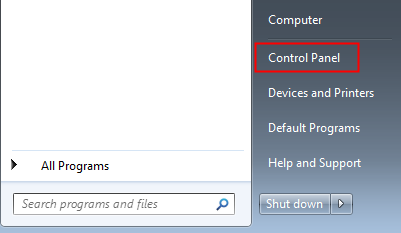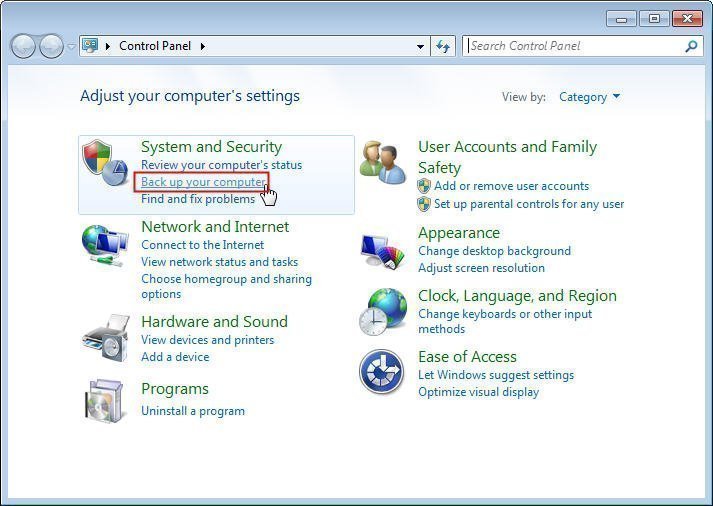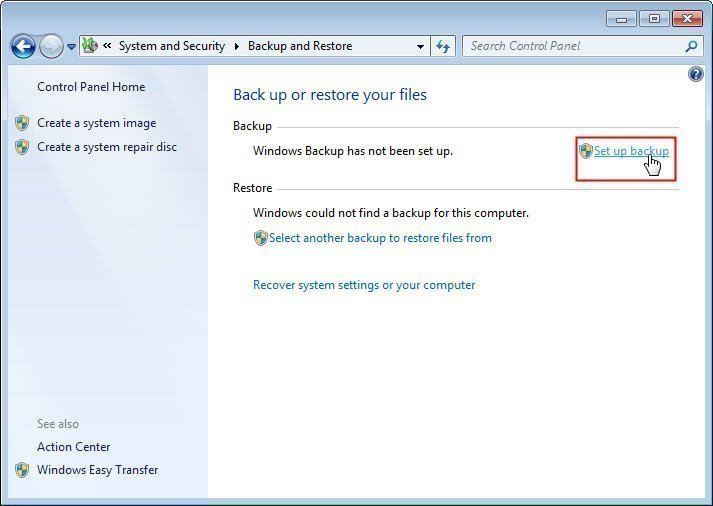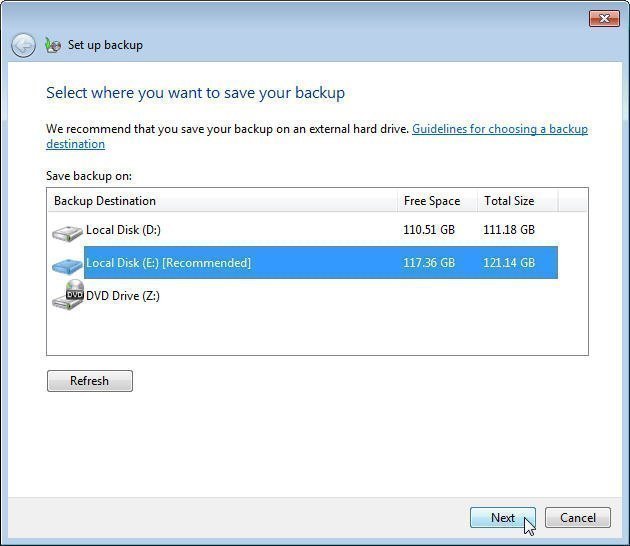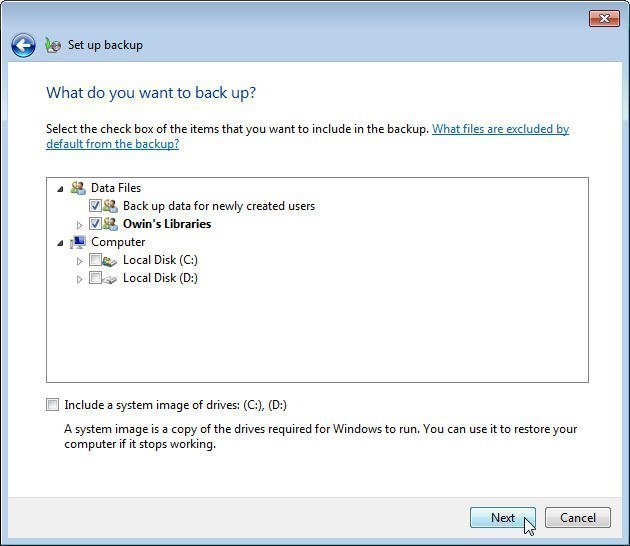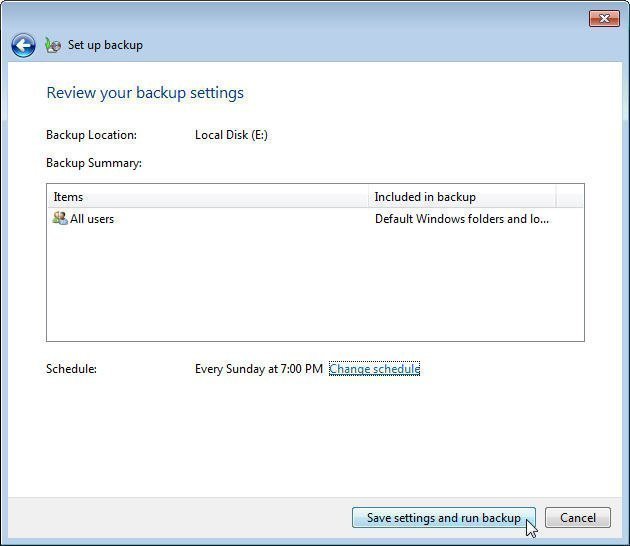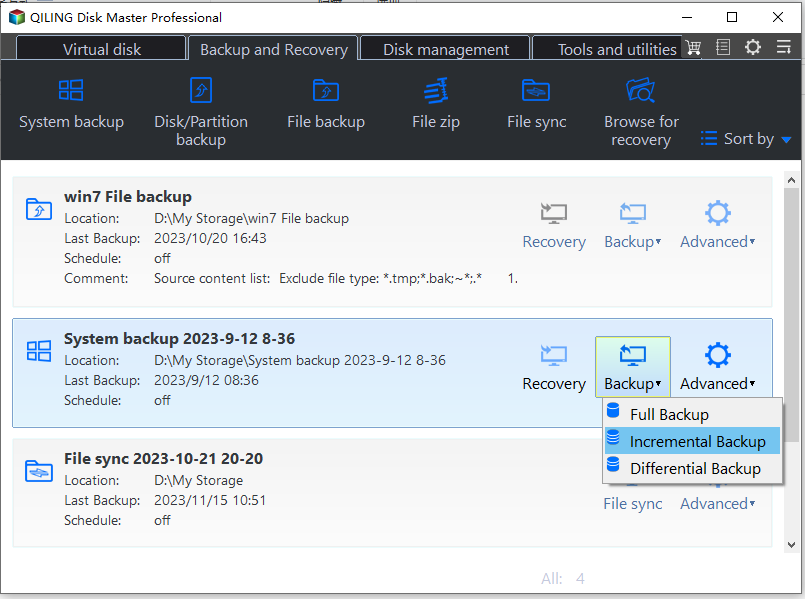Windows 7 Backup Only Changed Files through Incremental Backup
Windows 7 backup only changed files via incremental backup
If you’re going to backup only changed files in Windows 7/8/10, it comes to the incremental backup. The term that refers to back up only changed files and added files since the last backup is what we called incremental backup. The purpose of an incremental backup is to preserve data by creating copies based on the differences in those data so that minimize the amount of time and space to perform a backup compared with a traditional full backup. But in this case, if you delete the previous backup images, all subsequent images will be useless.
Backup only modified files by Windows 7 built-in tool
In order to protect data for computers, Windows 7 has a built-in tool which can realize incremental backup. Instructions of how to backup only modified files in Windows 7:
Step 1. Open Control Panel from start menu.
Step 2. Click Back up your computer.
Step 3. Then click Set up backup.
Step 4. Select a destination path. You are highly recommended to backup to an external drive.
Step 5. Let Windows choose what to back up or decide by yourself.
Step 6. Select data you need to back up.
Step 7. You can change schedule according to your requirement then run backup.
So the next time when Windows 7 starts backing up, it will backup only changed files by default. However, this built-in program can not compress image files so they may occupy an amount of storage space. It seems that you need to search for another software for better management of backup images.
Backup only changed files on Windows 7 with Qiling Disk Master
Qiling Disk Master is a totally FREE but professional all-in-one backup and recovery software. With it, you can backup system, disk, partition or files as you like. Besides, you still can enjoy the cloud backup feature and 1TB of free cloud storage within 15 days.
Thanks to its concise operation procedure, even a computer novice can deal with it easily. Let’s see how to backup only changed files in Windows 7 with Qiling. By the way, the following steps also apply to Windows 8/10/11/XP/Vista. For server users, try Qiling Disk Master Server!
Step 1. Download, install and launch Qiling Disk Master.
Step 2. Select one backup type you need. Here is System Backup.
Step 3. All system files will be chosen automatically. Decide a destination path and select the way to backup only changed files.
There are 2 ways to back up only changed files:
▶ Schedule backup
Continue with step 3, you can set the specific time to run backup from Schedule Backup and it shows incremental backup is already the default option. → Click Proceed to execute.
▶ Manually backup
Continue with step 3, and click Proceed. Once the task is completed, you can view the image under Home tab. → Click Backup → Incremental Backup.
Tip✍: It’s possible to individually customize the global parameters when backing up data, including compression, encryption, etc. that are under Options.
That’s it! Apart from an incremental backup, as you see, you can use differential backup in this software. Click here to learn more about the differences between incremental and differential backup. Also, you can enable automatic backup cleanup in the Professional edition to delete old image files automatically to save disk space for you.
Anyway, this software ensures the data is safe and you will not be interrupted during the whole process even if there are files in use. And it helps a lot to manage disk space if your target disk is relative small.
Conclusion
After reading this article, you may know how to perform incremental backup in Window 7 to backup only changed files. You can also find free software on this page to help your Windows 7 backup only changed files. Qiling Disk Master Standard seems to be a better choice than Windows built-in tool. It can also help you backup only new files to external hard drive.
Related Articles
- How to Only Backup Changed Files Per Day Automatically
This article tells you how to only backup changed files per day automatically with a free backup tool. It helps you create incremental/differential backup instead of full backup. - Copy Only Newer Files: XCopy or Robocopy vs Easier Ways
You can use Xcopy or Robocopy copy only newer files without problems by learning its syntax, options, and commonly used examples. In addition, you still can use GUI-based file sync or backup software. - The Best Free Backup Software That Only Copies Changes
Try to find a backup software that only copies changes? Qiling Disk Master, the best free backup software, will help you achieve this goal easily. - How to Create and Use Windows 7 Repair Disk with ISO
Want to create Windows 7 repair disk with ISO image files? See this article and I'll show you how to create a Windows 7 Home Premium/Ultimate/ Professional repair disk ISO?