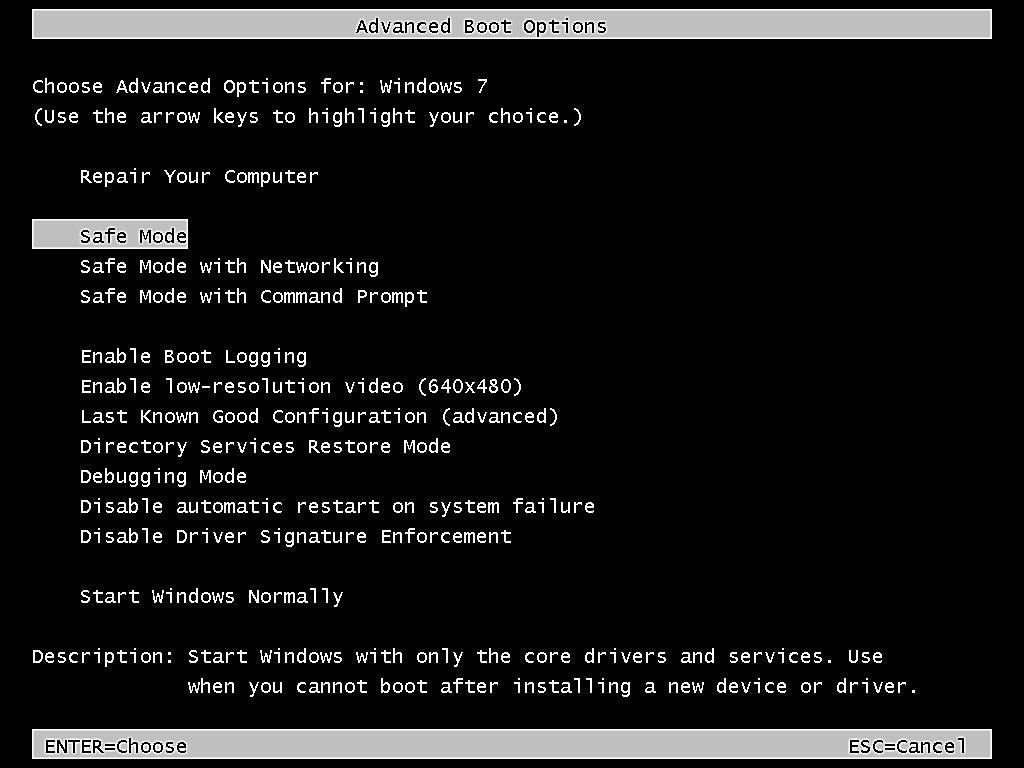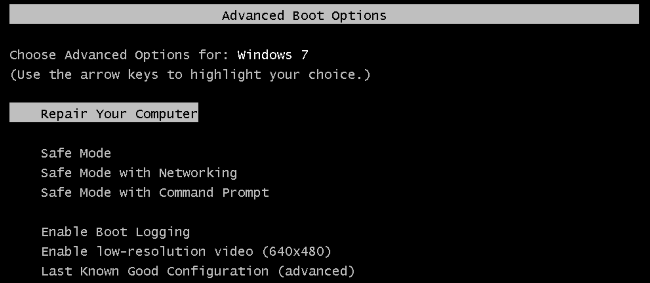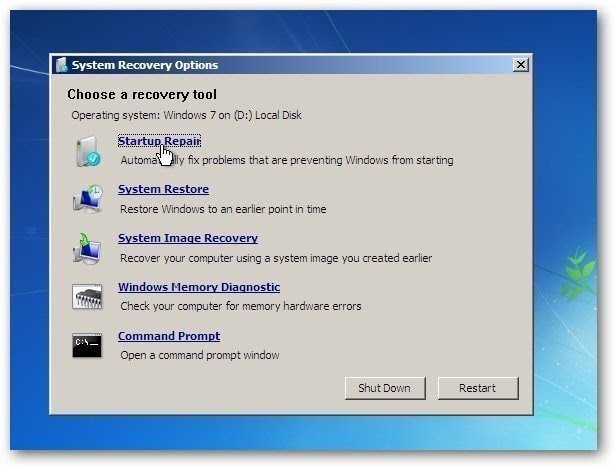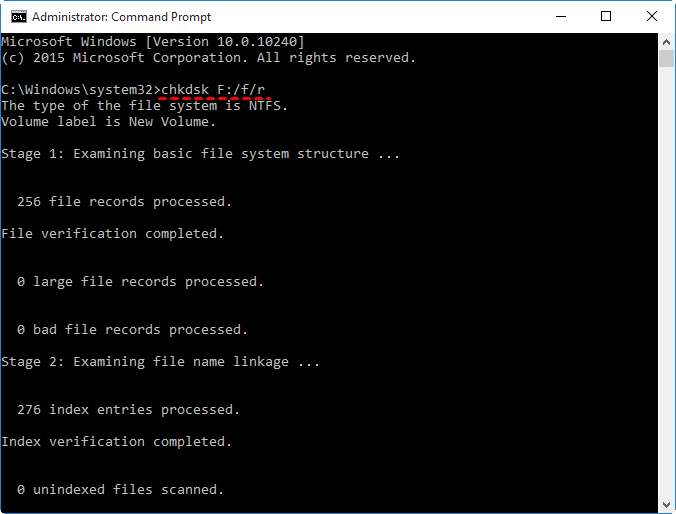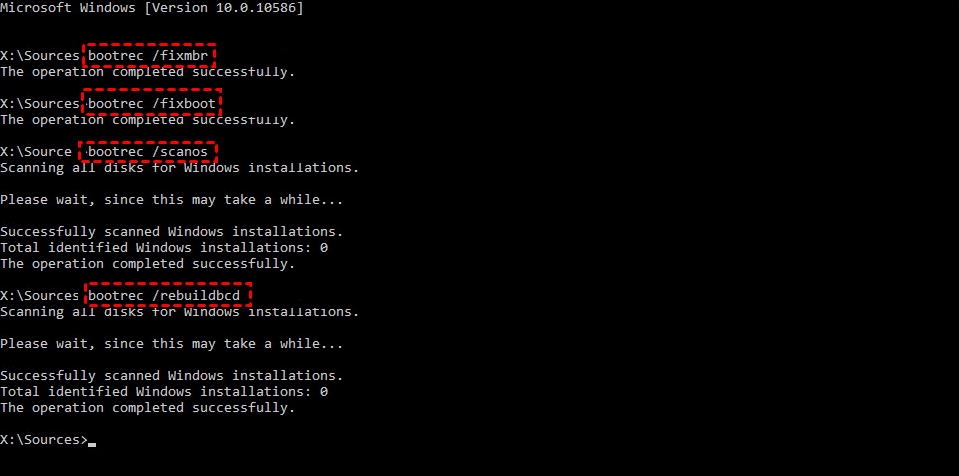Windows 7 Startup Repair Loop Command Prompt: CHKDSK or Bootrec
Windows 7 won't Boot Normally
"After some recent critical Windows updates were installed on this Windows 7 laptop, the system started going into the Startup Repair loop. The loop continues after each restart and never finds a solution to the problem. is there any feasible way to fix Windows 7 startup repair loop issue? I don't want to reinstall Windows 7, which is troublesome. "
Startup Repair is one of the recovery tools to help you fix issue when your operating system won't boot or you cannot use safe mode. It can scan your computer and fix missing or corrupted system files that cause Windows boot failure to make your computer boot normally.
Sometimes you may encounter Windows 7 not booting problems, Windows 7 Startup Repair loop, for example, and this may be caused vby different factors, such as damaged system partition, corrupted system files, problematic update, viruses, etc.
Disable Startup Repair to Prevent Endless Restart
The first step to preventing the Startup Repair loop and endless restarts is to disable it.
1. Restart your computer and press F8 repeatedly when you see the Windows log, and release it after you see the Advanced boot options window.
2. Choose "Disable automatic restart on system failure" and press "Enter".
How to Fix Windows 7 Startup Repair Loop via Command Prompt
After disabling Startup Repair in the Advanced boot options, you can continue to fix Windows Startup Repair using Command Prompt CHKDSK or Bootrec.
- The CHKDSK helps scan the integrity of the file system errors or bad sectors and fix it finds.
- The Bootrec helps to fix master boot records, boot sectors, and rebuild BCD.
You could first try the CHKDSK repair command and then Bootrec. Please follow the steps in each method.
Run CHKDSK in Windows 7 before Boot
1. Start your computer, press and hold F8 until you see the Advanced boot options window. Select Repair your computer and hit Enter.
2. Here you will see the System Recovery Options window, click "Command Prompt".
3. In the Command Prompt window, type "chkdsk /f/r" and Press the "Enter" key.
After the process finishes, you can exit from Command Prompt and check whether you can boot Windows 7 computer normally. If not, you can continue to use Bootrec.
Fix Windows 7 Startup Repair Loop via Bootrec
1. Select Command Prompt again in the Advanced boot options window.
2. In the Command Prompt window, type the following commands and hit "Enter" to repair boot sectors or MBR.
- bootrec /fixmbr
- bootrec /fixboot
- bootrec /scannos
- bootrec /rebuildbcd
PS: You can click here to learn more about the Bootrec commands.
Create a System Image to Prevent Windows 7 not Booting Again
You definitely don't want to see the Windows 7 Startup Repair loop error when your computer behaves abnormally, you just want to make it run as usual. However, sometimes, things may become really troublesome, then you need to fix Windows 7 startup repair loop first.
If you don't want to experience this again, creating a system image with free backup software like Qiling Disk Master Standard will be a great choice. With it, you can easily restore your computer to an earlier date and let it work properly, even system crash or hard disk corruption.
- It allows you to schedule backup system on a regular basis, such as daily, weekly, or monthly. And more precisely, you can set backup date, time, and intervals for your task.
- Once you enable a scheduled backup, by default, it will back up only changed files (with Incremental Backup) to greatly save backup time and disk space.
- You can backup system to USB flash drive, external hard drive, network drive, NAS, etc.
- Not only Windows 7, it still supports Windows 8, 8.1, 10,11, XP and Vista, both 32 bit and 64 bit.
Free download Qiling Disk Master Standard. Install and run it.
1. In the main interface, click "System Backup" under the "Backup" tab. You are also allowed to backup disk, partition or files if you want.
2. Qiling Disk Master will select system partition and other system-related partitions automatically. Here you just need to choose the destination path to save your backup. It can be a local path, network or NAS devices, or cloud drive.
3. In the Operation Summary window, set backup settings if necessary and click "Proceed" to backup your Windows 7 system.
Tips:
- Click "Backup options" to set compression level, image splitting, backup encryption, etc.
- Click "Schedule Backup" and select Daily, Weekly, or Monthly, depending on how often you want it to happen. Or you could use Event triggers and USB plug in on the professional version or higher.
- Click"Backup Scheme" to set backup methods (Full/Incremental/Differential Backup) and cleanup methods(By quantity/By time/By daily/weekly/monthly/By Space). The cleanup methods vary on the selected backup method.
After this operation, you can create a bootable media using Qiling Disk Master, thus you can boot your computer even if it fails to start. It requires you to prepare a USB drive or CD/DVD. If you have neither of them, try Recovery Environment or Qiling PXE Boot.
Besides, you can also clone system or disk for OS migration. It allows you to replace HDD with SSD and directly from it without restoring backup image.
Summary
You can easily fix Windows 7 Startup Repair loop using CHKDSK or Bootrec Command Prompt. This may not be user-friendly to all users, especially novices, if you don't want to encounter this problem or a similar one, for example, DISM error 87, you can choose to create a system image and save it to a safe place with free backup software like Qiling Disk Master Standard.
You need to schedule backup Windows 7 to keep your files always on track. Otherwise, it only includes files current on the system partition. That's to say, you will lose all the changes made after this backup. At the same time, you have to manage backup disk space with options, backup methods, and clean methods to free up more space.
Related Articles
- Windows 7 Stuck on Welcome Screen (Fixed with 5 Ways)
If your Windows 7 computer stuck on Welcome screen out of some reasons, you can refer to this article and find effective solutions. - Your PC Ran into a Problem Loop – Fixes for Windows 10/8.1/8
Owing to driver update, system file corruption or a memory issue, your computer may be stuck at a blue screen with error message: your PC ran into a problem loop. - How to Repair Windows Server 2008 R2/2012 R2 Using Command Prompt
You will learn x ways to repair Windows Server 2008 R2 using command prompt and get your computer back normally. Also works for server 2012 R2/2016 R2/2019/2022. - Solutions for Windows Boot Manager Windows Failed to Start
Are you struggling with the error: windows boot manager windows failed to start? You can read this article to learn the solutions.