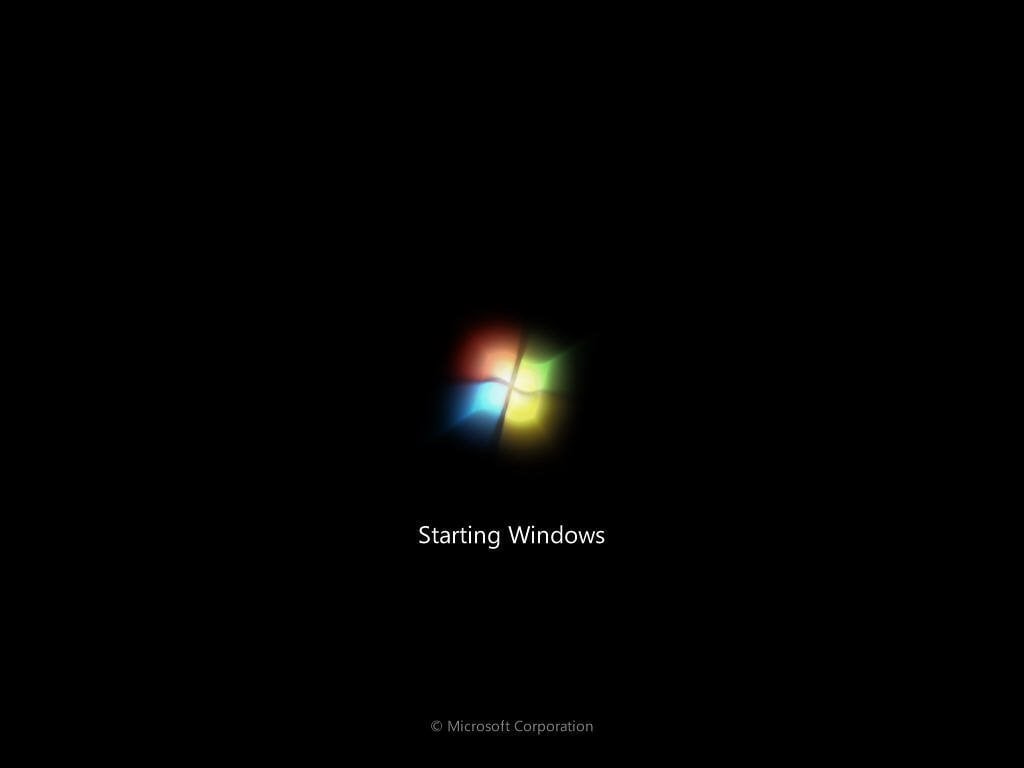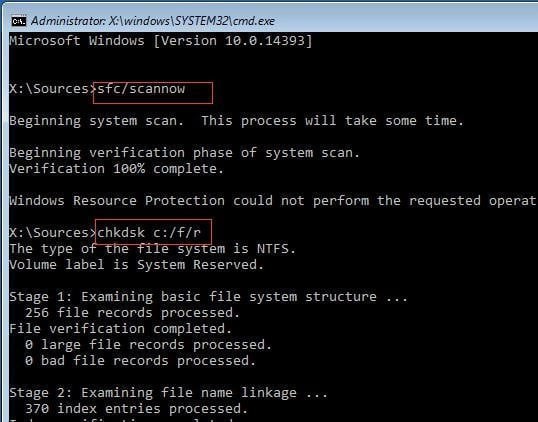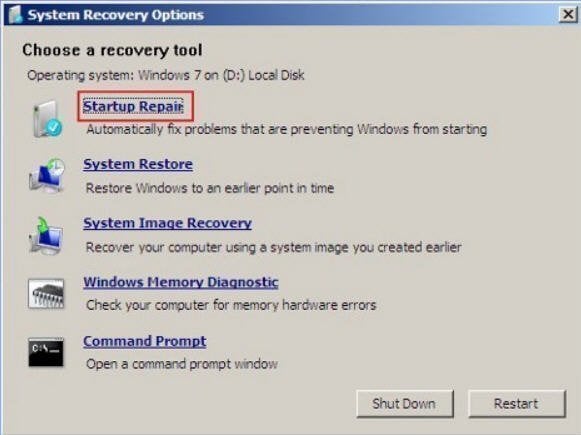Windows 7 Stuck on Welcome Screen (Fixed with 5 Ways)
- Scenario: Windows 7 stuck on Welcome screen
- How to fix Windows 7 stuck on Welcome screen
- Solution 1. Disconnect from the internet
- Solution 2. Restart Windows Update service
- Solution 3. Run system checks
- Solution 4. Perform Startup Repair
- Solution 5: Clean boot troubleshooting
- Extra tips for Windows 7 stuck on Welcome screen fix
- Verdict
Scenario: Windows 7 stuck on Welcome screen
"I boot my computer, and get to the Windows Welcome screen after I enter my password, the spinning loading thing rotates forever. This stuck screen happens every once in a while. I have to manually shut down and start back up multiple times before I can successfully login again. Can anyone tell me what wrong it is and how to fix Windows 7 stuck on Welcome screen?"
How to fix Windows 7 stuck on Welcome screen
There are some complaints about Windows 7 stuck on Welcome screen. In fact, besides Windows 7, this issue also happens in other operating systems. This is an annoying problem. If you just wait to log in, it could be several hours or even several days.
You may encounter this issue based on different situations: for example, you may get Windows 7 stuck on Welcome screen when connected to network, after login, or after update. I will walk you through 5 ways to fix this issue.
▪ Solution 1. Disconnect from the internet
▪ Solution 2. Restart Windows Update service
▪ Solution 3. Run system checks
▪ Solution 4. Perform Startup Repair
▪ Solution 5. Clean boot troubleshooting
Solution 1. Disconnect from the internet
According to some users, they encountered Windows 7 stuck on Welcome screen when connected to network. If your computer tries to connect to the wireless network and gets stuck, you can disconnect the internet before proceeding to log in.
Solution 2. Restart Windows Update service
If you encounter Windows 7 stuck on Welcome screen after update, you can try to restart Windows Update service. Follow the steps below:
Step 1. Press Win + R to bring out Run dialogue. Type cmd in the Run dialogue and press Enter.
Step 2. In the Command Prompt window, type the following commands and press Enter after each to stop Windows Update service and then restart it:
- net stop wuauserv
- cd %systemroot%
- ren SoftwareDistribution SD.old
- net start wuauserv
Step 3. Type exit and press Enter to close Command Prompt. Reboot your PC/laptop and check if the stuck on Welcome screen has gone.
Tips: If you still get stuck on Welcome screen Windows 7, rename a few files and restart your computer again.
Solution 3. Run system checks
In some cases, corrupt system files on your computer will cause this problem – stuck on Welcome screen Windows 10/8/7. Therefore, to fix Windows 7 stuck on Welcome screen, you can follow the instructions below to check and repair corrupted files.
Step 1. Open Command Prompt as you do in Solution 2.
Step 2. Type the following commands in Command Prompt and press Enter after each of them:
- sfc /scannow
- chkdsk c: /f /r
- bootrec /fixmbr
- bootrec /fixboot
- bootrec /scans
- bootrec /rebuildbcd
Step 3. Type exit and press Enter to close Command Prompt and restart your computer.
Solution 4. Perform Startup Repair
The Startup Repair tool can repair Windows by replacing important operating system files that might be damaged or missing. Boot to System Recovery Options and select Startup Repair. Then follow the instructions on the screen to complete the repair.
Solution 5: Clean boot troubleshooting
This issue can also be caused by one of the non-Microsoft applications or a driver. If you are able to boot successfully in Safe Mode, you can perform a clean boot to find the root cause.
Step 1. Click Start, type msconfig in the Start search box, and then press Enter. If you are prompted for an administrator password or for a confirmation, type the password, and click "Continue".
Step 2. On the General tab, click Selective Startup.
Step 3. Under Selective Startup, click to clear the Load Startup items check box.
Step 4. Click the Services tab, click to select the Hide All Microsoft Services check box, and then click Disable All. Then click OK.
Step 5. Click Restart when prompted. After the computer starts, check whether the problem is resolved.
Tips: If your Windows 7 computer stuck even in Safe Mode, you have to turn to an installation media to boot and troubleshoot your computer.
Extra tips for Windows 7 stuck on Welcome screen fix
After fixing the issue Windows 7 stuck on Welcome screen, you need to take a serious consideration on how to prevent this issue or similar issues happening again. Actually, the best and easiest way is to make an image backup. A backup is almost zero cost, and it can help you to solve all kinds of system issues by restoring to the previous good state from the backup.
To have a better backup experience, it is recommended to use Qiling Disk Master Standard. It is totally free!
- With its clean and user-friendly interface, you can backup system, disks, partitions, or individual files easily.
- To keep your backup up to date, you can have a scheduled backup on a regular basis.
- Thanks to incremental backup, the scheduled backup will only backup the changed data and it will not occupy much space.
It runs well on Windows 11/10/8.1/8/7/Vista/XP. Click the button below to download this freeware:
To backup system via Qiling Disk Master, you just need to click Backup and select System Backup. Then choose a destination path to save the backup, and finally click Proceed.
Tips: The advanced version of Qiling Disk Master provides more powerful features. For example, you can restore system to a dissimilar hardware, backup dynamic disk volume, and automatically delete old backups, etc.
Verdict
Now you know how to fix Windows 7 stuck on Welcome screen. To recover your computer easily from possible system issues, you may backup system with Qiling Disk Master. Besides system backup, Qiling Disk Master is able to backup disks, partitions, or specific files.
If you want to protect unlimited computers within your company, you can pick Qiling Disk Master Technician. With the inbuilt Qiling Image Deploy tool, you are also allowed to deploy/restore system image file on server-side computer to multiple client-side computers over network.
Related Articles
- 5 Quick Fixes to Startup Repair in Windows 7 Not Working
Have you ever suffered from Startup Repair Windows 7 not working or are you suffering from it now? Go ahead and see this article, it will offer you good solutions. - Fixed: Startup Repair Loop in Windows 7 [4 Solutions]
How to fix start repair loop Windows 7? This article offers you 4 solutions to solve Windows 7 stuck in start repair infinite loop safely. - Windows 10 Upgrade Keeps Restarting (Fixed with 3 Ways)
Windows 10 keeps restarting? This guide will tell you 5 methods to fix the Windows 10 update keeps restarting issue. - Windows Server 2012 R2 Restore OS and Files from Backup
How to make your Windows Server 2012 R2 restore from backup? You could use the built-in software, Qiling Disk Master or Qiling Backup. Click for more details and operation steps.