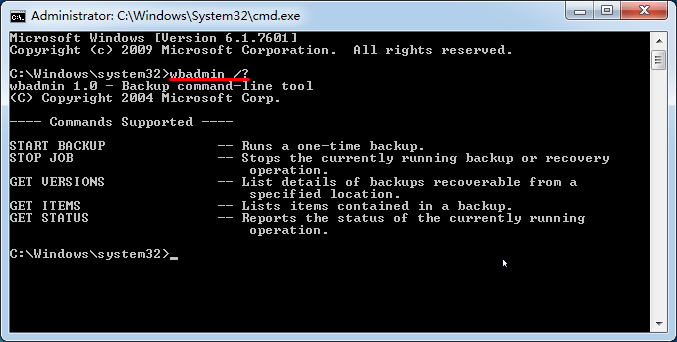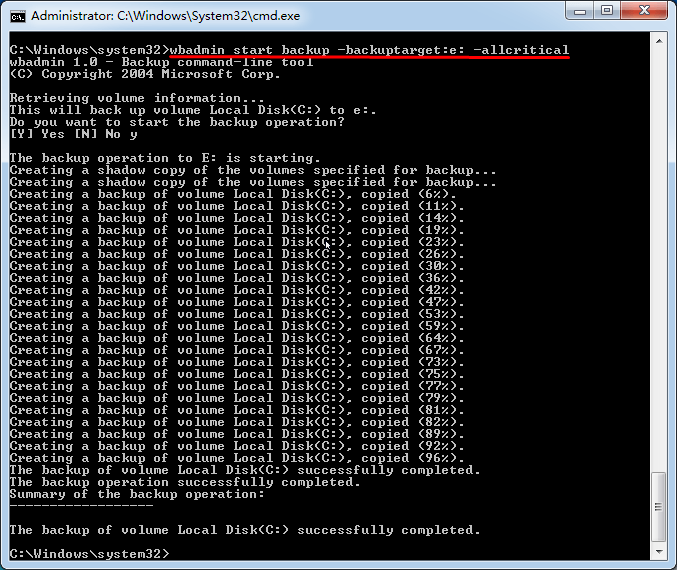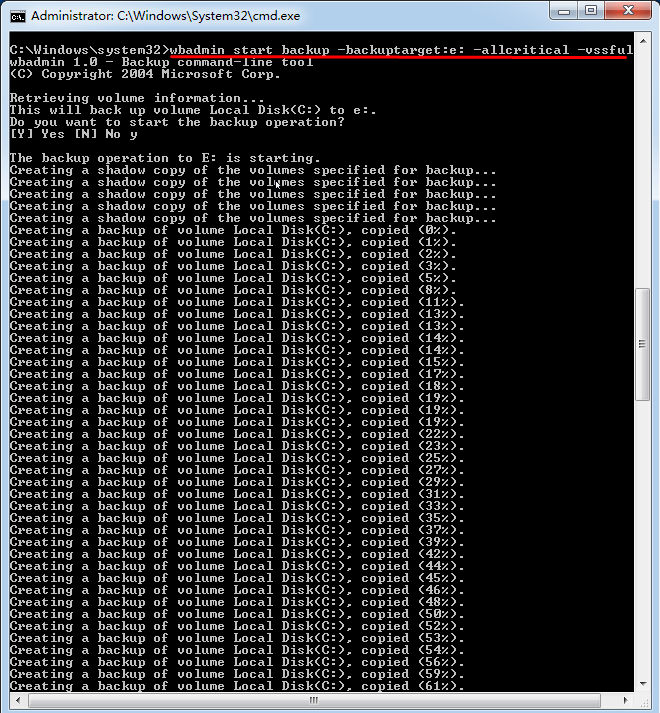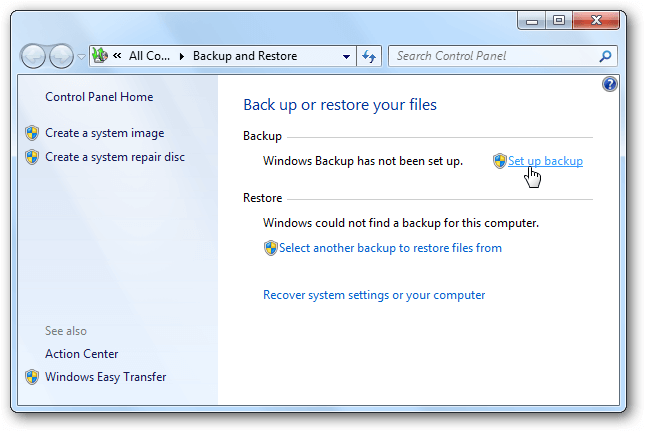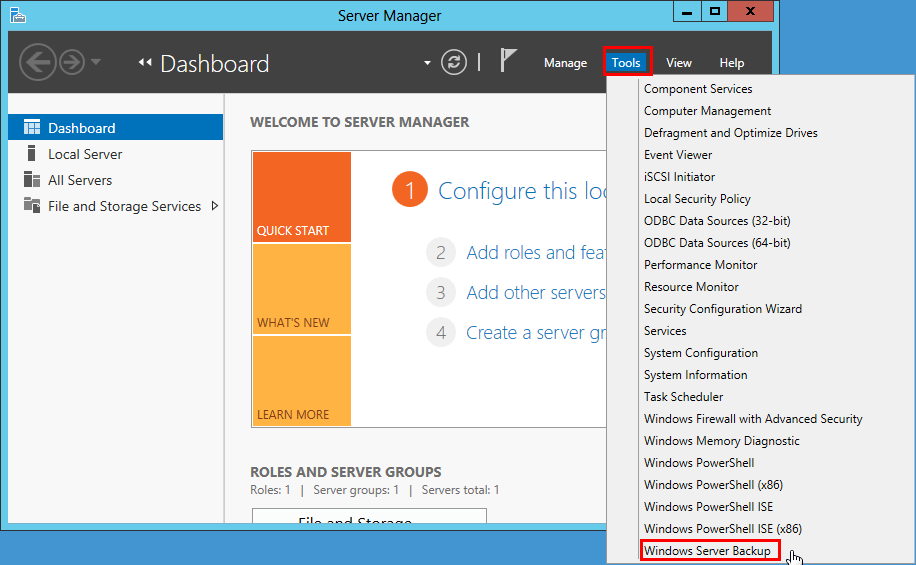Windows 7 WBAdmin Command Line and Its GUI Version
WBAdmin in Windows 7
Wbadmin.exe is a command line tool that you could use to backup and restore files, folders, volumes, applications and operating system. It is available for Windows Vista, 7, 8, 8.1 ,10, and Windows Server 2008(R2), 2012. Starting from Windows Server 2008, WBAdmin replaces the previous backup software NTBackup which is available for Windows 2000, XP, 2003 (R2).
To view what functions Windows 7 WBAdmin support? You could click Start -> type cmd and hit enter -> input the wbadmin /? command into Command Prompt. Then you will see the window like below. By the way, WBAdmin commands vary in different Windows and it has less available features in Windows 7.
In Windows 7, Wbadmin only supports 5 commands:
- Proceed: run a one-time backup.
- Stop job: stop the running backup and restore.
- Get versions: list backup details that can be restored from the specified location.
- Get items: list the items backup includes.
- Get status: report the running operation status.
How to Use WBAdmin Proceed in Windows 7?
In Windows 7 and Windows Server 2008 R2, you could create backups with WBAdmin Proceed command, here is the syntax:
- Wbadmin Proceed
- [-backupTarget:{ | }]
- [-include:]
- [-allCritical]
- [-noVerify]
- [-user:]
- [-password:]
- [-noInheritAcl]
- [-vssFull | -vssCopy]
- [-quiet]
Here are two examples,
Backup all critical volumes (contains the operating system and components) to E: drive, input the command:
Wbadmin Proceed –backuptarget:e: -all critical
Then you will get the backup file, a virtual hard disk (.VHD) file. And the backup file is located in the WindowsImageBackup folder in destination location.
Use shadow copy to create full backup of C drive to E drive, here is the command:
Wbadmin Proceed –backuptarget:e: -all critical –vssfull
Besides, you could backup the data to remote shared location. However, you could neither create WBAdmin system state or bare metal backup in Windows 7, nor restore the backups.
In Windows 7, you are not allowed to execute the WBAdmin Proceed, WBAdmin start systemstaterecovery, even WBAdmin start sysrecovery (bare metal recovery) to restore data. It’s quite limited of the WBAdmin in Windows 7.
Fortunately, you could find the WBAdmin GUI in different Windows. For Windows PCs, the wbadmin GUI is the Windows Backup and Restore while the WBAdmin GUI is Windows Server Backup in Windows Server 2008, 2012, 2016, 2019.
Windows 7 WBAdmin GUI - Windows Backup and Restore
With the limitation of WBAdmin, you could try Windows Backup and Restore to create backups flexible. To open Windows Backup and Restore, you could follow the steps to set up a backup:
Click Start -> Control Panel -> System and Security -> Backup and Restore.
If you have never created one, tap Set up backup.
The Windows Backup and Restore will backup your files in Library, Desktop and the Windows folder, including Windows 7 system image, or choose what data to backup. Besides, it allows you to create a schedule backup as you want.
WBAdmin GUI – Windows Server Backup
If you are running Windows Server 2008, 2012, 2016, or 2019, you could try Windows Server Backup (WSB) with the following steps:
Open Server Manager -> Tools -> choose Windows Server Backup.
Click Local Backup to create a backup or schedule backup now.
Please install Windows Server Backup first before backing up.
Windows 7 WBAdmin Alternative - Qiling Disk Master
To backup entire Windows 7 computer, the best free Windows backup software – Qiling Disk Master Standard will help you out. It’s for Windows XP, Vista, 7, 8, 8.1, 10 to backup your entire hard drive, operating system, partitions and other personal data. Here we will show you how to backup operating system to external hard drive in Windows 7.
First of all, please download Qiling Disk Master Standard first, the Windows 7 backup steps are listed below.
1. Click Backup -> System Backup on the main interface.
2. Select the external hard drive as the destination path to save the Windows 7 system image. the system partitions associated with system files will automatically selected.
3. Press Proceed to create system image for Windows 7.
Tip:
- Options: you could comment, split, compress the Windows 7 system image file, enable email notification, etc.
- Schedule, you could create a full, incremental or differential backup (premium feature) via daily, weekly, monthly. Even specify an event type for the event triggers or backup USB while USB plugged in (provided in Qiling Disk Master Professional).
- Scheme: delete old backups to manage your hard disk space for Windows 7/8/10, only available in Qiling Disk Master Professional or other advanced versions.
After a while, you will find the backup image file (suffix with .fvd) in your external hard drive. It allows you to restore the system image if required someday. Besides, you could restore backup to dissimilar hardware computer, clone Windows 7 entire hard drive to larger HDD/SSD, File Sync, etc. For server users, just try Qiling Disk Master Server.
Summary
Although Windows 7 WBAdmin command could backup your data, it’s quite complicated for ordinary people. Besides, the WBAdmin command has limitations for system state backup and restore backups. You will find the two WBAdmin GUI: Windows Backup and Restore, and Windows Server Backup, and use one of them to backup and restore data. Qiling Disk Master is also the best choice for Windows data backup and restore.
Related Articles
- Use Windows 7 Backup Command Line to Securely Back Up
Prefer to Windows 7 backup command line to back up system state and crucial data? This page shows how to perform Windows 7 command line backup and restore with wbadmin and powerful tools. - How to Run System Restore from Command Prompt Windows 7?
How to run system restore from Command Prompt in Windows 7? Three methods are offered in this article for your reference. - Step-by-step to Create Incremental Backup with WBADMIN Tool
If you don't clearly know Wbadmin incremental backup, keep reading this article, it helps you save much time and disk space, especially in a scheduled task. - WBAdmin Start Systemstatebackup Command for Windows PCs
You can easily protect your system with Wbadmin start systemstatebackup command as well as other 2 alternatives. Learn more below.