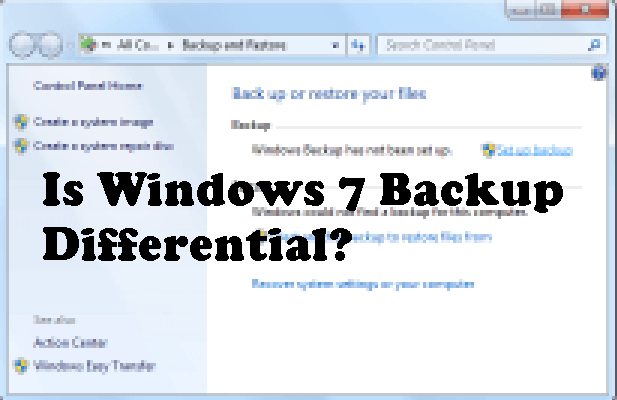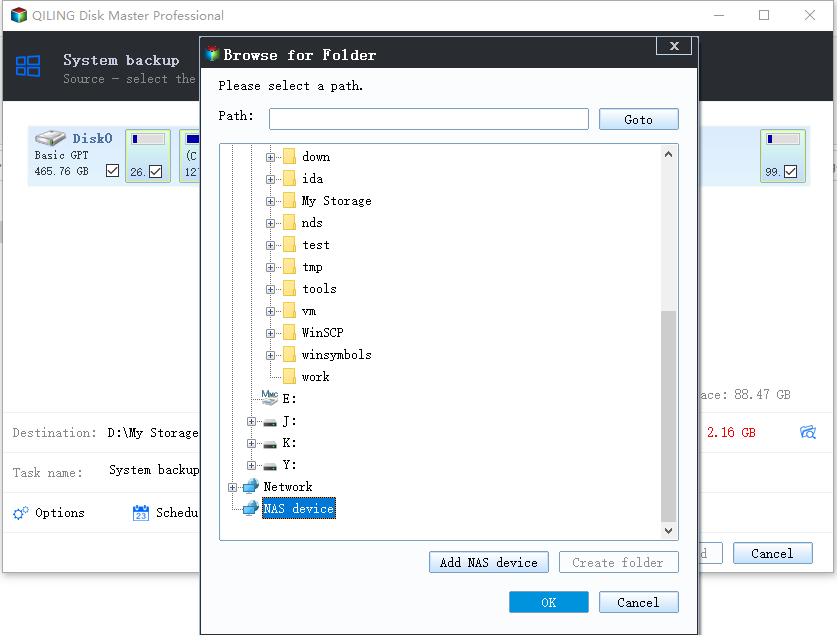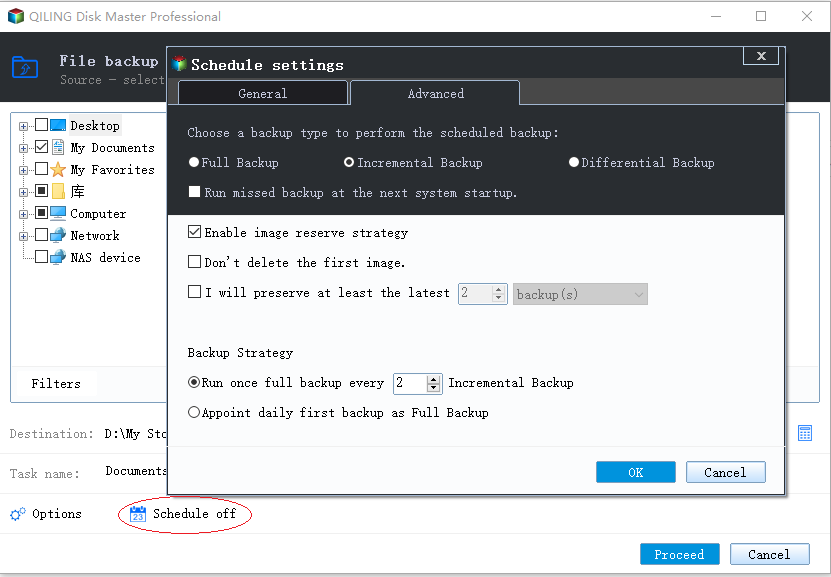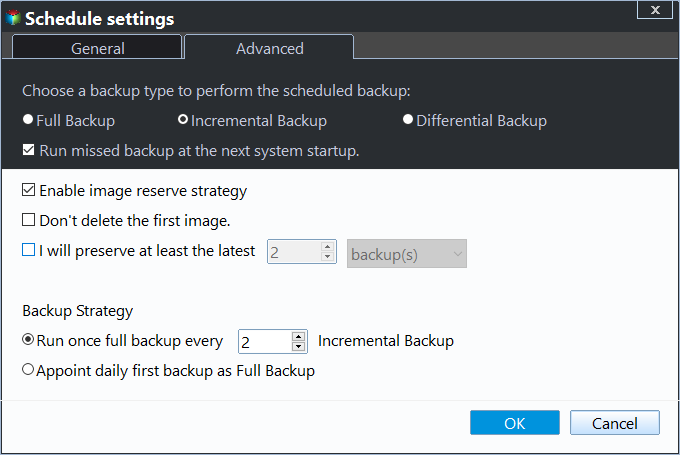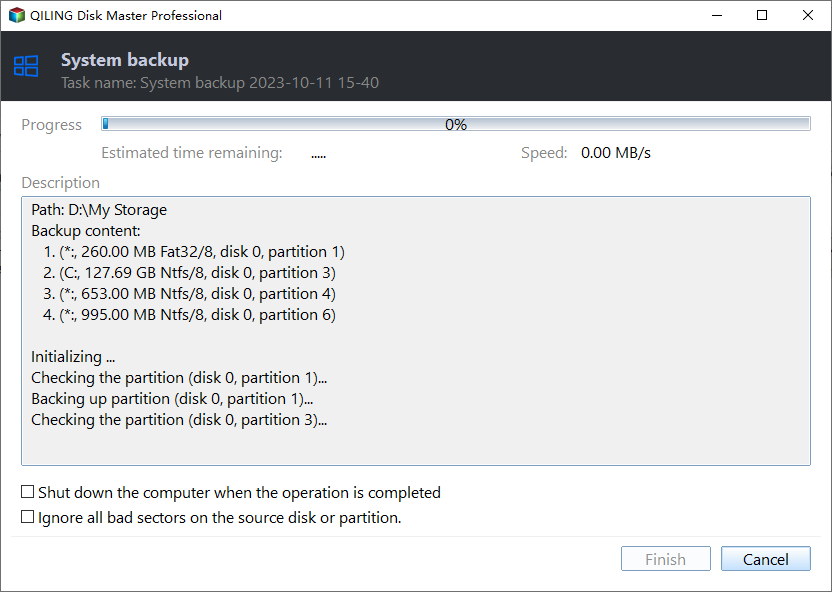How to Do Windows 7 Differential Backup Safely and Quickly
Does built-in Windows 7 backup perform differential backups?
Your backup software is likely using a incremental backup method, which means it's only copying the files that have changed since the last backup, rather than taking a fresh copy of the entire drive. The "COPYING files in G:\" message suggests it's scanning for changes and copying only the updated files, which would explain the longer backup times. This approach is more efficient and saves storage space, but it's not creating a full copy of the drive every time. So, it's not just taking its time, it's actually only copying the changed files.
As a matter of fact, the built-Windows 7 backup is taking forever because it's creating a full backup and then incremental backups, which involves checking changes made since the last backup, resulting in varying times, especially for the first backup, which is typically the longest, followed by faster subsequent backups.
Windows 7 Incremental or Differential Backup
Incremental and differential backups are both methods that build upon a full backup, and they only back up files that have changed since the last backup. However, they differ in their approach: incremental backups store only the changes made since the last backup of any type (full, incremental, or differential), while differential backups store the changes made since the last full backup. This means that if you need to restore from an incremental backup, you'll need to apply all the incremental backups since the last full backup, whereas with a differential backup, you can restore directly to the last full backup point.
| Incremental Backup | Differential Backup | |
| Backup definition | A differential backup only stores changes made since the last full backup, not since the last incremental backup. This means that if a full backup was taken recently, the differential backup will be smaller and faster to complete, as it only contains changes made since then. However, if an incremental backup was taken recently, the differential backup will be larger and slower to complete, as it will contain all changes made since the last full backup, not just those since the last incremental backup. | backup only changed files since last full backup. |
| Backup links | Incremental backups are linked together in a sequence, meaning one backup is dependent on the previous one, and removing or altering any of them would disrupt the chain, making it impossible to restore the system to a specific point in time without the entire sequence. This is known as a "chain of backups." | Every differential backup is a separate, independent backup that captures all the changes made since the last full backup, making it a cumulative backup that contains all the changes in that full backup. |
| Backup Speed | the first backup will take longer and then faster. | all the backups are relatively slow. |
| Recovery | The current backup process requires a full backup and all linked incremental backups, resulting in a slow process. | To ensure data integrity and minimize downtime, a full backup should be performed, followed by a differential backup, which can be any of the latest ones, prioritizing the most recent one for faster recovery. This approach provides a comprehensive backup of all data changes since the last full backup, allowing for quick restoration in case of a disaster. |
The main advantages of Windows 7 incremental backup are reduced backup time and faster speed. On the other hand, differential backup offers improved integrity and independence, which enhances restore speed and success rate. Overall, it's recommended to use differential backup if data security is a top priority.
How to create differential backup in Windows 7
Since Windows built-If the tool you're using doesn't support differential backups, you can use a third-party software like Qiling Disk Master Professional to help with this. This tool can assist with creating backups, regardless of what you want to include.
AOMEI Backupper offers various backup options, including system, disk, file, partition, and differential backups. It also allows you to schedule backups daily, weekly, or monthly, or trigger backups based on specific events, and even backup to a USB drive. This flexibility makes it a comprehensive backup solution for users.
To create a differential backup in Windows 7, follow these steps: First, open the Backup and Restore (Windows 7) control panel applet. Then, click on the "Create a system image" or "Create a system image and files" option, depending on your needs.
1. Download Qiling Disk Master and run it to access the main interface, which supports Windows 11/10/8/7/XP/Vista. For server users, Qiling Disk Master Server is also available.
2. To create a system backup, click the "Backup" button, then select the type of backup you want to create, which in this case is "System Backup".
3. For system backup, you don't need to choose what to include in the backup, as the program will automatically do it. You only need to select a location in File Explorer to save the backup image.
4. Click "Schedule Backup" to enable it, then choose when or how the backup will start.

5. To set up a backup scheme, click on the "Backup Scheme" option and select "Differential Backup". This will allow you to create one full backup and a specified number of differential backups.
The option to automatically delete old backups can be enabled, allowing for the selection of one of the following options to automatically delete the old backups.
★ By quantity: You can specify the number of backup sets you want to keep, and the system will automatically delete old backups once that number is exceeded. By default, a backup set consists of one full backup and six incremental or differential backups, but you can adjust this configuration as needed.
★ By time: You can set the number of backups based on daily, weekly or monthly intervals, and when that limit is exceeded, all previous backups are deleted.
★ By daily/weekly/monthly: You can keep daily backups for a few days, then switch to keeping full backups for a specified number of days, and finally, when the weekly limit is reached, all backups will be deleted except for one full backup from each month.
6. When all is well set, click "Proceed" to run the backup job, which will create one full backup and then 6 differential backups by default.
- ★Tip:
- If you've already done a full backup, you can also manually initiate a Windows 7 differential backup from the Home tab.
Conslusion
Qiling Disk Master makes it easy to create Windows 7 differential backups with just a few clicks, offering a more efficient alternative to full and incremental backups that save disk space. The benefit is that you won't risk deleting a differential backup by accident, as long as you have the last full backup and any differential backup, you can easily restore your files.
Besides, it also provides you with other powerful functions such as Clone, Sync and Tools. You can use it to migrate OS to SSD/HDD, etc. With its help, you can easily protect your data and operating system.
Related Articles
- Windows 7 Incremental Backup - Only Backup Changed Files
- Windows 7 Backup Only Changed Files through Incremental Backup
Qiling Disk Master can be the ideal freeware to help your Windows 7 backup only changed files as well as in Windows 8/10/XP/Vista through incremental backup. - Best Free Alternative to Windows 7 Backup and Restore Tool
Looking for best free alternative to Windows 7 Backup and Restore utility to backup your data and system settings regularly, and restore them back when the accident occurs? Try best freeware - Qiling Disk Master. - How to Delete Backup Files in Windows 8 Automatically?
This article provides you with 2 practical ways to delete backup files in Windows 8 and one flexible way to manage disk space.