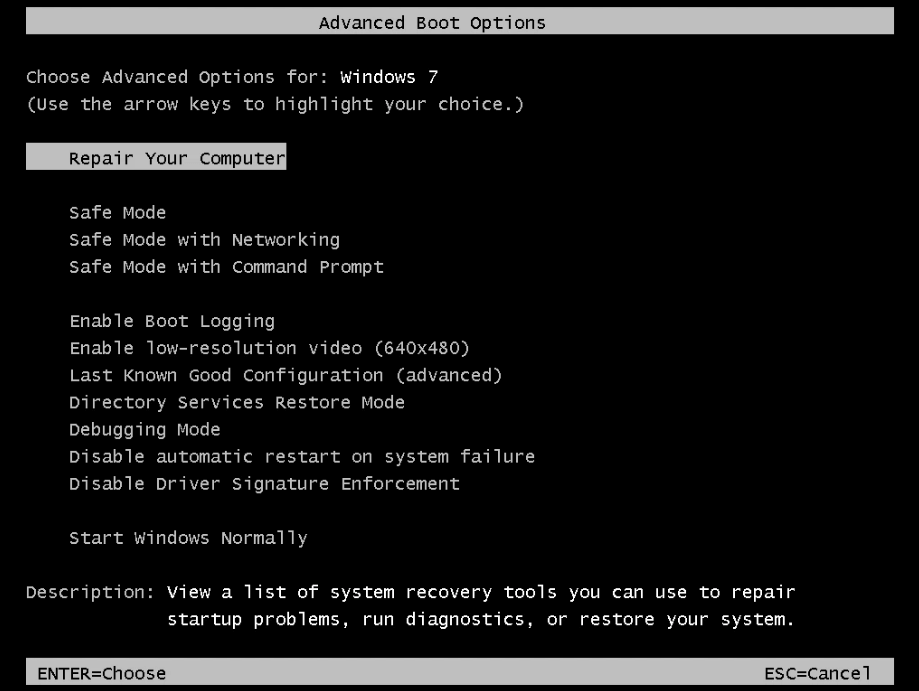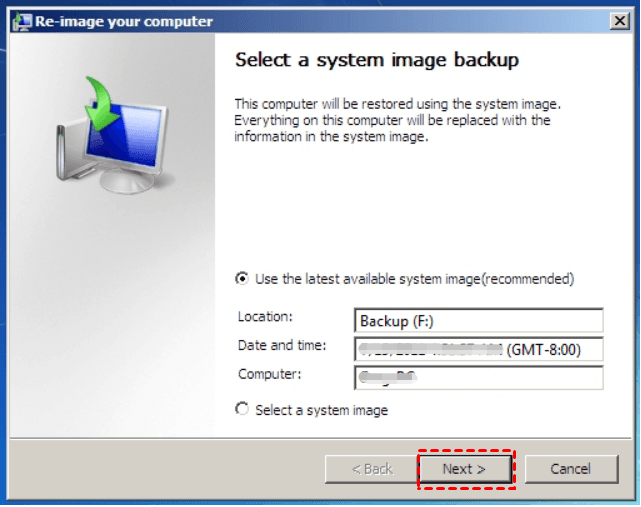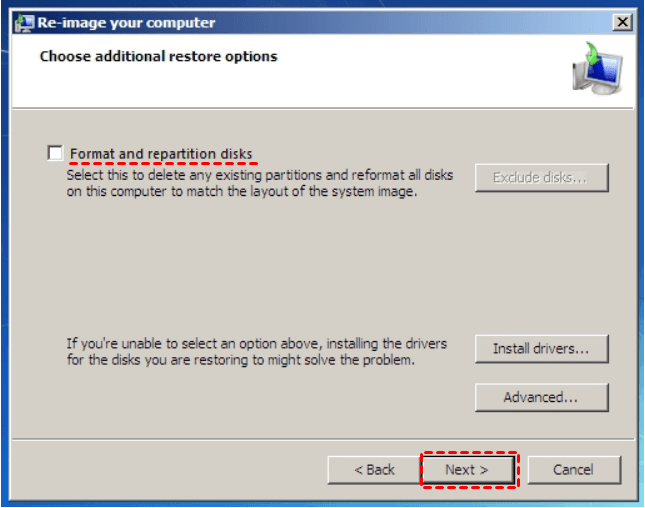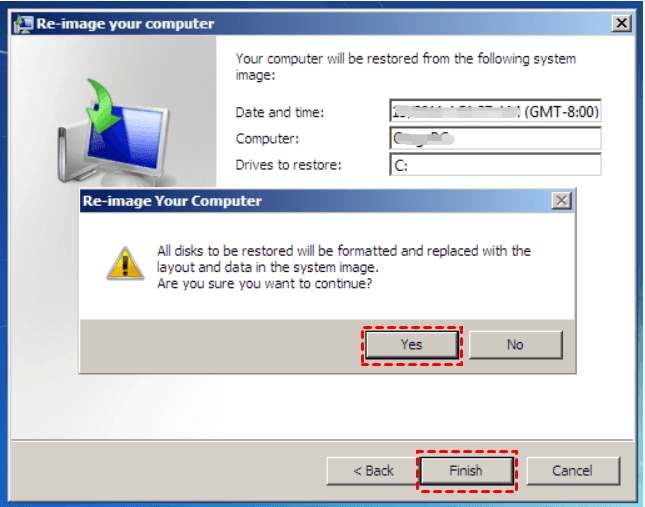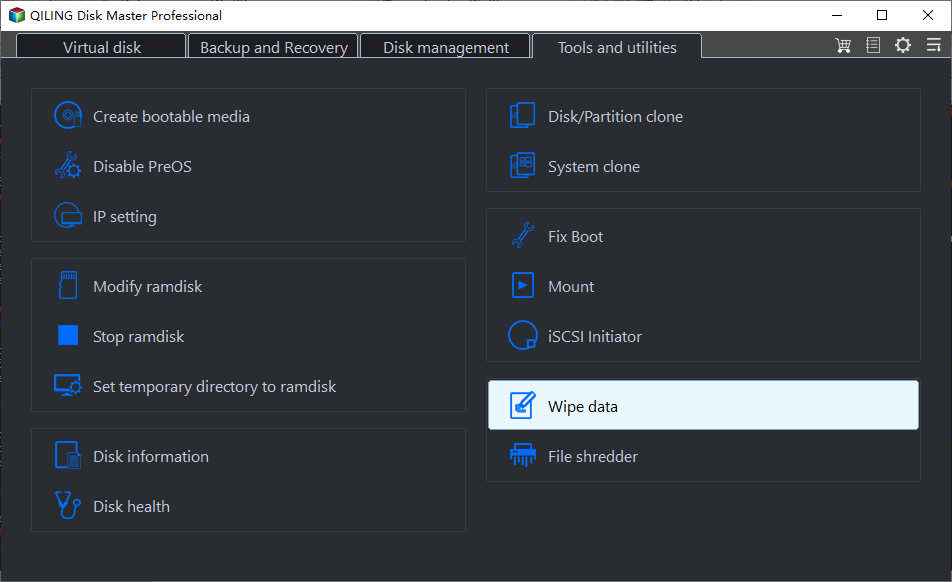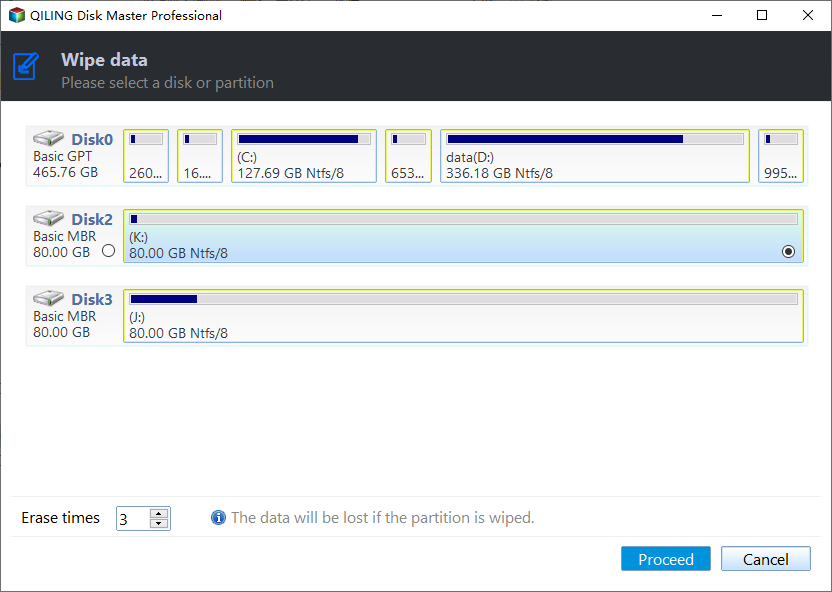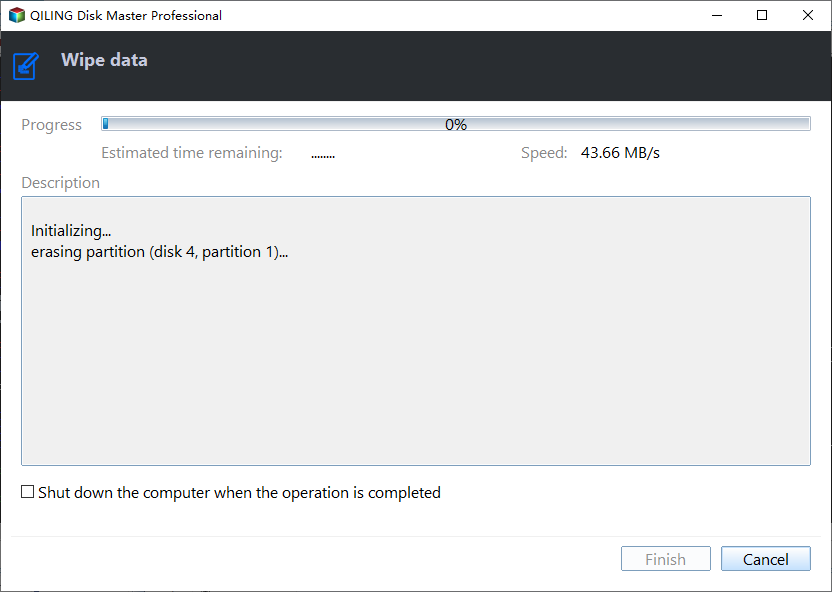How to Wipe a Hard Drive in Windows 7 Without CD (2 Ways)
The issue
Windows 7 wipe hard drive without CD
Hi, I recently built a new PC and I'm looking to sell my old tower. Therefore I need to reset the PC to factory settings but when I go to "advanced recovery methods" it says: "Reinstall Windows (requires Windows installation disc)".
I do not have the disc and have no way of getting it from the original retailer. I have googled it and I found something about booting from a partition with the Windows ISO? I am not sure what to do, so if I could get some help figuring out what to do that would be nice.
- Question from Tomshardware.com
Just like this user, you may want to erase a hard drive in Windows 7 before you sell, recycle or give away your old PC. Typically, you can factory reset a Windows 7 PC with an installation CD. What if you don’t have a CD? Are there ways to wipe a Windows 7 hard drive without CD? Certainly there are.
How to wipe a hard drive in Windows 7 without deleting OS
If you have an OEM computer (e.g., ASUS, Dell, or HP), there would be a hidden system recovery partition to help you perform factory reset. For example, you can factory reset ASUS laptop with ASUS system recovery partition.
If you have built a PC or there is no system recovery partition available, you can follow the steps below to wipe a hard drive without deleting Windows 7:
Notes:
● This method is applicable only if you have created a system image backup before.
● Both the layout and data in the system image will be restored, so you may use this method to wipe your hard drive if you want to reuse your PC.
1. Turn on the computer. Press and hold the F8 key.
2. At the Advanced Boot Options screen, choose Repair Your Computer.
3. Choose a keyboard layout and click Next.
4. At the System Recovery Options window, choose System Image Recovery.
5. It will immediately locate the most recent system image connected to your system. Click Next to continue or click Select a system image to manually select another system image.
Tip: If you see a warning message reading, “Windows cannot find a system image on this computer”, attach the backup hard disk with system image stored to your computer and click Retry.
6. Check Format and Repartition Disks and click Next.
7. Confirm the information and click Finish. When asked, “Are you sure you want to continue?”, click Yes to get started. Depending on how big your hard disk is, the restore operation can take a few hours.
Now you know how to erase a hard drive in Windows 7 without deleting OS. If you want to remove everything on the old hard drive for sale, read on to get an efficient way.
Easier way to erase a hard drive in Windows 7 (everything removed)
To wipe the old hard drive clean before you sell, recycle or give away your old PC, you need a reliable disk wipe tool – Qiling Disk Master Professional. It works well on Windows 11/10/8.1/8/7/Vista/XP.
- You are able to wipe an entire disk, a selected partition, or unallocated space and the data will be unrecoverable after wiping.
- You are allowed to wipe a USB drive, hard disk drive as well as SD card. All branded disks are supported, including Samsung, SanDisk and WD, etc.
- You can create a bootable disk wipe USB so as to wipe a hard drive without loading Windows.
Learn how to wipe a hard drive in Windows 7 without CD as follows:
Step 1. Download and install this reliable disk eraser. Run Qiling Disk Master, click Tools and choose Disk Wipe.
Step 2. Select the system disk to be wiped. You will be prompted the operation needs to be executed in reboot mode, click OK to confirm.
Step 3. On the Wiping Method page, choose Fill sectors with Zero to wipe all data on the disk and click Proceed to proceed.
Tip: For higher security levels, you may use Fill sectors with random data, DoD 5220.22-M, or Gutmann.
To sum up
That’s all about how to wipe a hard drive in Windows 7 without CD. If you want to keep the OS, you can run system image recovery. If you decide to remove everything, you can zero fill the hard drive with Qiling Disk Master. What’s more, Qiling Disk Master is professional hard drive transfer software that can help you transfer data from an HDD to an SSD. Don’t hesitate to try it out!
Related Articles
- How to Reinstall Windows 7 without CD or USB with Ease?
- 3 Ways to Transfer Windows 7/8/10 to New Hard Drive without CD [FREE]
- Reinstall Windows 7 without Losing Files or Anything
- Move Windows Server 2008 (R2) to New Machine with Different Hardware
Moving Windows Server 2008 or 2008 R2 to new machine with dissimilar hardware can be as easy as pie if we find the best solution. Get a powerful server backup and restore tool to help you from this page.