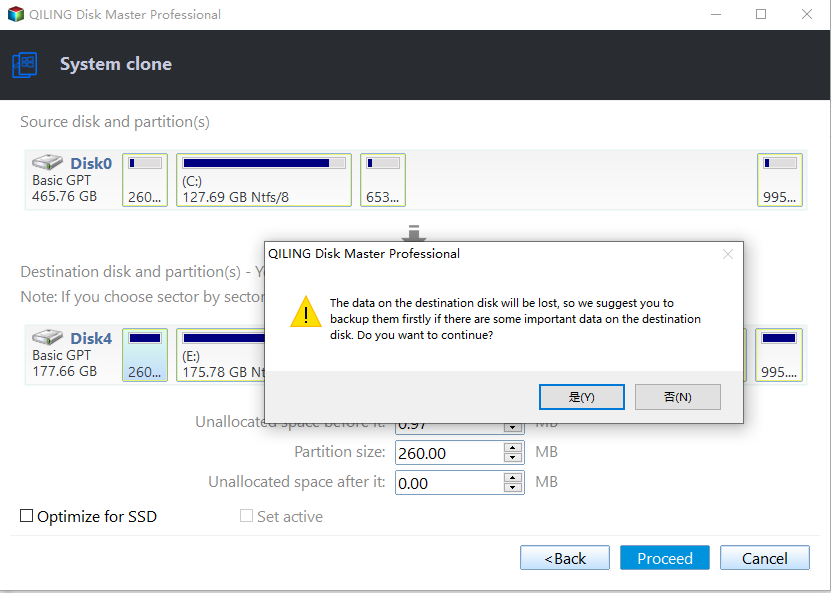How to Transfer Windows 8/8.1 Installation from HDD to SSD
Today, Windows 8/8.1 is widely used around the world. Most of the computers use a hard disk drive (HDD) to store the data and information. The traditional HDD is the most basic storage disk of computer and it is a metal platter with a magnetic coating. The data can be read and written while it is spinning. However, this kind of disk can be broken easily.
Fortunately, technological development brings a new storage disk - solid state drive (SSD), which is made by solid state electronic storage chip. So the SSD stores data on the memory chip without platter spinning.
Why we want to transfer Windows 8/8.1 from HDD to SSD?
We transfer Windows 8/8.1 from HDD to SSD mainly because of the advantages of SSD over HDD.
- First, SSD is a new storage disk made by the solid state electric storage chip, which is safer than the traditional storage platter of HDD.
- Second, unlike HDD, the data on SSD can be read and written directly from the chips, which would be faster than HDD and there isn’t any noise from the spinning of metal platter.
- Thirdly, SSD performs better in a serious environment (temperature between -10 to 70℃), while HDD can work only between 5 to 50℃.
Thereby, migrating Windows 8/8.1 from HDD to SSD can make your computer work better. Well then, how to migrate the system from HDD to SSD?
How to move Windows 8/8.1 from HDD to SSD
Windows 8/8.1 doesn’t have the function to move the system from HDD to SSD. So, you need to find a third-party software to help you. Considering the features and price, here we highly recommend Qiling Disk Master Professional to you. It has many powerful functions that are worth paying for.
💜 You can use it to backup your computer OS and restore your computer to an earlier date via the System Backup and Restore features.
💜 You are allowed to move Windows installation to a new hard drive directly with the System Clone feature.
💜 You are able to create bootable media so as to boot your computer in case of boot failure.
You don’t have to worry if you want to upgrade the system, because Qiling Disk Master supports all the Windows PC operating systems including Windows XP/Vista/7/8/8.1/10/11. This software is easy to use. With its help, moving Windows 8/8.1 from HDD to SSD could be a piece of cake.
Here are the specific steps of transferring Windows 8/8.1 from HDD to SSD. Before you do, you need to prepare an SSD that is enough to store the system files.
Step 1. Install and launch Qiling Disk Master Professional. Click Clone on the main interface and select System Clone.
Step 2. System Clone will select the system partition(s) as the source partition(s) by default. You can select the destination partition here. Click it and it will be green. Click Next.
Step 3. Here is the summary of the whole operation. You can see the two options at the bottom of this window.
- The “Sector by sector clone” will clone every byte of the disk including the unused space. This will take more space and cost more time.
- As for “SSD Alignment”, we highly recommend you check it. Because it will optimize the performance of the SSD so that it will work better.
After all the settings, click Proceed to launch the progress.
Step 4. It will pop out a window to remind you that the destination partition will be overwritten or deleted and ask if you are sure to continue the operation. If there is no problem, click OK to move on.
Step 5. When the progress reaches 100%, click Finish to end up it.
Qiling Disk Master can finish many tasks with a few clicks. To migrate Windows 8/8.1 from HDD to SSD, you can also create a system backup image of Windows 8/8.1 on HDD and restore system image backup to SSD. If the cloned SSD works well after a period of time, you can run DoD disk wipe on the old HDD to release storage space.
Related Articles
- Transfer Windows 7, 8, 10, 11 to New Hard Drive without CD [3 FREE Ways]
Want to transfer Windows 7 to new hard drive without CD instead of re-purchasing license? In this post I'll introduce the best ways to clone OS to new drive (HDD/SSD), most of them are completely free. - Do You Have to Reinstall Windows After Installing a New M2 SSD? [Check the Answer]
Do you have to reinstall Windows after installing a new M.2 SSD? This article will tell you how to install a new M.2 SSD to your computer without installing Windows. After reading this post, you can easily add an M.2 SSD to your computer without reinstalling Windows. - How to Fix Acronis Clone Disk Failed Error
There are two methods to fix the Acronis clone disk failed error and both have been discussed here. If the first one does not work for you, then you can try the second method and vice versa. - How to Clone A Hard Drive in Windows 7(No OS Reinstalling)
You might need to clone a hard drive in Windows 7 to a new HDD/SSD for many reasons. Cloning Windows hard drives to HDD or SSD isn't tricky if you use the right tool. Qiling Disk Copy is a perfect solution for hard drive cloning without reinstalling OS and applications.