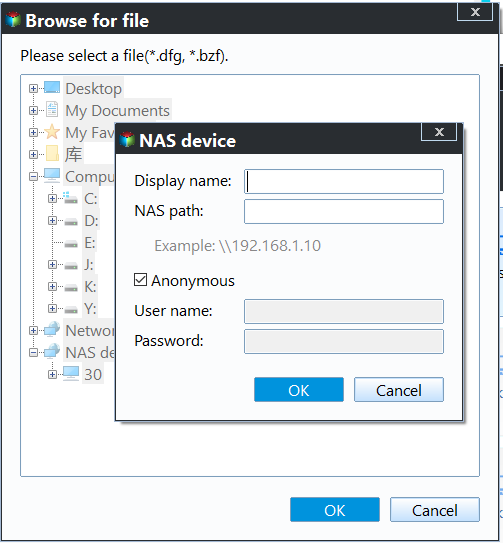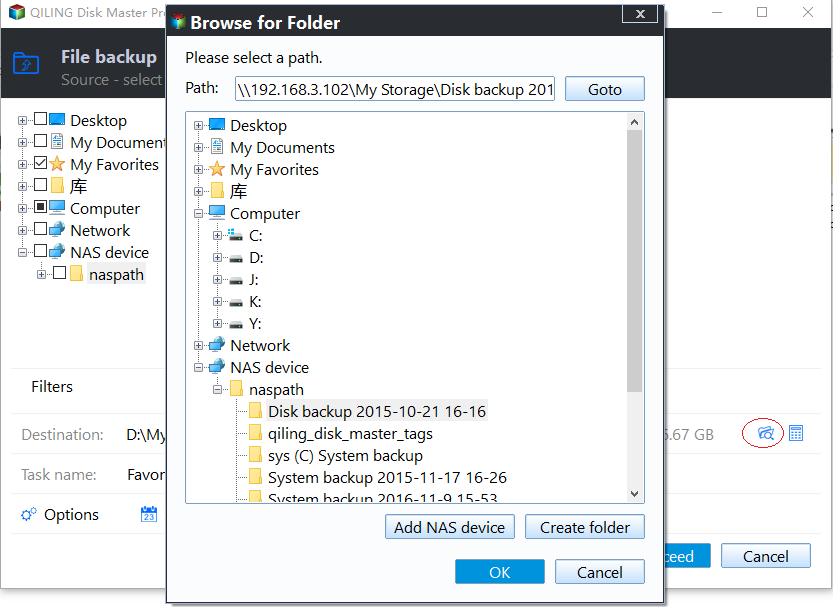How to Backup Synology to Windows Server
User case: How do I backup my Synology NAS to my Server?
“ Hi all, I want to backup Synology to Windows Server, but I don’t know how to do it. My question is: what is the best solution? ”
Like this user, you may create your own personal cloud with NAS to store music, movies, files, and data. This is a relative concept to a public cloud. A personal cloud created with a NAS will keep all your content in a secure place on your home network. So you can share files, stream, and access your content from anywhere.
In this guide, we will teach how to backup Synology NAS to Windows Server for data protection.
Why backup Synology to Windows Server?
Although Synology NAS devices are highly protected, there are times that NAS hard drives face risks from natural calamities and hardware malfunctions, and other factors. To protect your important data, backing up your Synology device is a wise decision. By creating a copy of your important Synology NAS data, you can provide double protection for your data.
Best Software to backup Synology to Windows Server
In fact, it is not easy to find professional Synology backup software. Because there are much backup software to claim they support Synology backup, but in fact they just clone your NAS files to your Windows Server system, which can protect your data you want to backup, but also waste and occupy your disk space.
So, here I recommend you professional Server backup software - Qiling Disk Master Server, which can backup Synology to Windows Server as well as backup Windows Server to Synology NAS in simple steps. Its File Backup and File Sync allows you to make random backups from NAS to Server, including individual files/folders. To automatically backup Synology NAS to Windows Server or elsewhere, you can easily enable the schedule option for backup.
✿ Daily/Weekly/Monthly: Set up daily, weekly, and monthly backup runs to automatically back up your Synology in case you forget to do so.
✿ Event Triggers: It enables you to trigger backup events by the following events: User Logon, User logout, System startup, System shutdown, etc.
✿ USB plug in: Once set up, Qiling Disk Master will automatically back up data on the USB or back up local data to the USB Drive when the USB Drive is plugged into your computer.
How to backup Synology to Windows Server
Here, we will use the best backup software Qiling Disk Master for creating Synology backup to Windows Server:
First, please click on the download button below to install this software with a 30-day free trial.
Notes:
▶ You need to decide where to store the Synology backup image. Qiling Disk Master Server allows you to backup NAS to a local path or external hard drive on Windows Server easily. Also, you can use it to backup Synology NAS to another NAS or cloud easily.
▶ For Windows PC users, you can download the Qiling Disk Master Standard to backup NAS.
Step 1. Start Qiling Disk Master Server and click Backup > File Backup options to initiate a Synology NAS Windows backup.
Tip: You can also choose System Backup to protect the operating system of Windows Server.
Step 2. To select the data that you want to backup, click on either Folder or Files. If you selected System Backup in the previous step, the operating system will be automatically included in the backup.
Step 3. If you wish to create a Synology backup to Windows Server, simply click on Share/NAS on the pop-up screen. Next, select Add Share or NAS Devices and enter the IP address of the target device. Then, choose a folder on the target device for backup.
Step 4. Before starting the backup, you have the option to click on Schedule Backup and configure automatic backup. To conserve storage space on Windows Server, it is recommended to create a retention policy that automatically deletes obsolete backups under Backup Scheme.
Step 5. Determine where you want to backup your Synology NAS files and folders. Then, click Proceed and decide whether you want to backup now or later.
That’s all about how to backup Synology NAS to Windows Server. If you want backup Windows Server to NAS, You can add your Server files/folders as the backup source and choose Add Share or NAS Devices to pick your NAS devices as the backup destination.
Summary
This article describes how to backup Synology to Windows Server with the professional software - Qiling Disk Master Server. The highlighted features of this software are backup features including System Backup, Disk Backup, Partition Backup and Files Backup, etc. Its operation is very simple and friendly for newcomers, so why not give it a try?
Related Articles
- How to Backup a NAS Server in Windows 11, 10, 8, 7
Storing data on a NAS server is a very popular way, and in order to make sure the data safe, you'd better backup NAS server to another place. Learn how to backup a NAS for you. - Sync Files in Windows Server with Best File Sync Software
Want to sync files among Windows Servers? Read this guide to get the best file sync software to sync Windows Server 2008/2012/2016. - Run Windows Server 2012 System Restore Command Line Correctly
If you don't know how to perform Windows Server 2012 system restore command line, please read on and learn 2 practical methods as well as from easy graphics. - Synology Replication between Two NAS (2 Ways Included)
For data security and transmission, you may need to do Synology replication between two NAS. Two ways are shown in the article to help you complete this task.