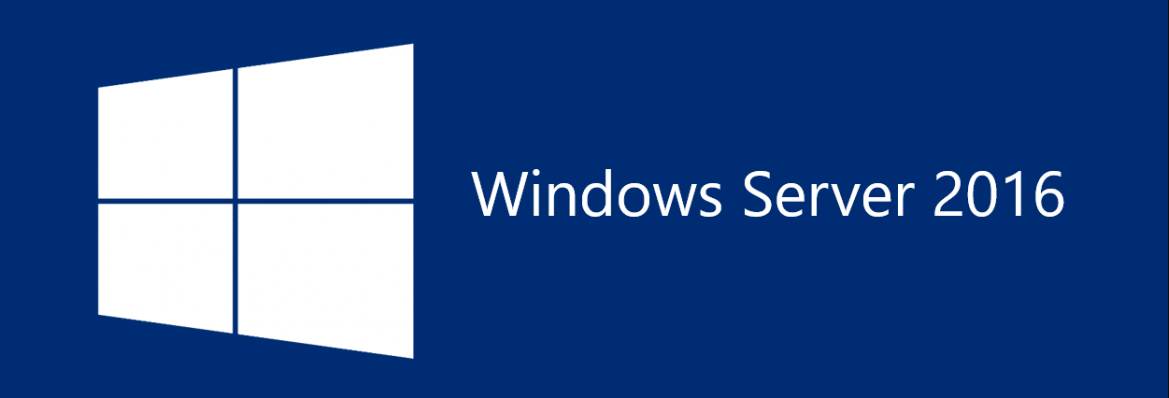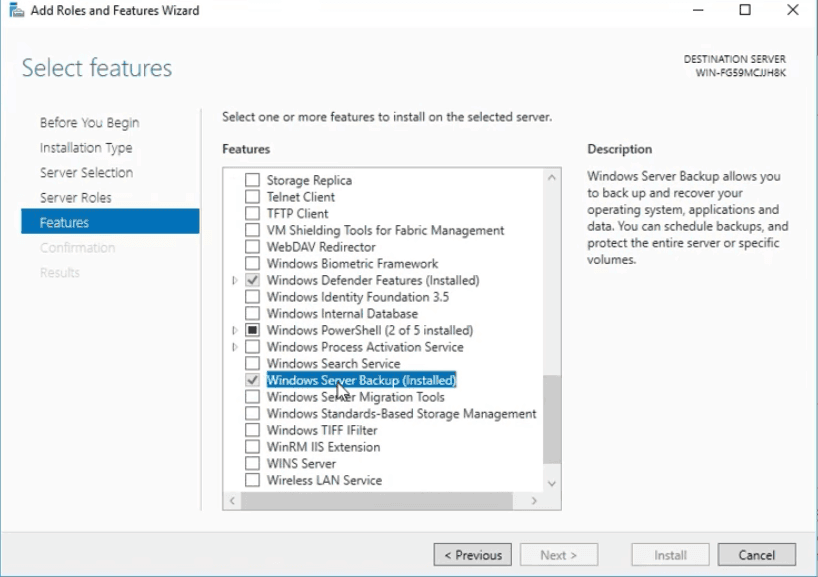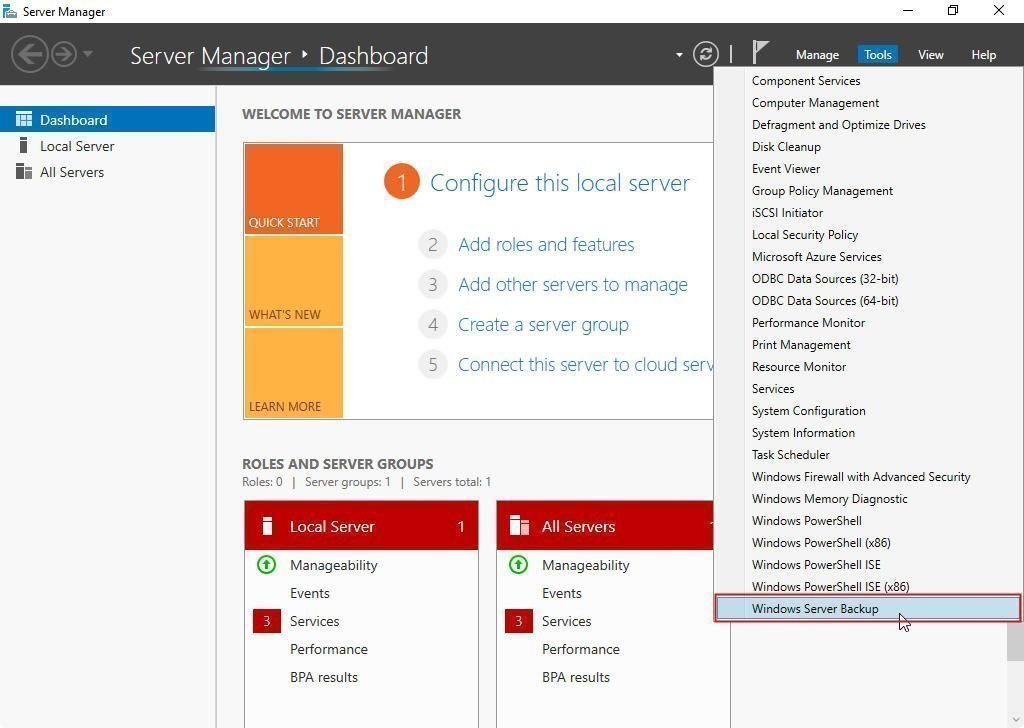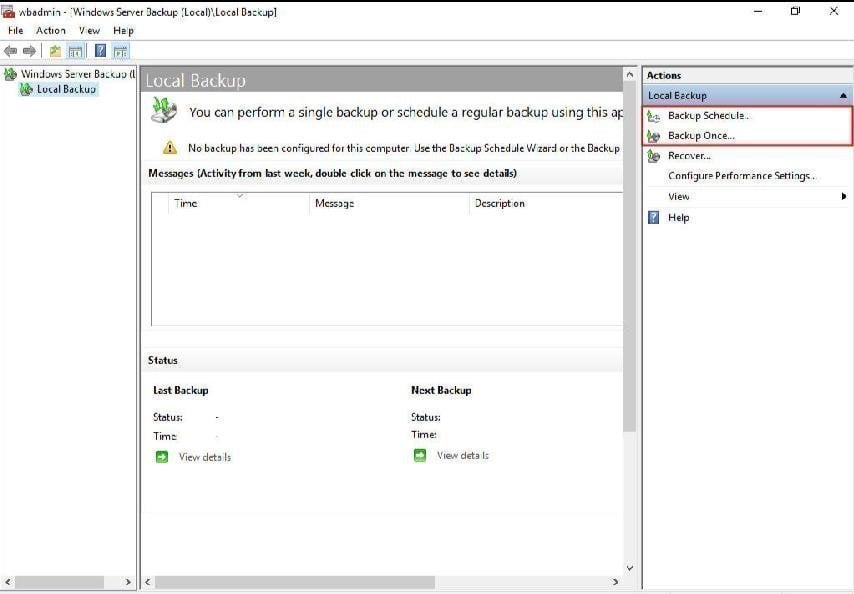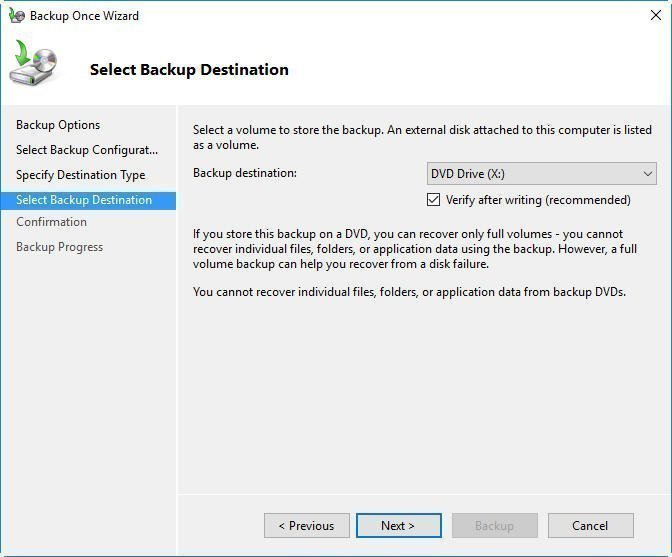3 Ways to Backup Windows Server 2016 to External Hard Drive
Why backup Windows Server 2016 to external hard drive?
The importance of server backup needs no further elaboration, but there are still many different opinions on the choice of backup destination. One of the most widely accepted ideas is that you should keep at least one backup somewhere other than your local disk. For example, you can backup Windows Server 2016 to an external hard drive.
There are a number of benefits to doing so:
- First, it can protect your data’s safety from hard drive failures. Once the hard drive broken, all the data on the disk would be lost, and that would make a large damage. But the backup data on the external hard drive is safe and sound. Thus, you can use this external hard drive with the backup image to instead of the broken one.
- Second, if you are going to install a new computer with Windows Server 2016, you can use this external hard drive to do a universal restore instead of installing a brand-new system and applications, which would save a lot of time.
- Third, business secret is important to companies. If it is stored on the computer's directly, it is more likely to be damaged, stolen or tampered. Thus, it's more secure to keep it on an external hard drive.
👉 Windows Server 2016 backup to external hard drive with built-in tool
👉 Backup Windows Server 2016 to external hard drive via Qiling Disk Master🔥
👉 Backup Server 2016 to external hard drive using Qiling Backup👍
Windows Server 2016 backup to external hard drive with built-in tool
Windows Server 2016 has a backup tool called Windows Server Backup (WSB). It is not installed by default, to make use of its backup features, you can try the following path:
Server Manager -> Manage -> Add Roles and Features -> Role-based of feature-based installation -> Select a server from the server pool -> Windows Server Backup -> Install
After installing it, you can open Start menu, choose Tools in Server Manager and select Windows Server Backup to get started.
Then, choose Backup schedule or Backup Once at the Actions pane according to your requirements.
Follow the wizard to back up step by step. To backup Windows Server 2016 to external hard drive, you can select the destination as the device you need.
After all the settings, you can backup your Windows Server 2016 to an external hard drive. But with so many operations, don’t you think it is troublesome? The next chapter will introduce an easier way.
Backup Windows Server 2016 to external hard drive via Qiling Disk Master
Qiling Disk Master Server is a reliable backup & restore software designed for Windows Server systems including Server 2016, 2012, 2008, and newer versions like Server 2019, 2022.
✪ It supports backing up files, partitions, OS or entire disk as you want.
✪ It allows you to save backup images to various devices, including internal/external drive, USB flash drive, NAS, network share and cloud drive. So you can create on-site and off-site backups to implement 3-2-1 backup strategy easily.
✪ Multiple backup schedules are available, like Daily, Weekly, Monthly and Event Triggers.
To backup Windows Server 2016 to external hard drive, first you need to prepare an external hard drive, which is large enough to store the backup image, and make sure it can be detected. If not, you should initialize the disk or format it into NTFS file system. Then, you can use this software to backup Windows Server 2016 to it. The same steps apply to Windows Server 2019 backup to external hard drive.
Step 1. Click the download button below to install Qiling Disk Master Server and then launch it. It will show you its deep-blue GUI. Click Backup, and you will see the backup types here. Select System Backup.
Step 2. The System Backup will select the source part by default, so here, you just need to select the external hard drive you plugged in before as the destination space to store the whole data on the system drives.
Tip: If you'd like to perform Windows Server 2016 backup to USB drive, plug in the USB drive and select it as the backup destination here.
Step 3. Click Proceed to submit the pending operations.
>> Options: You can add a comment for your backup, set email notifications and make password protection for your backup, etc.
>> Backup Schedule: You can set up an automatic backup in Windows Server 2016 for daily, weekly, monthly, or based on events, etc.
>> Backup Scheme: Choose to create incremental or differential backup for Windows Server 2016. Or enable automatic backup cleanup to auto delete old backup images.
Backup Server 2016 to external hard drive using Qiling Backup
The best enterprise backup software - Qiling Backup provides a convenient and reliable solution for centralized backup management of all Windows operating systems.
- It enables you to create system/disk/partition backup for a bunch of Windows PCs and Servers.
- You are allowed to save backup images on a local disk, external hard drive, network share or NAS device, etc.
- You can schedule a backup task to run daily/weekly/monthly using the full/incremental/differential backup method.
Follow the instructions below to backup Server 2016 to external drive.
1. Connect the external hard drive to your computer. Download, install and run Qiling Disk Backup. Log in with Qiling Backup account or Windows account.
2. Click Source Device > Windows > Add Windows Device to add the Windows Server 2016 device that you want to backup. You need to enter the IP address, username and password of it.
3. Create a new backup task.
Final words
This article offers 3 useful ways to backup Windows Server 2016 to external hard drive. You can choose the built-in tool Windows Server Backup, but the operation is complicated, and you need to operate it carefully to avoid data loss. You can also choose the professional backup software Qiling Disk Master Server or Qiling Backup to easily backup Windows Server 2016 to an external hard drive. They provide a variety of backup functions to help you protect your data in all aspects.
Besides backing up Windows Server 2016 to external hard drive, Qiling Disk Master Server also enables you to clone hard drive on Windows Server, create Windows Server repair disk, and create recovery environment, etc. It should be the best software for keeping your data safe.
Related Articles
- Create A System Image Backup for Windows Server 2016
You will learn two easy ways to create a system image for Windows Server 2016, namely using Windows Server Backup, Qiling Disk Master Server and Qiling Backup. Get the stepwise guide below. - Create Backups with Windows Server Backup Command Line
You will learn how to use Windows Server Backup command line with Wbadmin or third-party tool. Besides, you can use the GUI version of backup software if you want a simpler way. - Automatic Backup data to NAS device with QILING Disk Master
NAS technology is advanced for data safeguard. Using QILING Disk Master to create automatic NAS backup makes data storage and protection easier and safer.