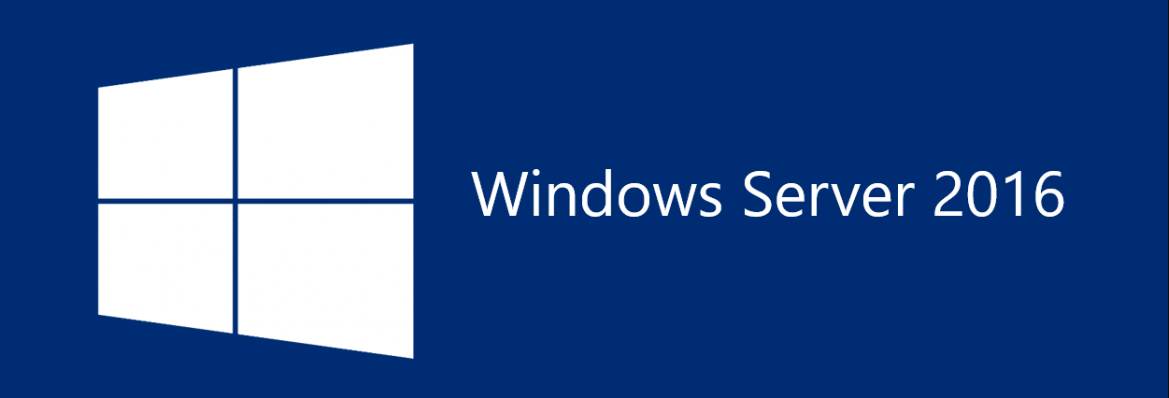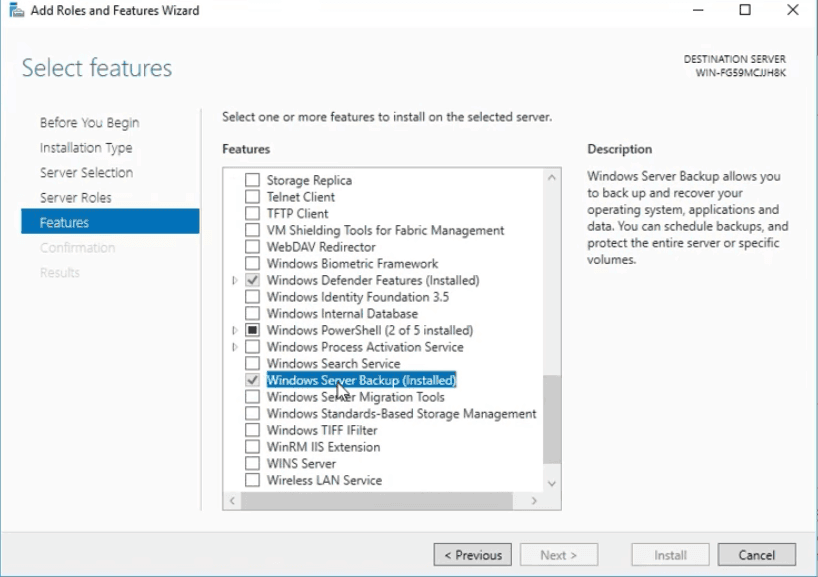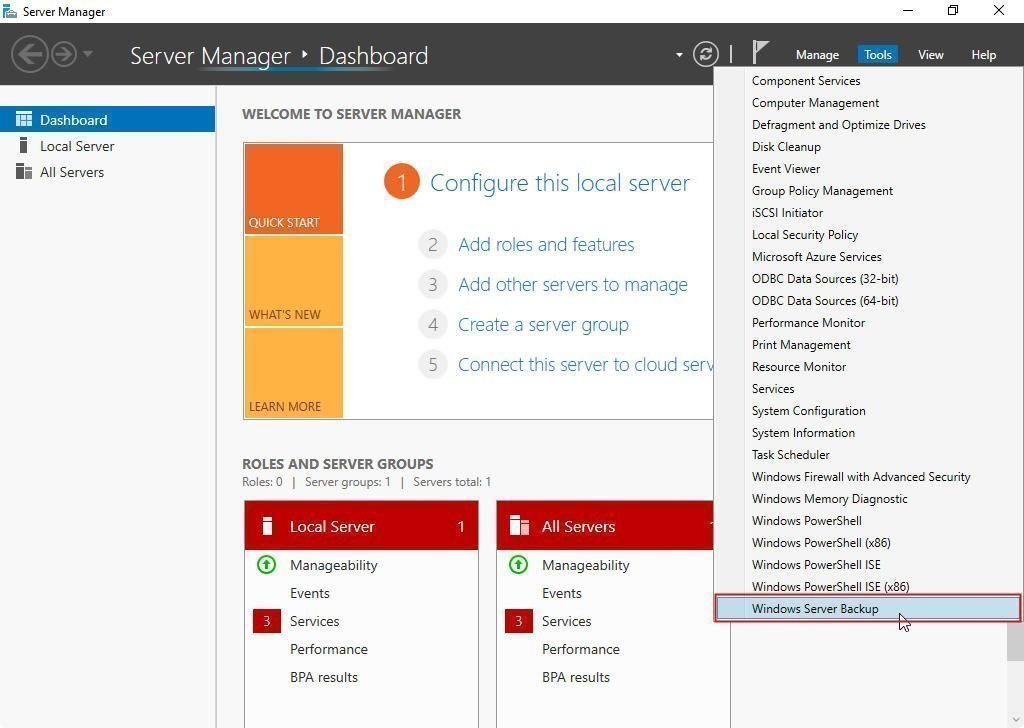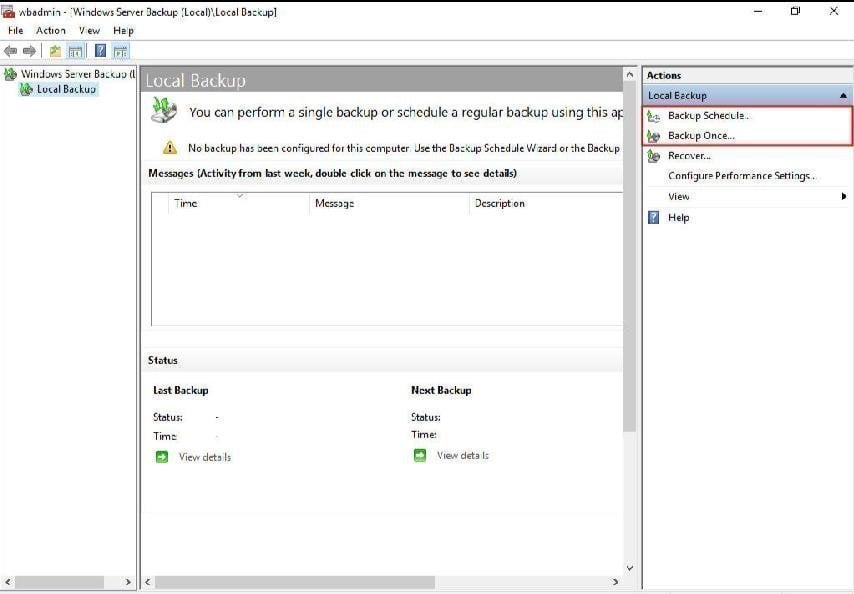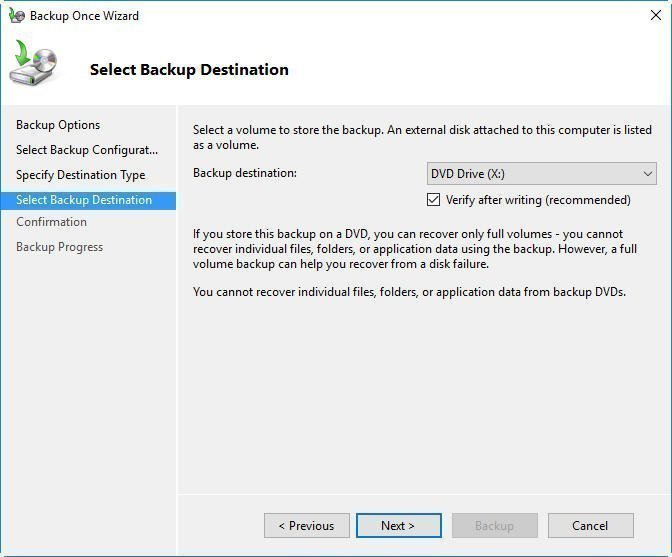3 Ways to Backup Windows Server 2016 to External Hard Drive
Why backup Windows Server 2016 to external hard drive?
Server backup is crucial, but the choice of backup destination is still debated. A widely accepted idea is to keep at least one backup offsite, such as on an external hard drive, to ensure data safety in case of local disk failure. For example, Windows Server 2016 can be backed up to an external hard drive.
There are a number of benefits to doing so:
- First, Backing up your data to an external hard drive can safeguard it from being lost in the event of a hard drive failure. If your hard drive breaks, all the data on it will be lost, resulting in significant damage. However, having a backup of your data on an external hard drive means that you can use it as a replacement, ensuring that your important information remains safe and accessible.
- Second, Installing a new computer with Windows Server 2016 can be a time-consuming process, especially if you need to install a brand-new system and applications. However, using an external hard drive to do a universal restore can save you a lot of time. This method allows you to restore your system to a previous state, essentially reinstalling Windows Server 2016 and all your applications with just a few clicks, making it a convenient and efficient option.
- Third, Companies often store sensitive information on external hard drives to protect it from being damaged, stolen, or tampered with, as it is more secure than storing it directly on a computer.
👉 Windows Server 2016 backup to external hard drive with built-in tool
👉 Backup Windows Server 2016 to external hard drive via Qiling Disk Master🔥
👉 Backup Server 2016 to external hard drive using Qiling Backup👍
Windows Server 2016 backup to external hard drive with built-in tool
The backup tool called Windows Server Backup (WSB) in Windows Server 2016 is not installed by default. To use its backup features, you can install it by going to the Control Panel, clicking on "Programs and Features", then "Turn Windows features on or off", and finally checking the box next to "Windows Server Backup".
Server Manager -To install the Windows Server Backup feature, follow these steps:
After installing Windows Server Backup, you can start the process by opening the Start menu, selecting Tools in Server Manager, and choosing Windows Server Backup.
Choose Backup schedule or Backup Once at the Actions pane according to your requirements.
To backup Windows Server 2016 to an external hard drive, select the destination as the device you need, following the wizard to back up step by step.
To simplify the process of backing up Windows Server 2016, consider using the built-in Windows Server Backup feature or a third-party backup software like Acronis or EaseUS. These tools can automate the backup process, allowing you to schedule regular backups without having to manually configure each step. This can save time and reduce the risk of human error, making it a more efficient and reliable way to protect your server's data.
Backup Windows Server 2016 to external hard drive via Qiling Disk Master
Qiling Disk Master Server is a reliable backup and restore software designed for Windows Server systems, including Server 2016, 2012, 2008, and newer versions like Server 2019 and 2022.
✪ It supports backing up files, partitions, OS, or entire disk as needed.
✪ It allows you to save backup images to various devices, including internal/external drive, USB flash drive, NAS, network share and cloud drive, making it easy to implement a 3-2-1 backup strategy with on-site and off-site backups.
✪ Multiple backup schedules are available, like Daily, Weekly, Monthly and Event Triggers.
To backup Windows Server 2016 or 2019 to an external hard drive, prepare an external hard drive with sufficient storage space and ensure it can be detected. If the drive isn't recognized, initialize the disk or format it to NTFS. Then, use a backup software to create an image of the server on the external drive. This process allows for a complete system backup, including all data and settings, to be stored on the external hard drive.
Step 1. To install and launch Qiling Disk Master Server, click the download button to install it, then launch the application. The deep-blue graphical user interface (GUI) will appear, and by clicking the "Backup" option, you will see a list of backup types. Selecting "System Backup" from this list is the next step.
Step 2. To perform a System Backup, simply select the external hard drive you previously plugged in as the destination space to store the whole data on the system drives, as the System Backup will automatically select the source part by default.
Tip: To perform a Windows Server 2016 backup to a USB drive, simply plug in the USB drive and select it as the backup destination.
Step 3. Click Proceed to submit the pending operations.
>> Options: You can add a comment for your backup, set email notifications and make password protection for your backup, etc.
>> Backup Schedule: You can set up an �utomatic backup in Windows Server 2016 for daily, weekly, or monthly backups, or even based on specific events, ensuring your data is safely secured and easily recoverable in case of any issues.
>> Backup Scheme: For Windows Server 2016, choose to create incremental or differential backups, or enable automatic backup cleanup to automatically delete old backup images.automatic backup in Windows Server 2016 for daily, weekly, or monthly backups, or even based on specific events, ensuring your data is safely secured and easily recoverable in case of any issues.
>> Backup Scheme: For Windows Server 2016, choose to create incremental or differential backups, or enable automatic backup cleanup to automatically delete old backup images.
Backup Server 2016 to external hard drive using Qiling Backup
Qiling Backup is the best enterprise backup software, providing a convenient and reliable solution for centralized backup management of all Windows operating systems.
- It allows you to create system, disk, and partition backups for multiple Windows PCs and Servers simultaneously.
- You can save backup images on a local disk, external hard drive, network share, or NAS device for storage.
- You can schedule a backup task to run daily, weekly, or monthly using the full, incremental, or differential backup method.
Follow the instructions below to backup Server 2016 to external drive.
1. Connect an external hard drive to your computer, download and install Qiling Disk Backup, and log in with either a Qiling Backup account or a Windows account.
2. To add a Windows Server 2016 device to the backup, click on Source Device, then Windows, and select Add Windows Device. You will then need to enter the device's IP address, username, and password.
3. Create a new backup task.
Final words
To backup Windows Server 2016 to an external hard drive, you can use the built-in tool Windows Server Backup, but be cautious as the operation can be complicated and lead to data loss. Alternatively, you can use professional backup software such as Qiling Disk Master Server or Qiling Backup, which offer a range of backup functions to easily protect your data in all aspects.
Qiling Disk Master Server not only allows you to back up Windows Server 2016 to an external hard drive, but also enables you to clone a hard drive on Windows Server, create a Windows Server repair disk, and create a recovery environment, making it the best software for keeping your data safe.
Related Articles
- Create A System Image Backup for Windows Server 2016
You will learn two easy ways to create a system image for Windows Server 2016, namely using Windows Server Backup, Qiling Disk Master Server and Qiling Backup. Get the stepwise guide below. - Create Backups with Windows Server Backup Command Line
You will learn how to use Windows Server Backup command line with Wbadmin or third-party tool. Besides, you can use the GUI version of backup software if you want a simpler way. - Automatic Backup data to NAS device with QILING Disk Master
NAS technology is advanced for data safeguard. Using QILING Disk Master to create automatic NAS backup makes data storage and protection easier and safer.